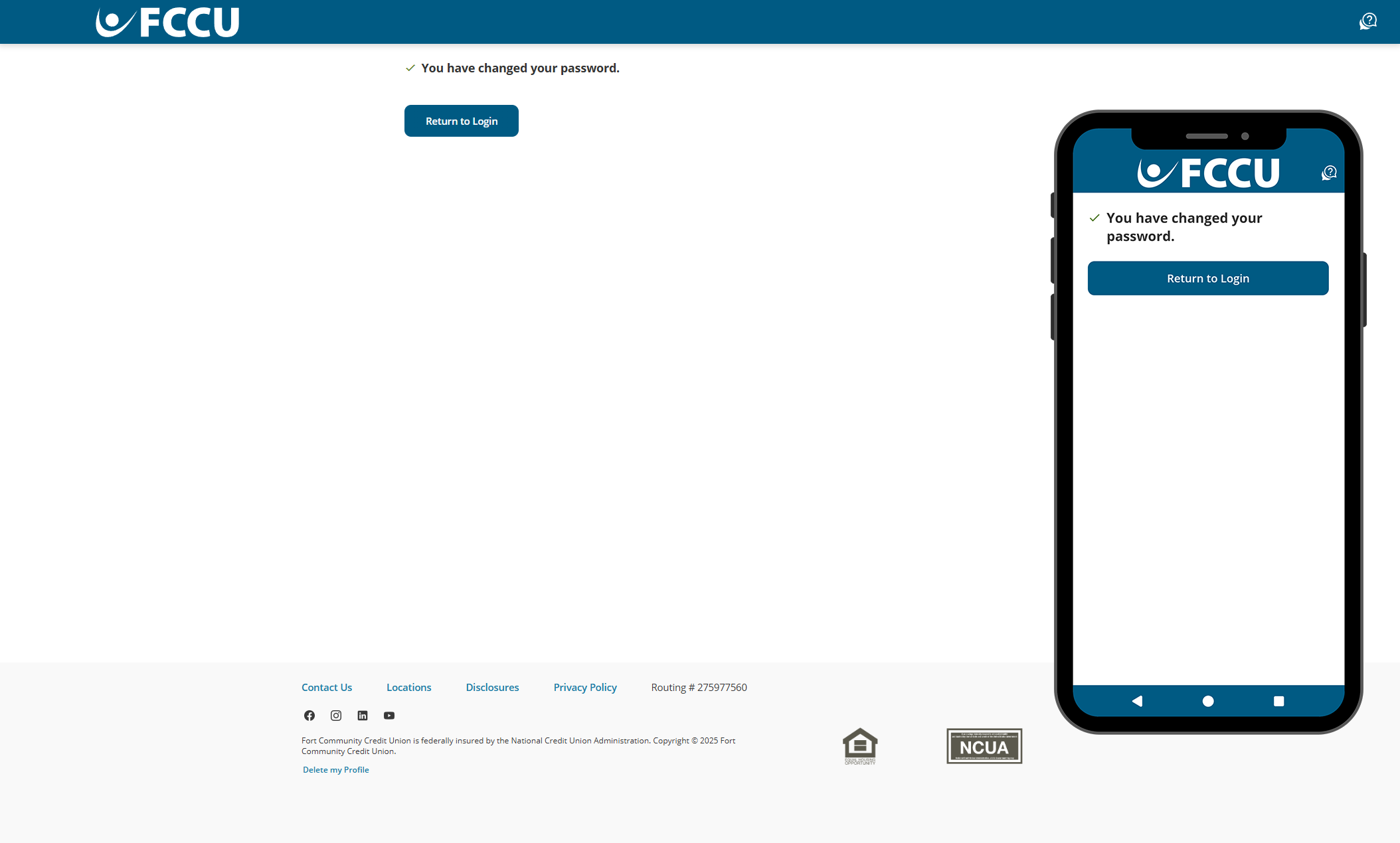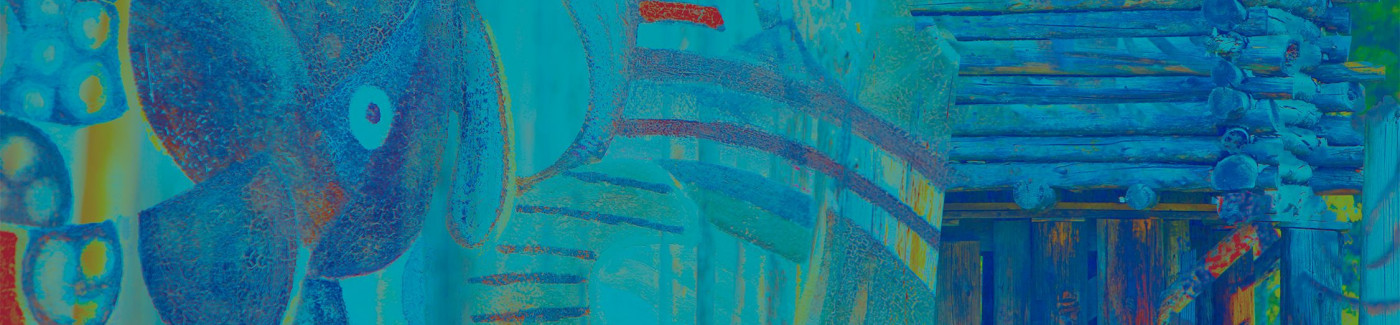Having trouble accessing your digital banking account? Let's troubleshoot.
Recover Username
Forget your username? Verify your identity and have your username sent to you.
Reset Password
Forgot your password? Verify your identity and create a new password.
Register for Digital Banking
Don't have a digital banking account yet? Start here.
Recover Your Username
Forget your username? Verify your identity and have your username sent to you.
- From the digital banking login page, click the Forgot your username or password? button.
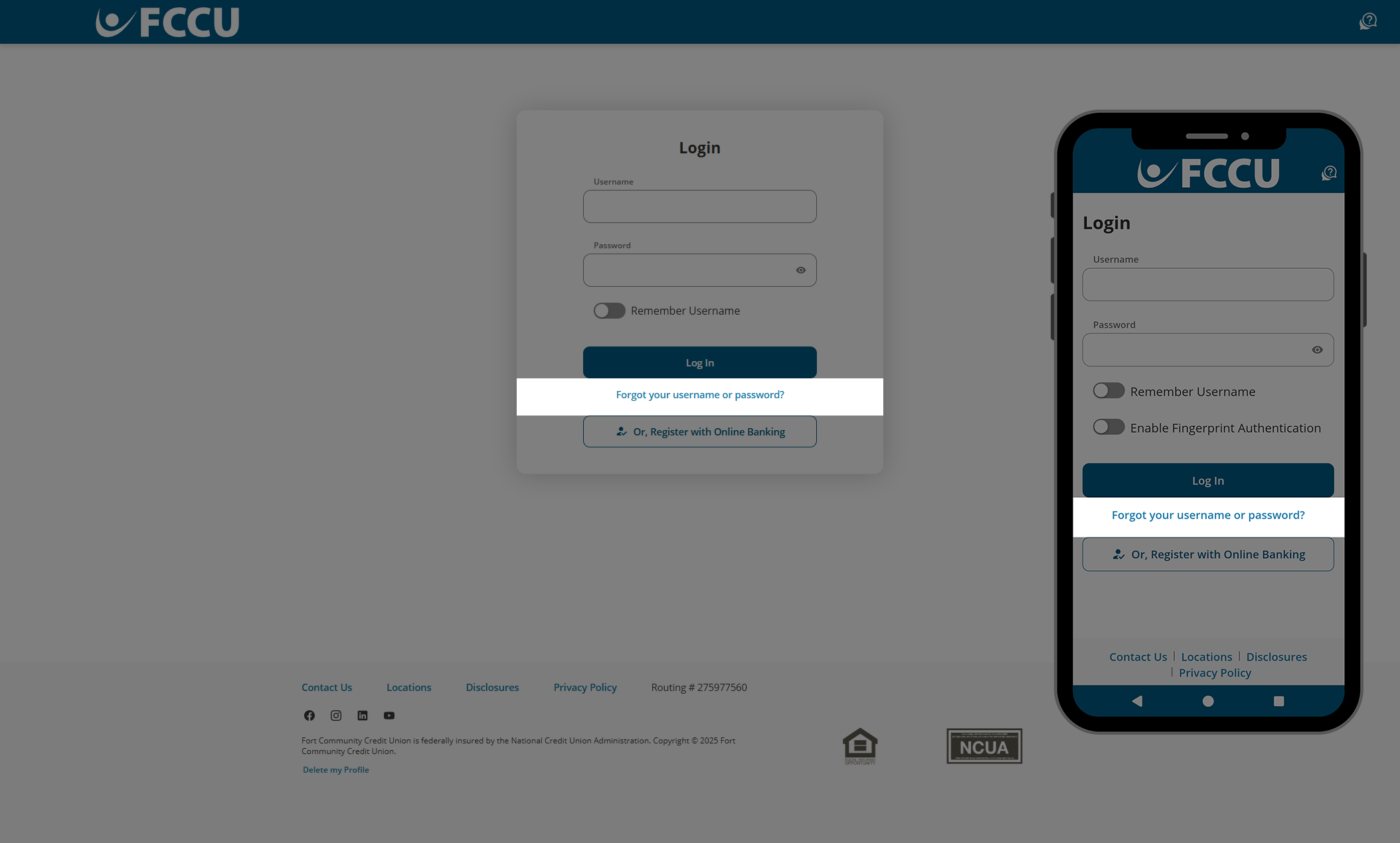
- Click the I Don't Know My Username button.
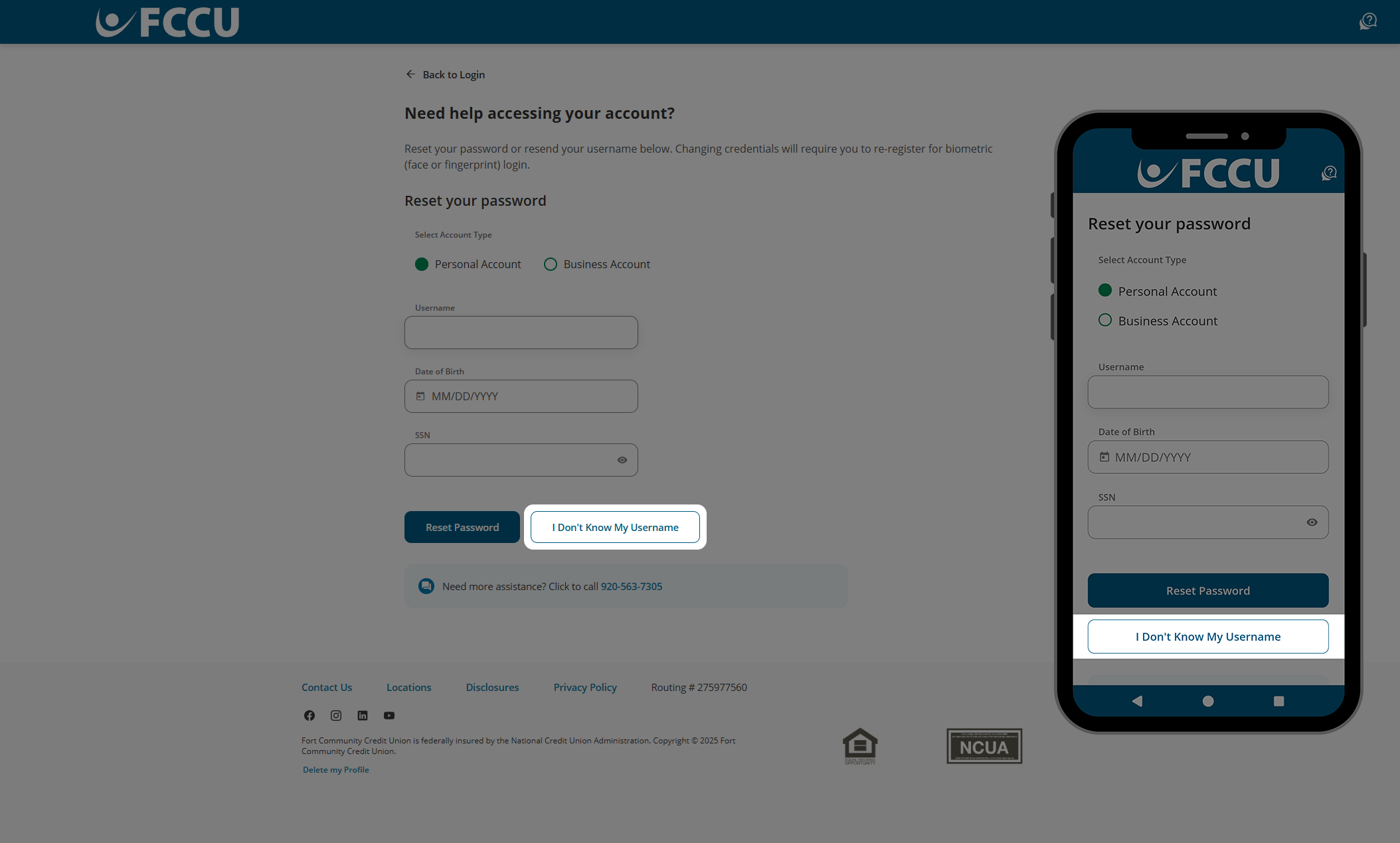
- Click the Email or Phone Number radio button to choose how you recover your username.
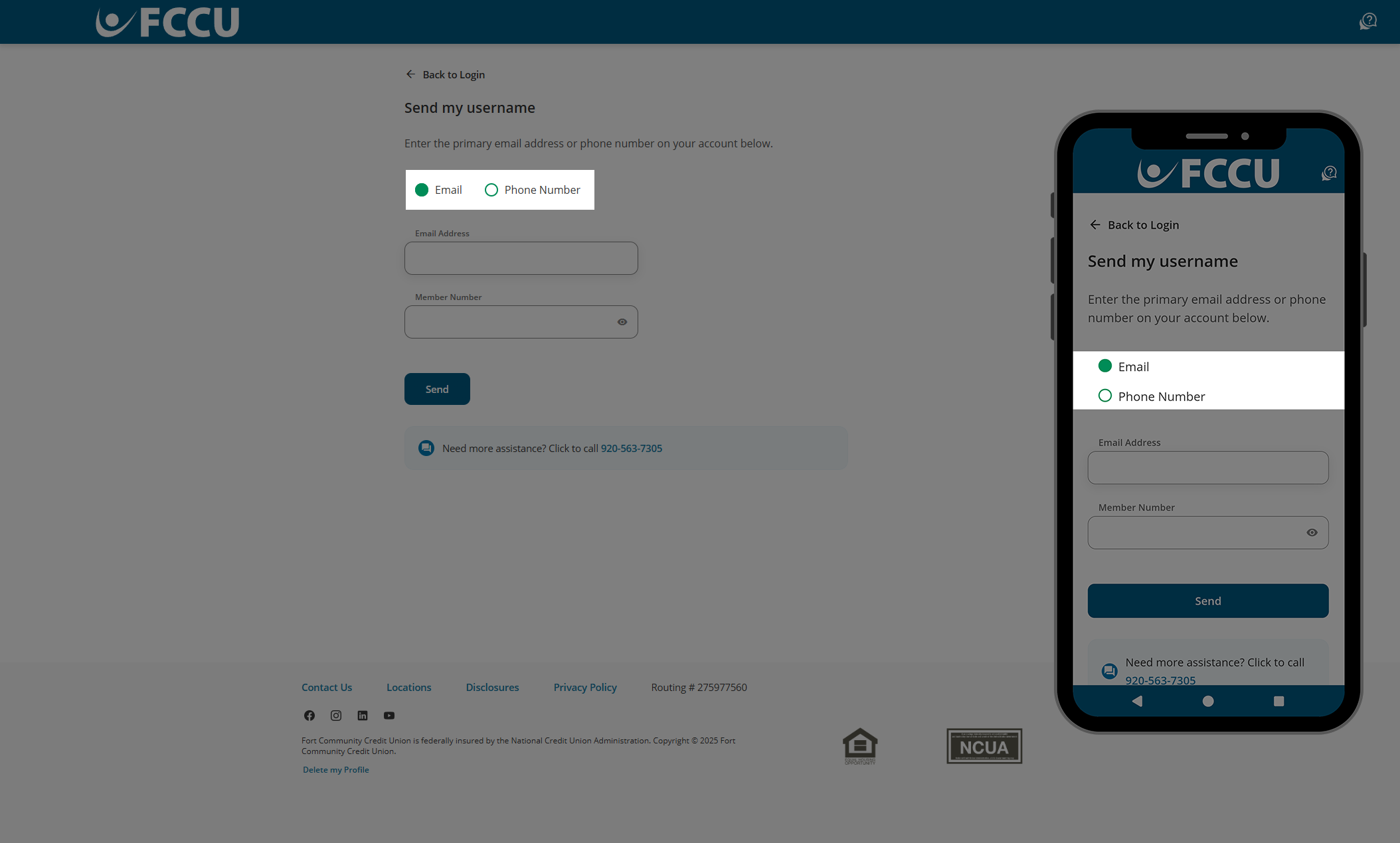
- Type in your Email Address or Phone Number in the next corresponding field.
The email address or phone number that you enter must match the information we have on file for you.
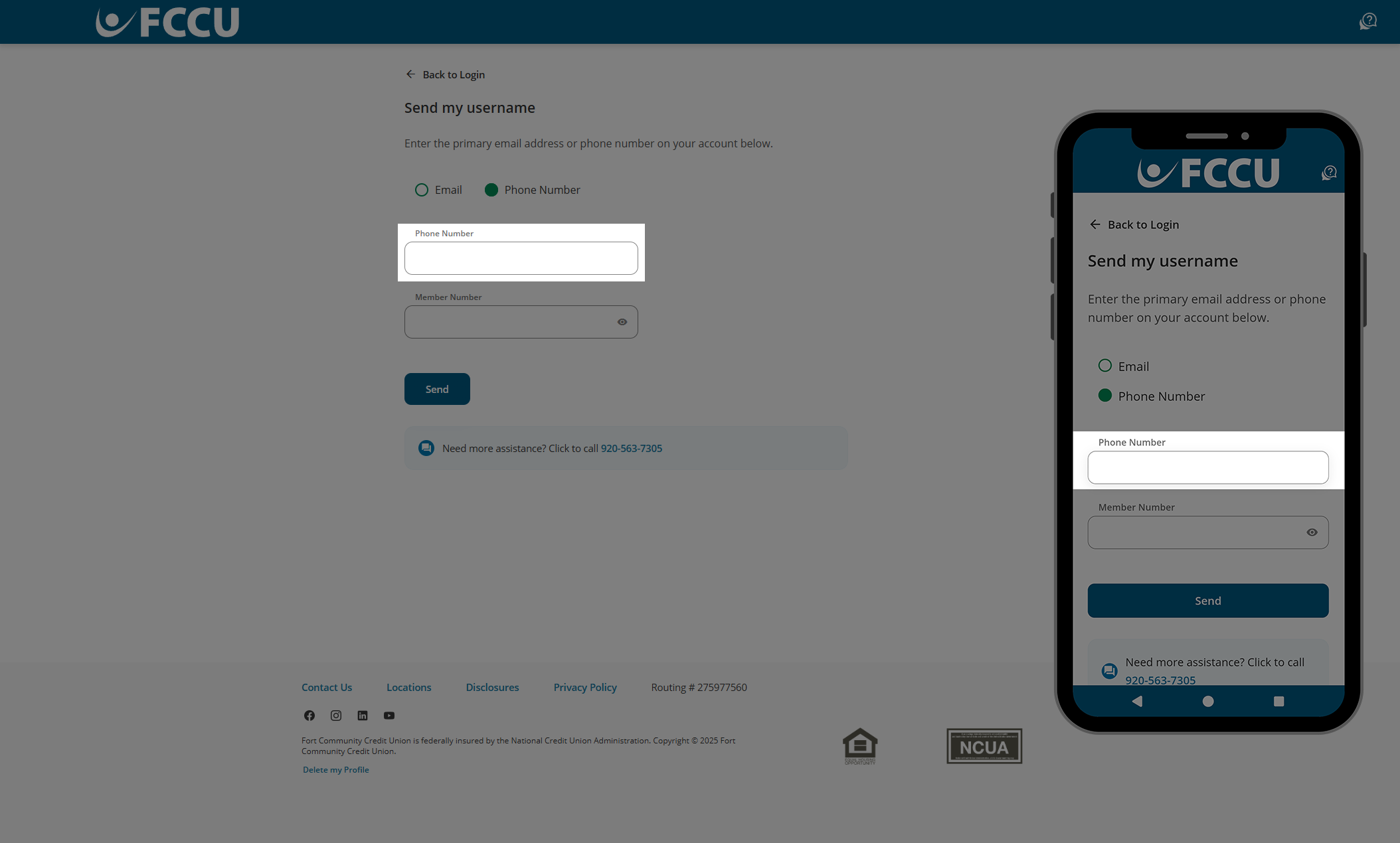
- Type in your account number in the Member Number field.
- Click the Send button.
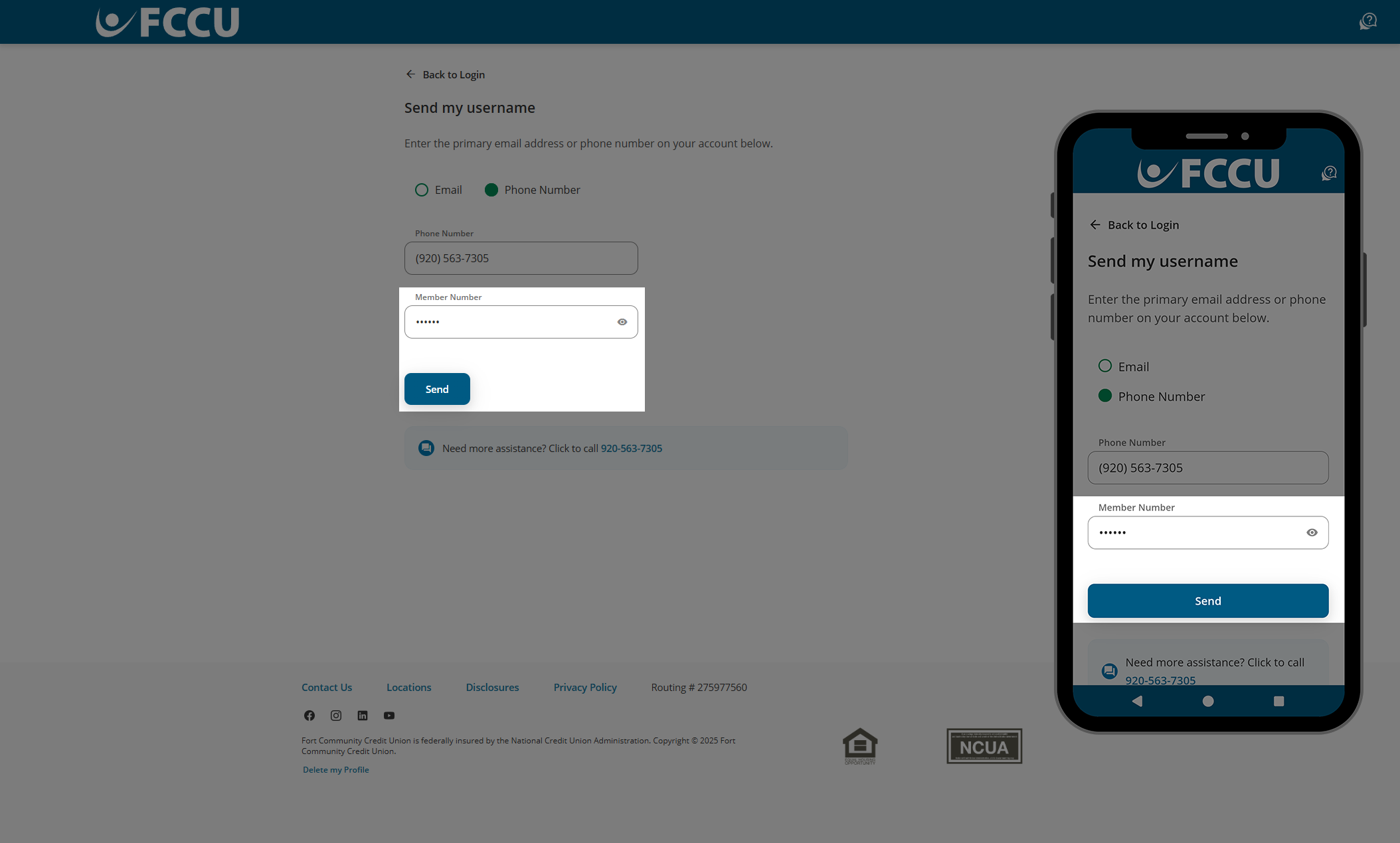
- All done! You will receive an email or text message shortly.
Check your email's spam folder if you do not see the email in your inbox.
If you enter incorrect information, there will not be an error message after you click the Send button. If you do not receive an email or text message within five minutes, try again.
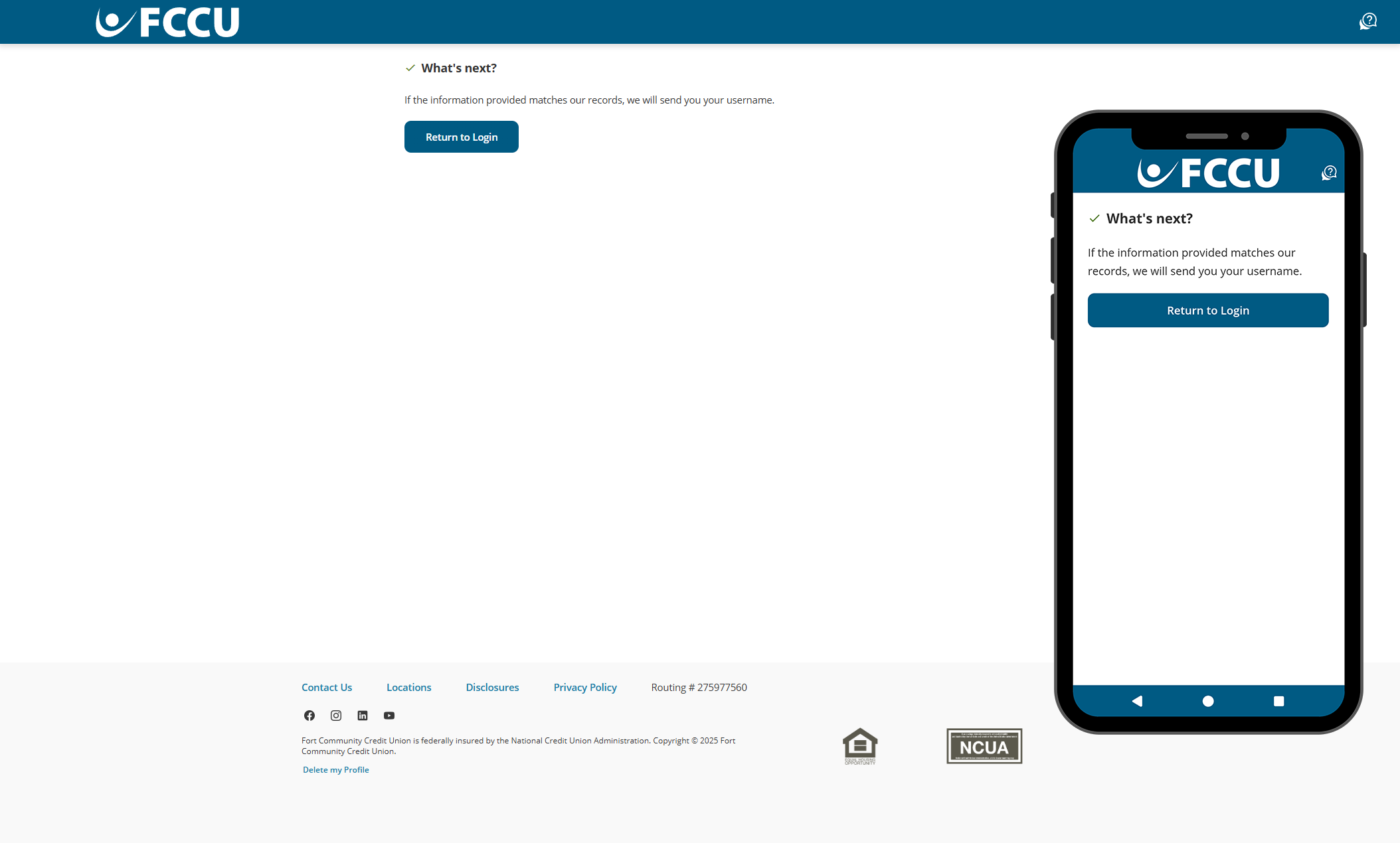
Reset Your Password
Forgot your password? Verify your identity and create a new password.
Changing credentials will require you to re-register for biometric (face or fingerprint) login.
- From the digital banking login page, click the Forgot your username or password? link.
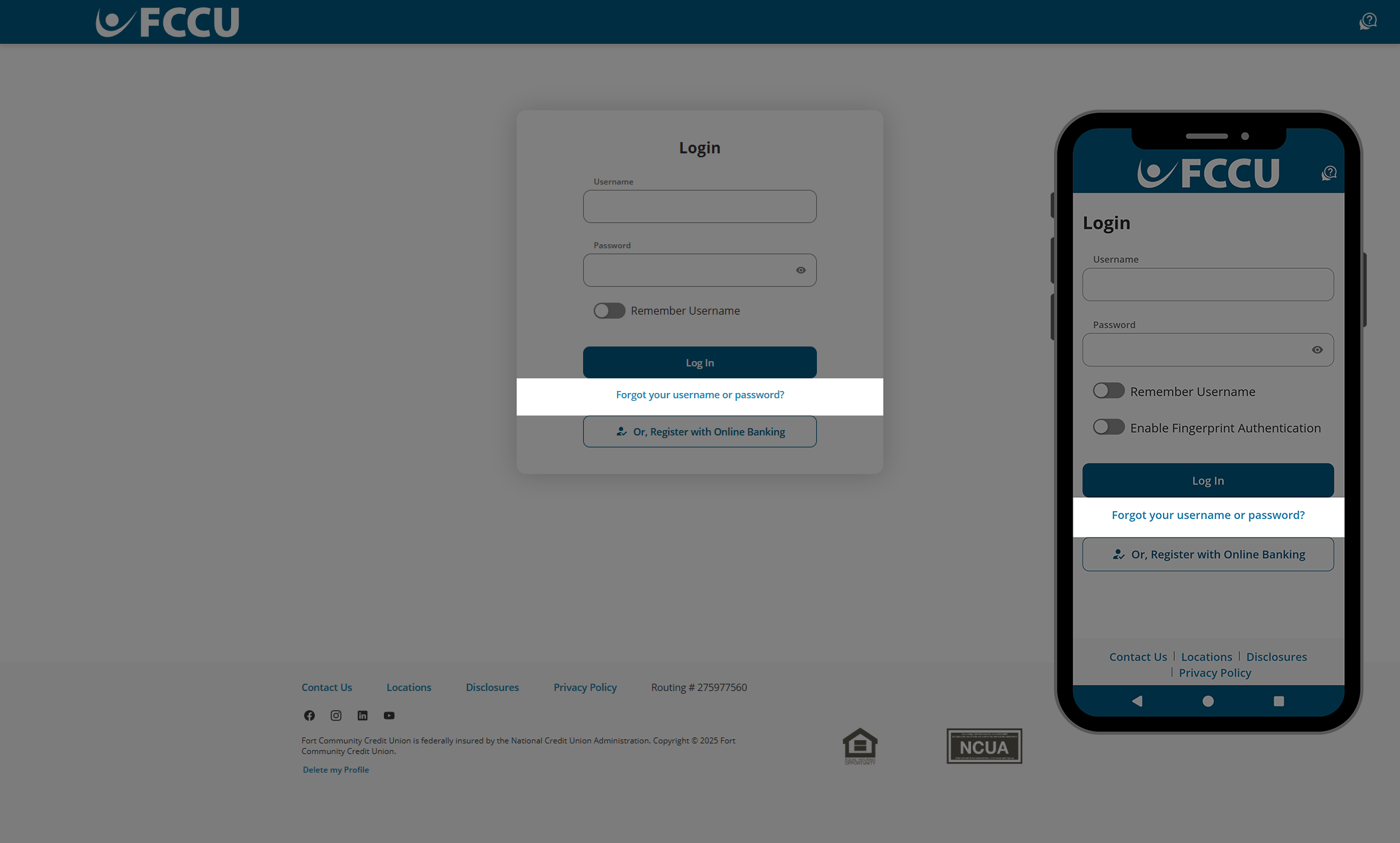
- If you are trying to reset the password for your business account, click the Business Account radio button under Select Account Type. Otherwise, leave Personal Account selected.
- Type in your Username, Date of Birth, and SSN (Social Security Number) in the corresponding fields.
- Click the Reset Password button.
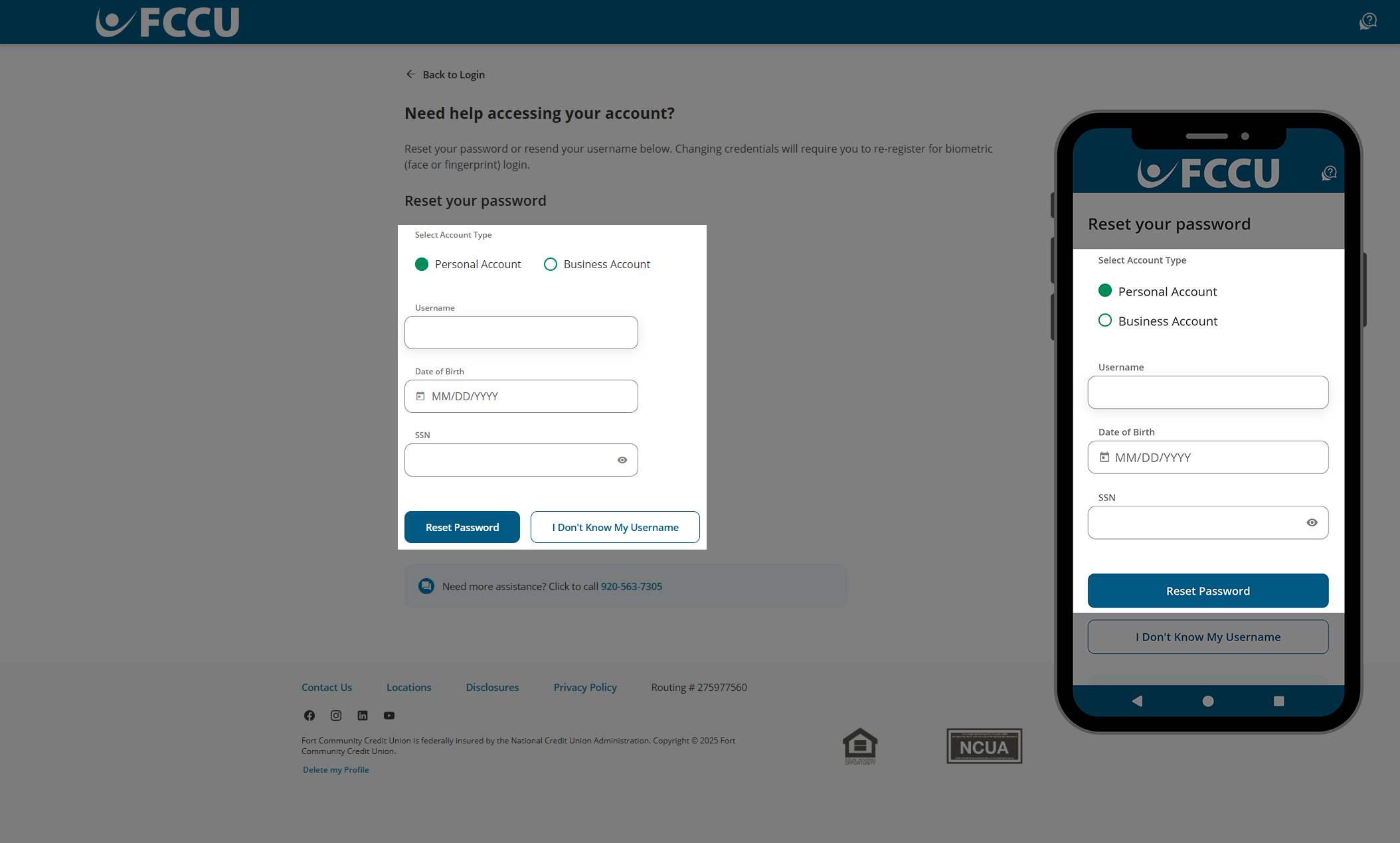
- To protect your account, we need to verify your identity. Please choose a Verification Method— Text Message, Voice Message, or Email— in the corresponding dropdown menu.
- If you choose the Text Message or Voice Message dropdown menu options, the second dropdown menu will display all phone numbers we have on file for you. Select the phone number you'd like us to text or call with your verification code.
- If you choose the Email dropdown menu option, the second dropdown menu will display all email addresses we have on file for you. Select the email address you'd like us to email your verification code.

- Click the Next button.
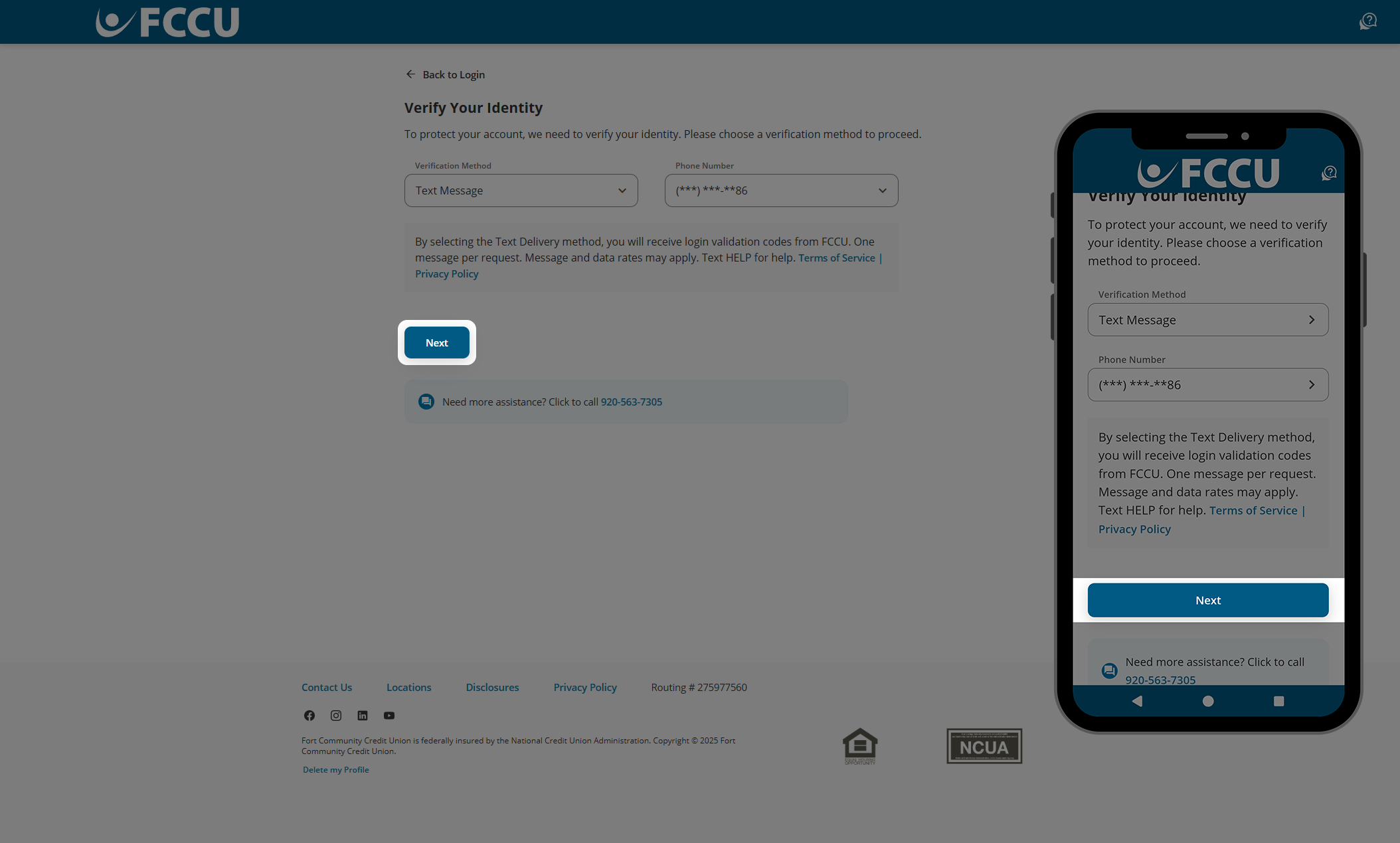
- You should receive a call, text, or email containing a code. Type the six-digit verification code into the Verification Code field.
If you are on a browser, do not fully close this browser window or tab to retrieve the code from another website. Instead, open a new browser tab to navigate to another website.
If you are on the mobile app, do not fully close the FCCU Mobile App to retrieve the code from another app. Instead, use your mobile device's "switch apps" feature to navigate to another app without closing the FCCU Mobile App. See support articles below for more information:
Check your email's spam folder if you do not see the email in your inbox within five minutes.
- Click the Next button.
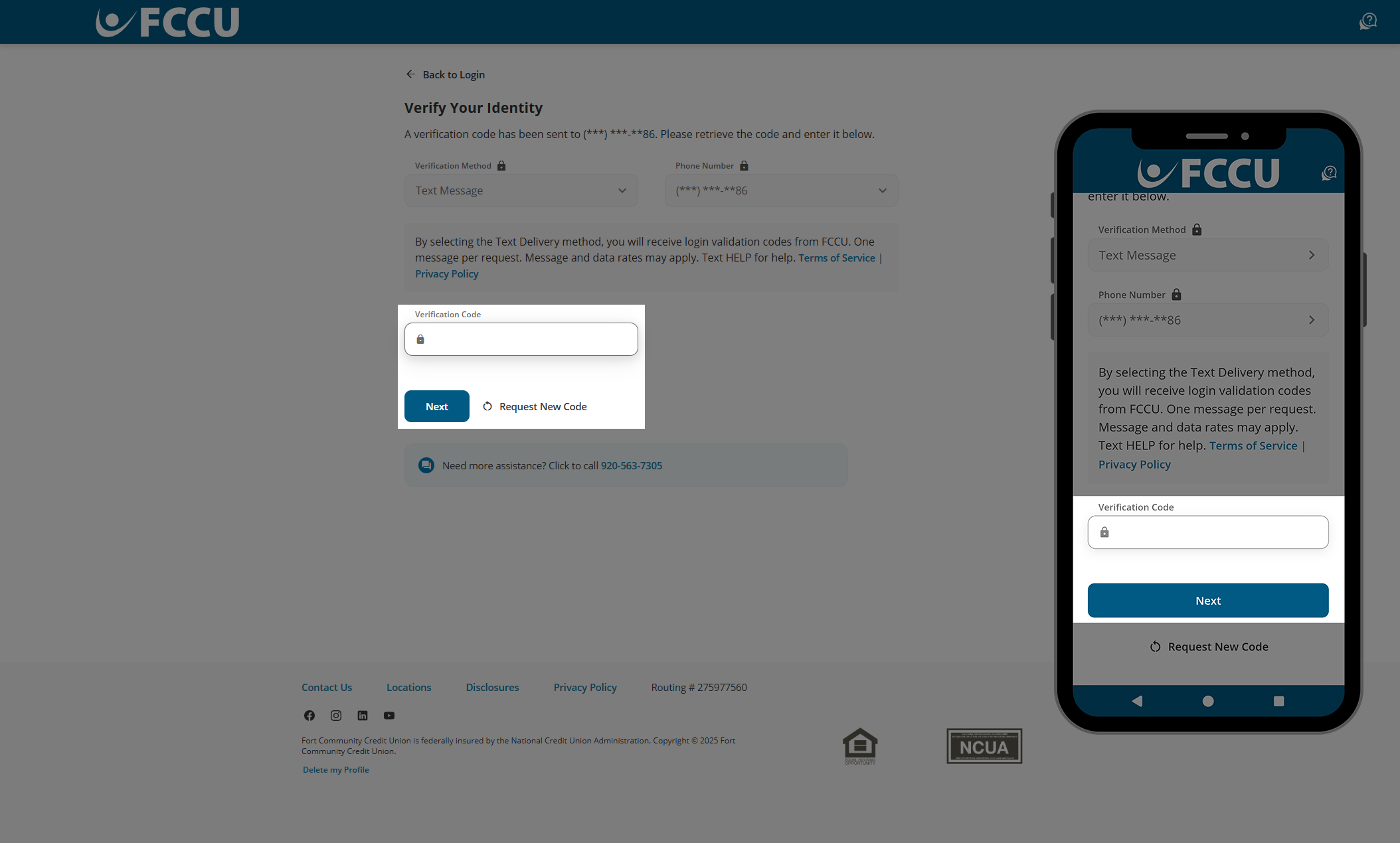
- In the Password and Confirm Password fields, type in your preferred password.
- Avoid passwords that are easy to guess or used with other websites.
- Do not share this password with anyone for any reason. Joint accountholders should register for their own account as the account is tied to your personal information— not account number.
- Your password must:
- Have between 8-32 characters
- Contain at least one letter
- Contain at least one number
- Contain at least one of the following special characters !#$%^&*()
- Only contain letters, numbers, and the following special characters !#$%^&*()
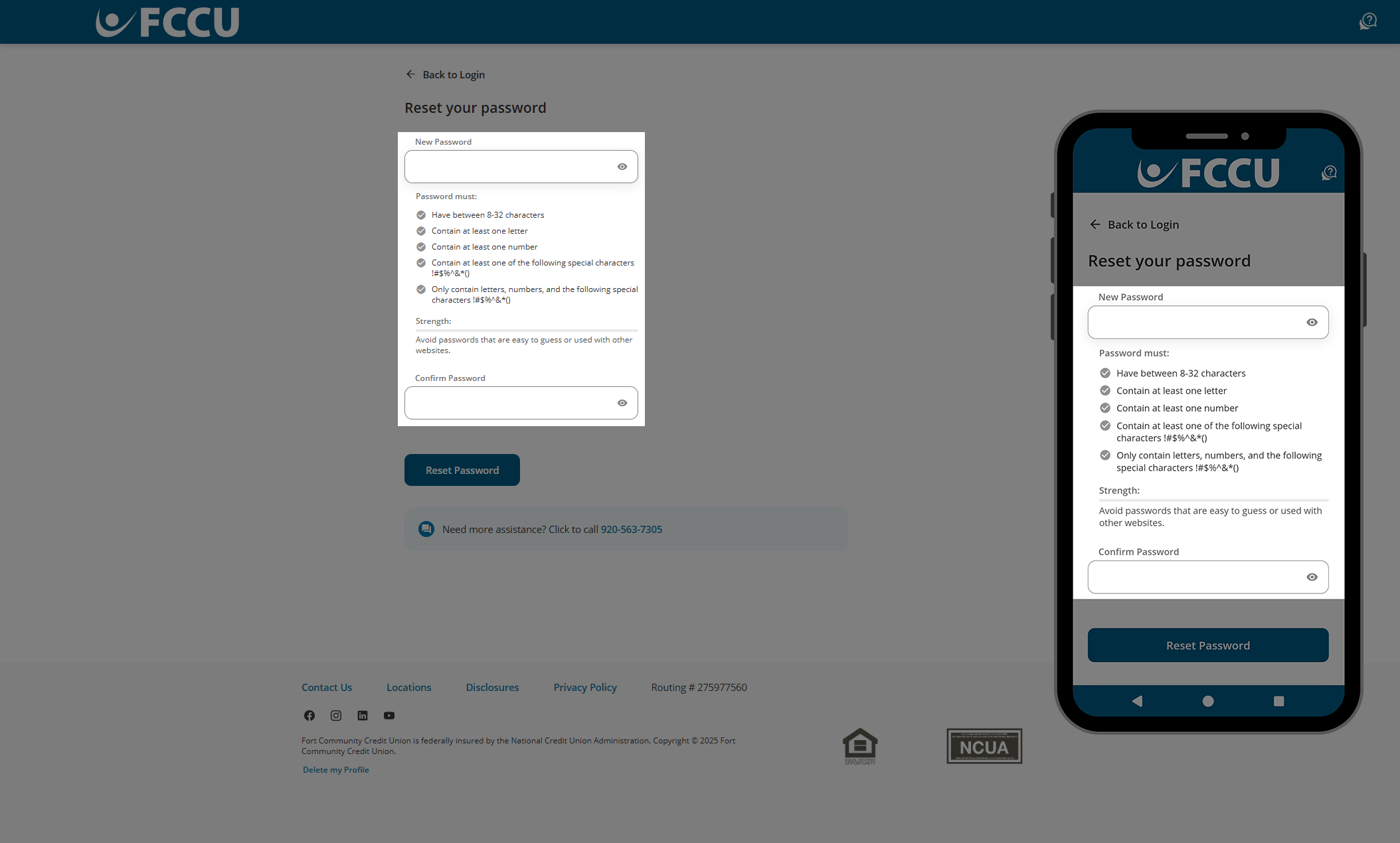
- Click the Reset Password button.
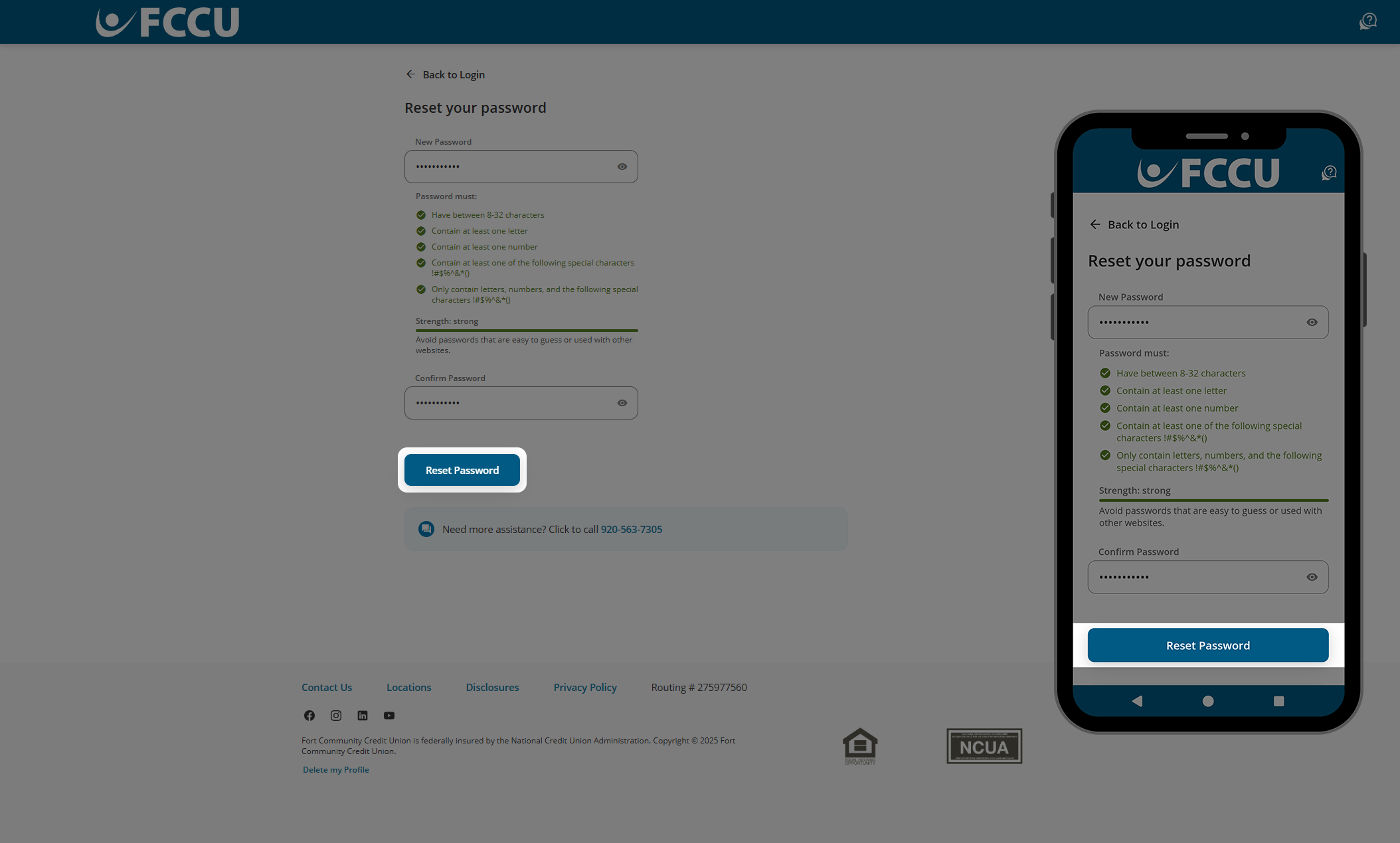
- All done! Click the Return to Login button and proceed to use your username and new password to log in.
Changing credentials will require you to re-register for biometric (face or fingerprint) login.