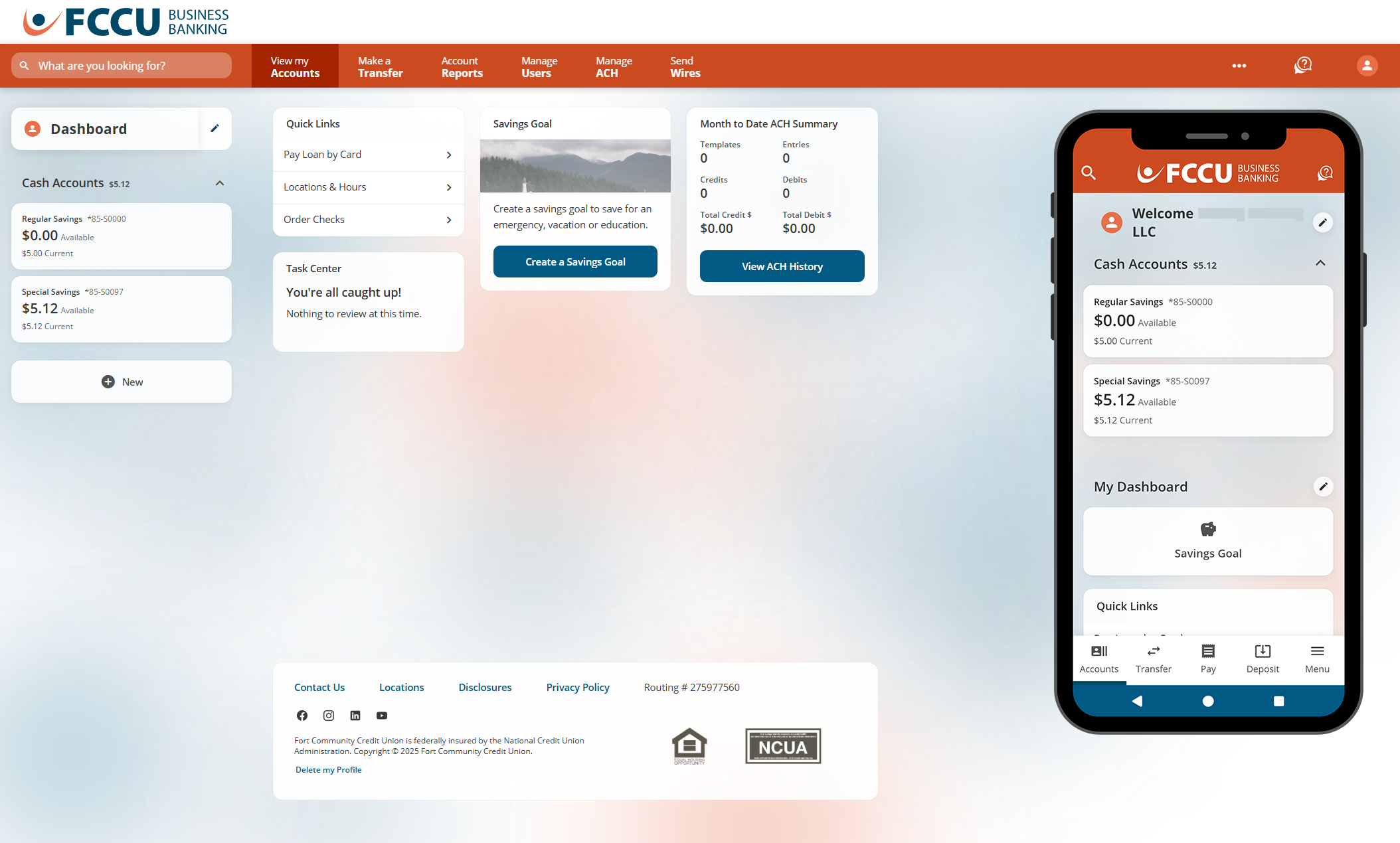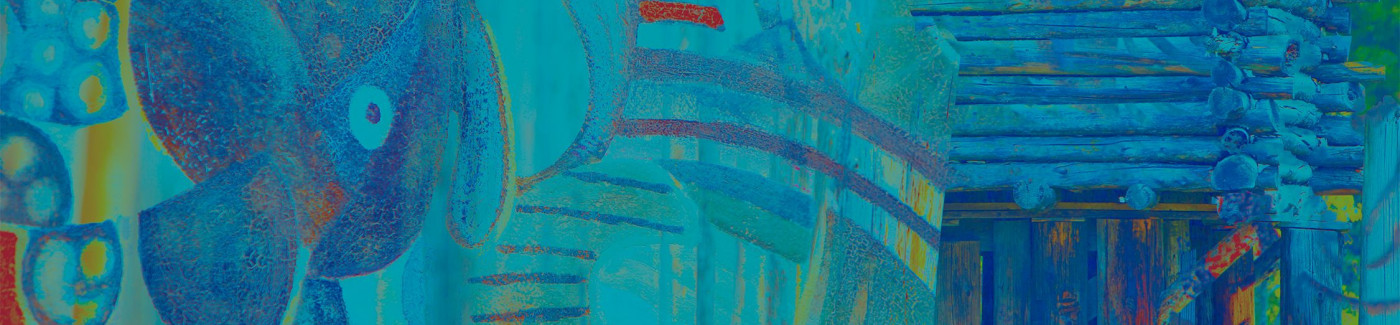Don't have a digital banking account yet?
New User
Start here if you've never had a digital banking account with FCCU before.
Returning User
Start here if you already have login credentials but you haven't accessed our new digital banking experience yet.
Business User
All business users should start here, regardless of whether you are a new or returning user.
New User
Start here if you've never had a digital banking account with FCCU before.
The first time you visit our new digital banking platform, the page/app will be displayed based on your browser/device's default language setting (i.e., if your default language setting is Spanish, the page will be displayed in Spanish, etc.).
For more information specific to your browser or device, see the below support articles:
- Web Browsers
- Mobile Device Types
Once you log in to your account, you can change the default language within digital banking.
- From the digital banking login page, click the Or, Register with Online Banking button.
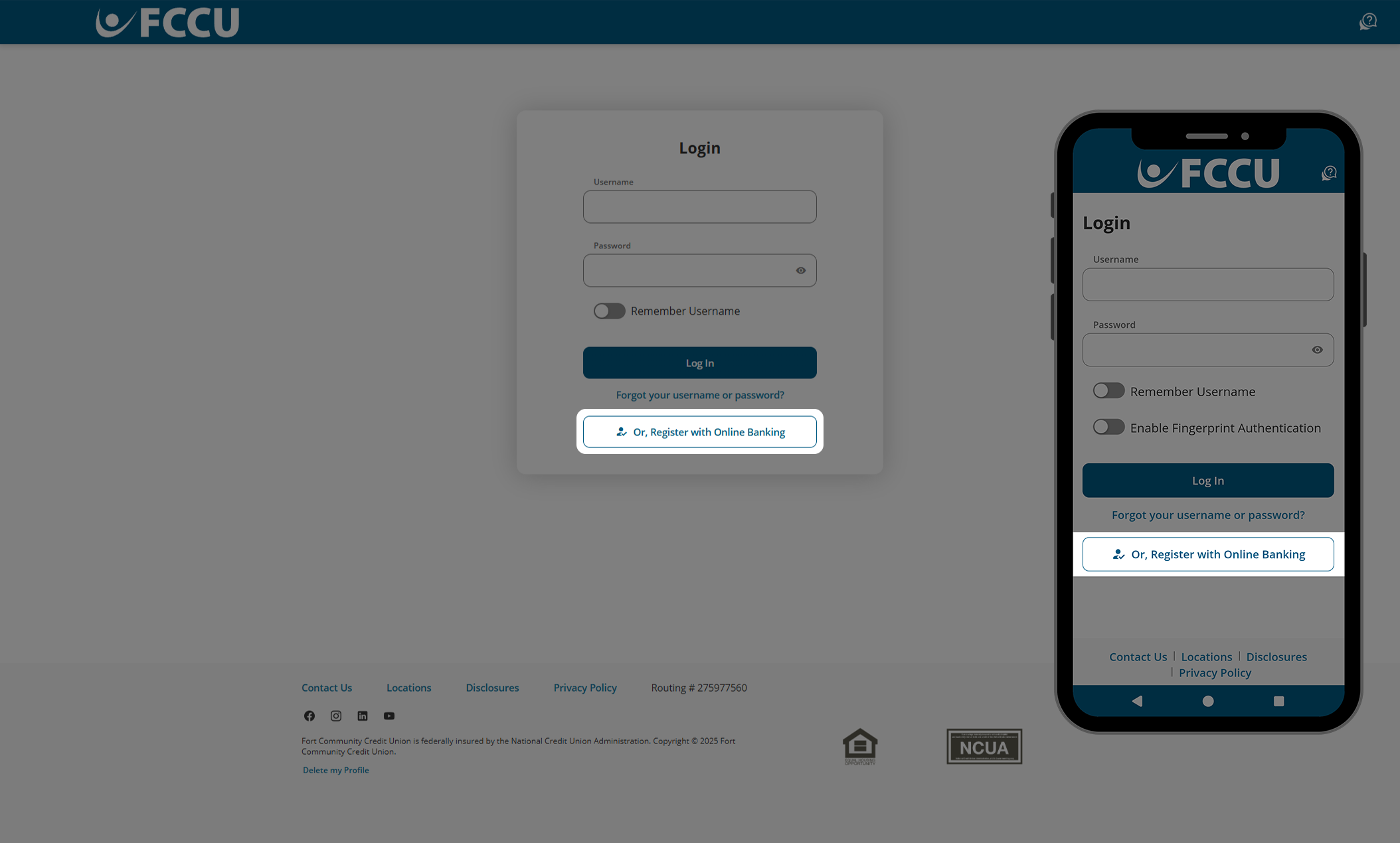
- Click the Register as an Individual button.
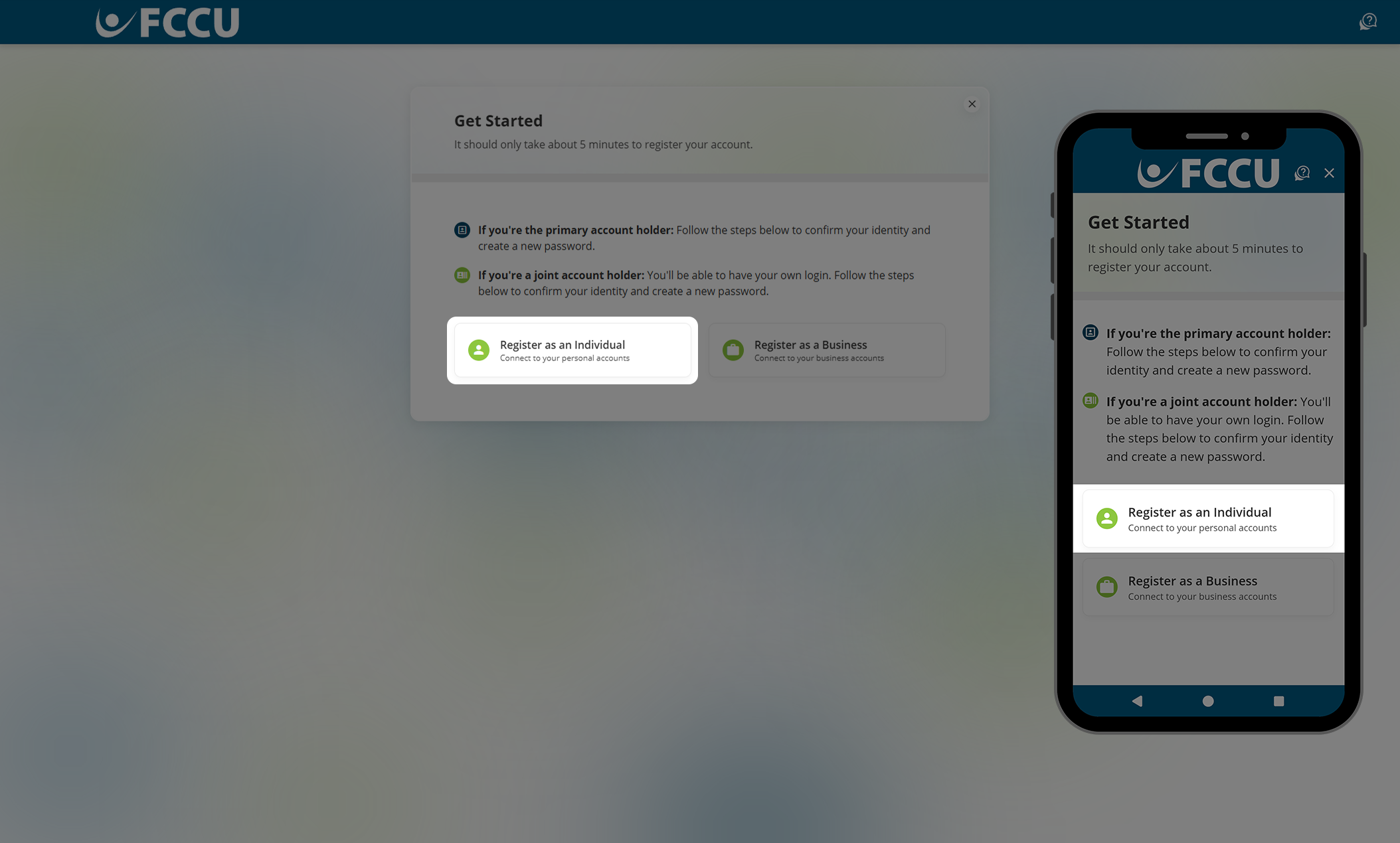
- Type in your First Name, Last Name, Social Security Number, Date of Birth, and Account Number in the corresponding fields.
- Click the Next button.
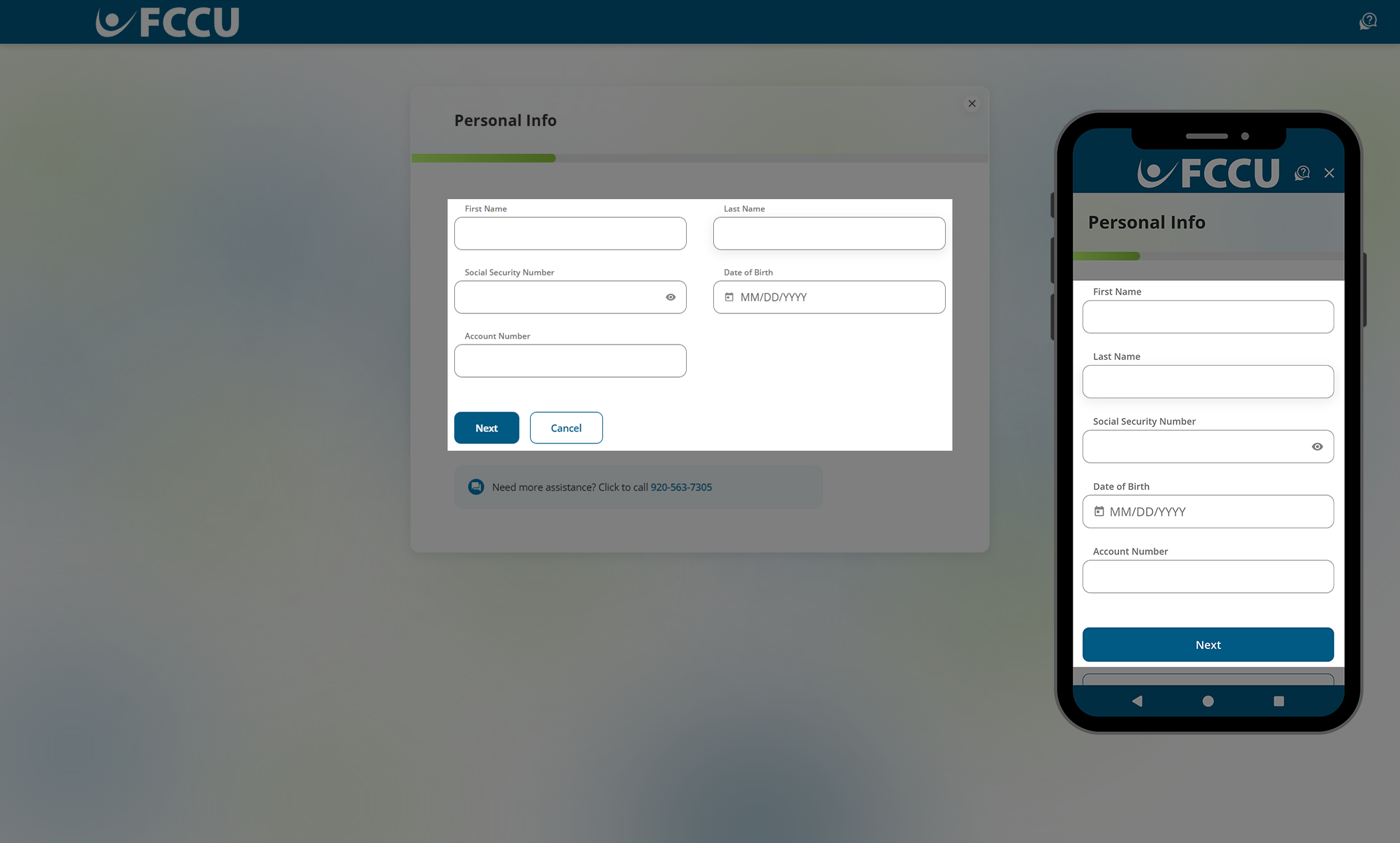
- To protect your account, we need to verify your identity. Please choose a Verification Method— Text Message, Voice Message, or Email— in the corresponding dropdown menu.
- If you choose the Text Message or Voice Message dropdown menu options, the second dropdown menu will display all phone numbers we have on file for you. Select the phone number you'd like us to text or call with your verification code.
- If you choose the Email dropdown menu option, the second dropdown menu will display all email addresses we have on file for you. Select the email address you'd like us to email your verification code.
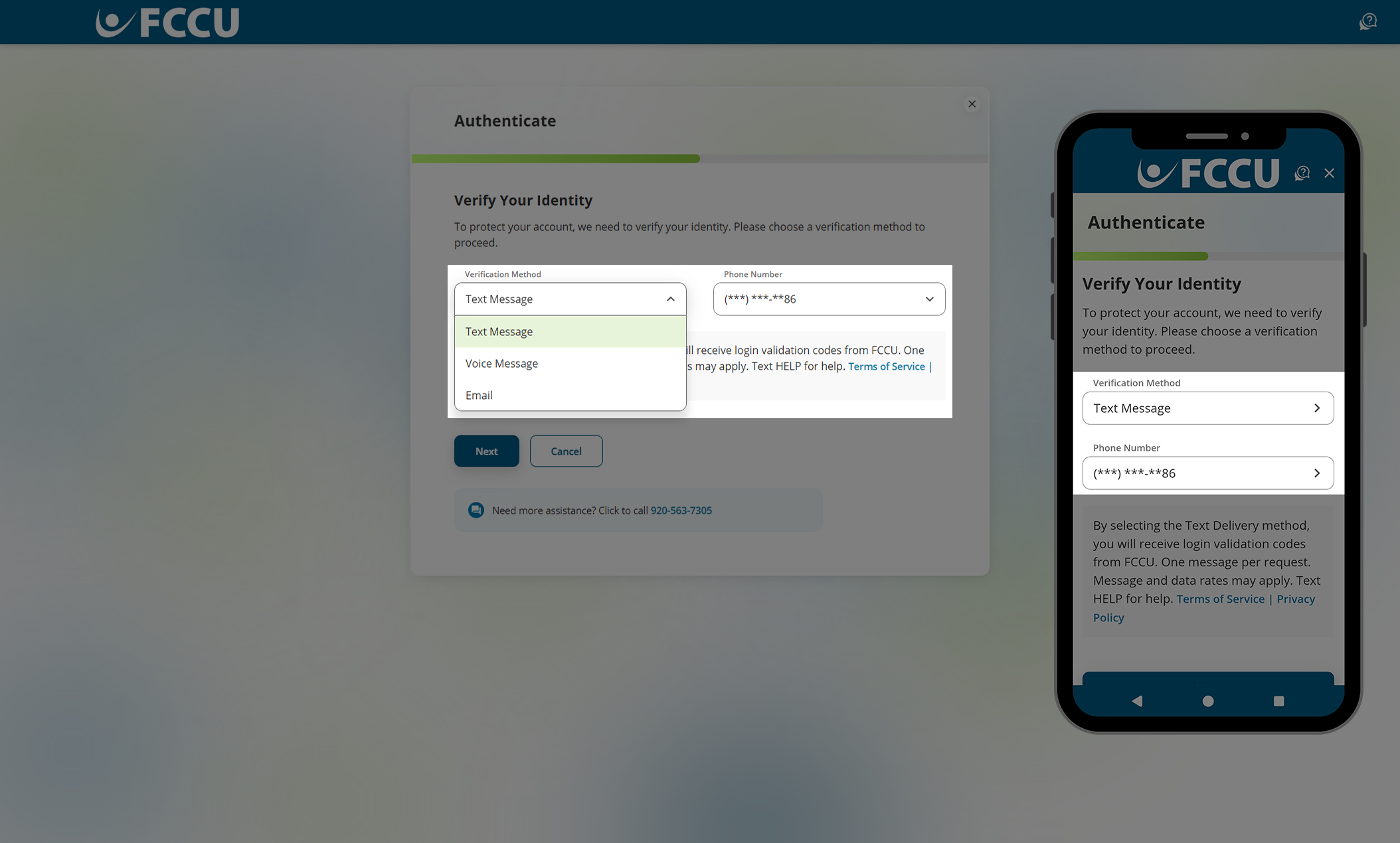
- Click the Next button.
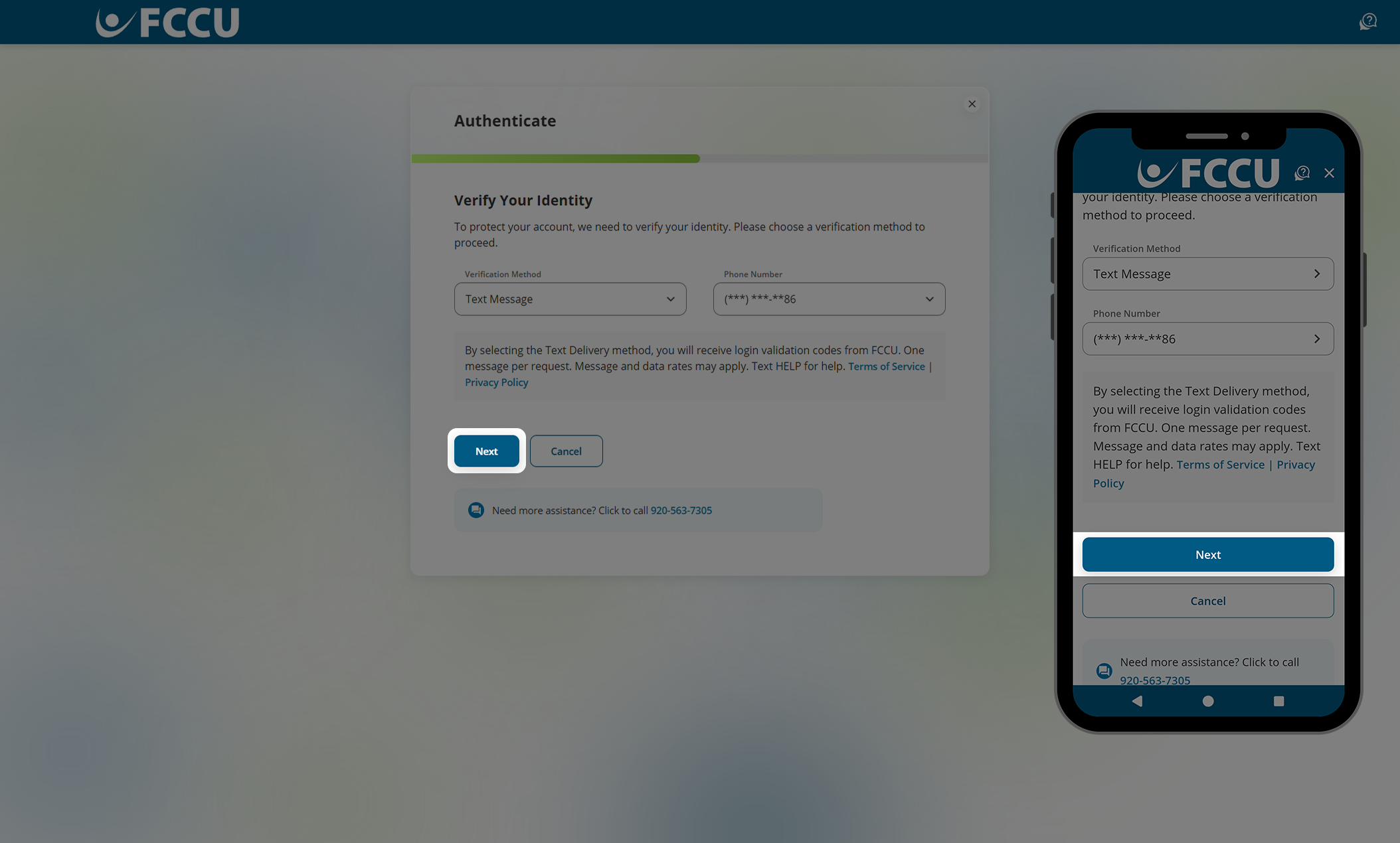
- You should receive a call, text, or email containing a code. Type the six-digit verification code into the Verification Code field.
If you are on a browser, do not fully close this browser window or tab to retrieve the code from another website. Instead, open a new browser tab to navigate to another website.
If you are on the mobile app, do not fully close the FCCU Mobile App to retrieve the code from another app. Instead, use your mobile device's "switch apps" feature to navigate to another app without closing the FCCU Mobile App. See support articles below for more information:
Check your email's spam folder if you do not see the email in your inbox within five minutes.
- Click the Next button.
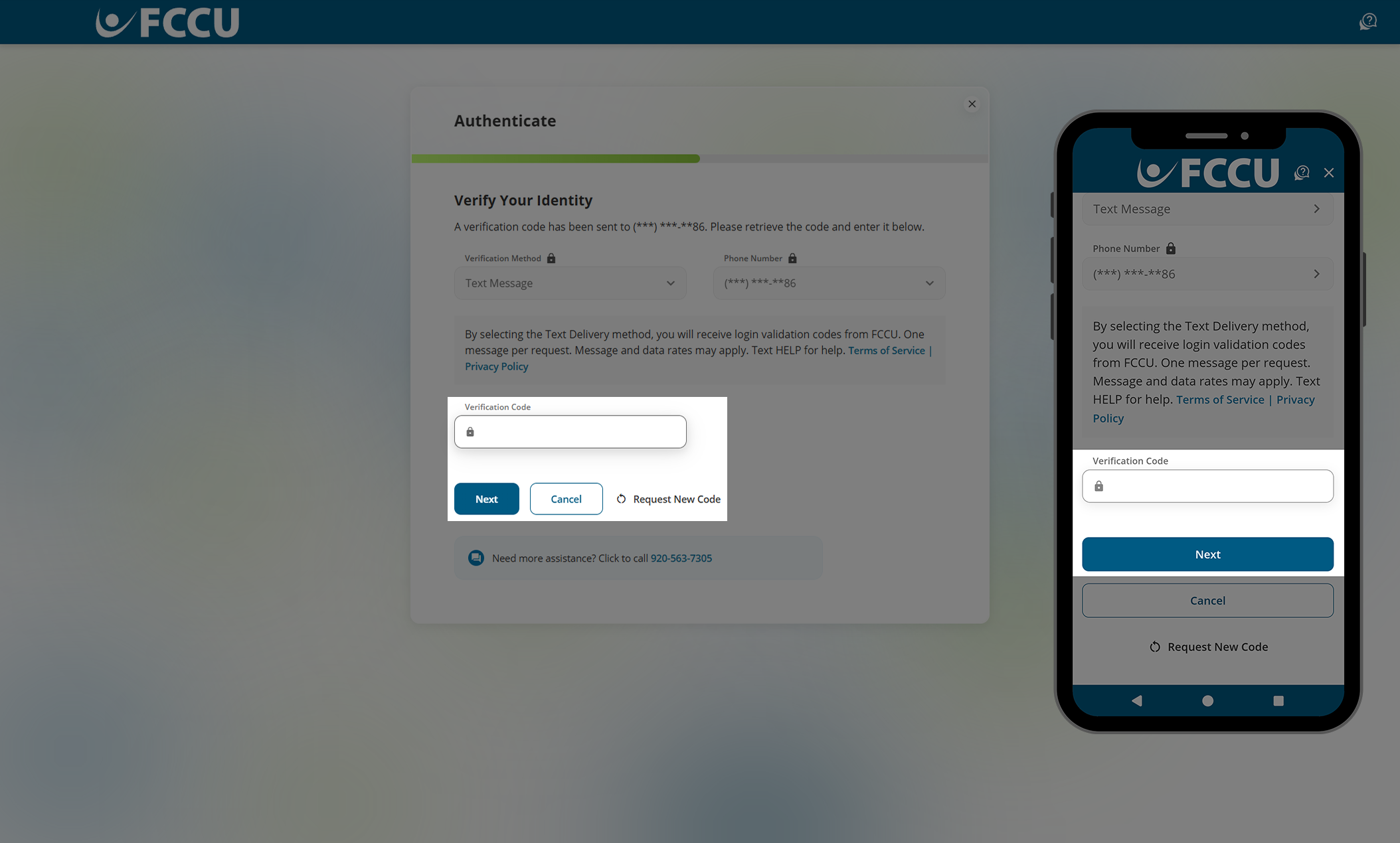
- In the Username field, type in your preferred username. Your username must:
- Have between 8-32 characters
- Contain at least one letter
- Contain at least one number
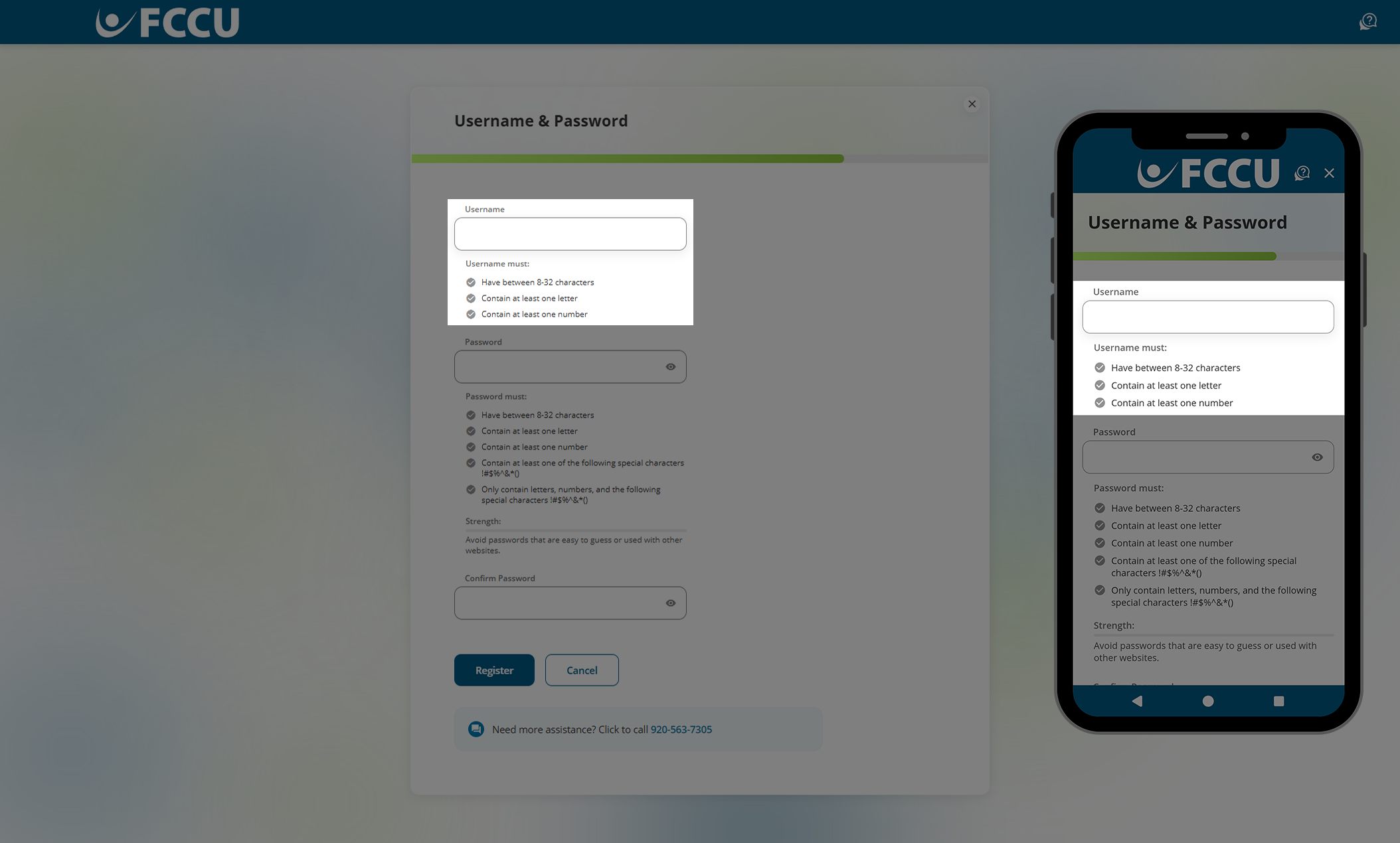
- In the Password and Confirm Password fields, type in your preferred password.
- Avoid passwords that are easy to guess or used with other websites.
- Do not share this password with anyone for any reason. Joint accountholders should register for their own account as the account is tied to your personal information— not account number.
- Your password must:
- Have between 8-32 characters
- Contain at least one letter
- Contain at least one number
- Contain at least one of the following special characters !#$%^&*()
- Only contain letters, numbers, and the following special characters !#$%^&*()
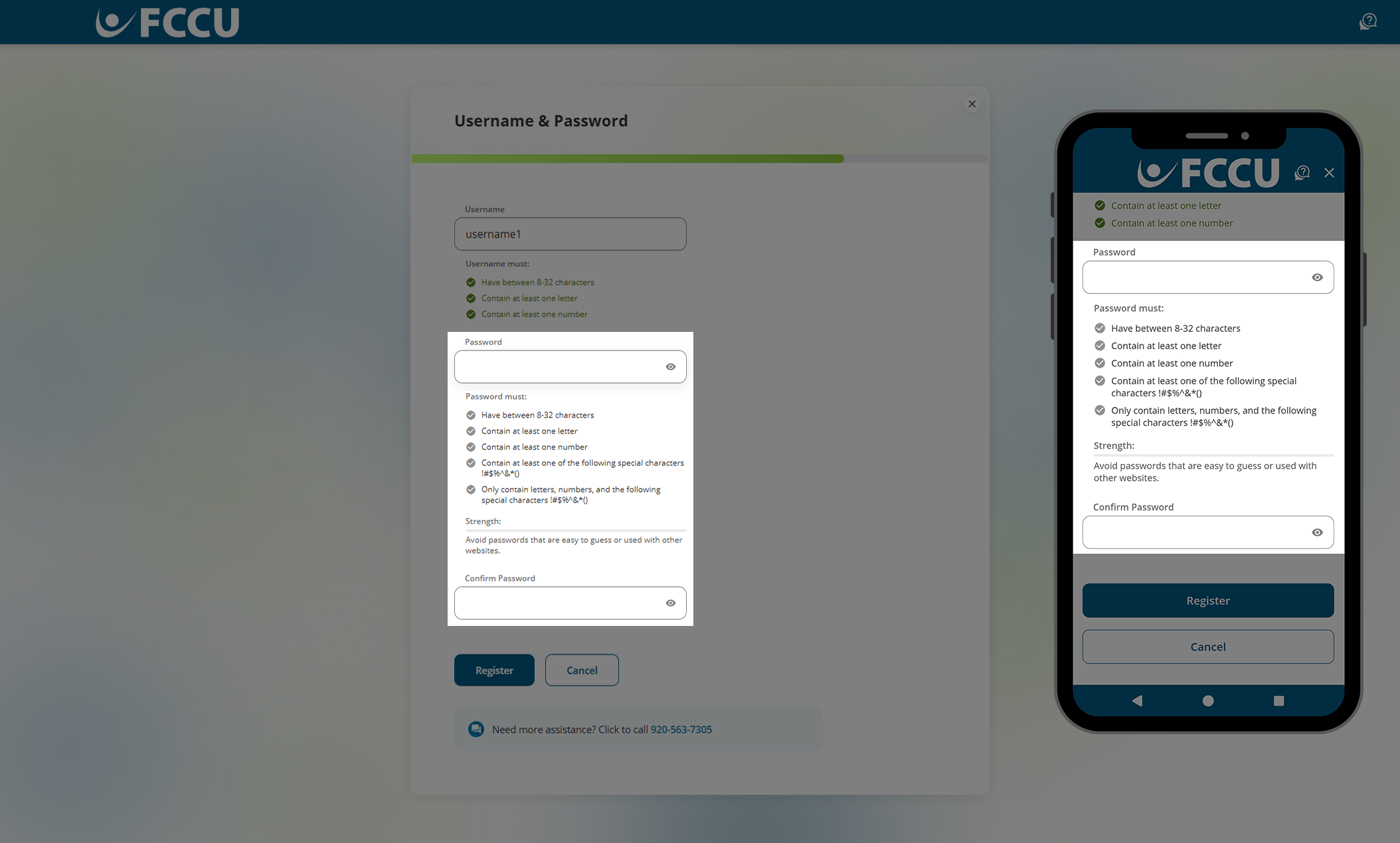
- Click the Register button.
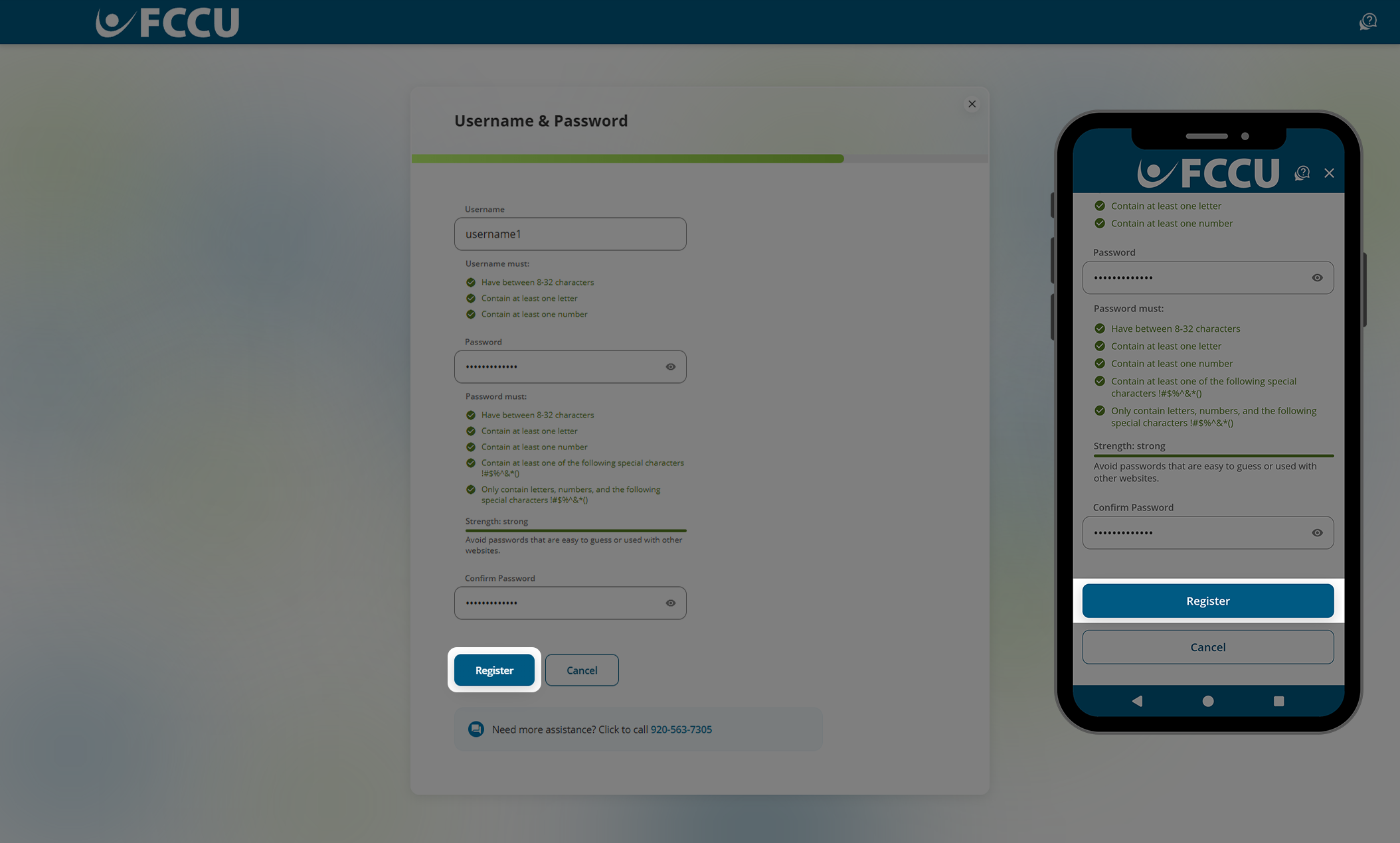
- Review the Terms & Conditions.
- Click the Accept & Continue button.
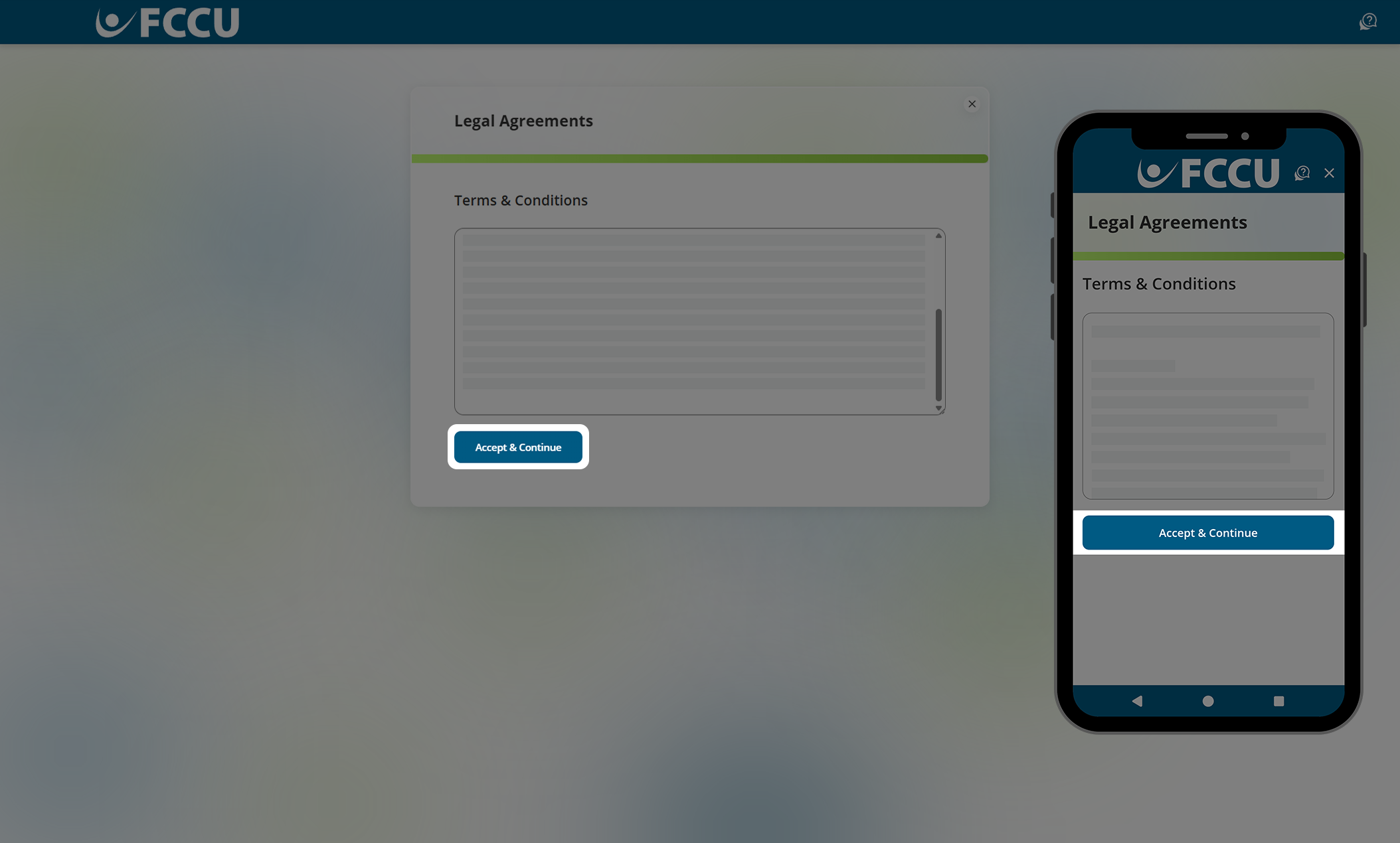
- Review the contact information we have on file for you. If any details are incorrect, click the Edit Contact Information button.
- If everything looks good, click the Confirm button.
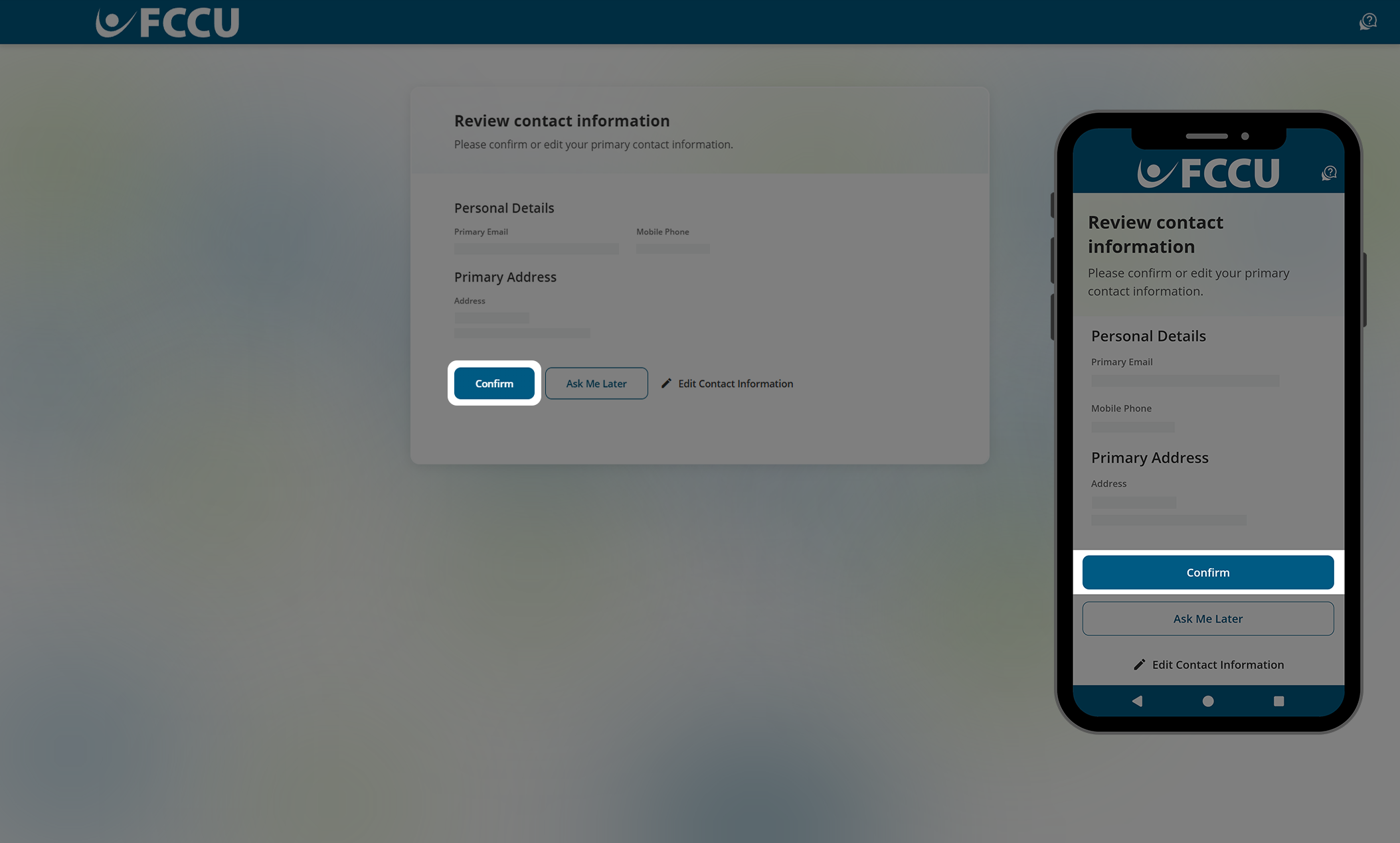
- All done! You will be redirected to your account dashboard.
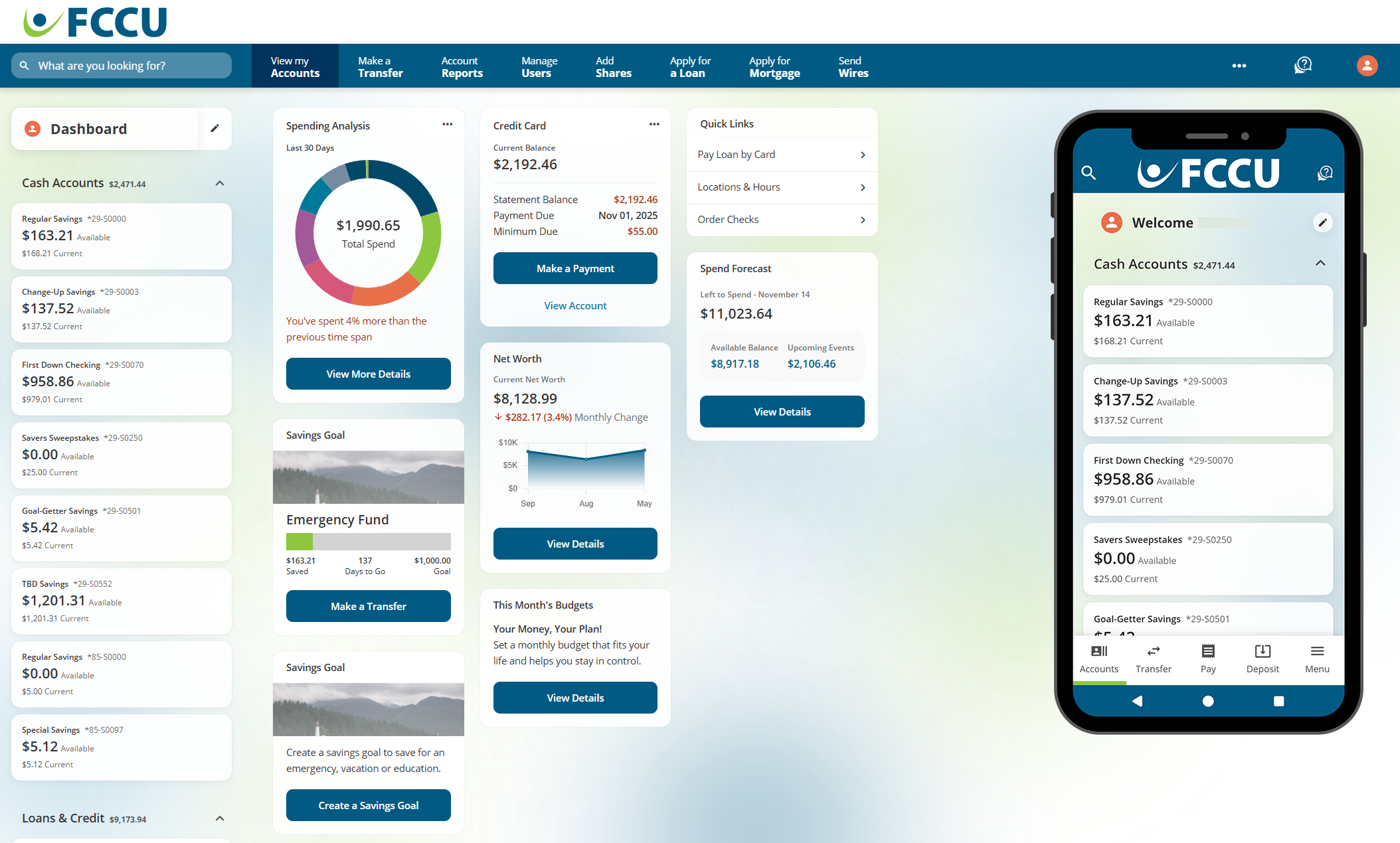
Returning User
Start here if you already have login credentials but you haven't accessed our new digital banking experience yet.
The first time you visit our new digital banking platform, the page/app will be displayed based on your browser/device's default language setting (i.e., if your default language setting is Spanish, the page will be displayed in Spanish, etc.).
For more information specific to your browser or device, see the below support articles:
- Web Browsers
- Mobile Device Types
Once you log in to your account, you can change the default language within digital banking.
- From the digital banking login page, type in your existing username and password in the corresponding fields.
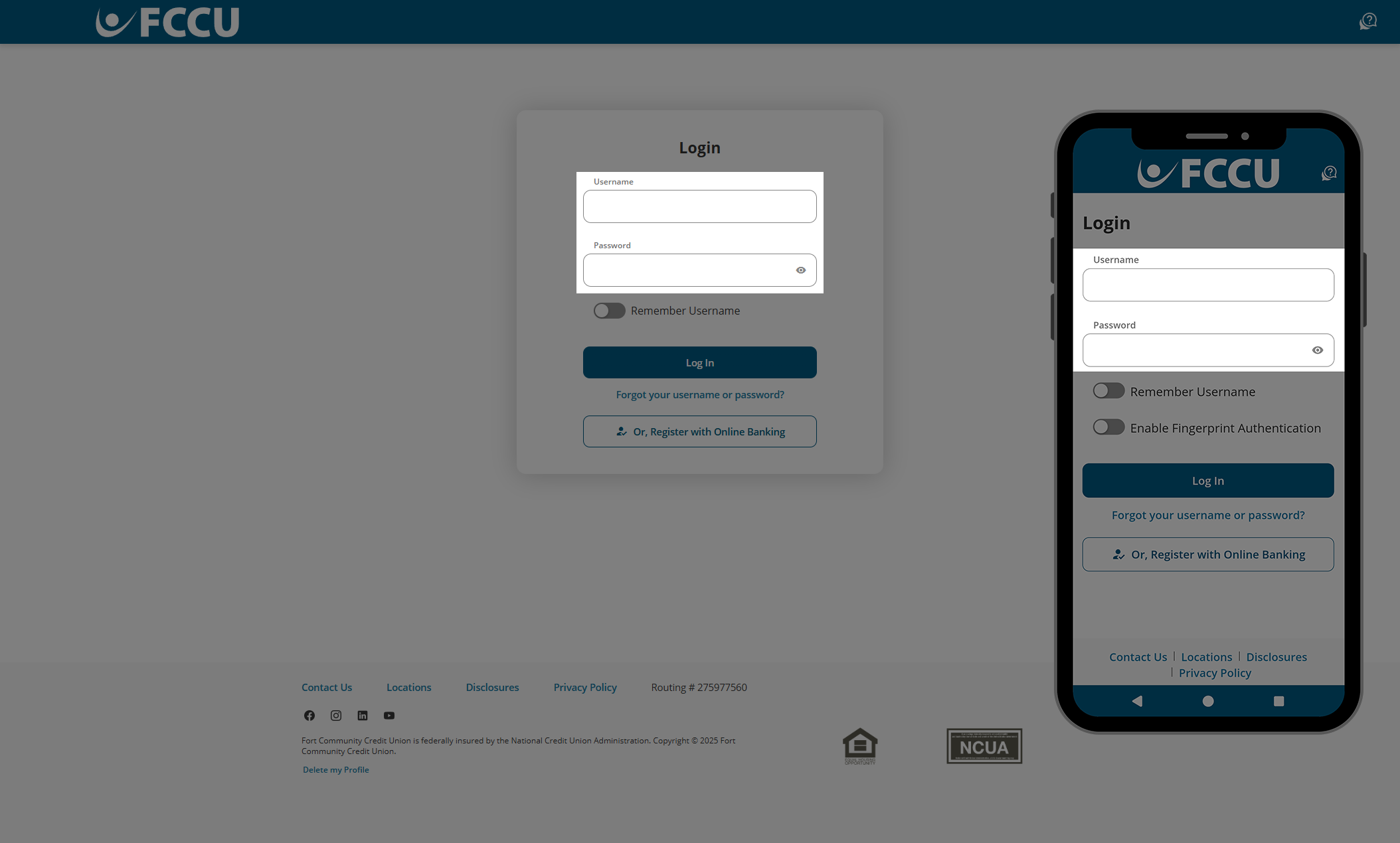
- Click the Log In button.
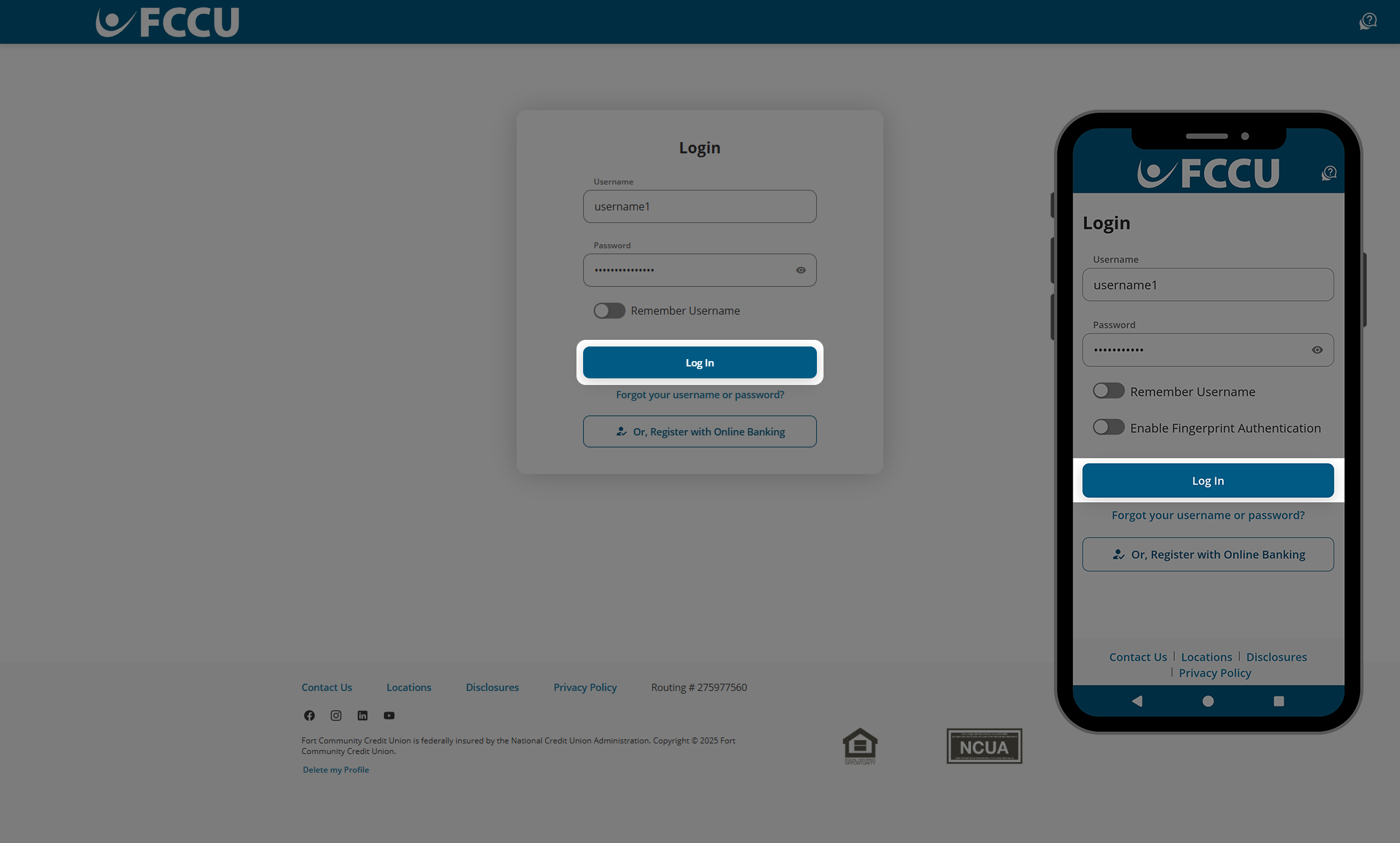
- Click the Get Started button.
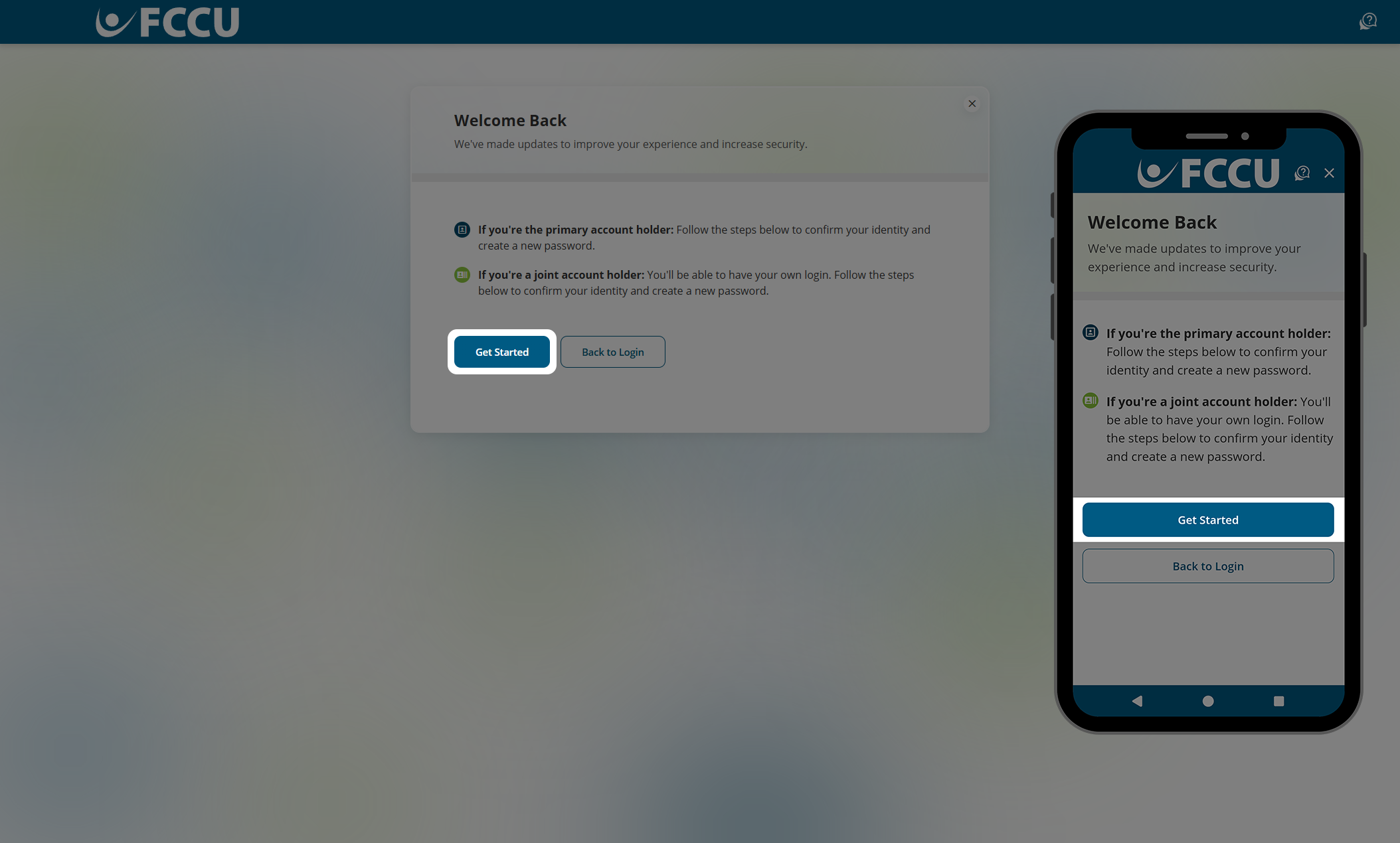
- Type in your Social Security Number and Date of Birth in the corresponding fields.
- Click the Continue button.
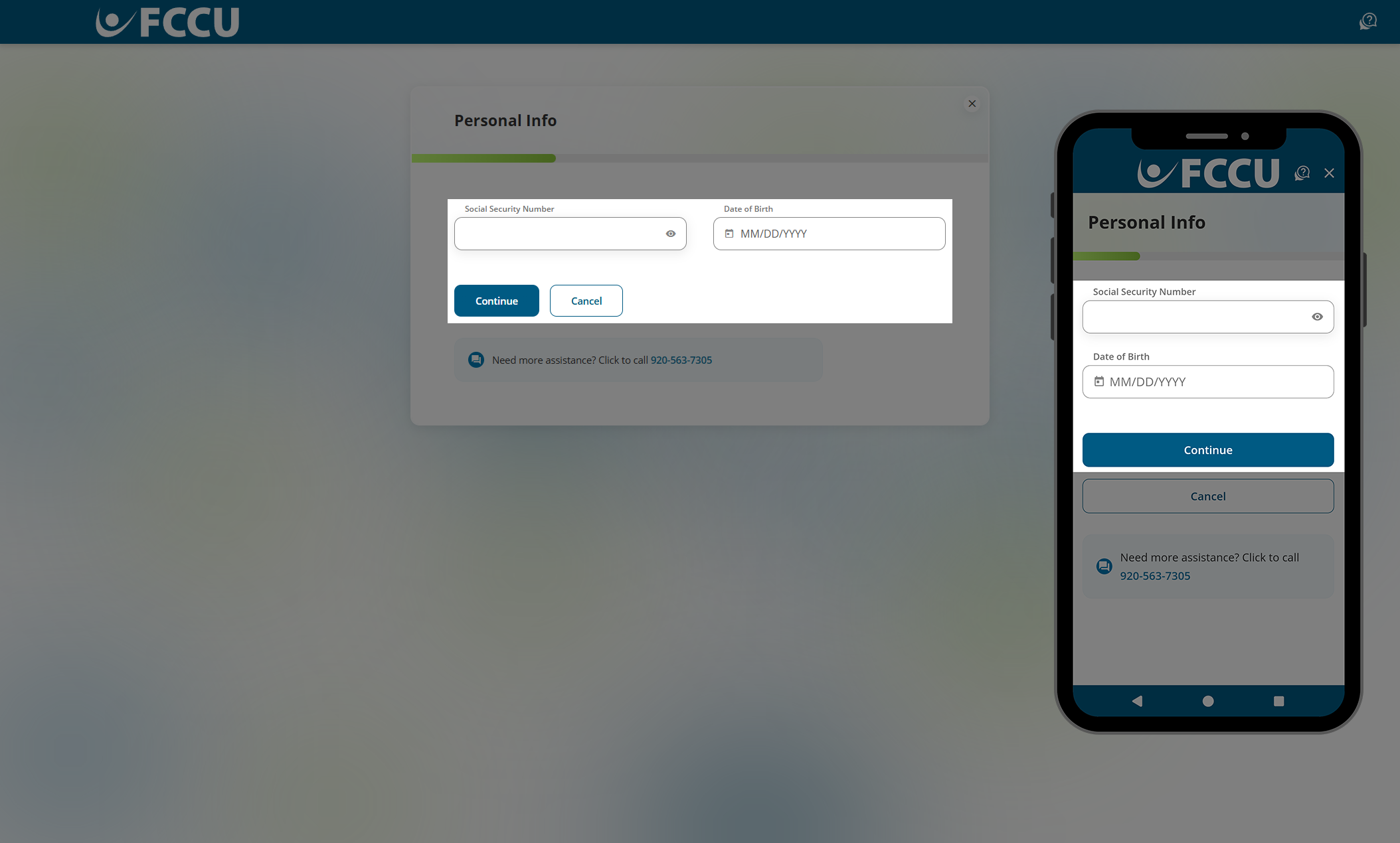
- To protect your account, we need to verify your identity. Please choose a Verification Method— Text Message, Voice Message, or Email— in the corresponding dropdown menu.
- If you choose the Text Message or Voice Message dropdown menu options, the second dropdown menu will display all phone numbers we have on file for you. Select the phone number you'd like us to text or call with your verification code.
- If you choose the Email dropdown menu option, the second dropdown menu will display all email addresses we have on file for you. Select the email address you'd like us to email your verification code.
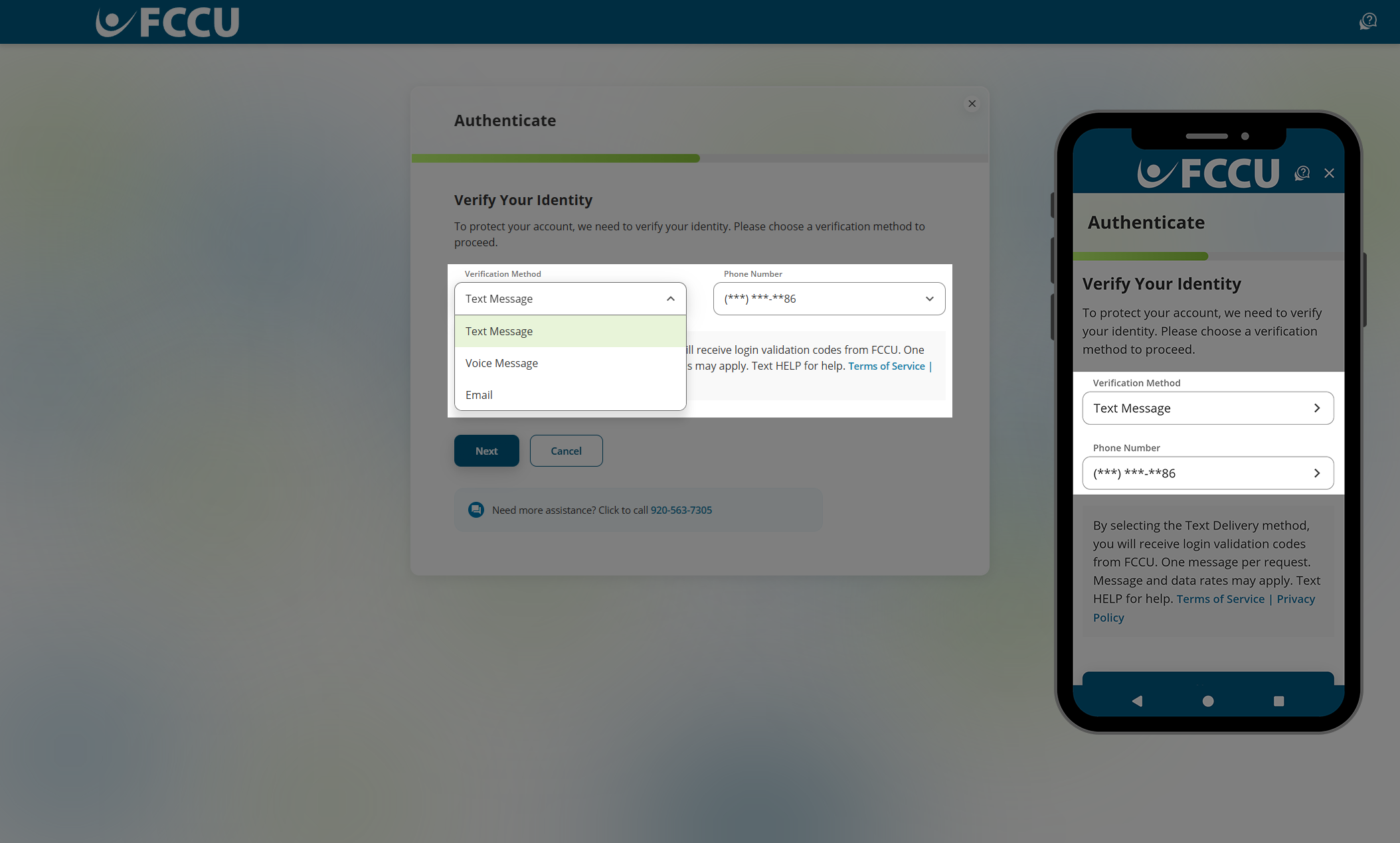
- Click the Next button.
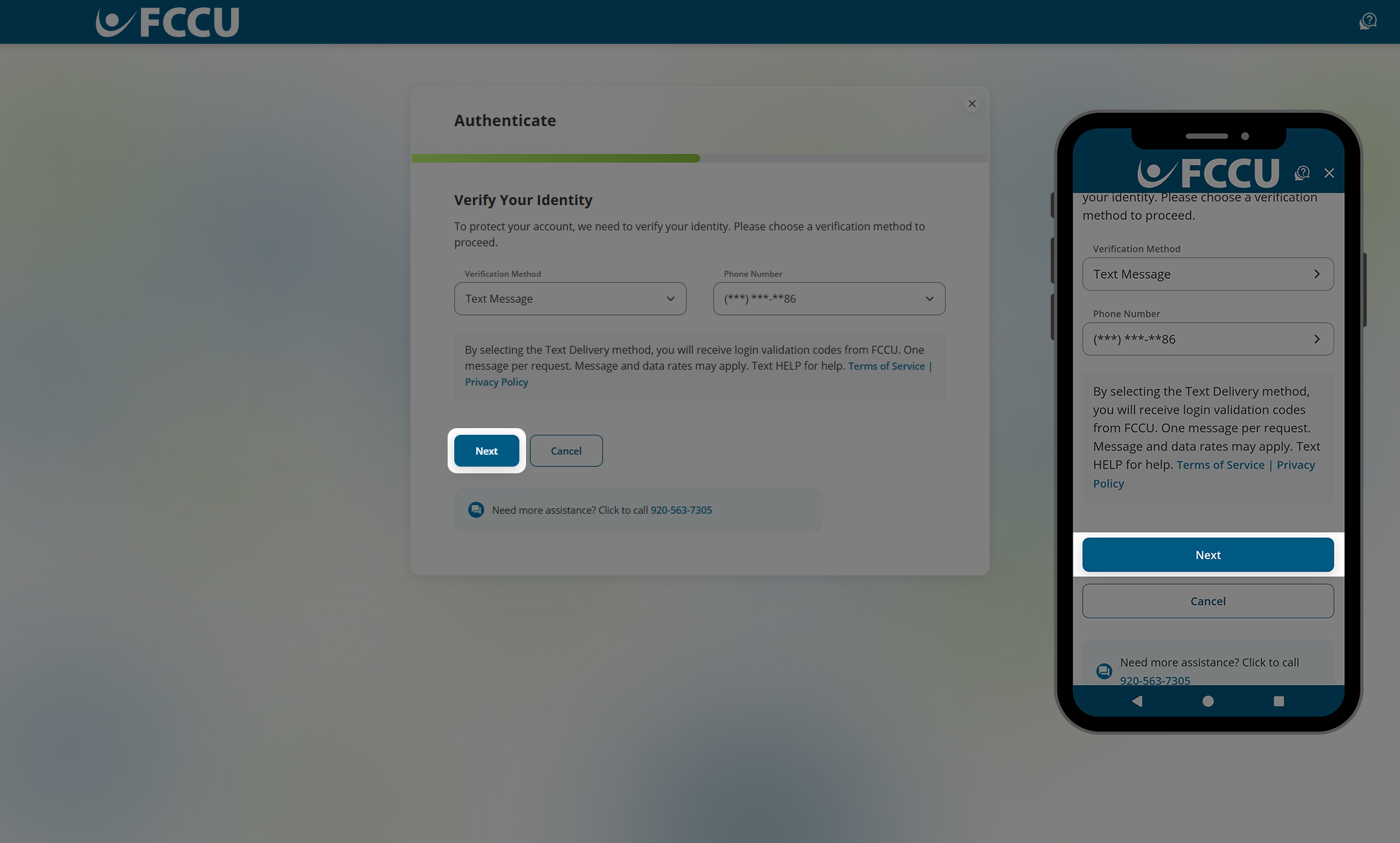
- You should receive a call, text, or email containing a code. Type the six-digit verification code into the Verification Code field.
If you are on a browser, do not fully close this browser window or tab to retrieve the code from another website. Instead, open a new browser tab to navigate to another website.
If you are on the mobile app, do not fully close the FCCU Mobile App to retrieve the code from another app. Instead, use your mobile device's "switch apps" feature to navigate to another app without closing the FCCU Mobile App. See support articles below for more information:
Check your email's spam folder if you do not see the email in your inbox within five minutes.
- Click the Next button.
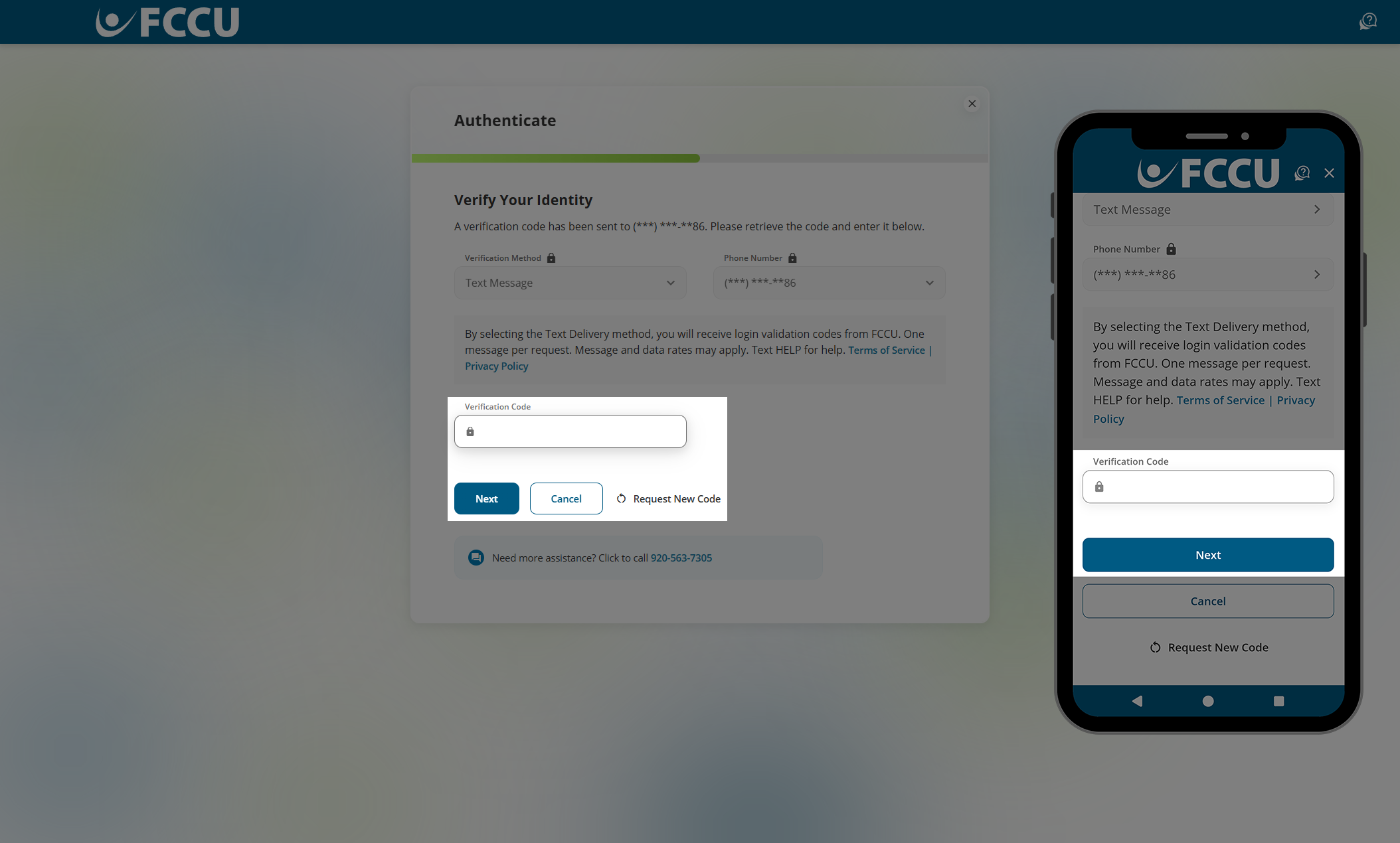
- In the Password and Confirm Password fields, type in your preferred password.
- Avoid passwords that are easy to guess or used with other websites.
- Do not share this password with anyone for any reason. Joint accountholders should register for their own account as the account is tied to your personal information— not account number.
- Your password must:
- Have between 8-32 characters
- Contain at least one letter
- Contain at least one number
- Contain at least one of the following special characters !#$%^&*()
- Only contain letters, numbers, and the following special characters !#$%^&*()
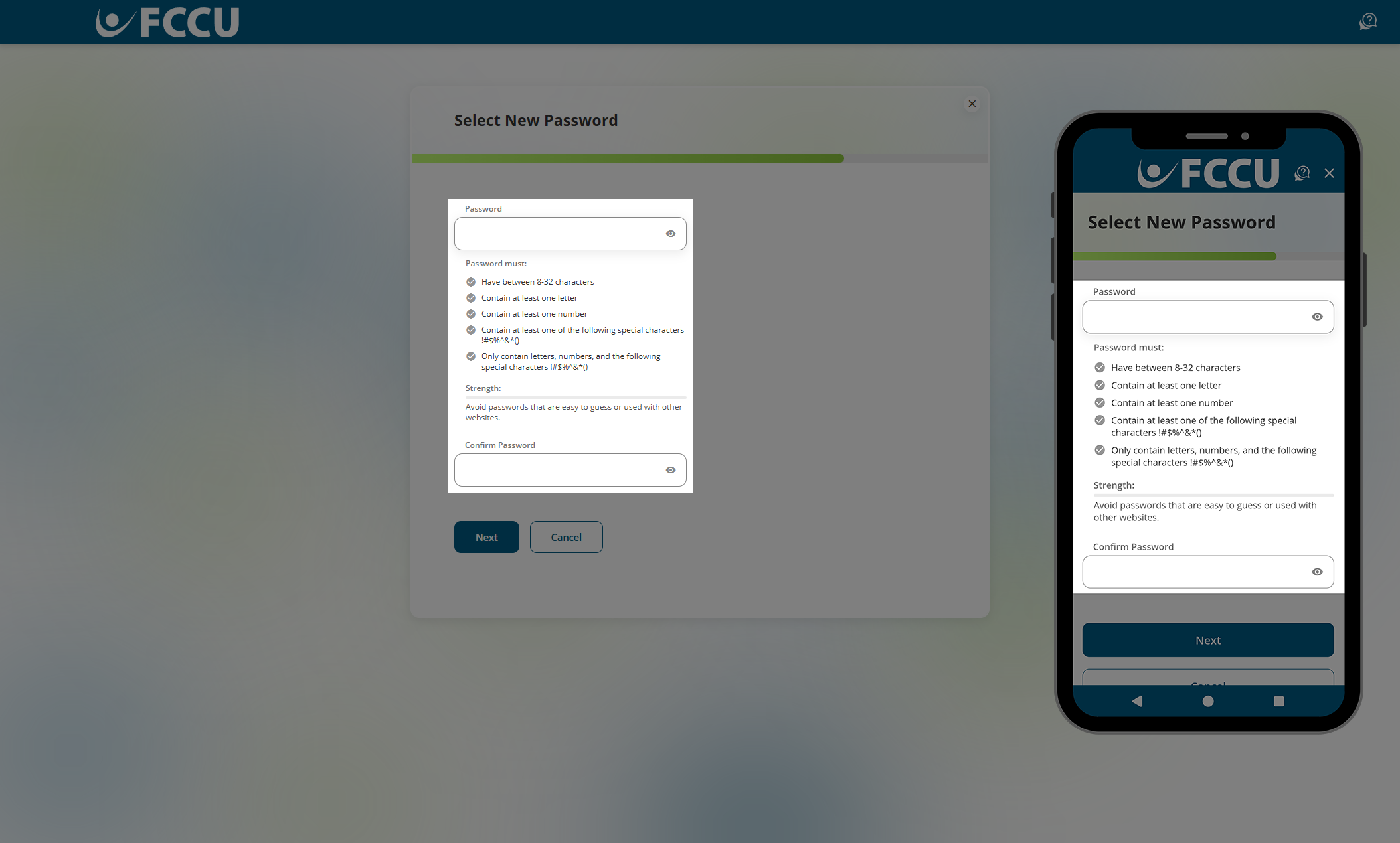
- Click the Next button.
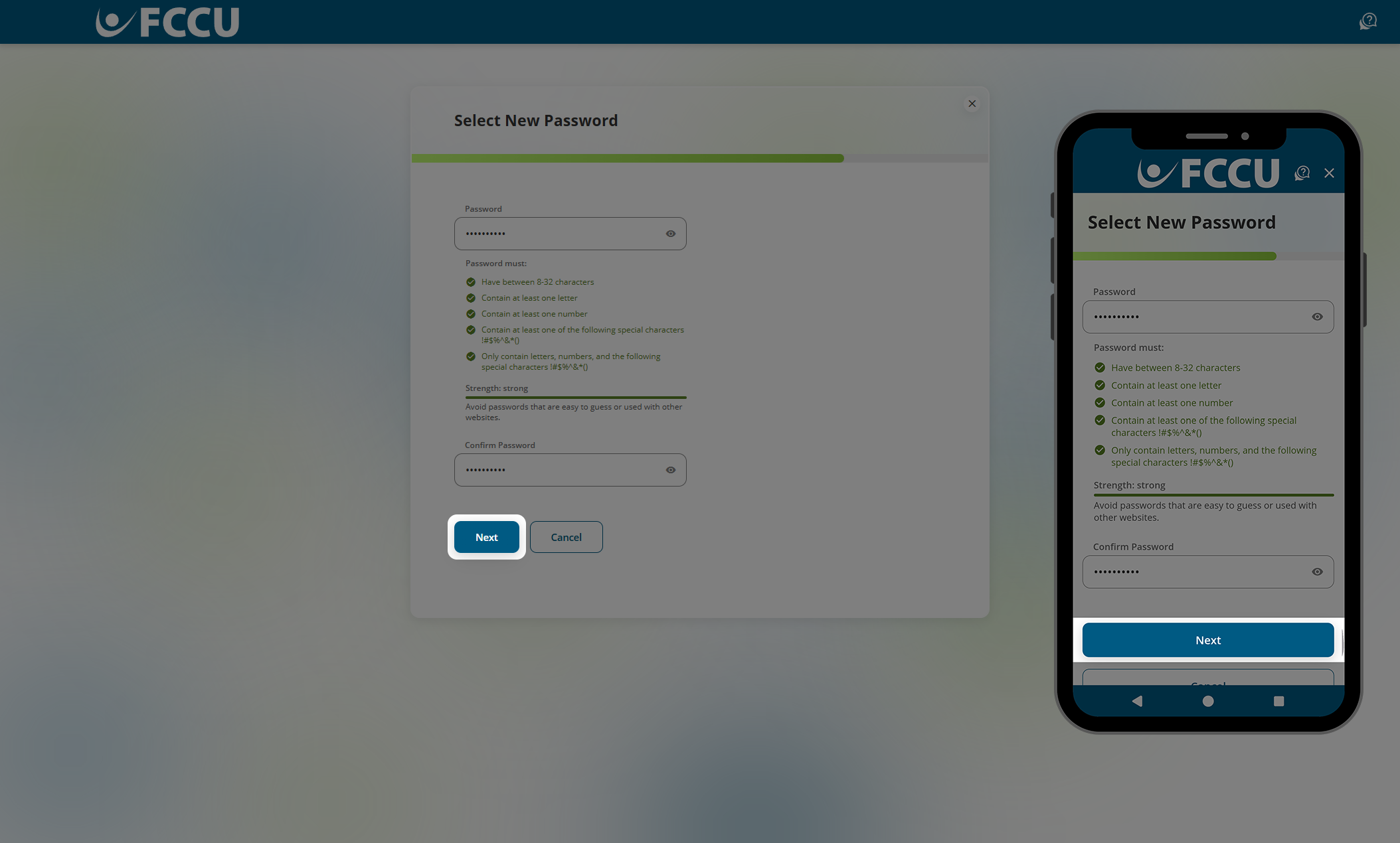
- Review the Terms & Conditions.
- Click the Accept & Continue button.
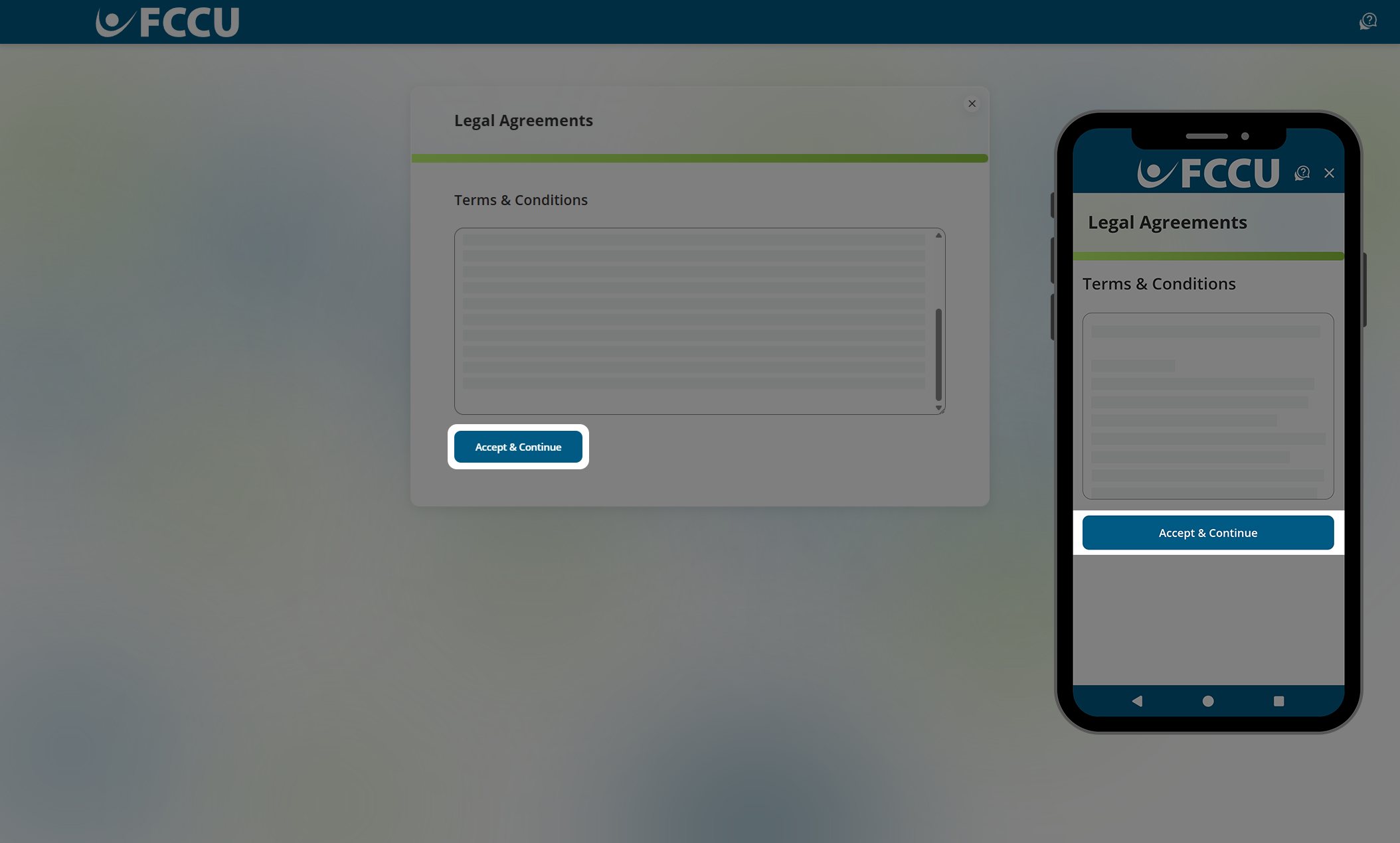
- Review the contact information we have on file for you. If any details are incorrect, click the Edit Contact Information button.
- If everything looks good, click the Confirm button.
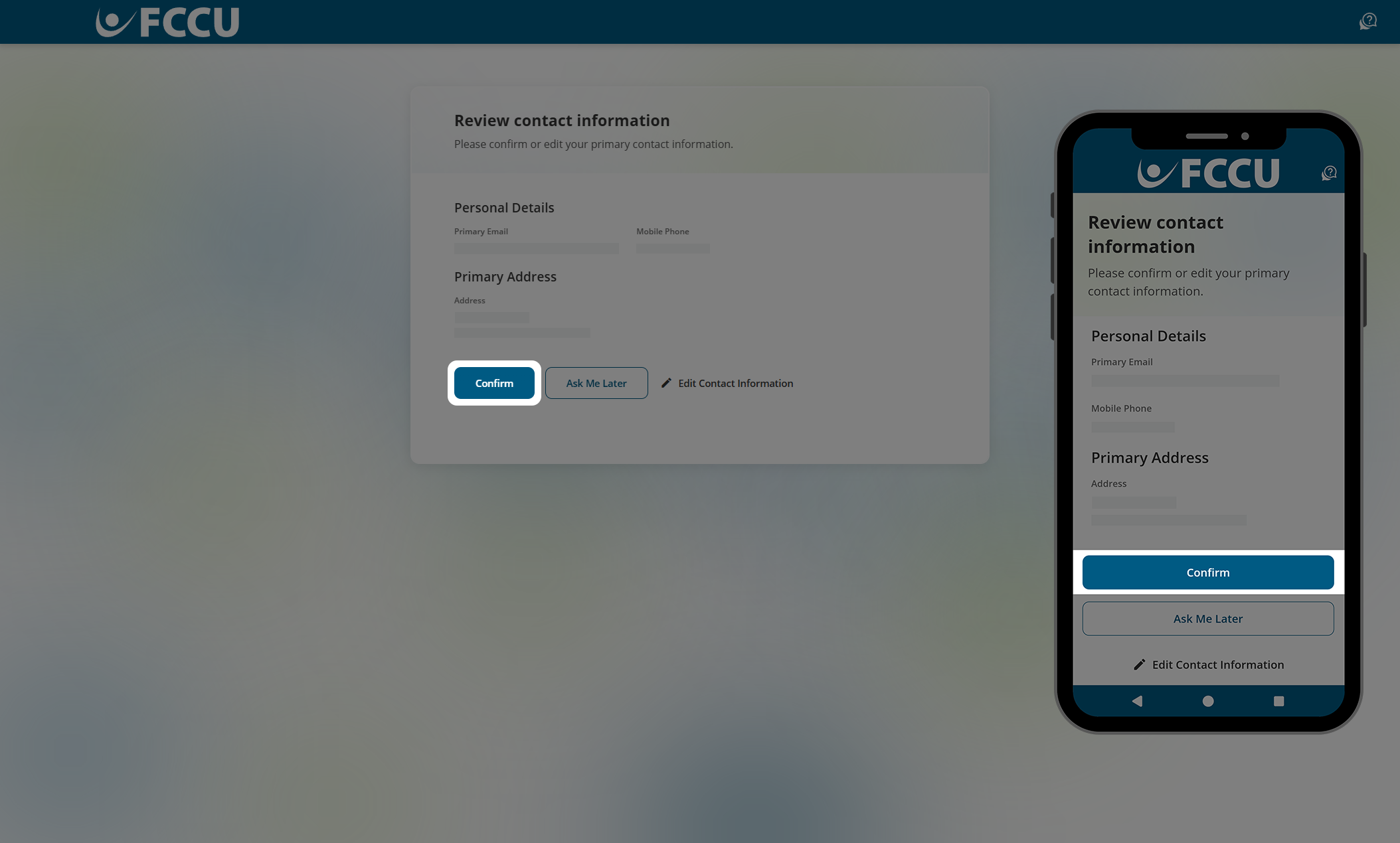
- All done! You will be redirected to your account dashboard.
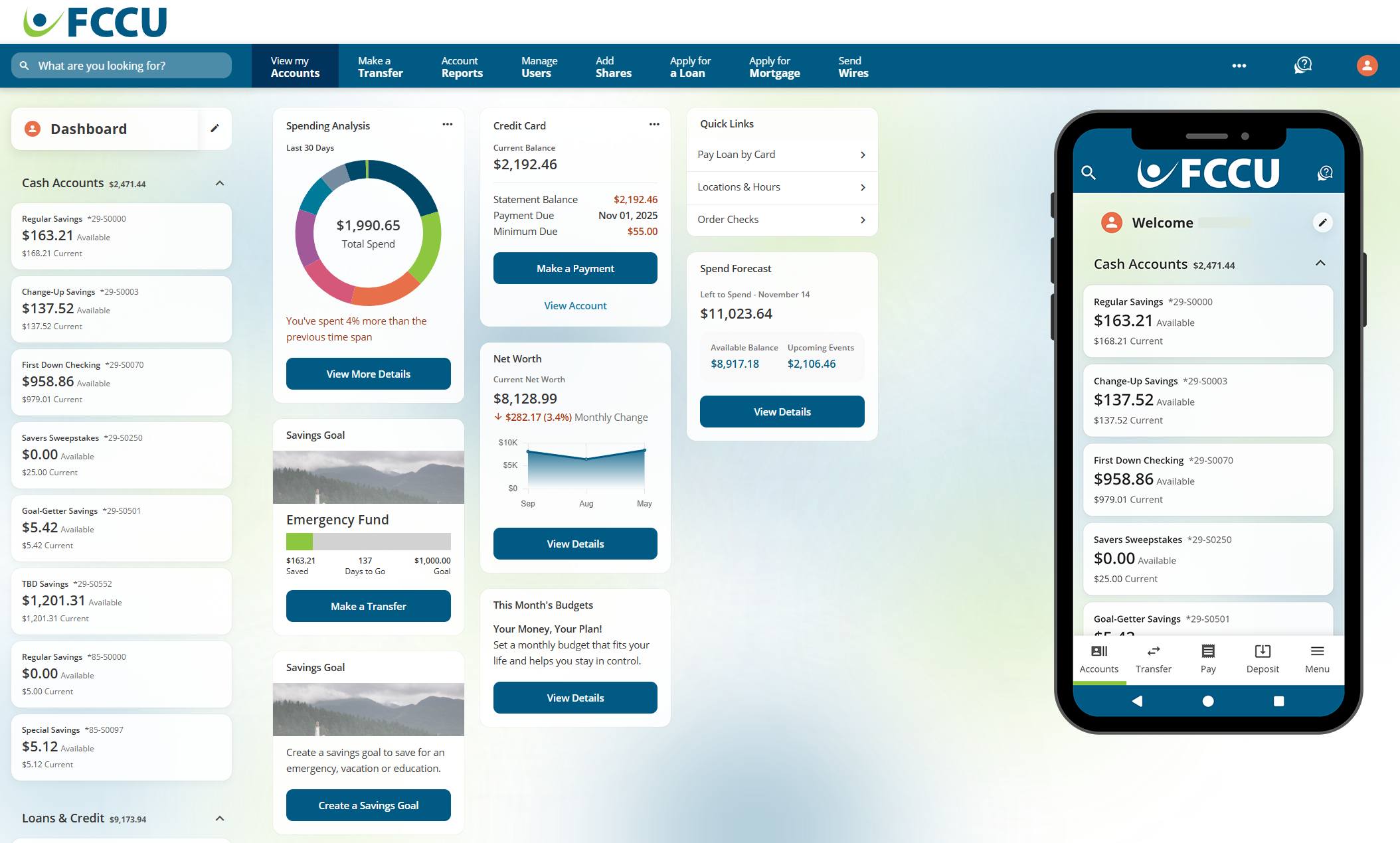
Business User
All business users should start here, regardless of whether you are a new or returning user.
The first time you visit our new digital banking platform, the page/app will be displayed based on your browser/device's default language setting (i.e., if your default language setting is Spanish, the page will be displayed in Spanish, etc.).
For more information specific to your browser or device, see the below support articles:
- Web Browsers
- Mobile Device Types
Once you log in to your account, you can change the default language within digital banking.
IMPORTANT:
- All business accounts will need to be re-registered to gain access to the enhanced business experience.
- Only one authorized user on the business account should complete this registration process. This user will be considered the "primary user" and will be able to add additional users with custom permissions from the account dashboard.
- If you have multiple business accounts at FCCU, you will need to complete this registration process to create login credentials for each individual business account.
- From the digital banking login page, click the Or, Register with Online Banking button.
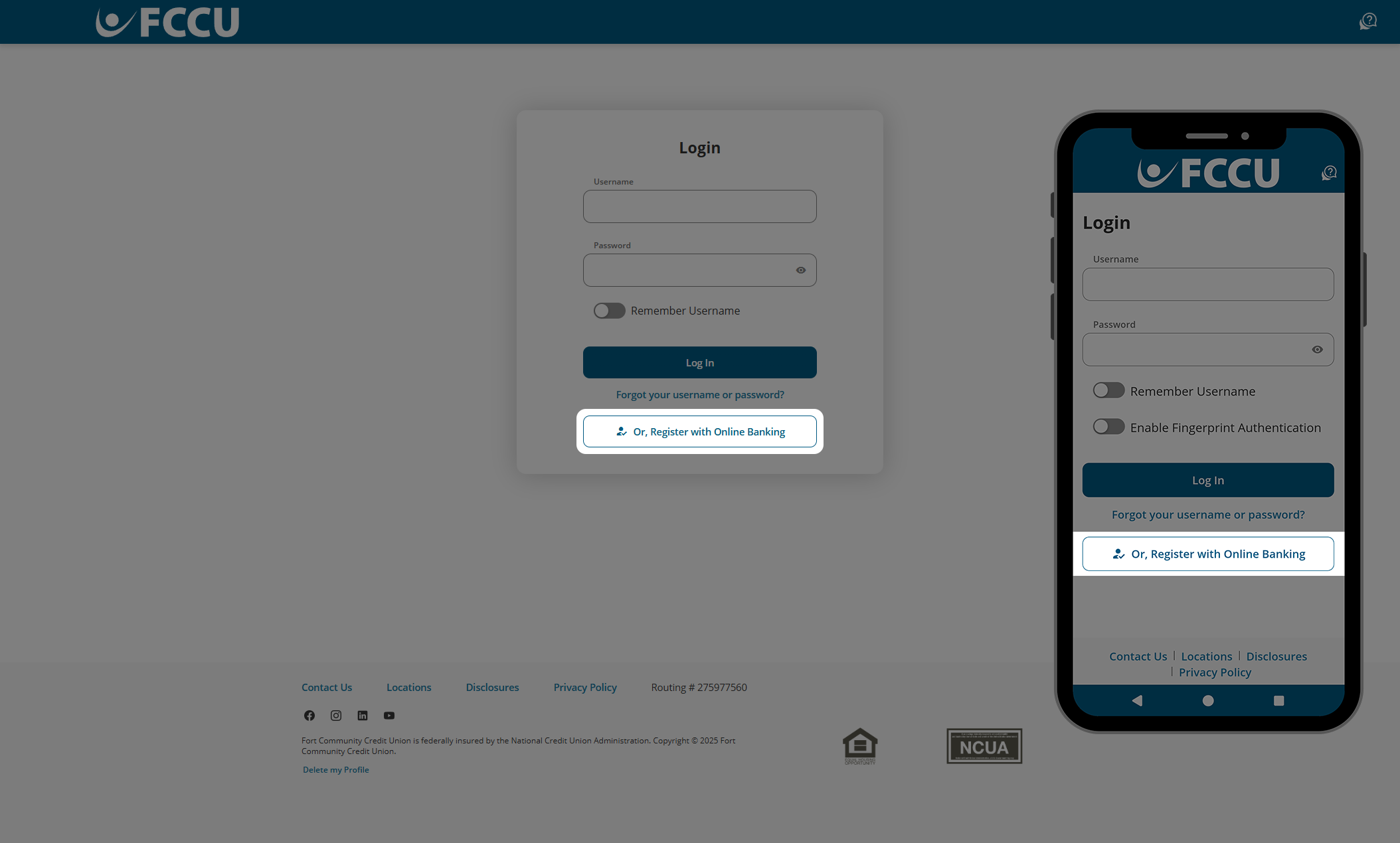
- Click the Register as a Business button.

- Type in your Business Tax ID (EIN, Employer Identification Number), Primary Business User SSN (Social Security Number), and Account Number in the corresponding fields.
- Click the Next button.
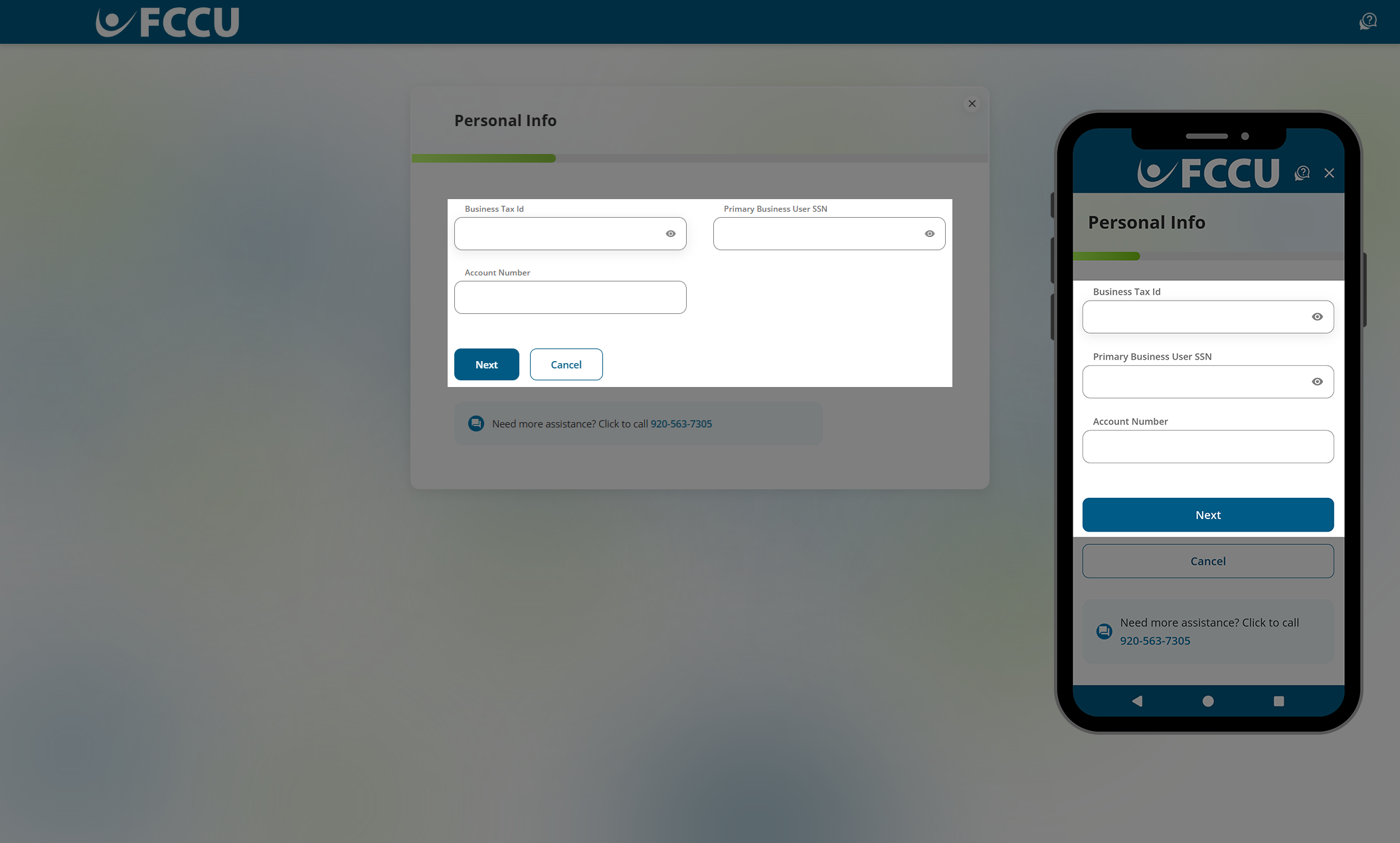
- To protect your account, we need to verify your identity. Please choose a Verification Method— Text Message, Voice Message, or Email— in the corresponding dropdown menu.
- If you choose the Text Message or Voice Message dropdown menu options, the second dropdown menu will display all phone numbers we have on file for you. Select the phone number you'd like us to text or call with your verification code.
- If you choose the Email dropdown menu option, the second dropdown menu will display all email addresses we have on file for you. Select the email address you'd like us to email your verification code.
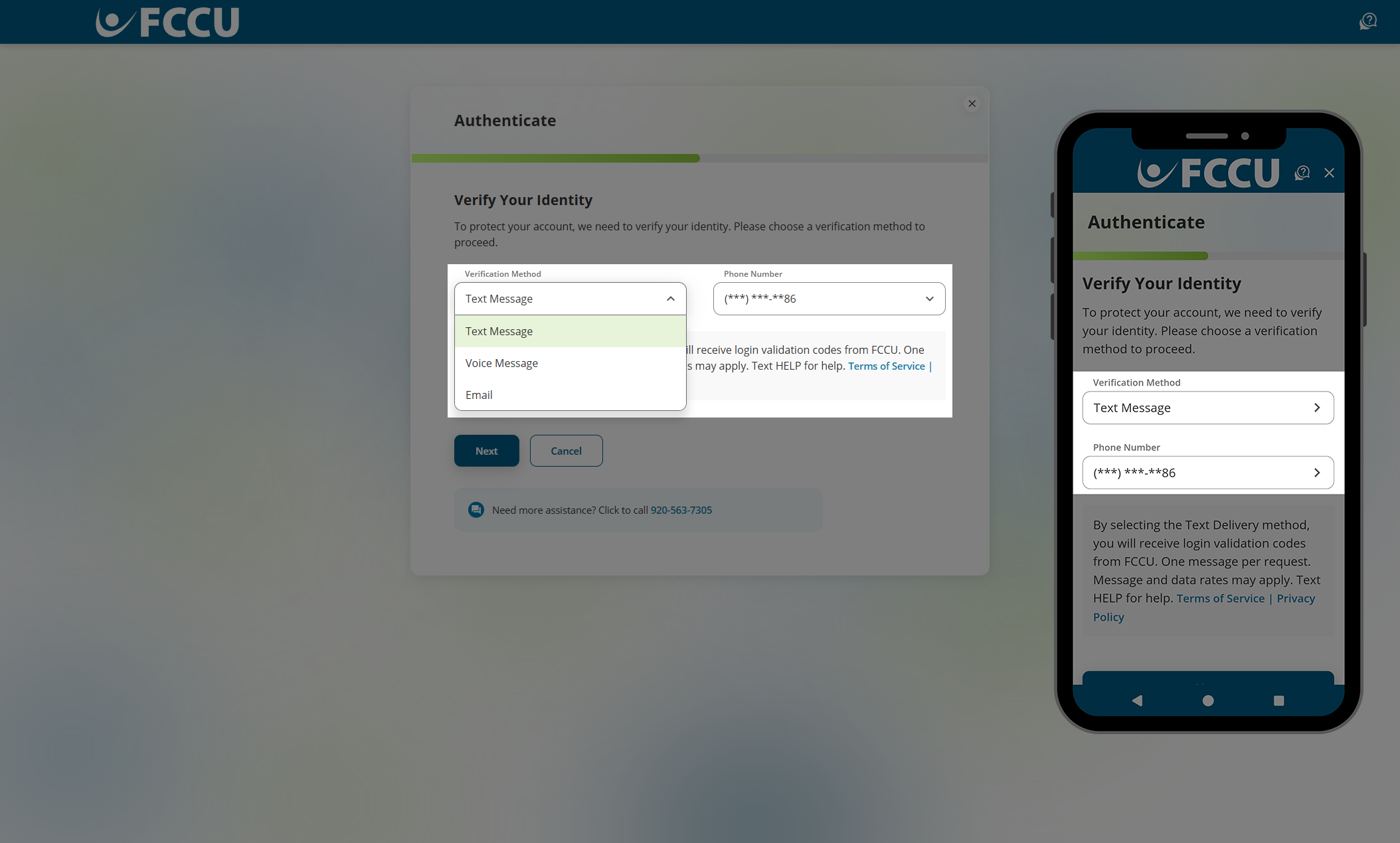
- Click the Next button.
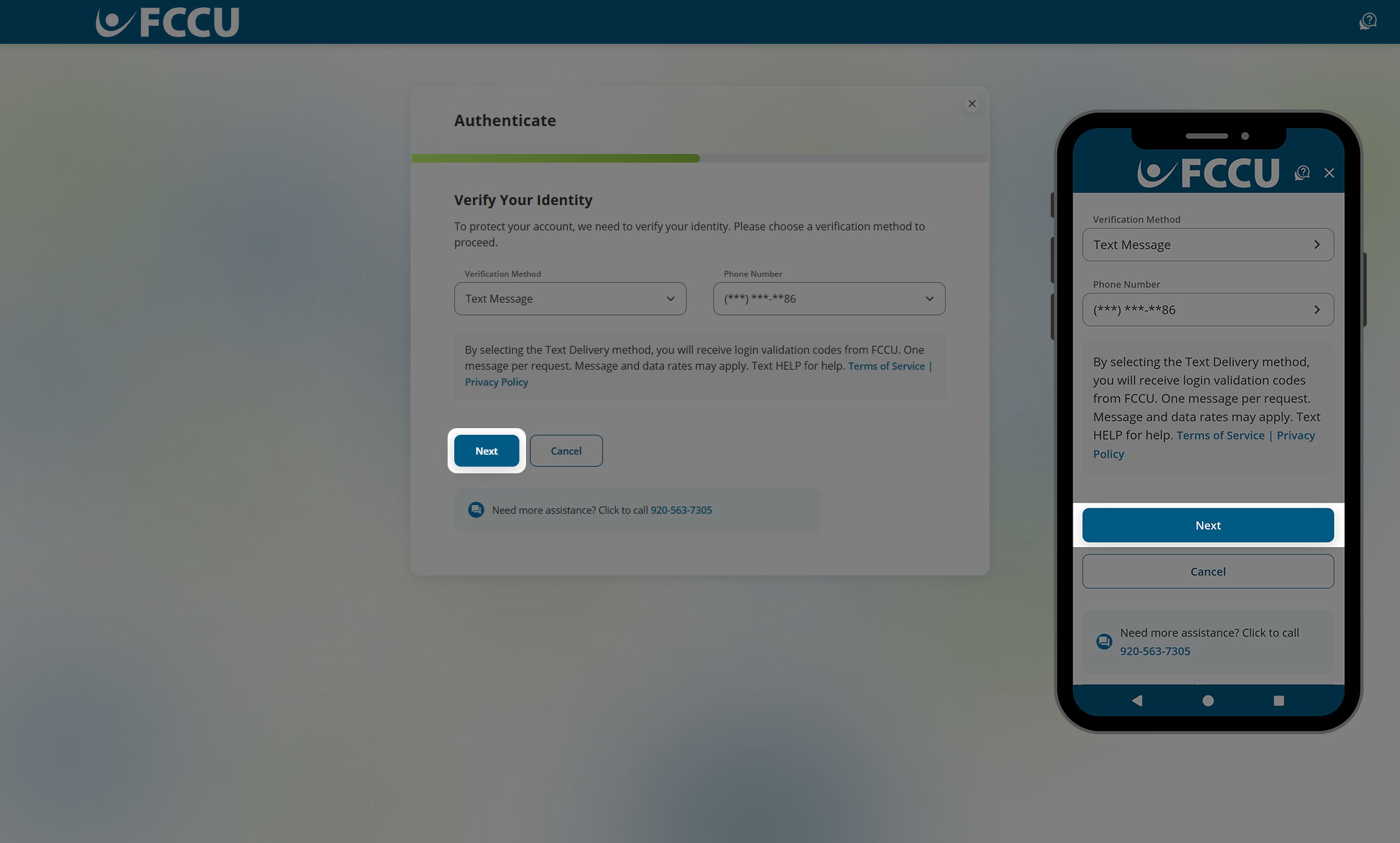
- You should receive a call, text, or email containing a code. Type the six-digit verification code into the Verification Code field.
If you are on a browser, do not fully close this browser window or tab to retrieve the code from another website. Instead, open a new browser tab to navigate to another website.
If you are on the mobile app, do not fully close the FCCU Mobile App to retrieve the code from another app. Instead, use your mobile device's "switch apps" feature to navigate to another app without closing the FCCU Mobile App. See support articles below for more information:
Check your email's spam folder if you do not see the email in your inbox within five minutes.
- Click the Next button.
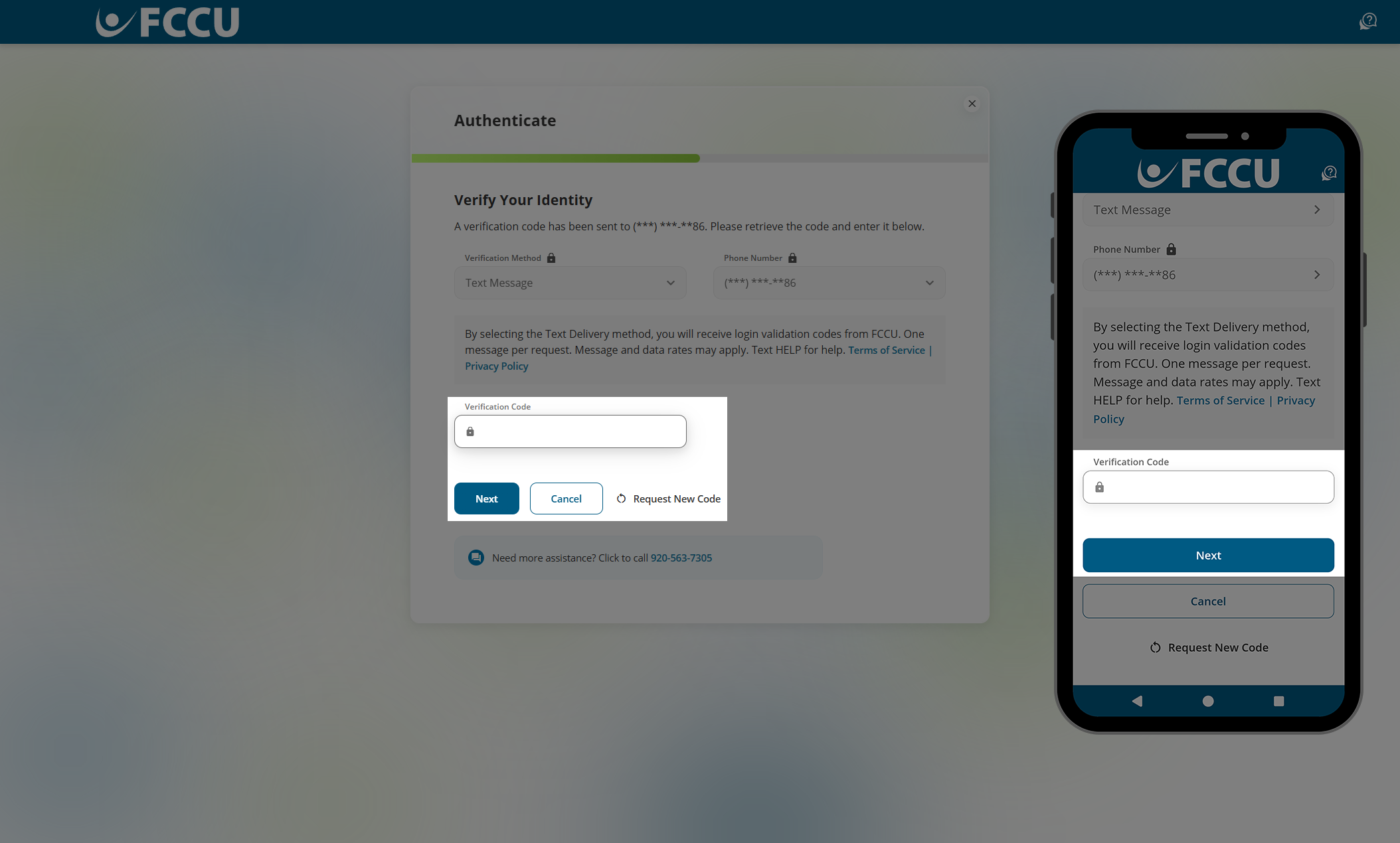
- In the Username field, type in your preferred username. Your username must:
- Have between 8-32 characters
- Contain at least one letter
- Contain at least one number
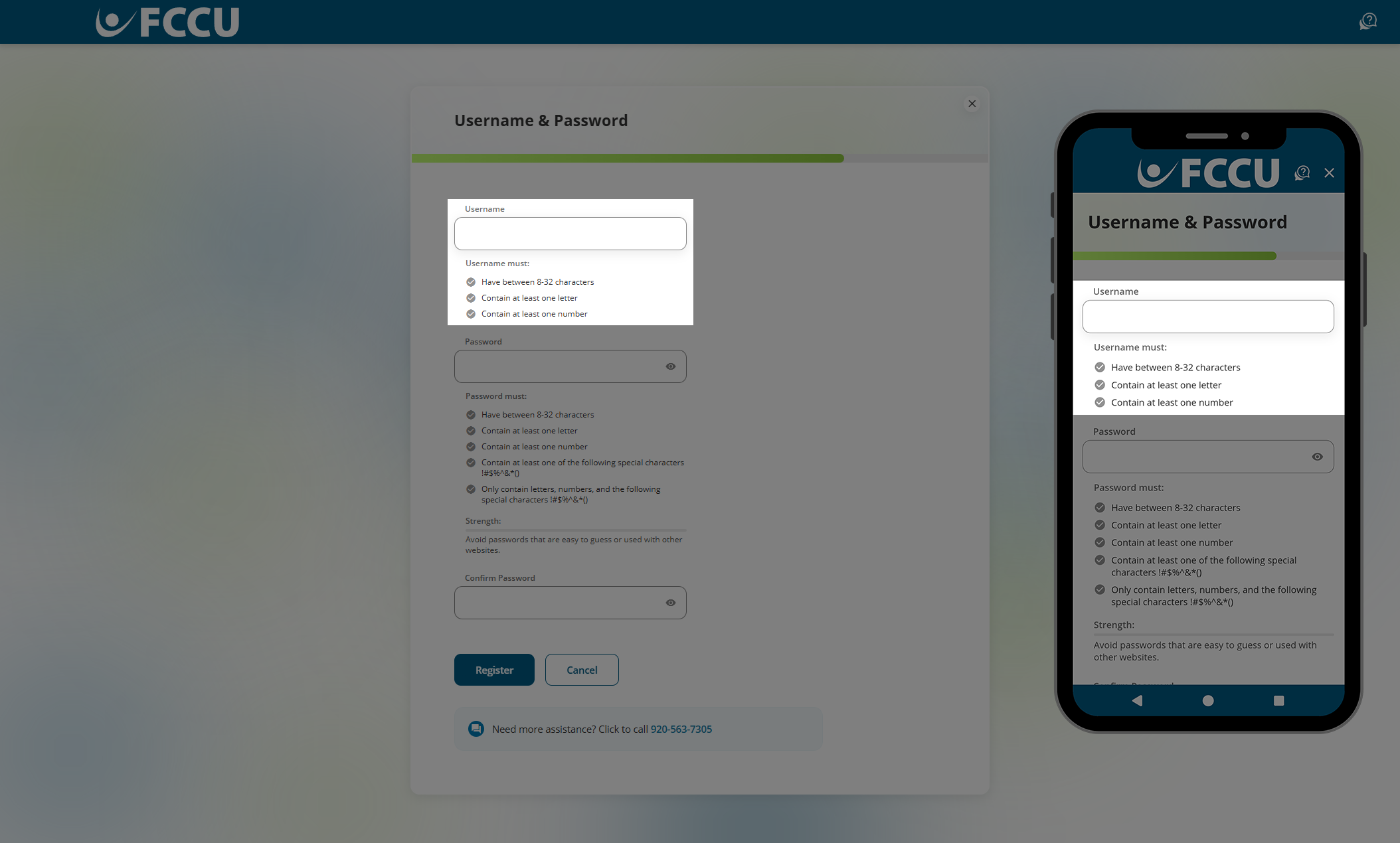
- In the Password and Confirm Password fields, type in your preferred password.
- Avoid passwords that are easy to guess or used with other websites.
- Do not share this password with anyone for any reason. Joint accountholders should register for their own account as the account is tied to your personal information— not account number.
- Your password must:
- Have between 8-32 characters
- Contain at least one letter
- Contain at least one number
- Contain at least one of the following special characters !#$%^&*()
- Only contain letters, numbers, and the following special characters !#$%^&*()
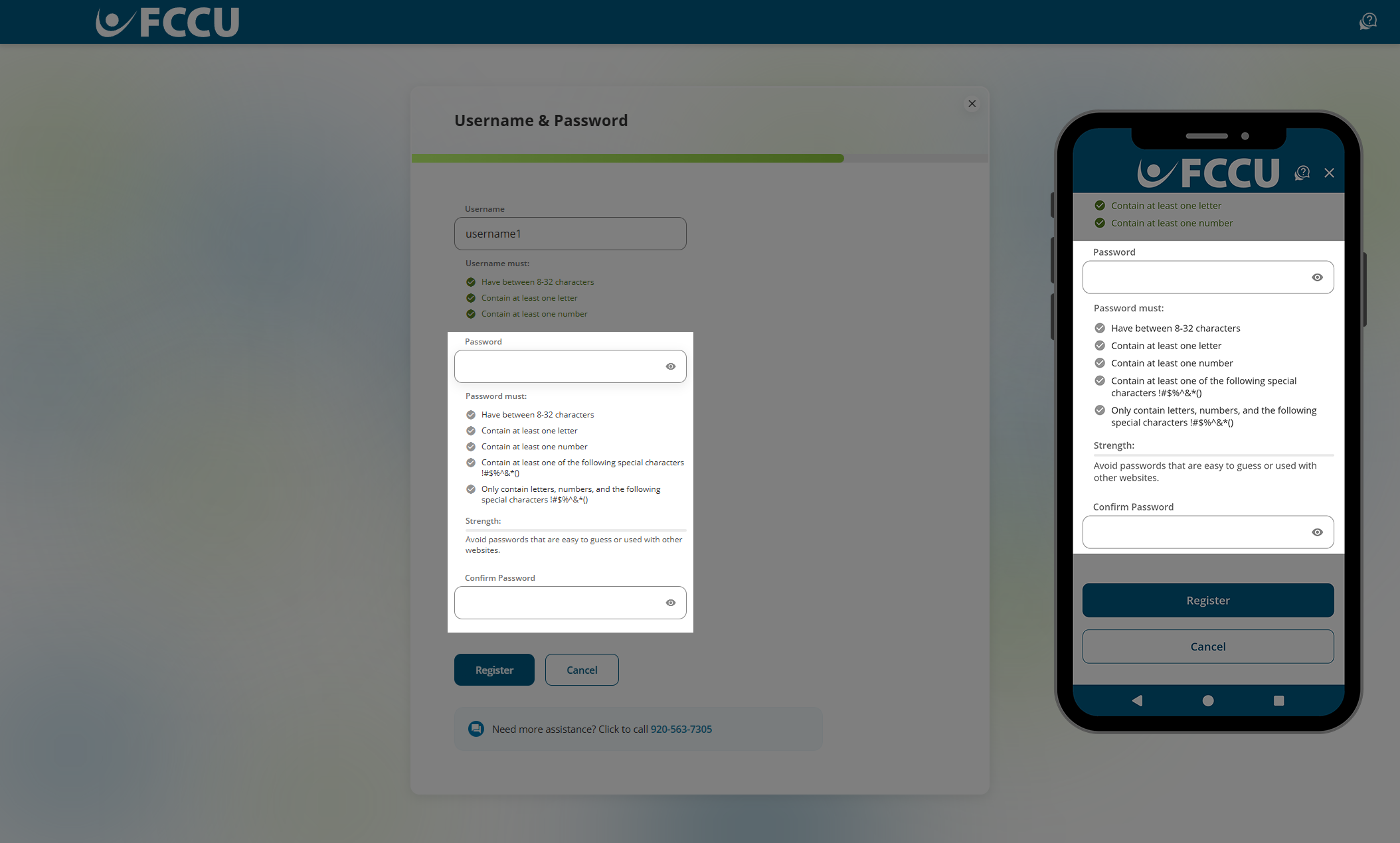
- Click the Register button.
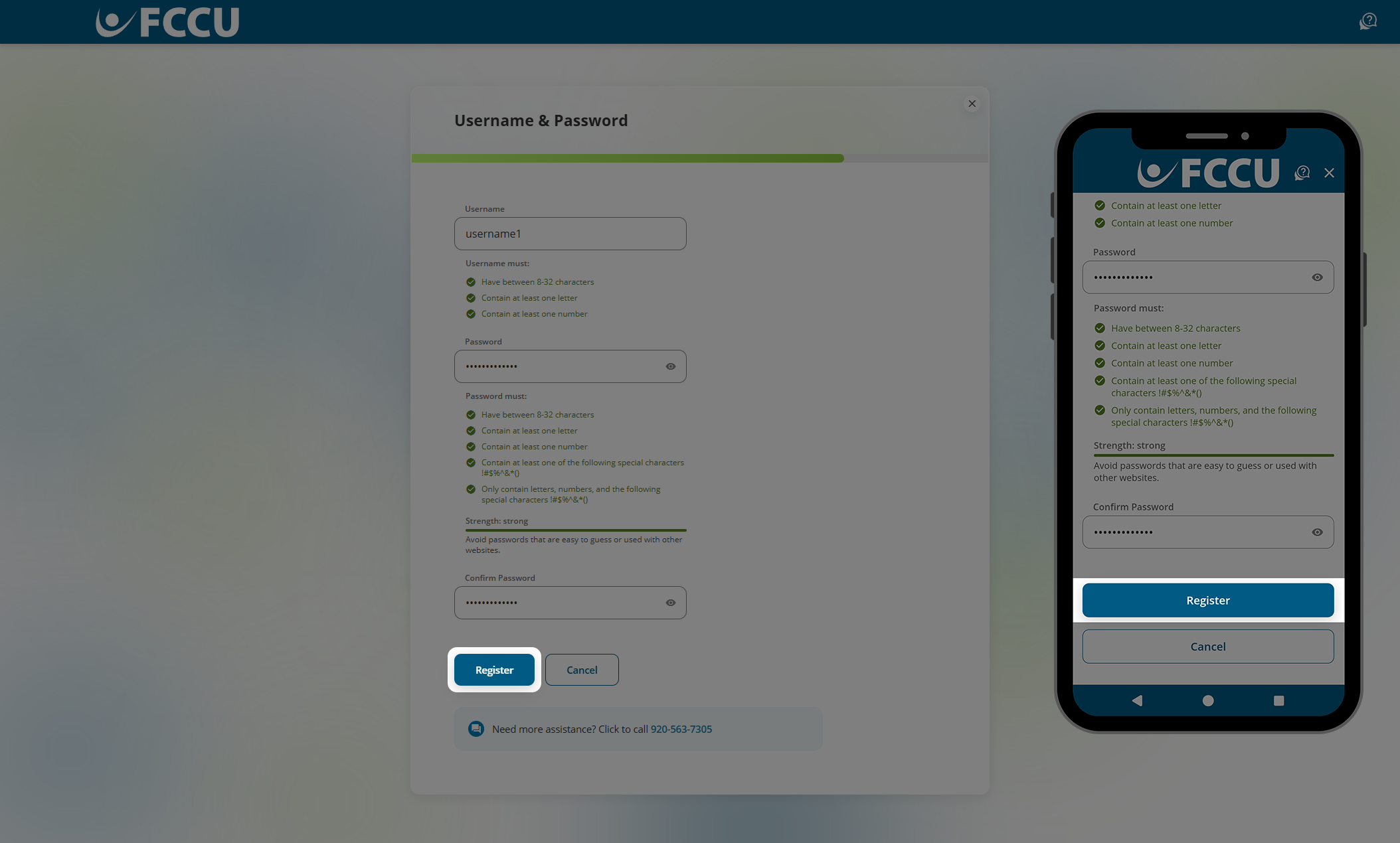
- Review the Terms & Conditions.
- Click the Accept & Continue button.
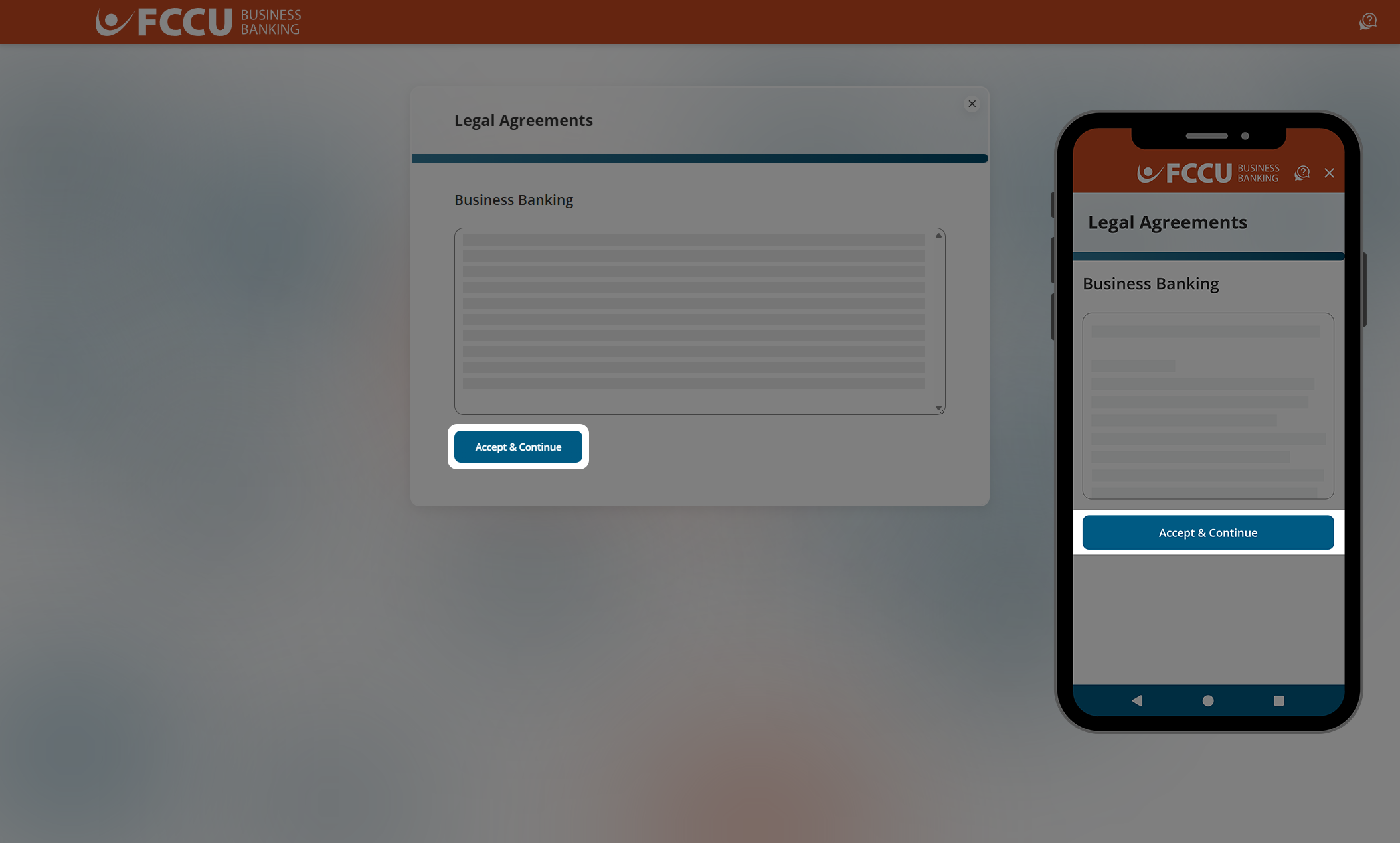
- Review the contact information we have on file for you. If any details are incorrect, click the Edit Contact Information button.
- If everything looks good, click the Confirm button.
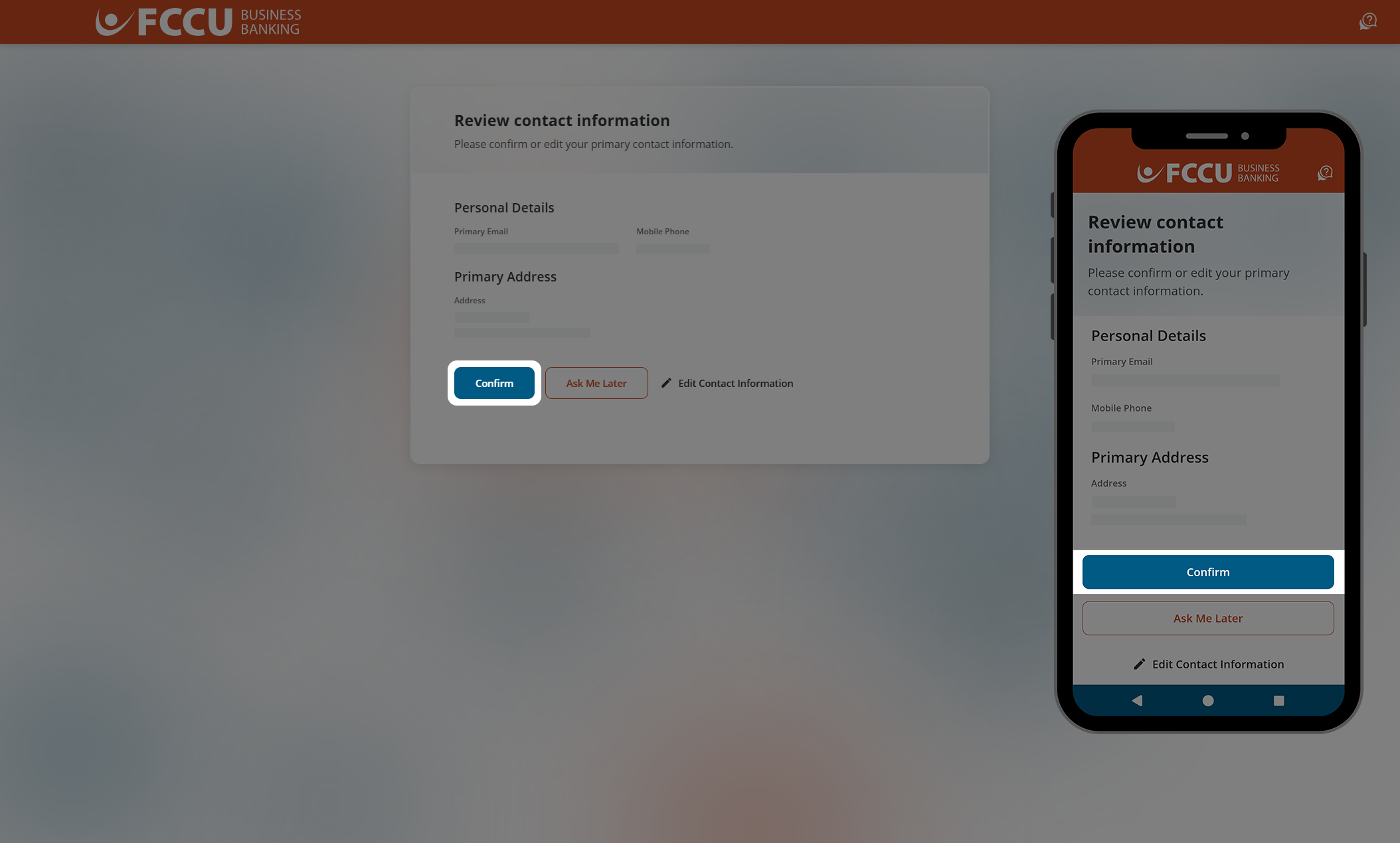
- All done! You will be redirected to your account dashboard.