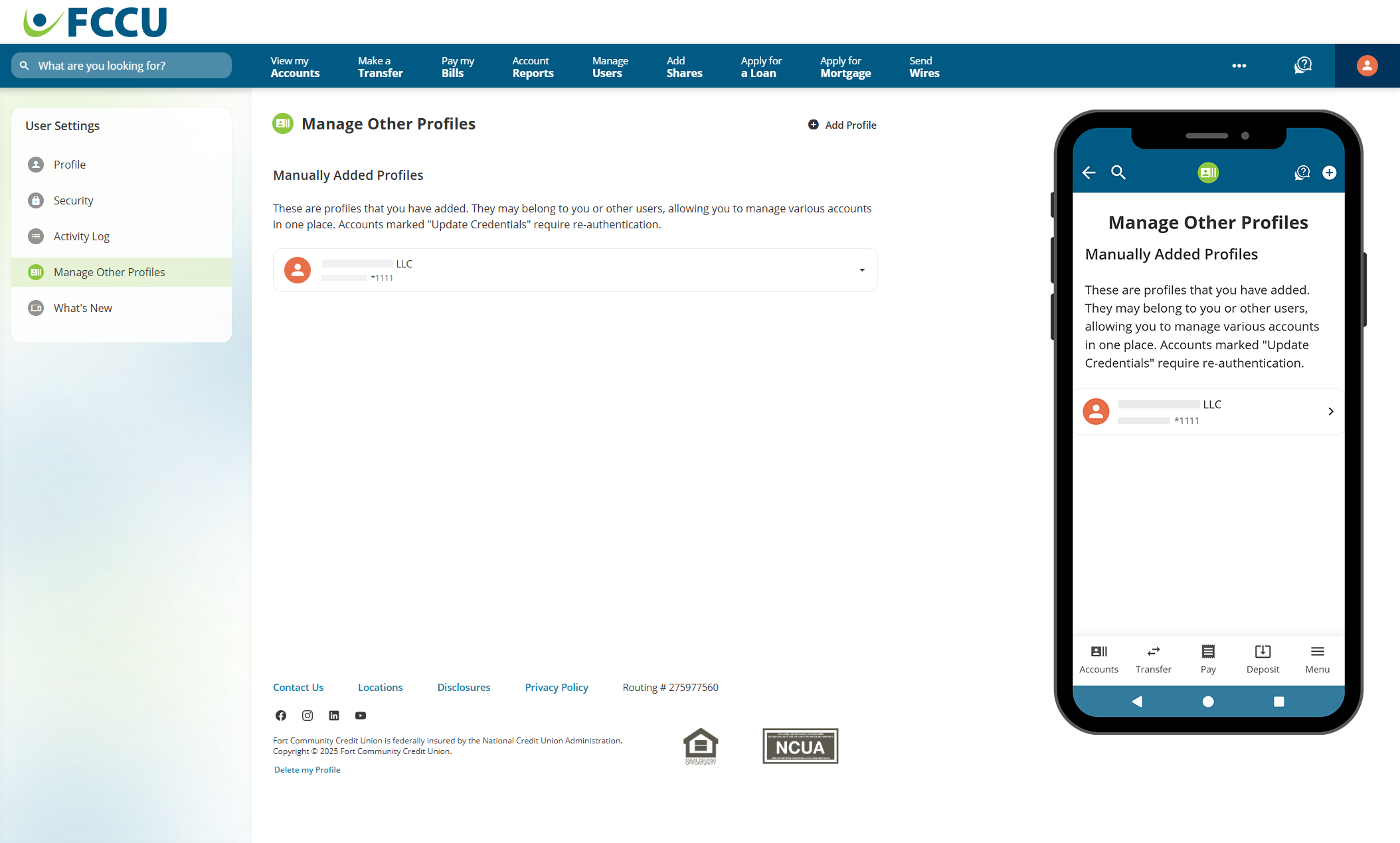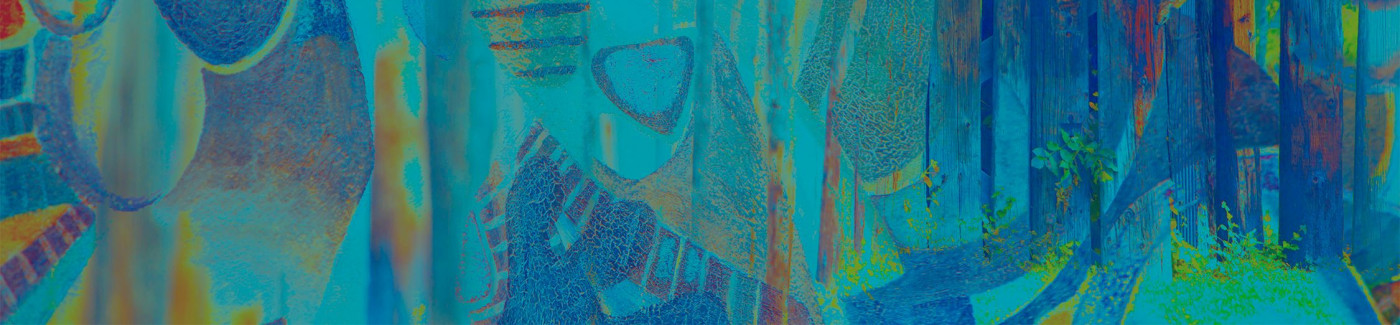Have multiple accounts? Add them to enable quick account switching.
Add a Profile
Add another digital banking account so you can switch to it without logging in and out.
Switch Between Profiles
After adding an account, how do you switch to it?
Update Credentials for a Profile
If login credentials change for a connected profile, you will need to update it.
Add a Profile
Add another digital banking account so you can switch to it without logging in and out.
- Click the profile icon. On the mobile app, tap the Menu button.
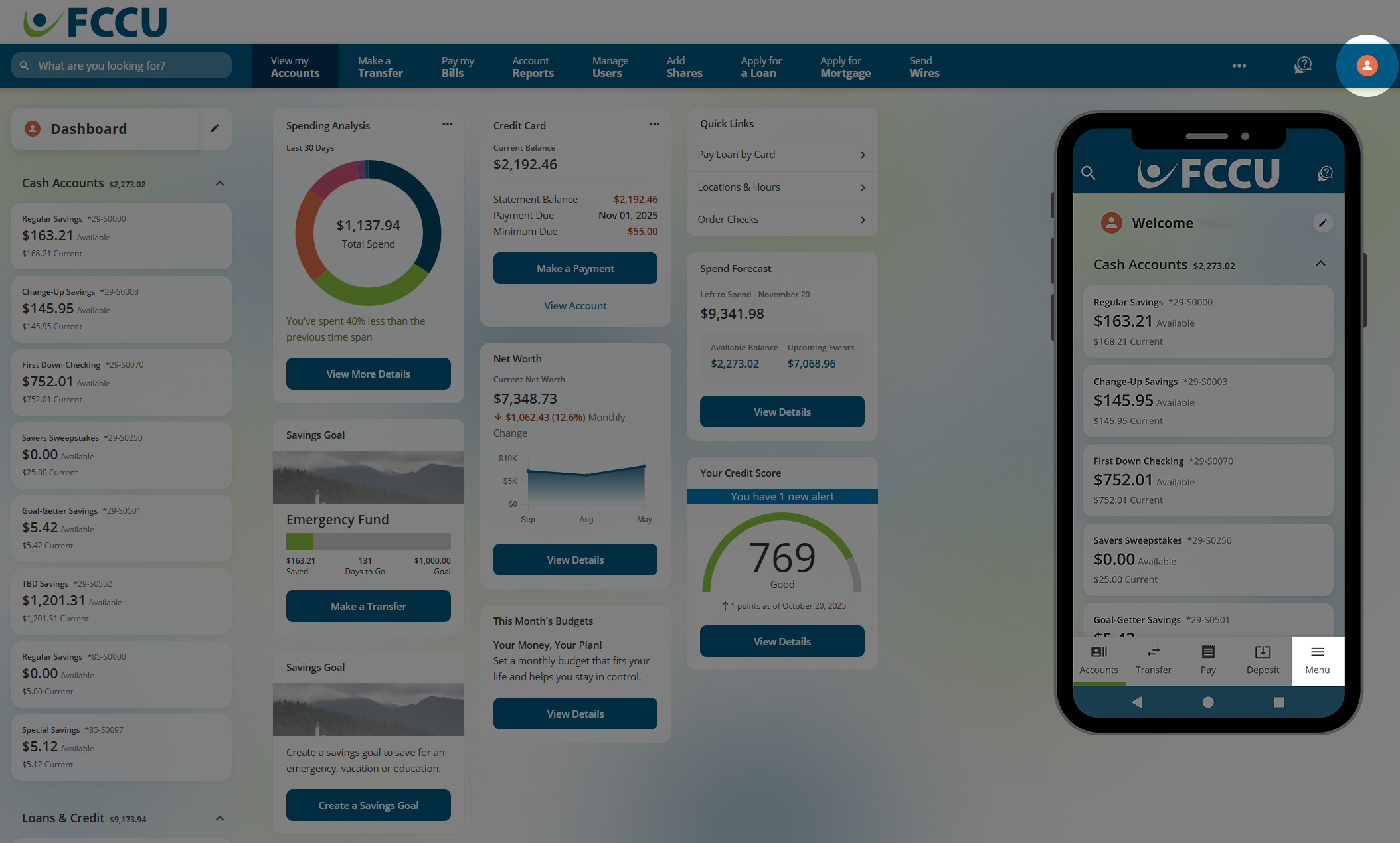
- Click the Manage Other Profiles menu option. On the mobile app, tap the Settings dropdown menu and then tap the Manage Other Profiles menu option.
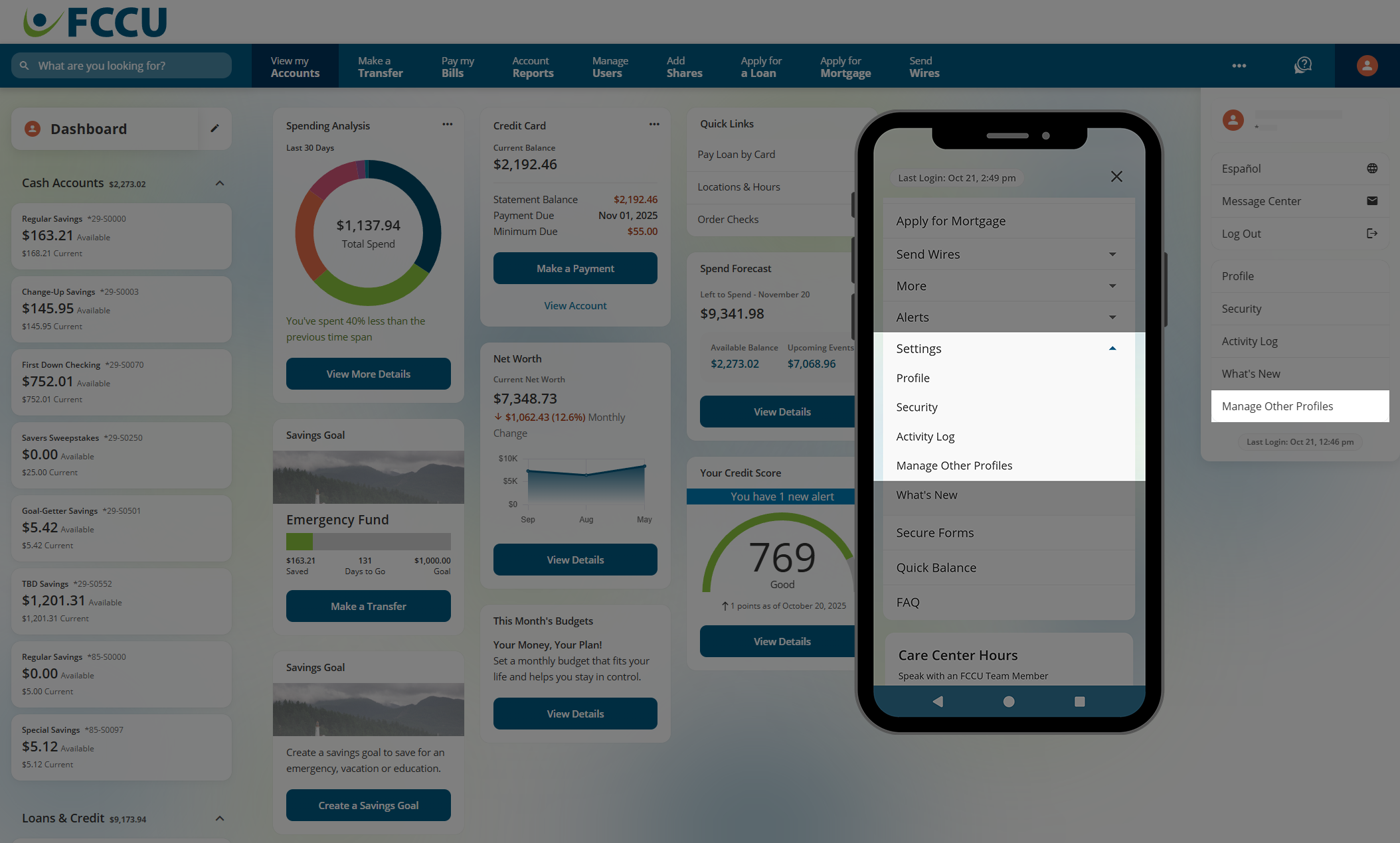
- Click the Add Profile button.
If this is your first time adding a profile, you will be prompted to read and accept disclosures to continue.
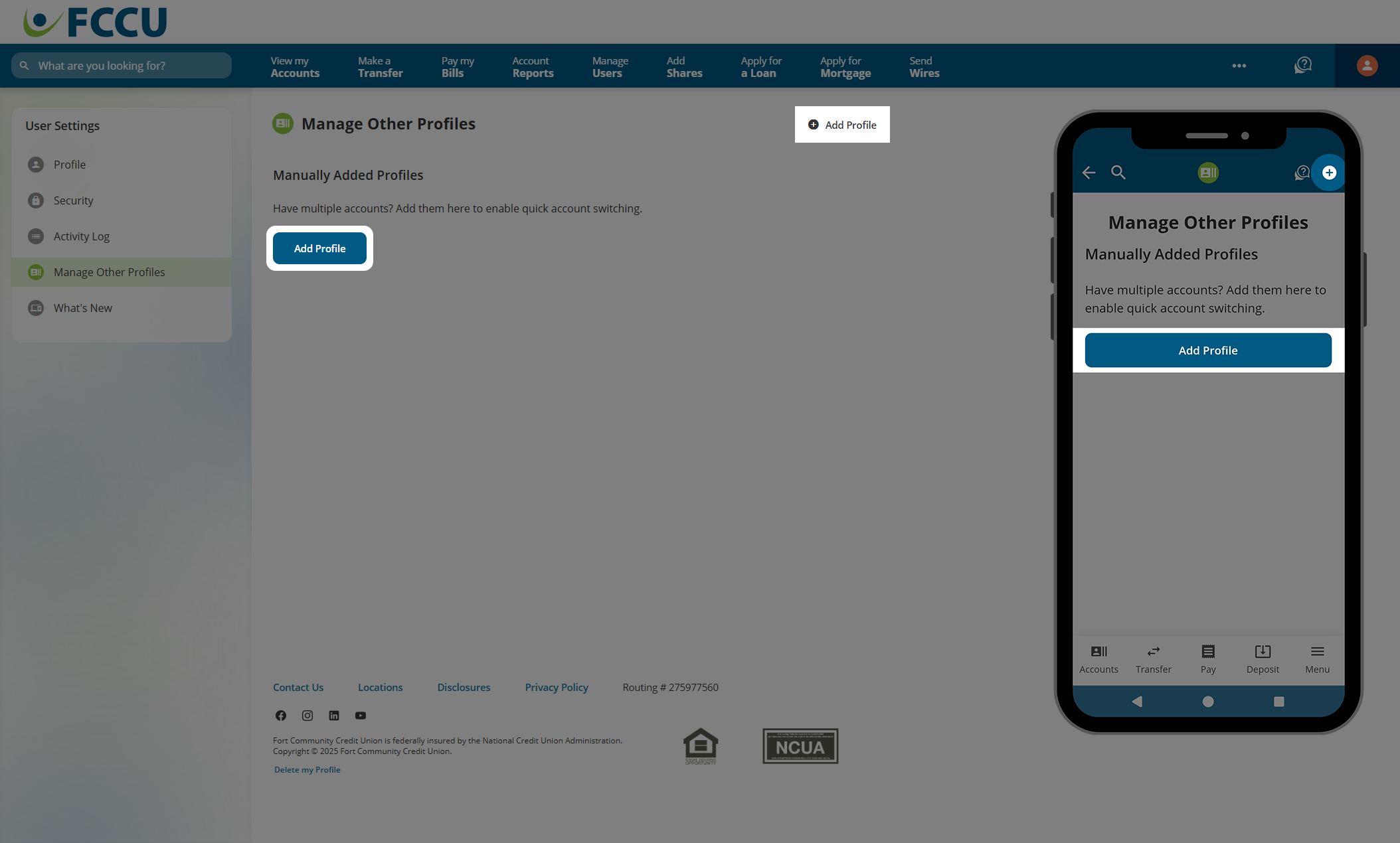
- In the Username and Password fields, type in the login credentials for the account you would like to connect.
- Click the Continue button.
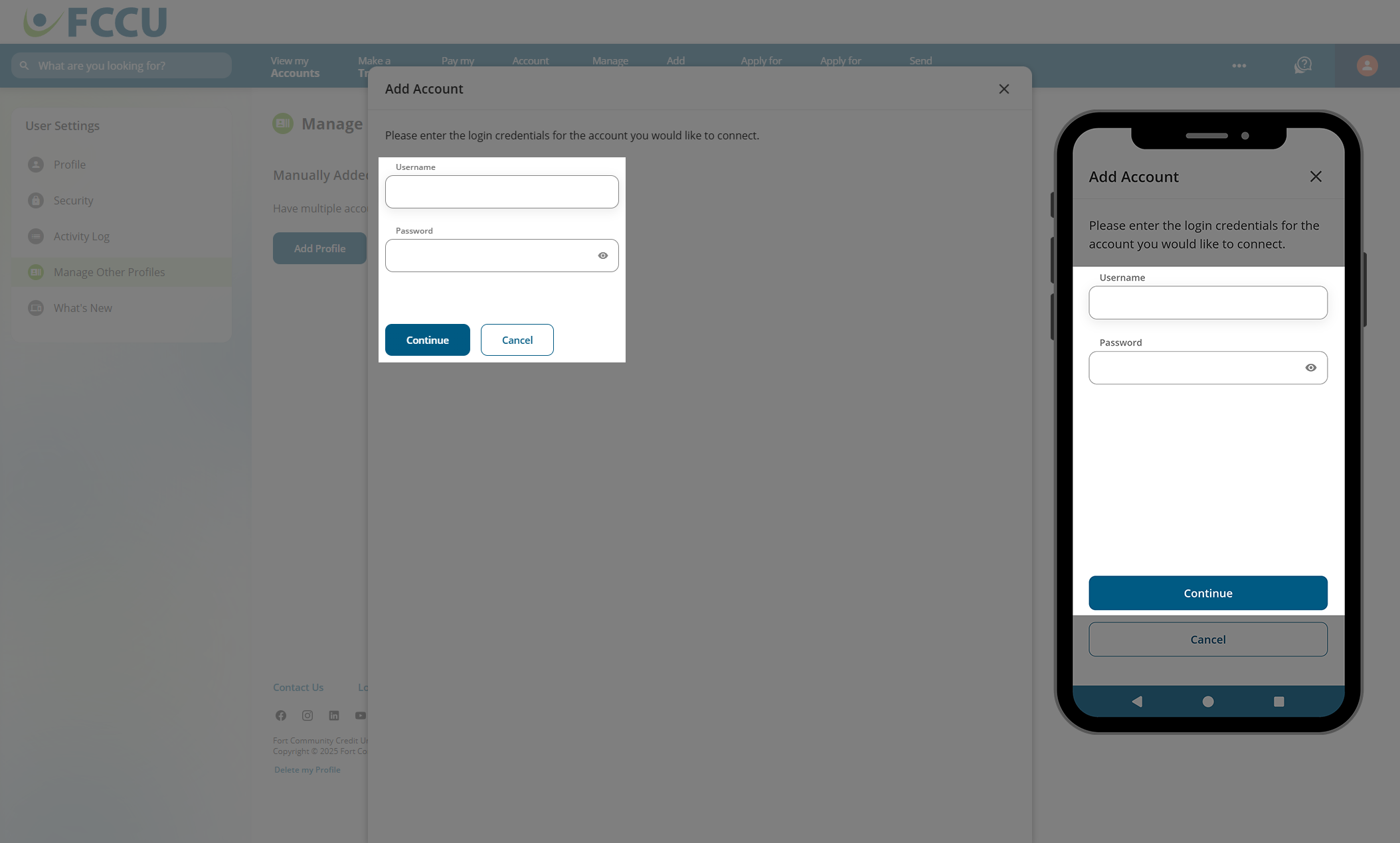
- To protect your account, we need to verify your identity. Please choose a Verification Method in the corresponding dropdown menu.
- Click the Next button.
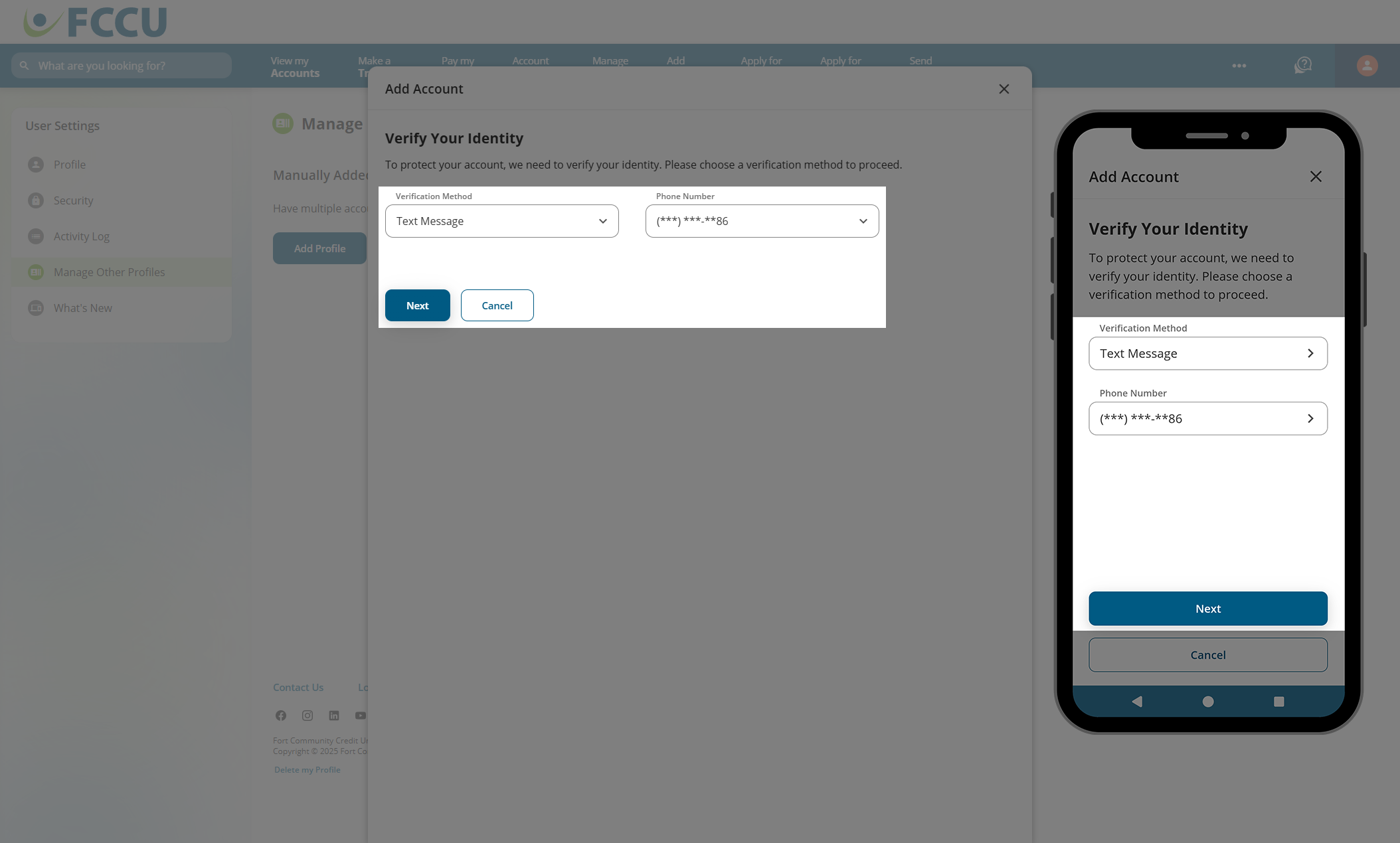
- Type the six-digit verification code into the Verification Code field.
- Click the Next button. This window will close.
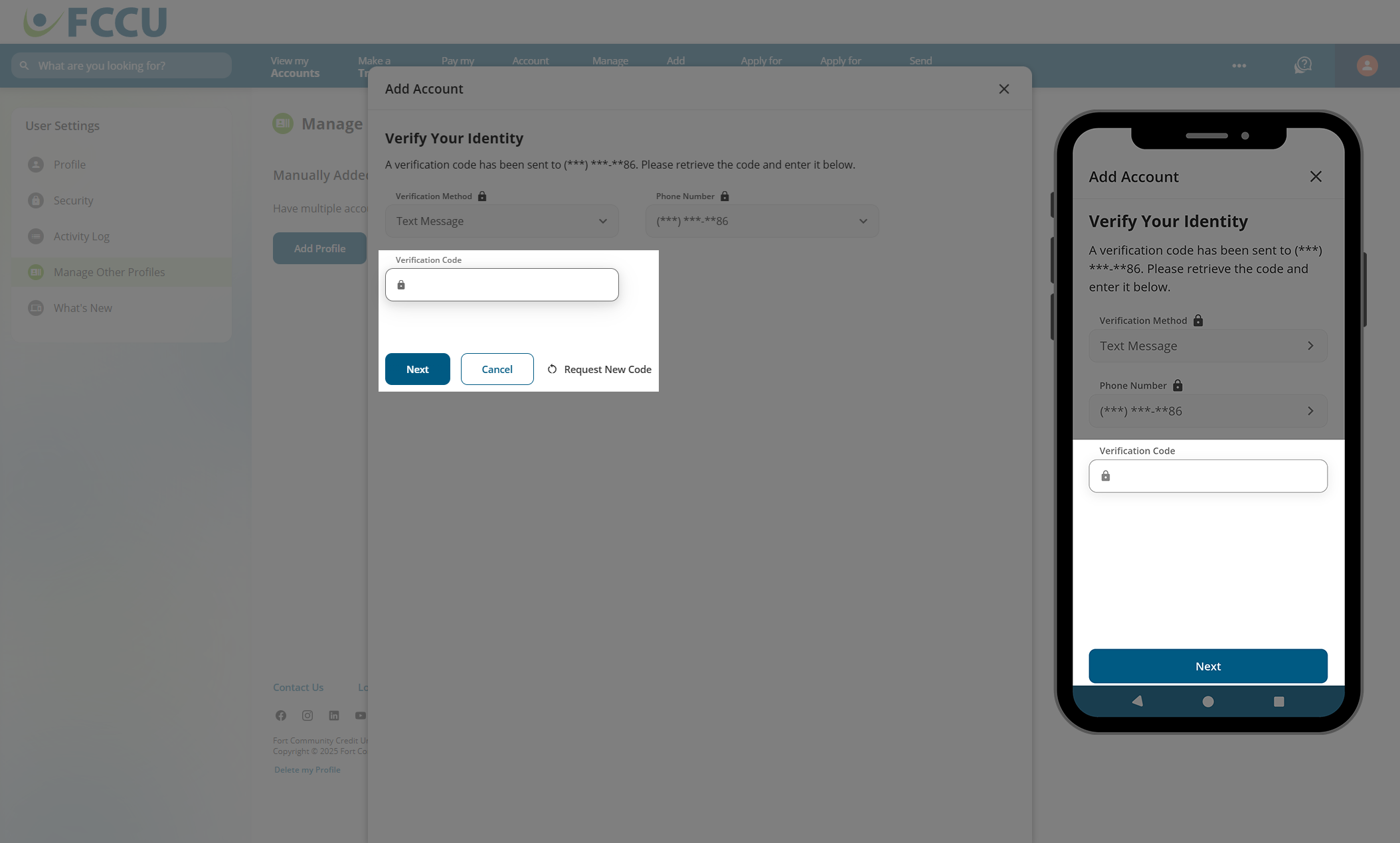
- Your profile has been added! Now, you can quick account switch to this profile.
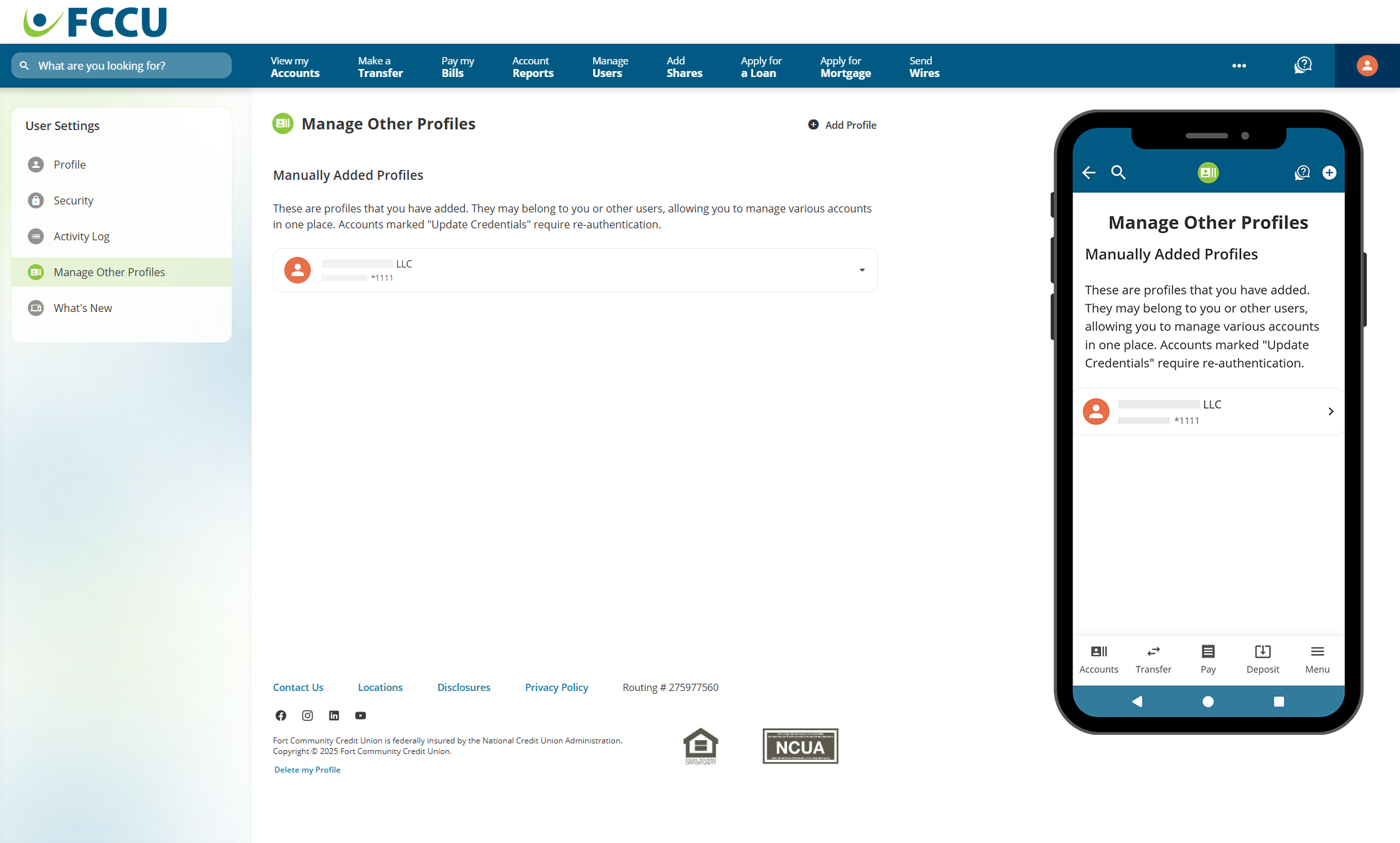
Switch Between Profiles
After adding an account, how do you switch to it?
- Click the profile icon. On the mobile app, tap the Menu button.
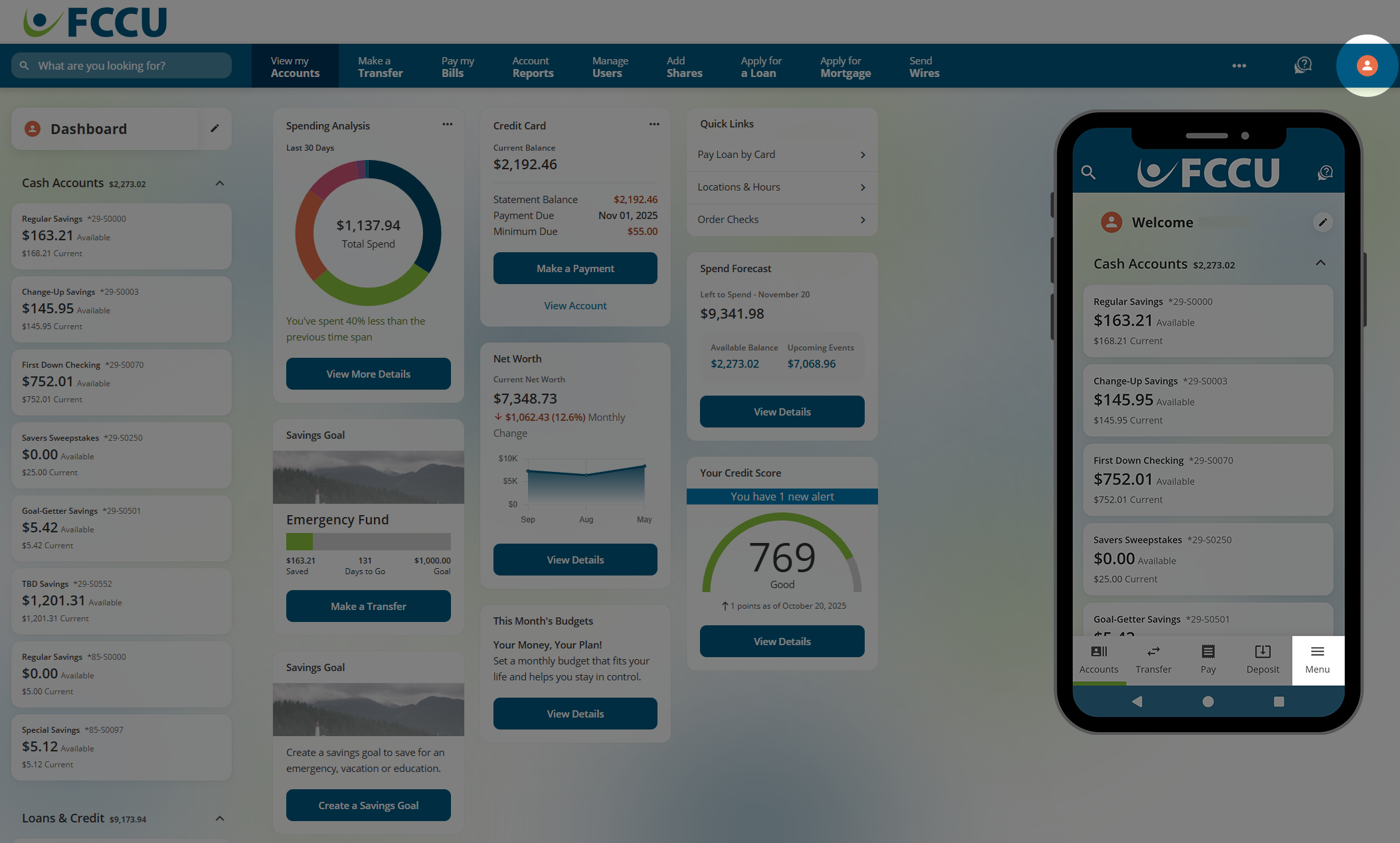
- Click the profile card (displays your name, account number, and up and down arrows) to view all available profiles you can switch to.
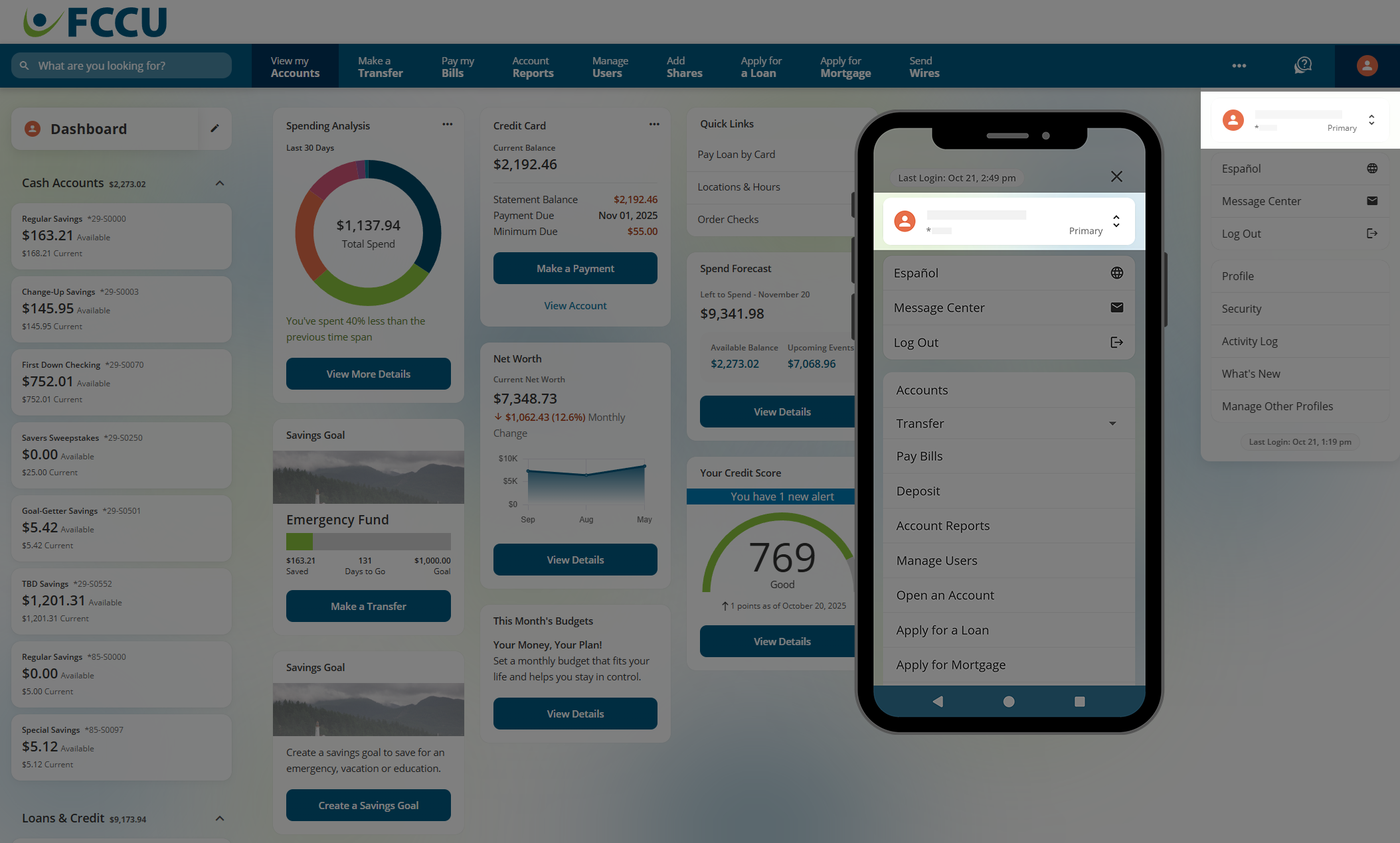
- Click on the profile you'd like to switch to.
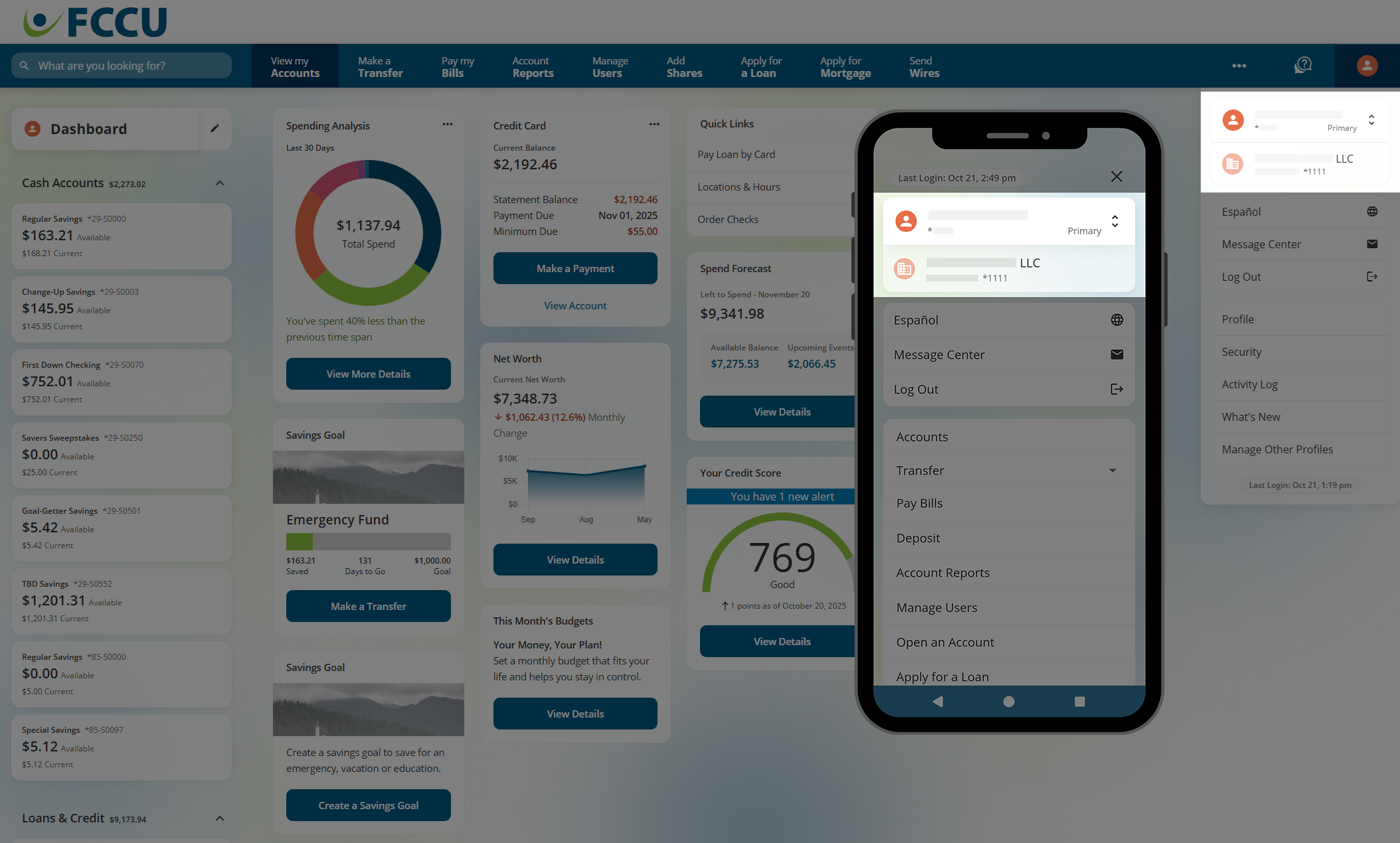
- Click on the profile you'd like to switch to.
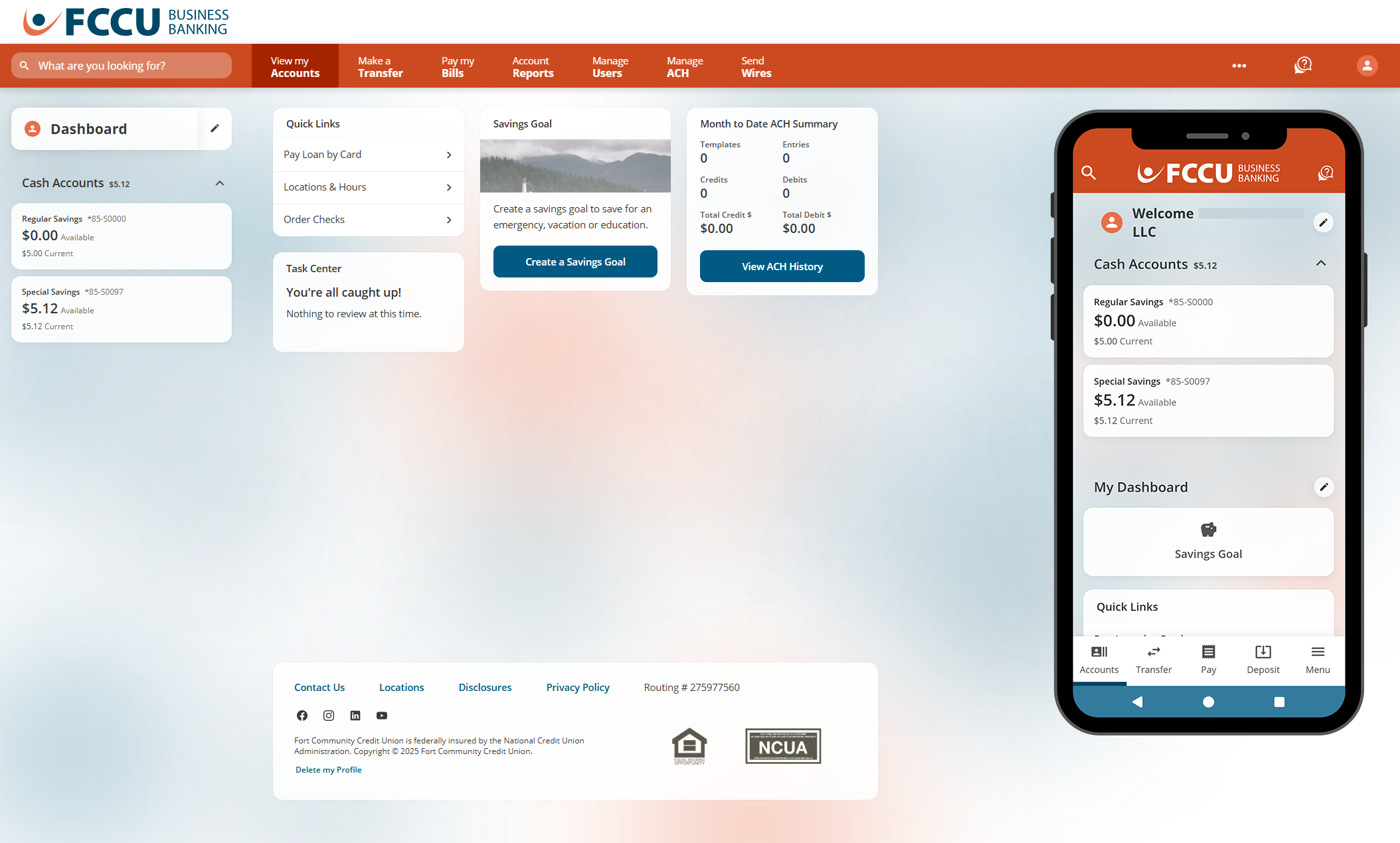
Update Credentials for a Profile
If the login credentials for one of your connected profiles changes, you will need to update it.
- Click the profile icon. On the mobile app, tap the Menu button.
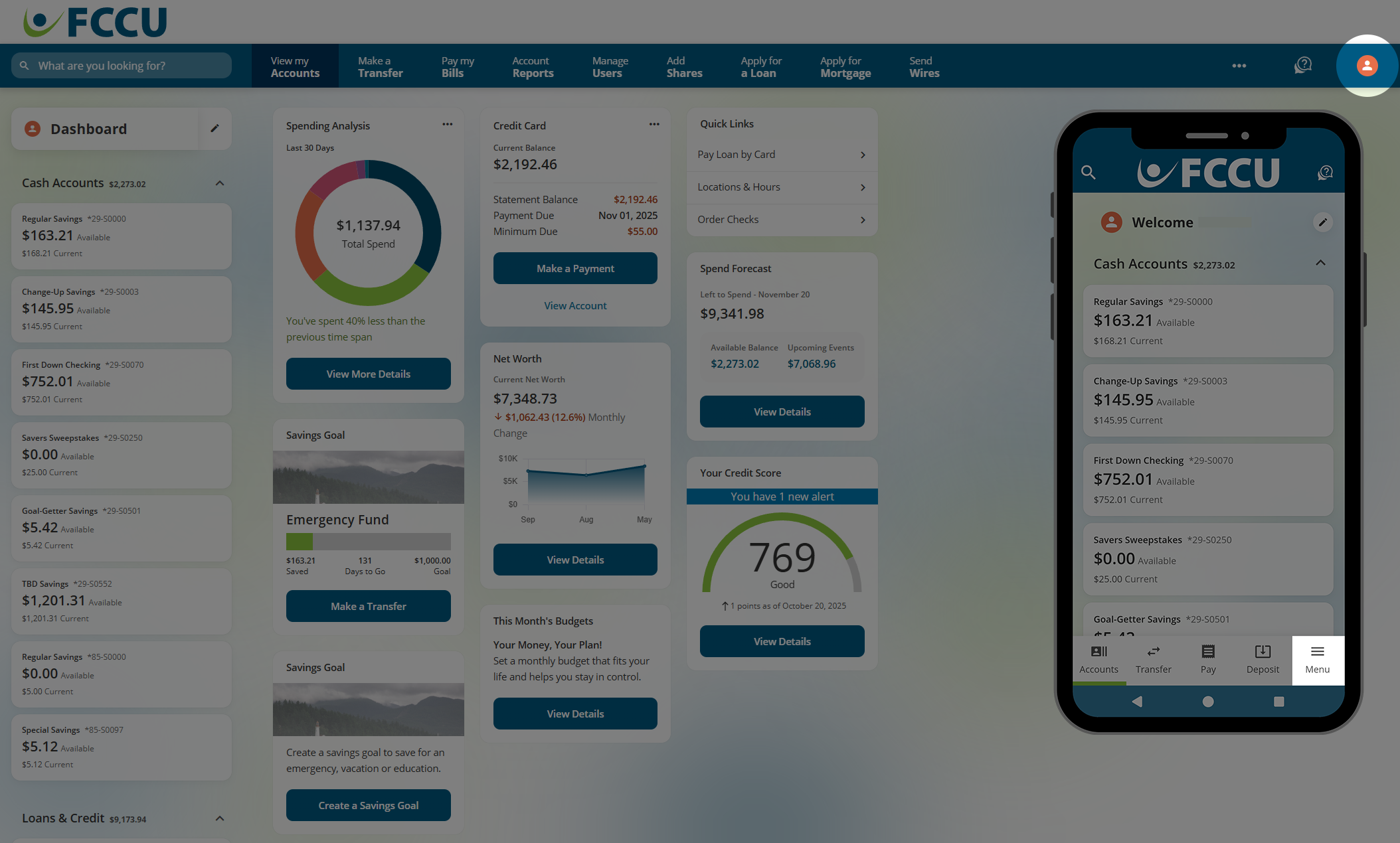
- Click the Manage Other Profiles menu option. On the mobile app, tap the Settings dropdown menu and then tap the Manage Other Profiles menu option.

- Profiles that need to be updated will have an error message next to them. Click on the profile to expand it.
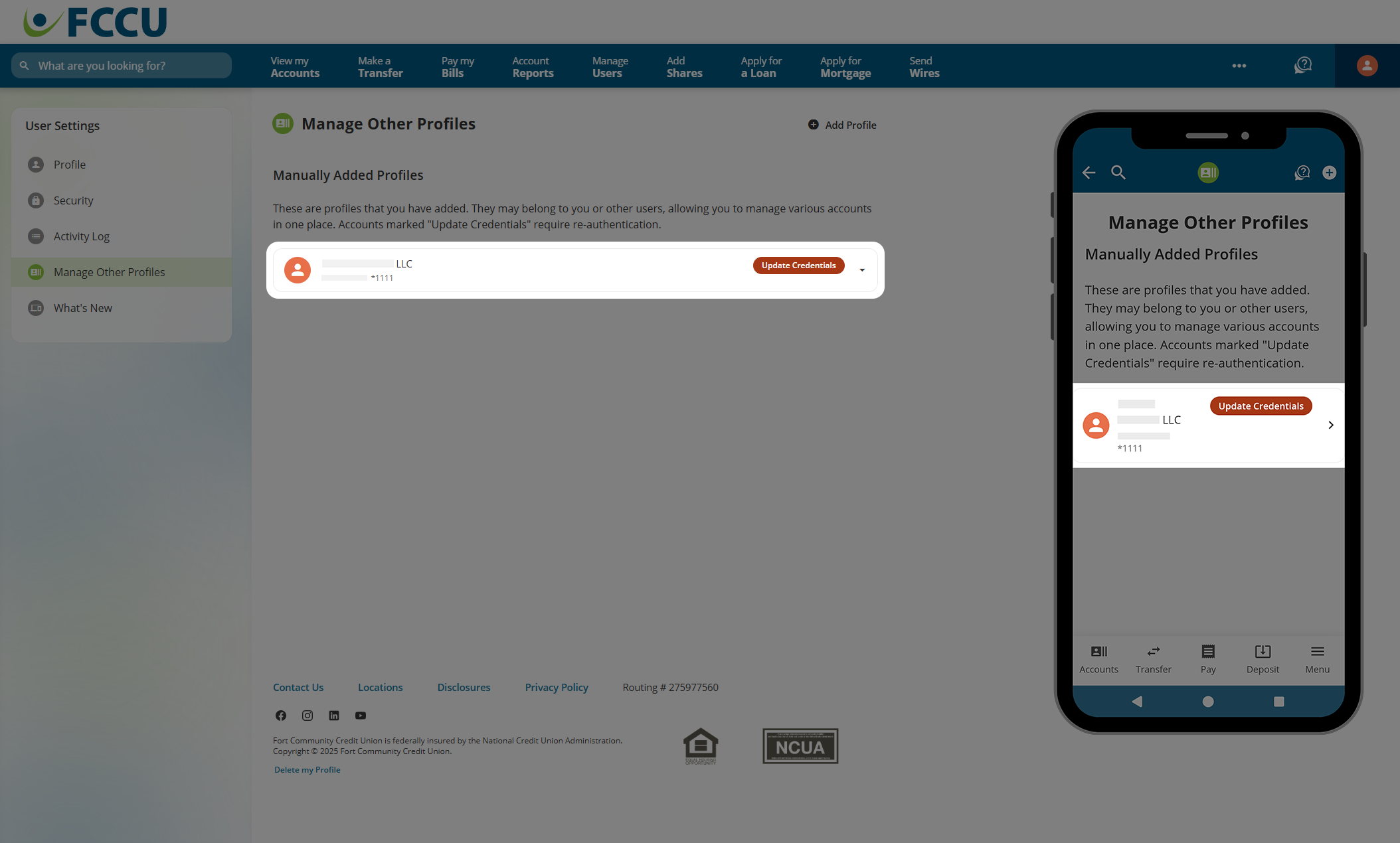
- Click the Edit button. A new window will appear.
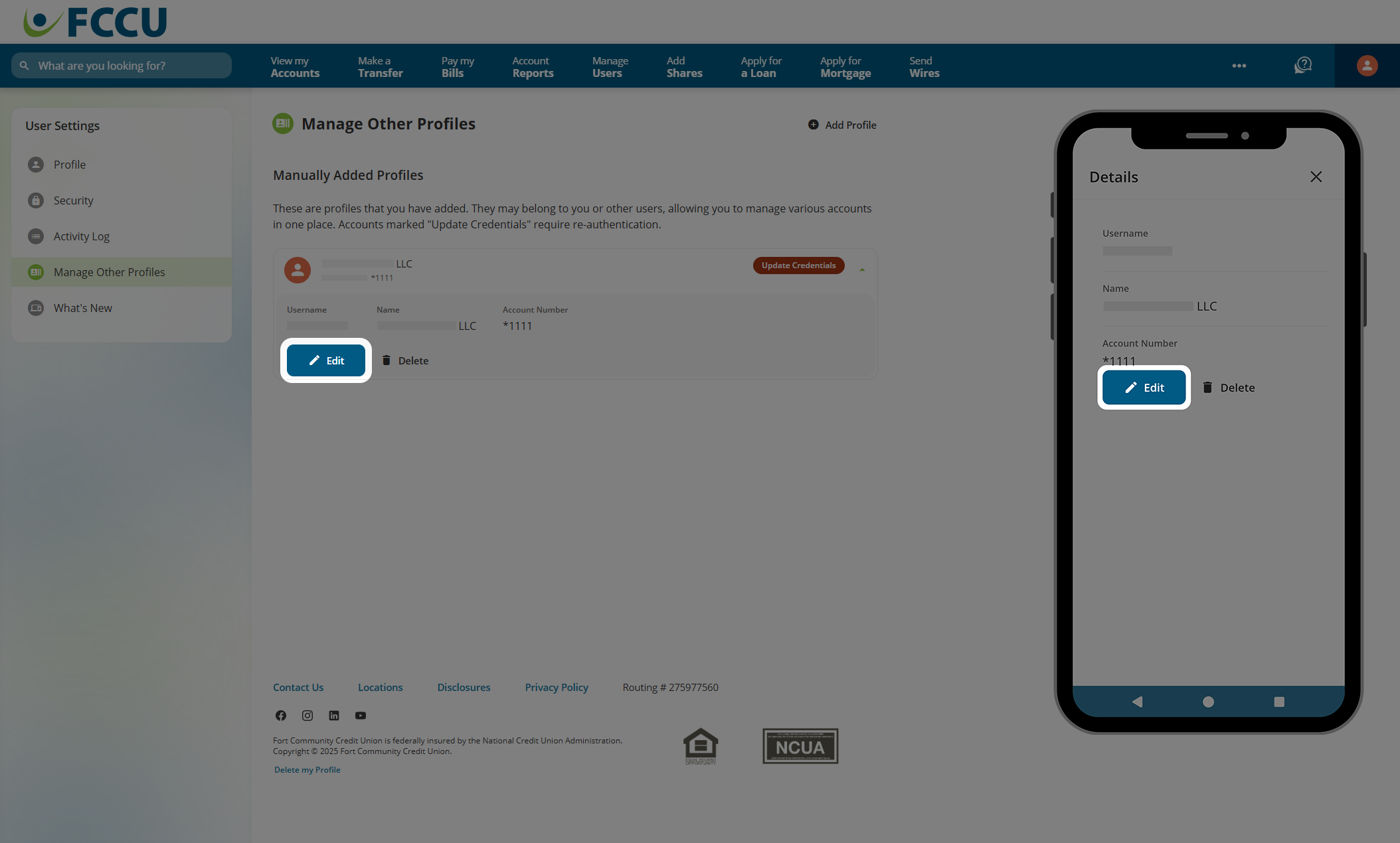
- In the Password field, type in the password for this account.
- Click the Continue button.
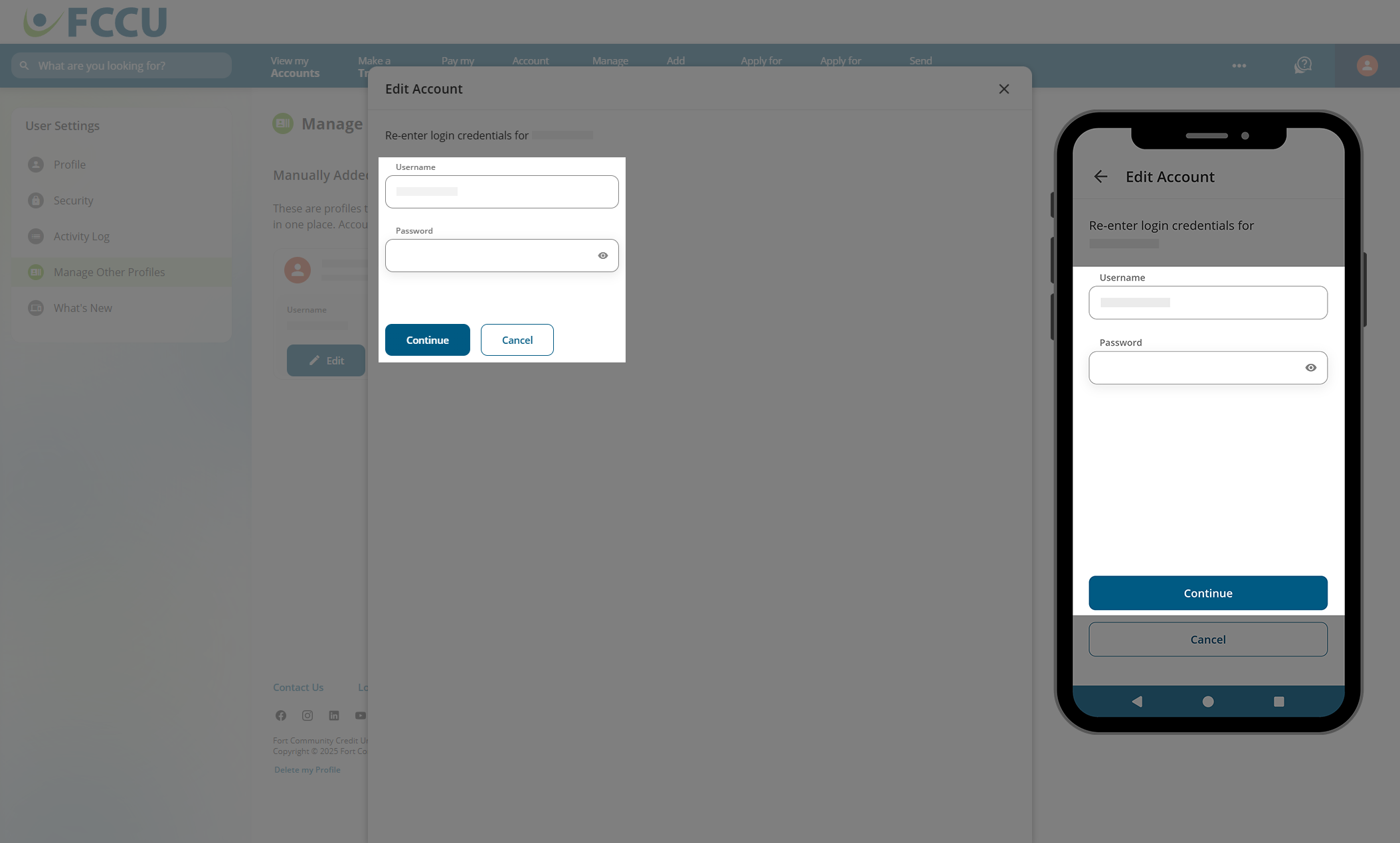
- To protect your account, we need to verify your identity. Please choose a Verification Method in the corresponding dropdown menu.
- Click the Next button.
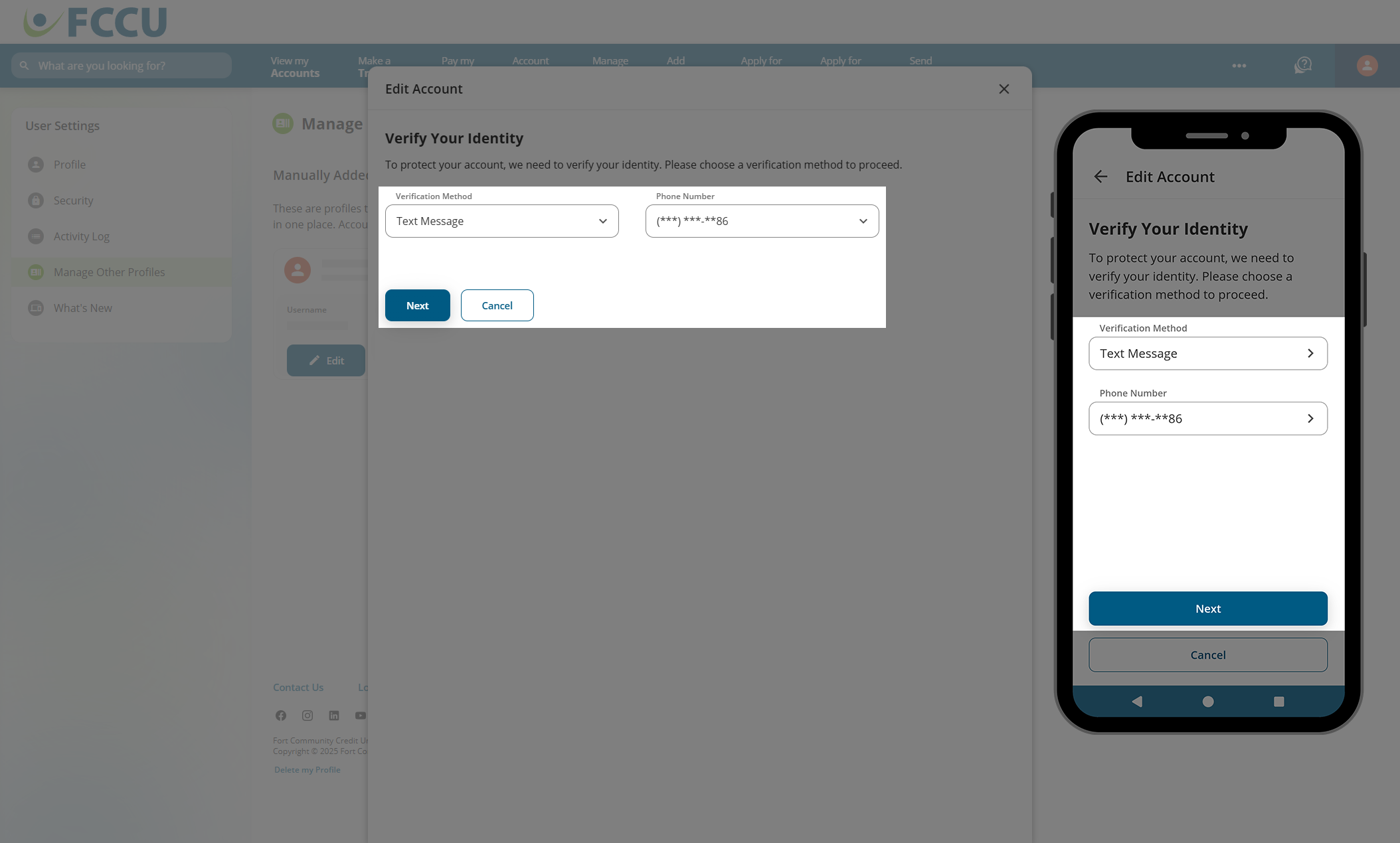
- Type the six-digit verification code into the Verification Code field.
- Click the Next button. This window will close.
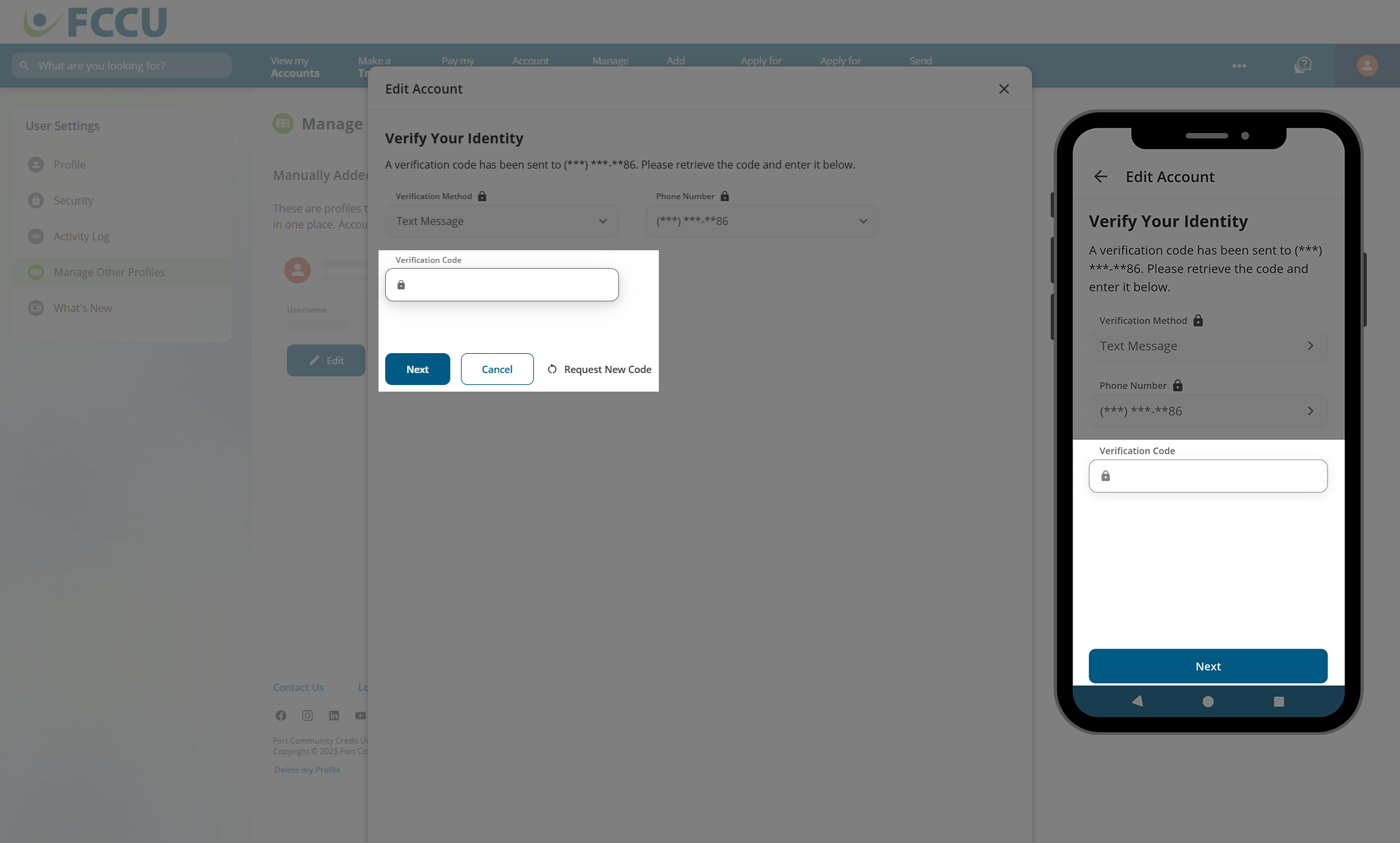
- If the error message disappears, you have successfully updated credentials!