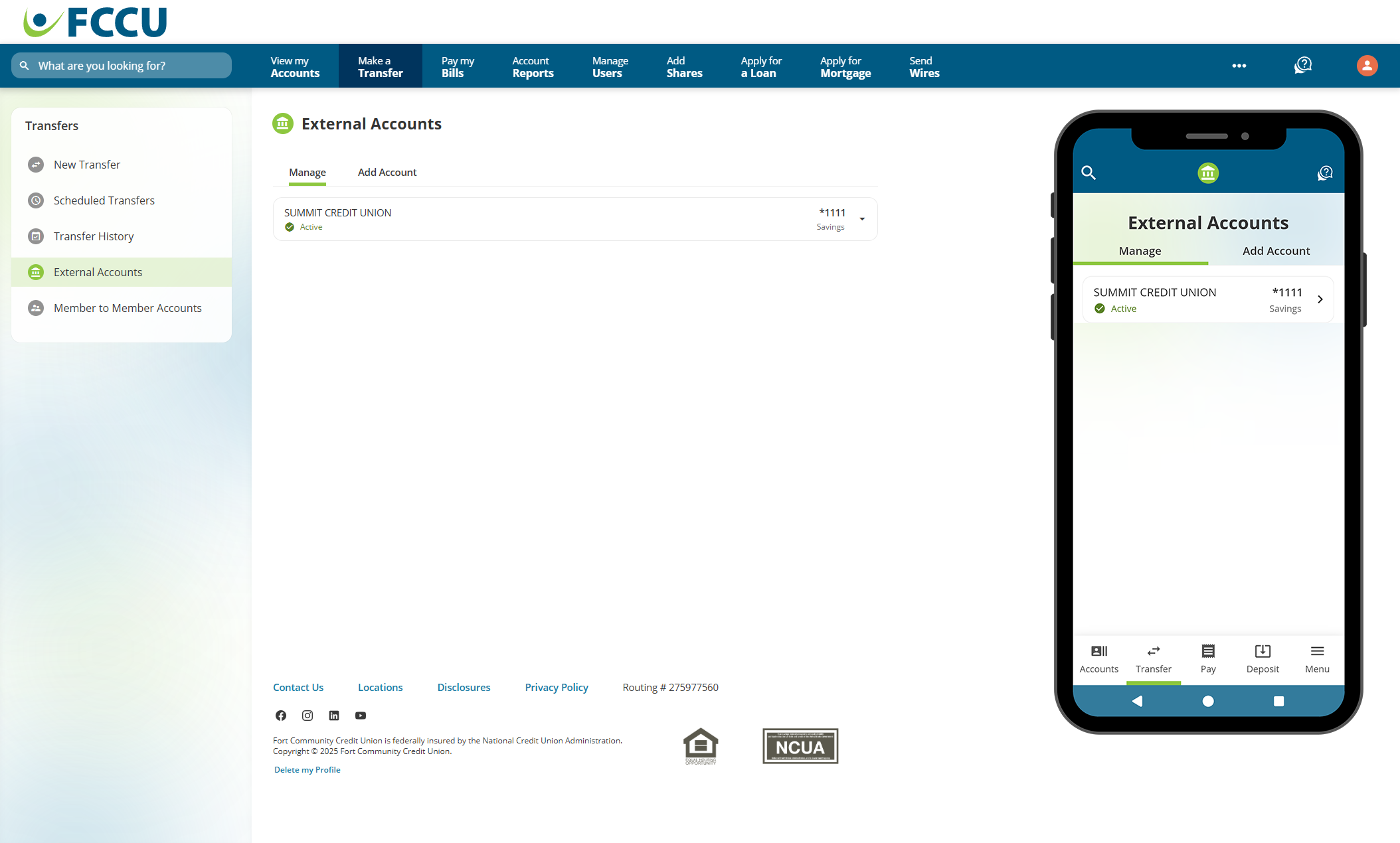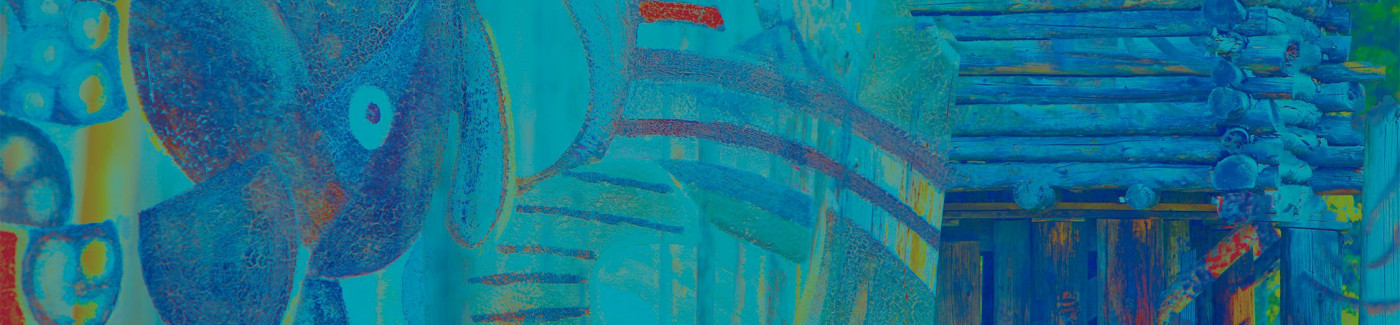Transfer money to and from your account at another financial institution.
Add Account
This can be instant via Instant Account Verification or take 2-3 business days with Manual Account Input.
Finish Verifying Account
Return where you left off 2-3 business days later after Manual Account Input to verify your external account.
Member to Member Transfers
Transfer money to another FCCU member.
Add an External Account
Add your account at another financial institution to transfer funds to and from it.
You can add an external account in one of two ways:
Instant Account Verification
Add your external account through selecting your banking institution.
Manual Account Input
Input your account and routing numbers manually (usually takes 2-3 business days for verification).
Click an accordion below to expand it:
{beginAccordion}
Instant Account Verification
- Click the Make a Transfer menu option. On the mobile app, tap the Transfer menu option.
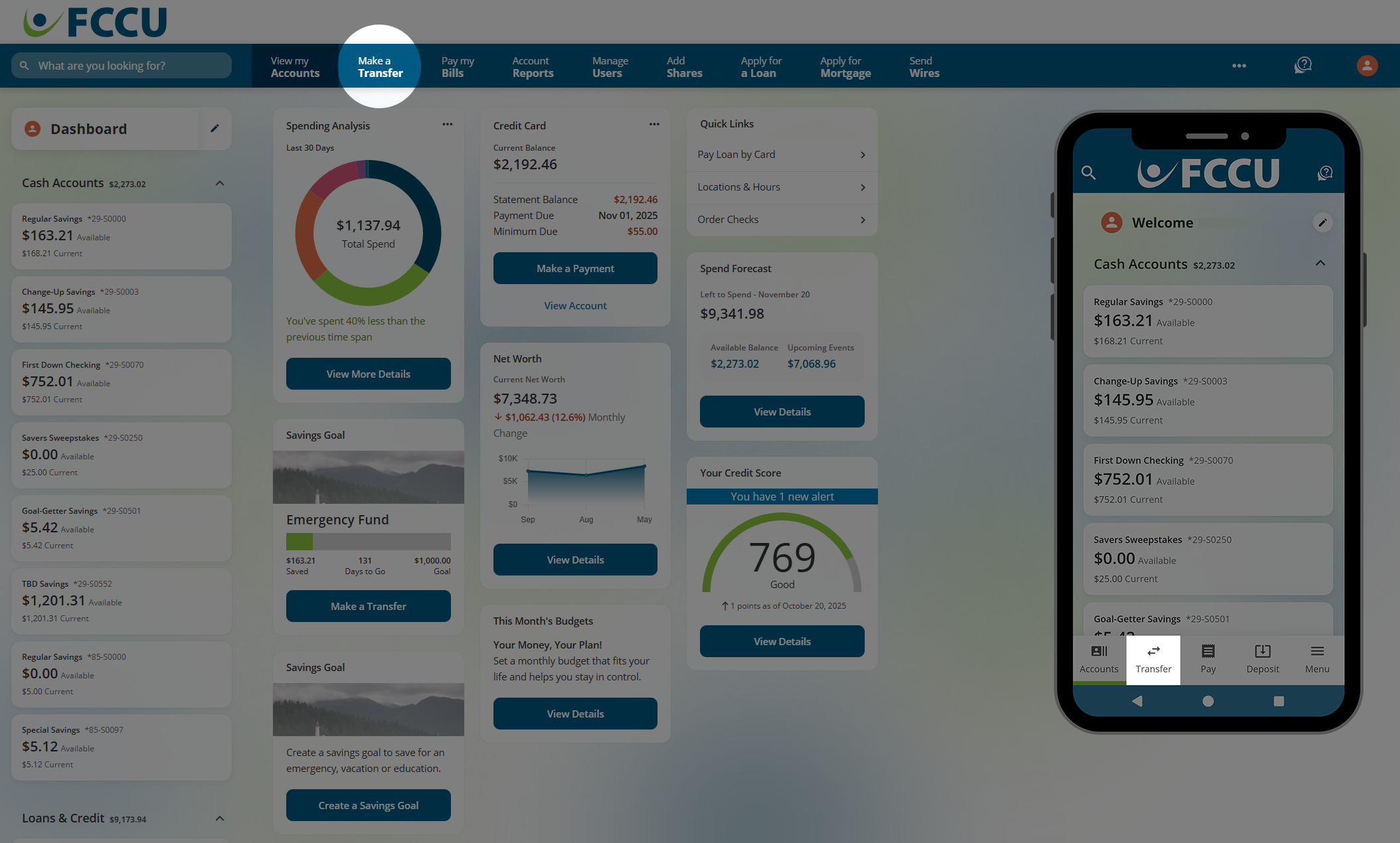
- Click the Add External Account button.
You will be prompted to verify your identity to proceed. If this is your first time adding an external account, you will also be prompted to read and accept disclosures to continue.
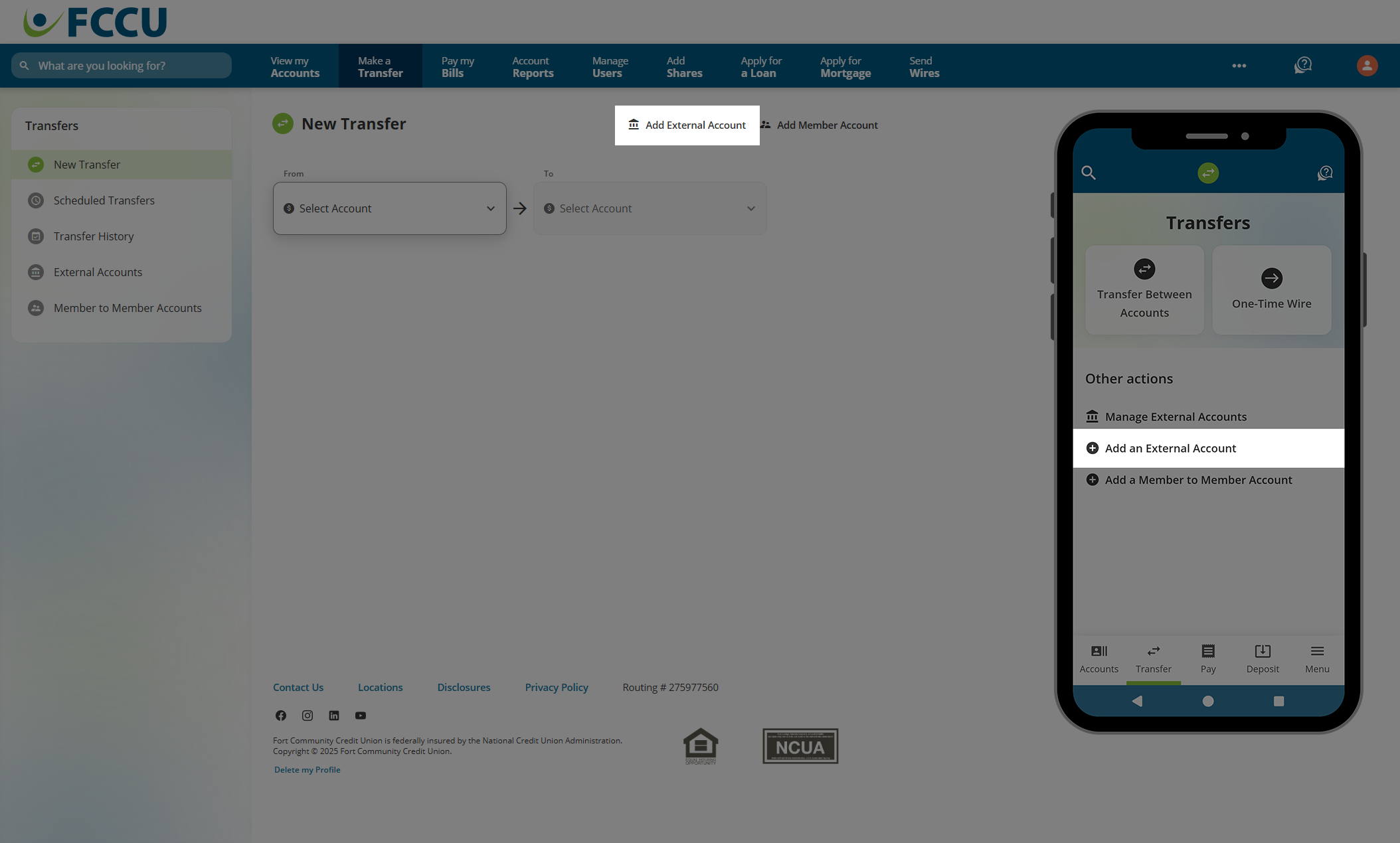
- Click the Get Started button.
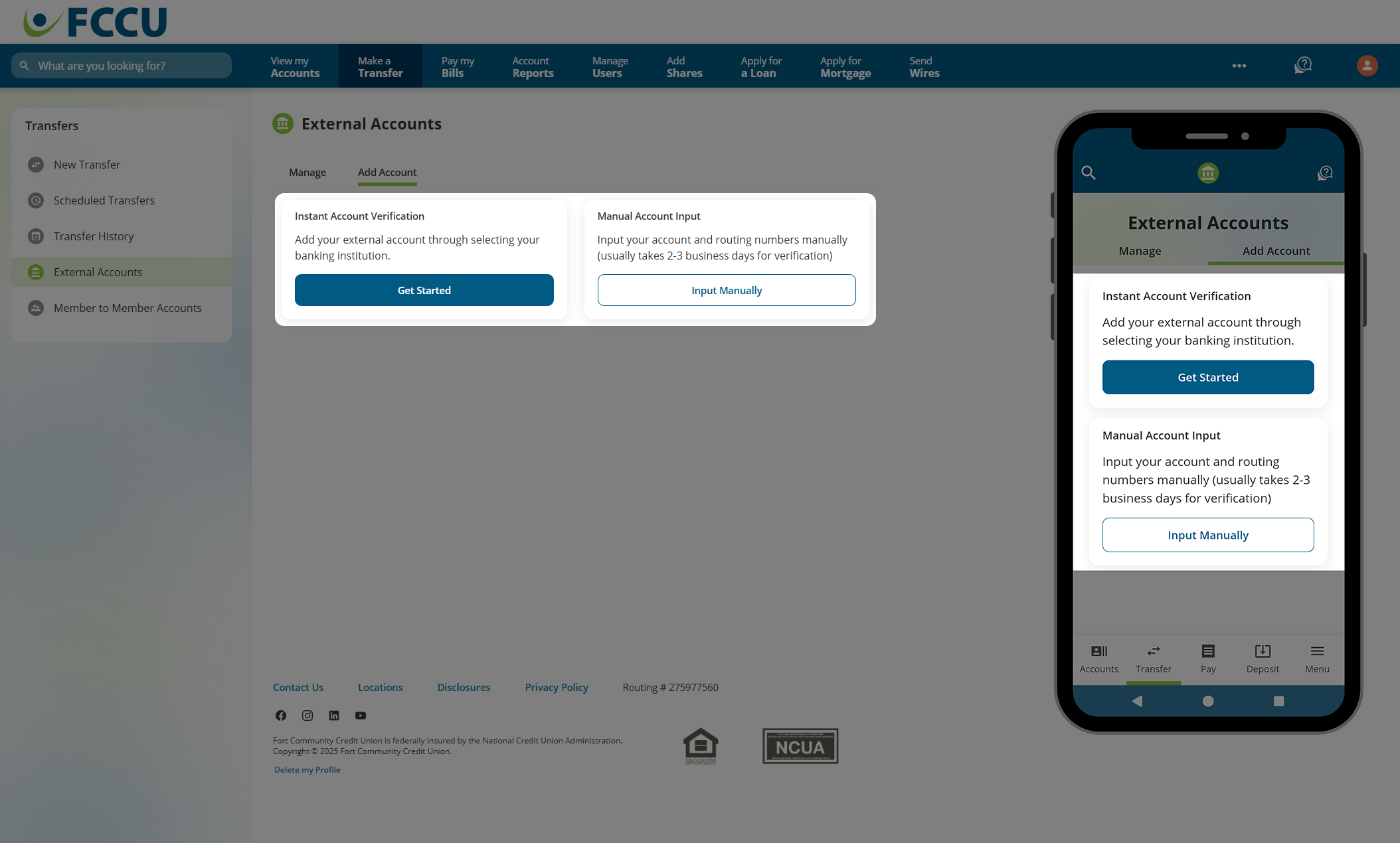
- Use the search bar to find the banking institution associated with your external account.
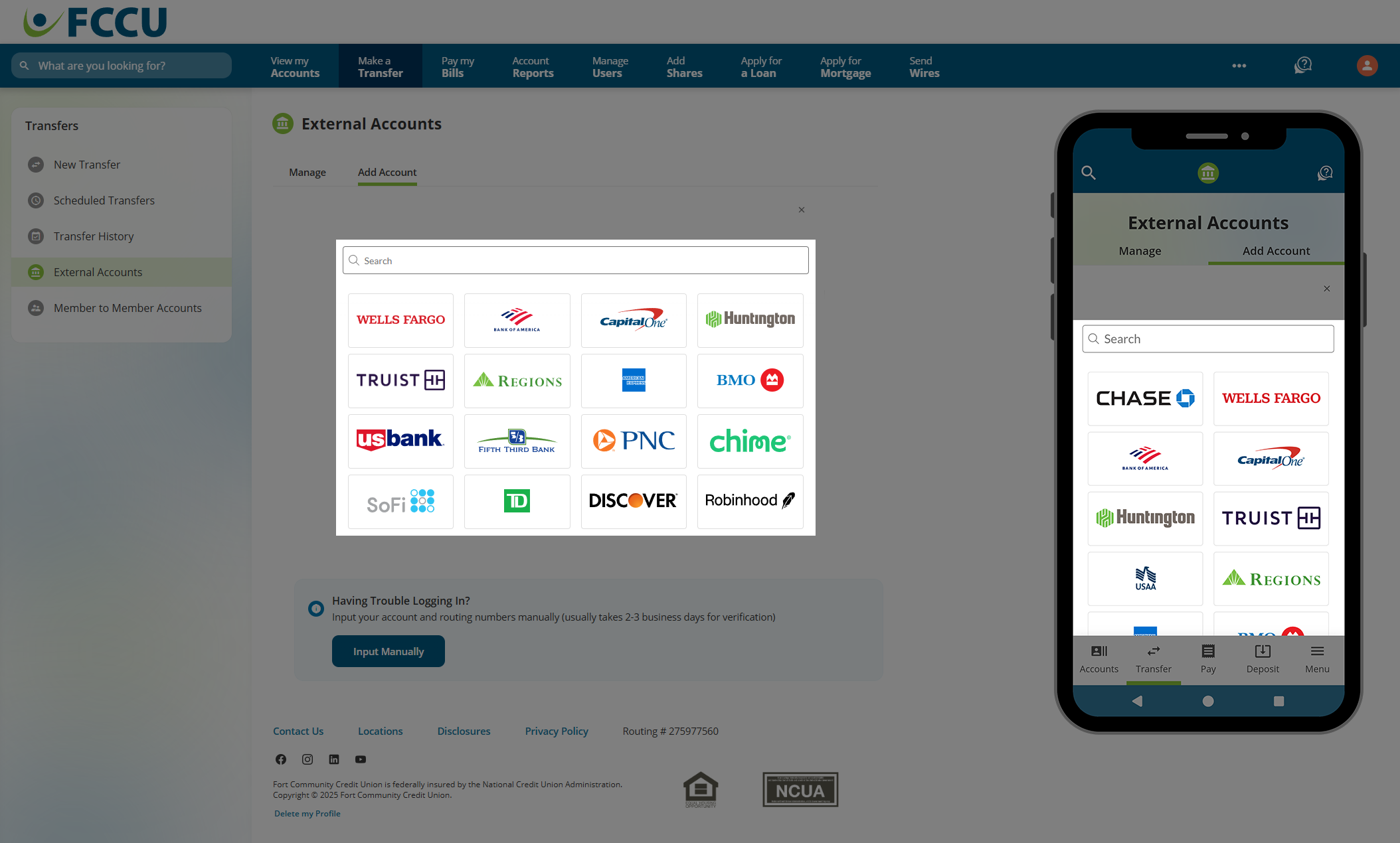
- If your banking institution is listed, click on it.
If your banking institution is not listed, click the Input Manually button at the bottom of the page and continue to the Manual Account Input accordion below.
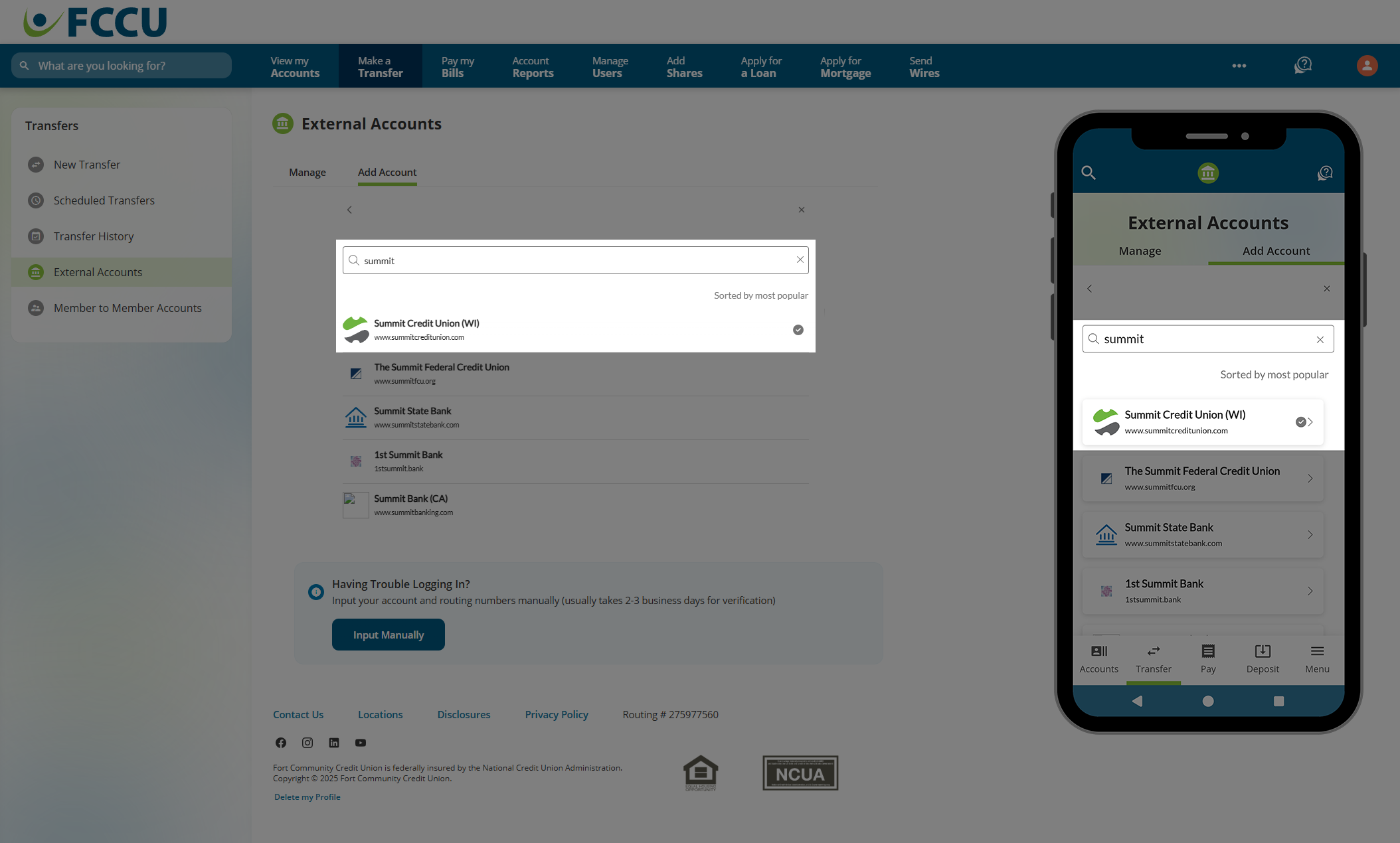
From here, your experience will look different based on the banking institution you selected.
On the same page or in a new browser tab, you will be presented a login page or further instructions on how to connect your account. You may also be prompted to verify your identity by the banking institution.
In the screenshots below, the user is following unique prompts for adding an external account at Summit Credit Union.
- Follow the unique prompts provided by the banking institution.
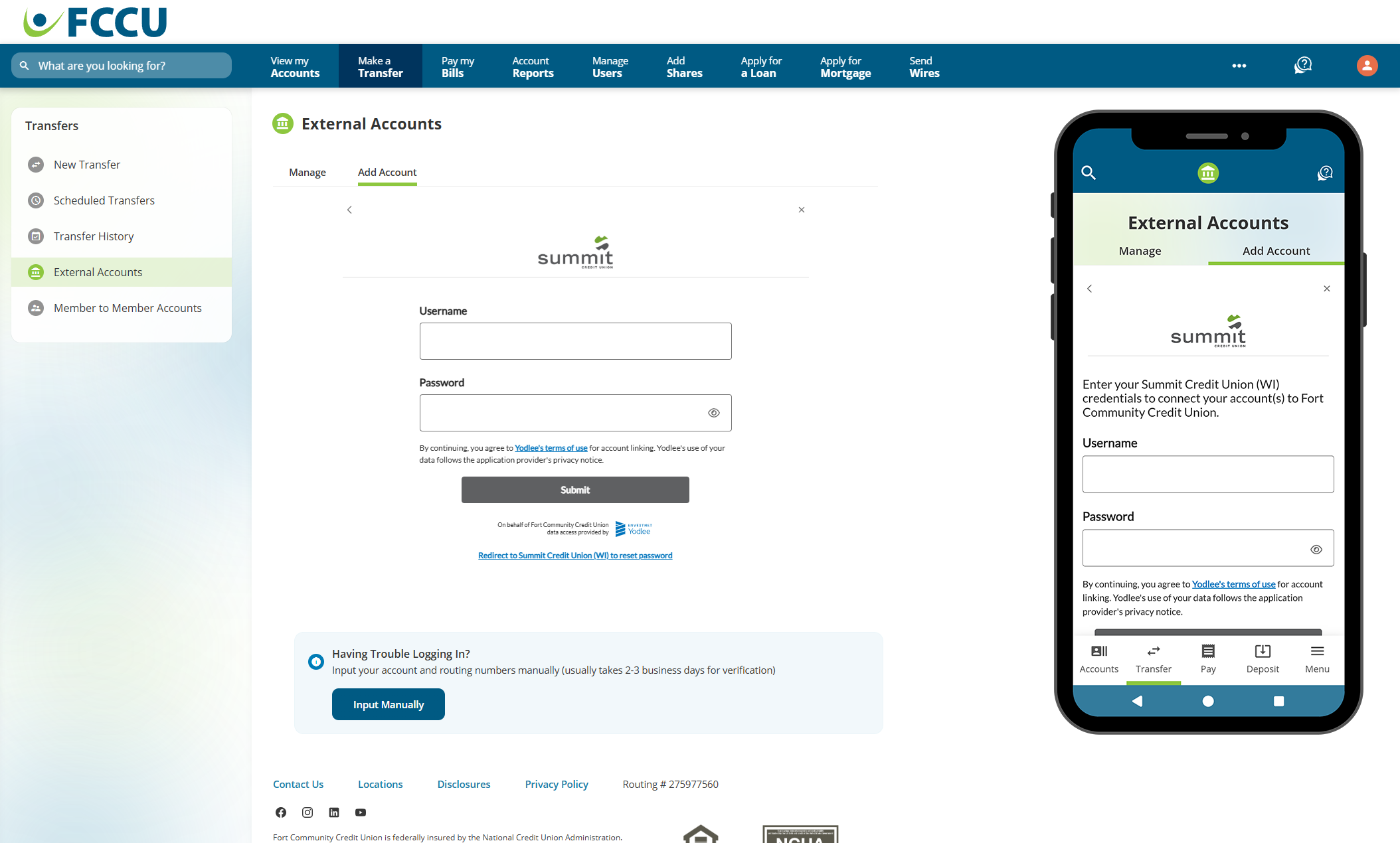
- Use the checkboxes to select the accounts you'd like to add and click the banking institution's save/confirm button.
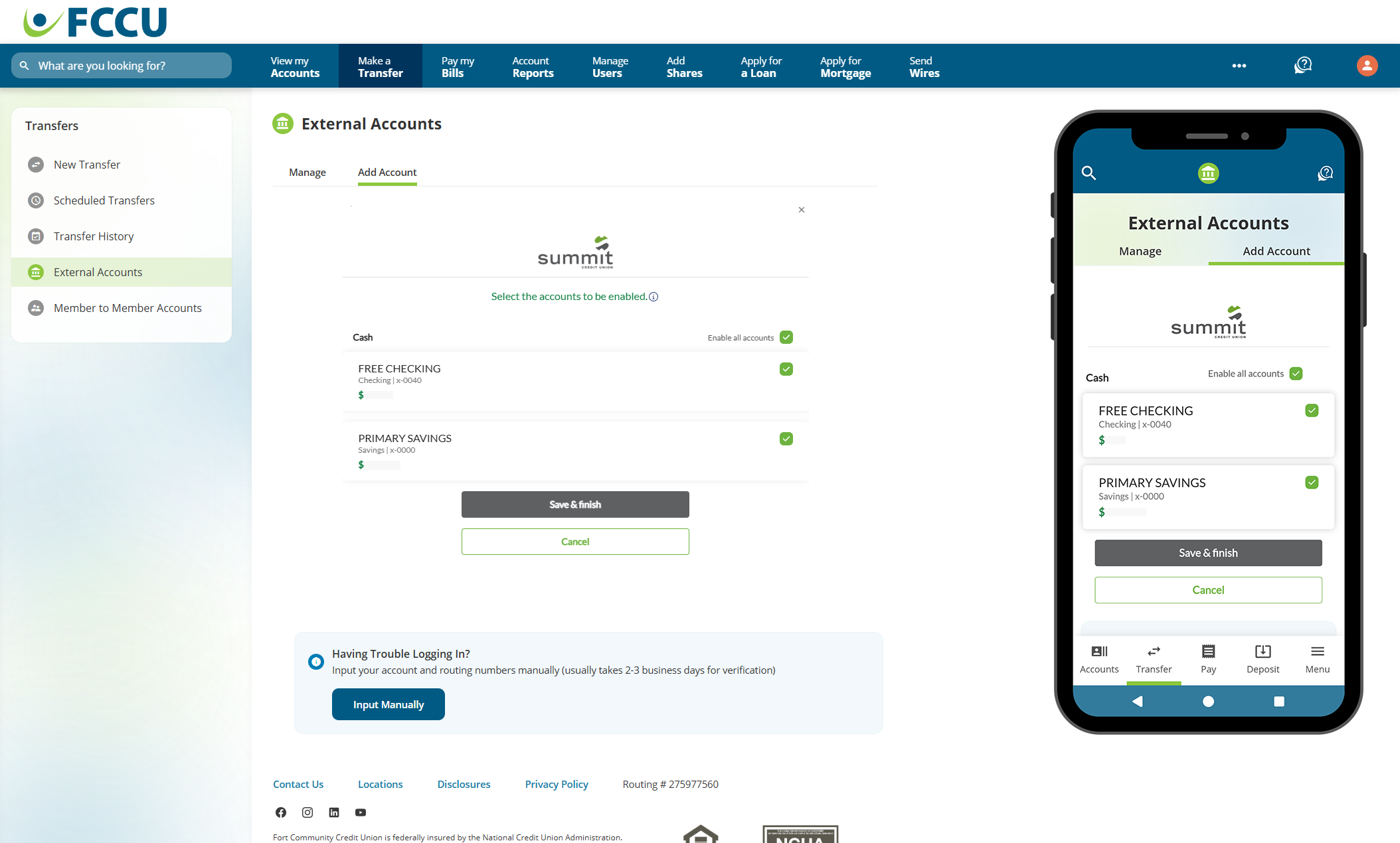
- If your external account is successfully connected, you will be presented with an on-screen confirmation message!
{endAccordion}
{beginAccordion}
Manual Account Input
- Click the Make a Transfer menu option. On the mobile app, tap the Transfer menu option.
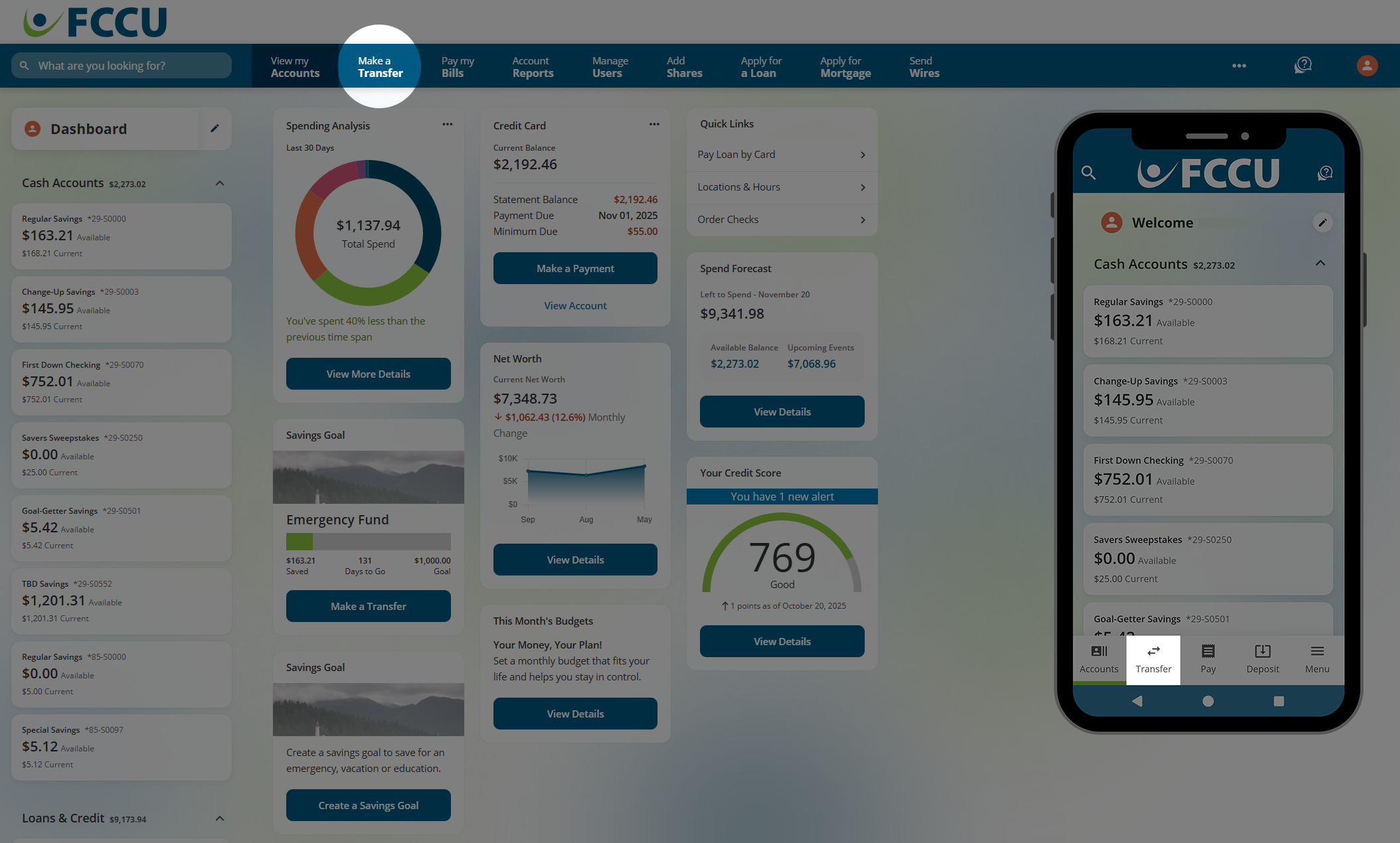
- Click the Add External Account button.
You will be prompted to verify your identity to proceed. If this is your first time adding an external account, you will also be prompted to read and accept disclosures to continue.
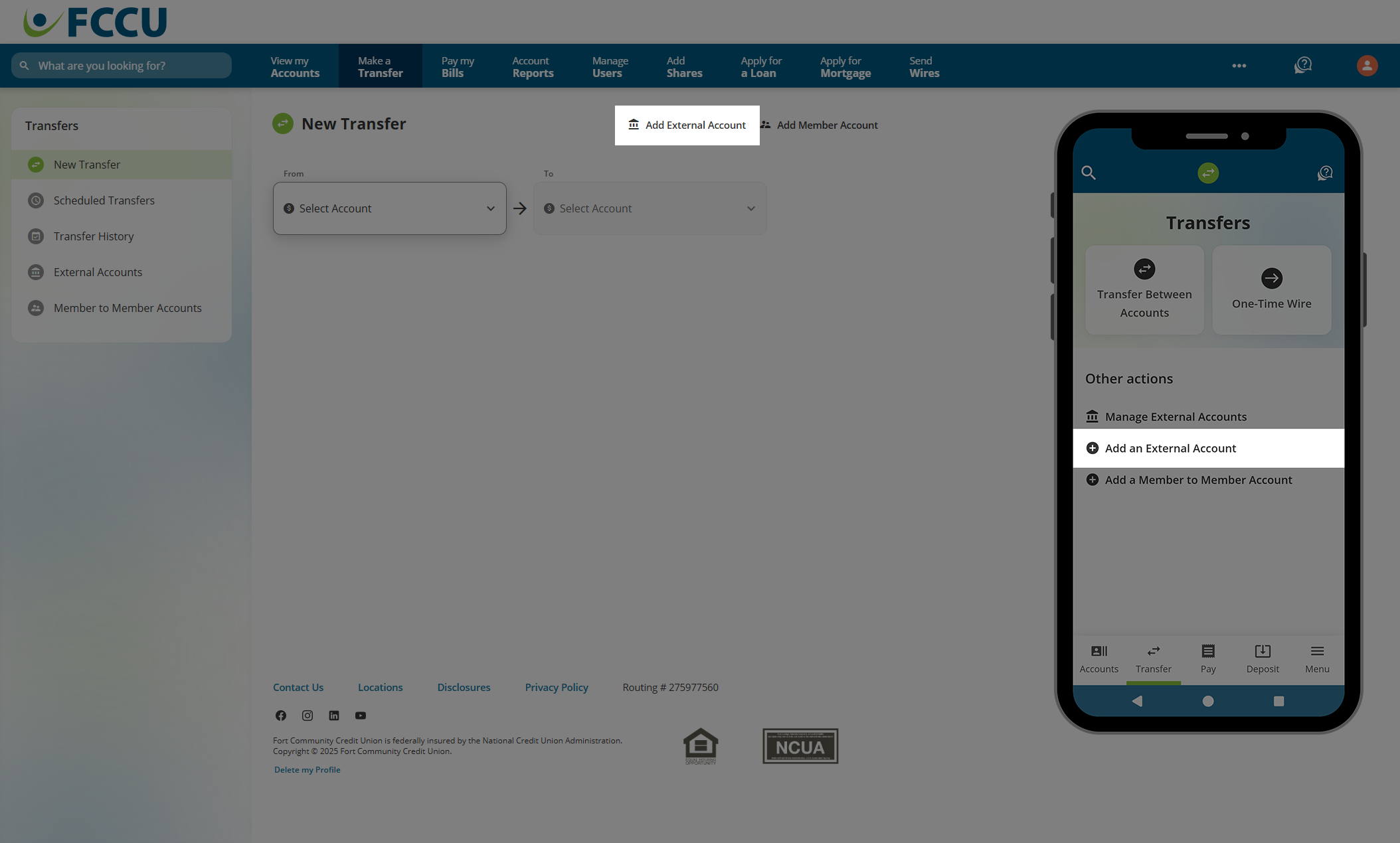
- Click the Input Manually button.
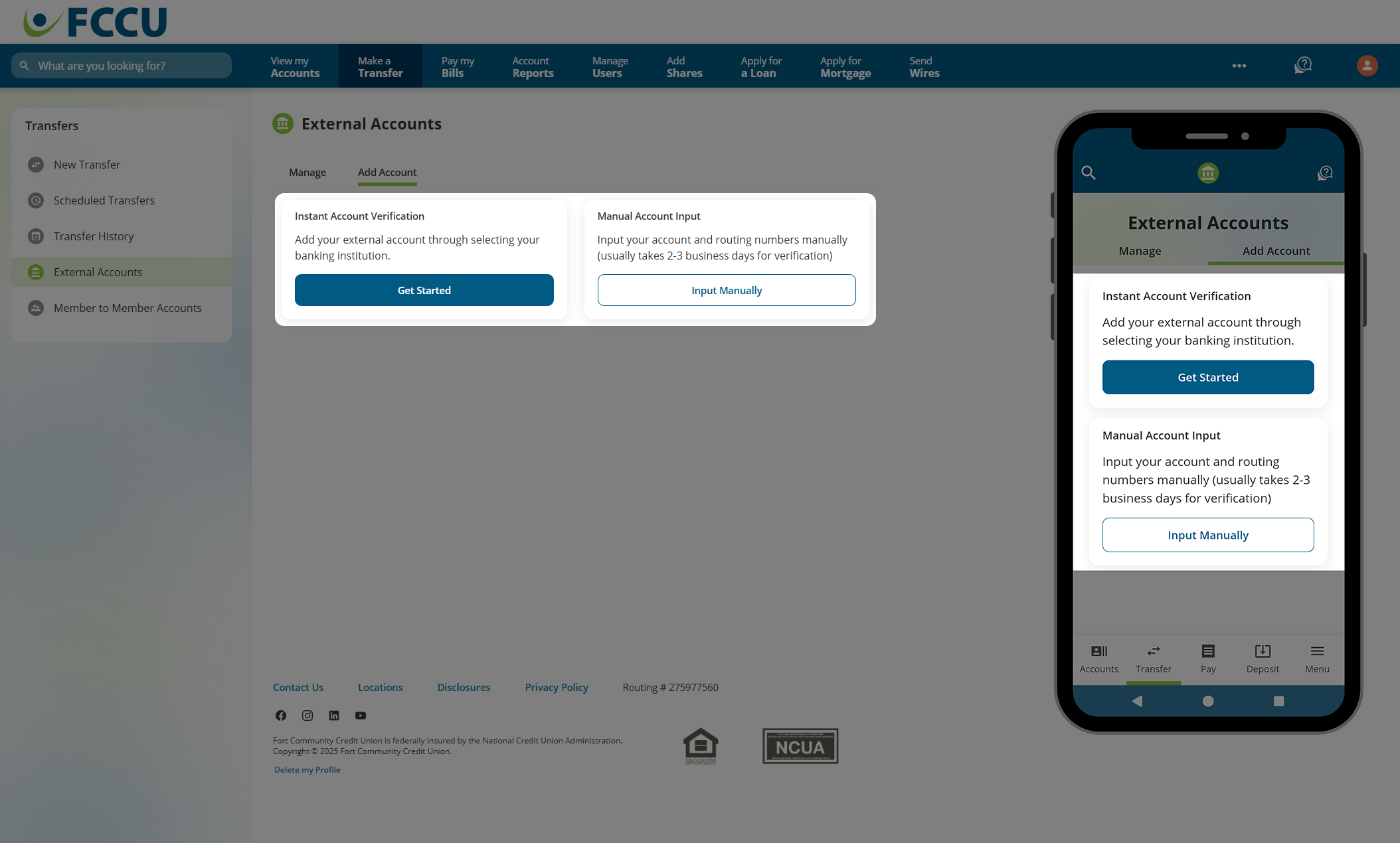
- Use the search bar to find the banking institution associated with your external account.
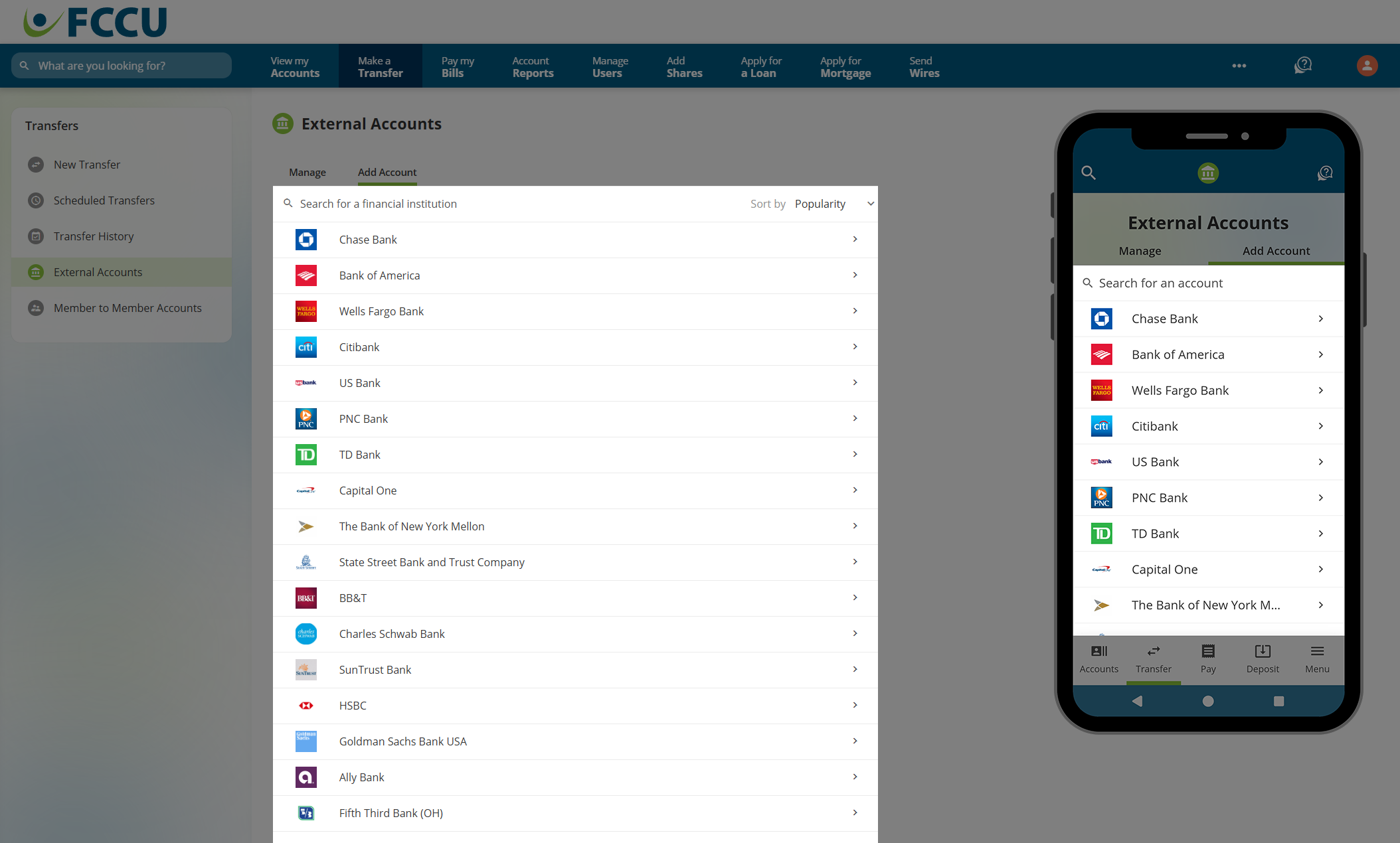
- If your banking institution is listed, click on it. Otherwise, click the I can't locate my financial institution option at the bottom of the list.
From here, your experience will look slightly different based on the banking institution or option you selected.
In the screenshots below, the user selected the I can't locate my financial institution option.
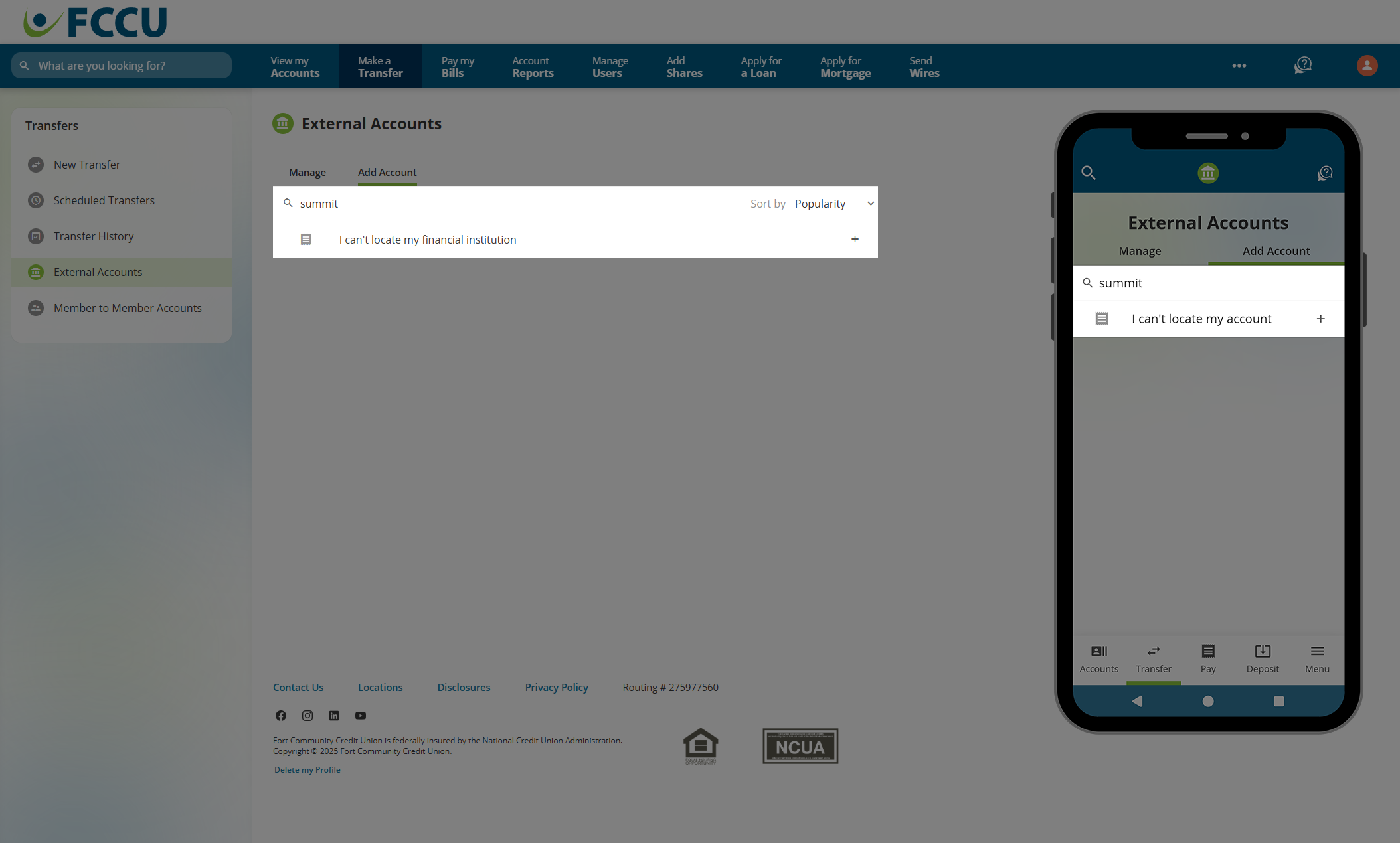
- In the Routing Number field, type in the routing number for the banking institution associated with your external account.
You can often find a financial institution's routing number on their website.
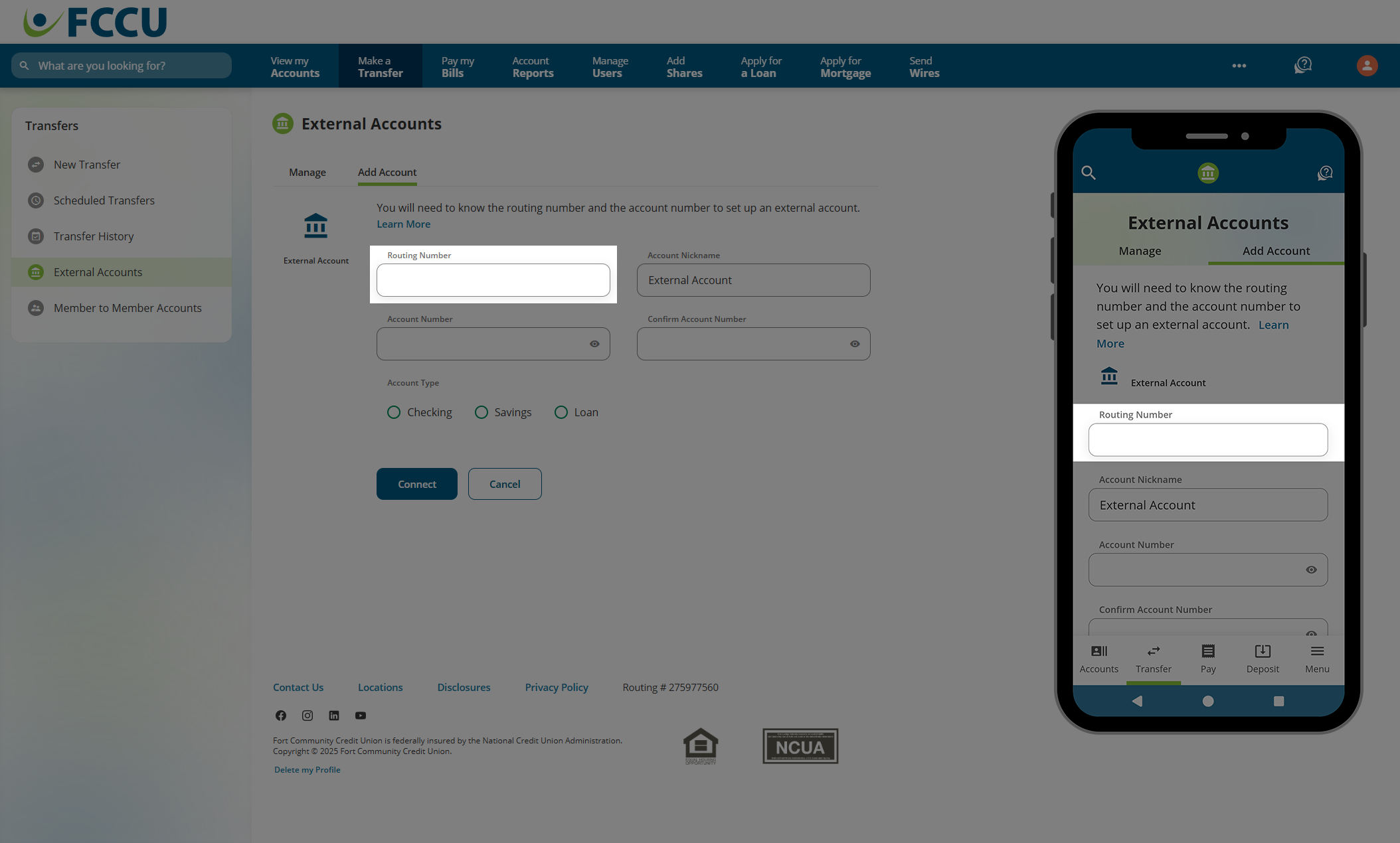
- If the routing number is recognized, the Account Nickname field will autofill with the name of the banking institution. You can edit the nickname or leave it as-is.
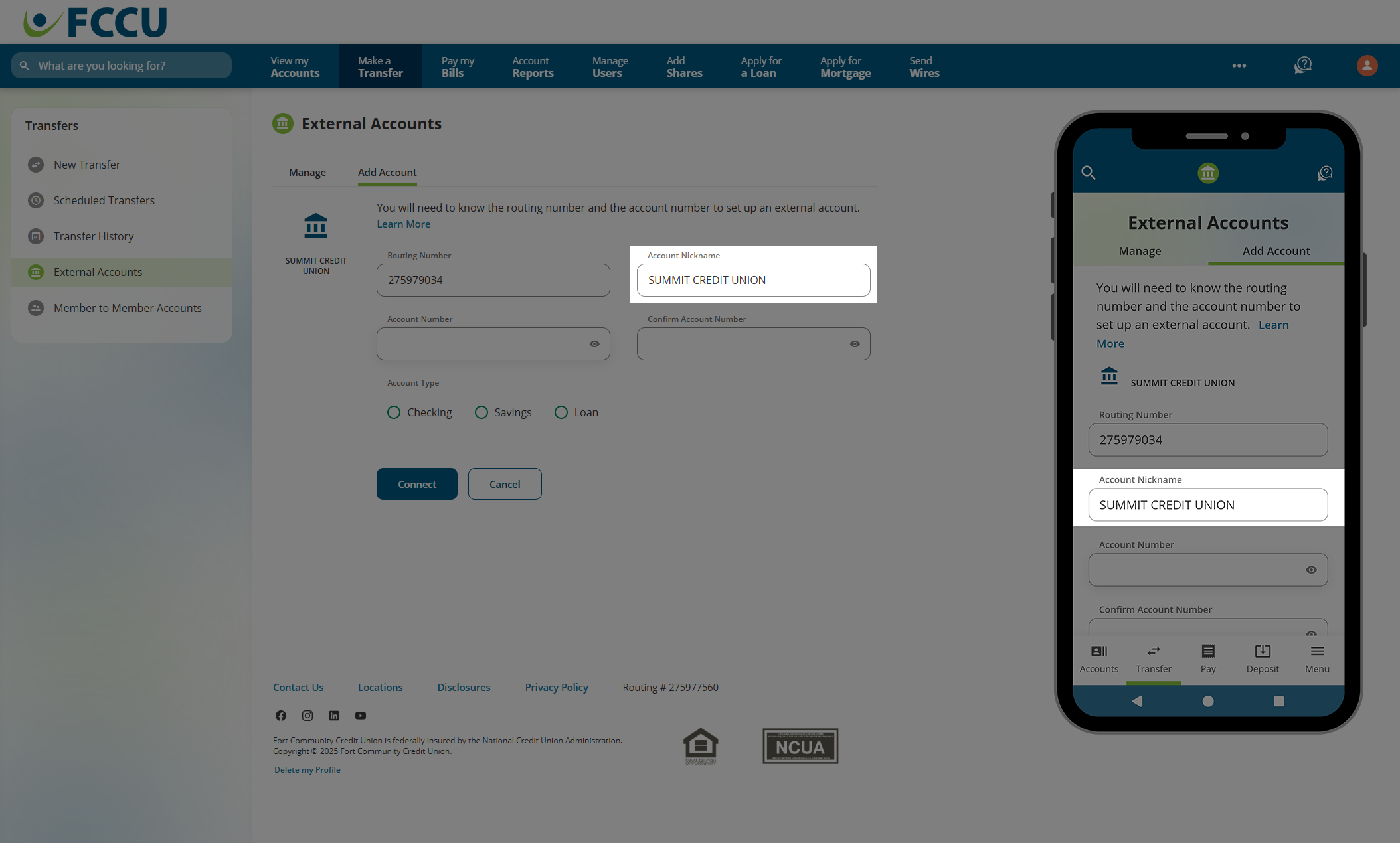
- In the Account Number and Confirm Account Number fields, type in the account number associated with you external account.
- Under Account Type, click the radio button next to the corresponding account type: Checking, Savings, or Loan.
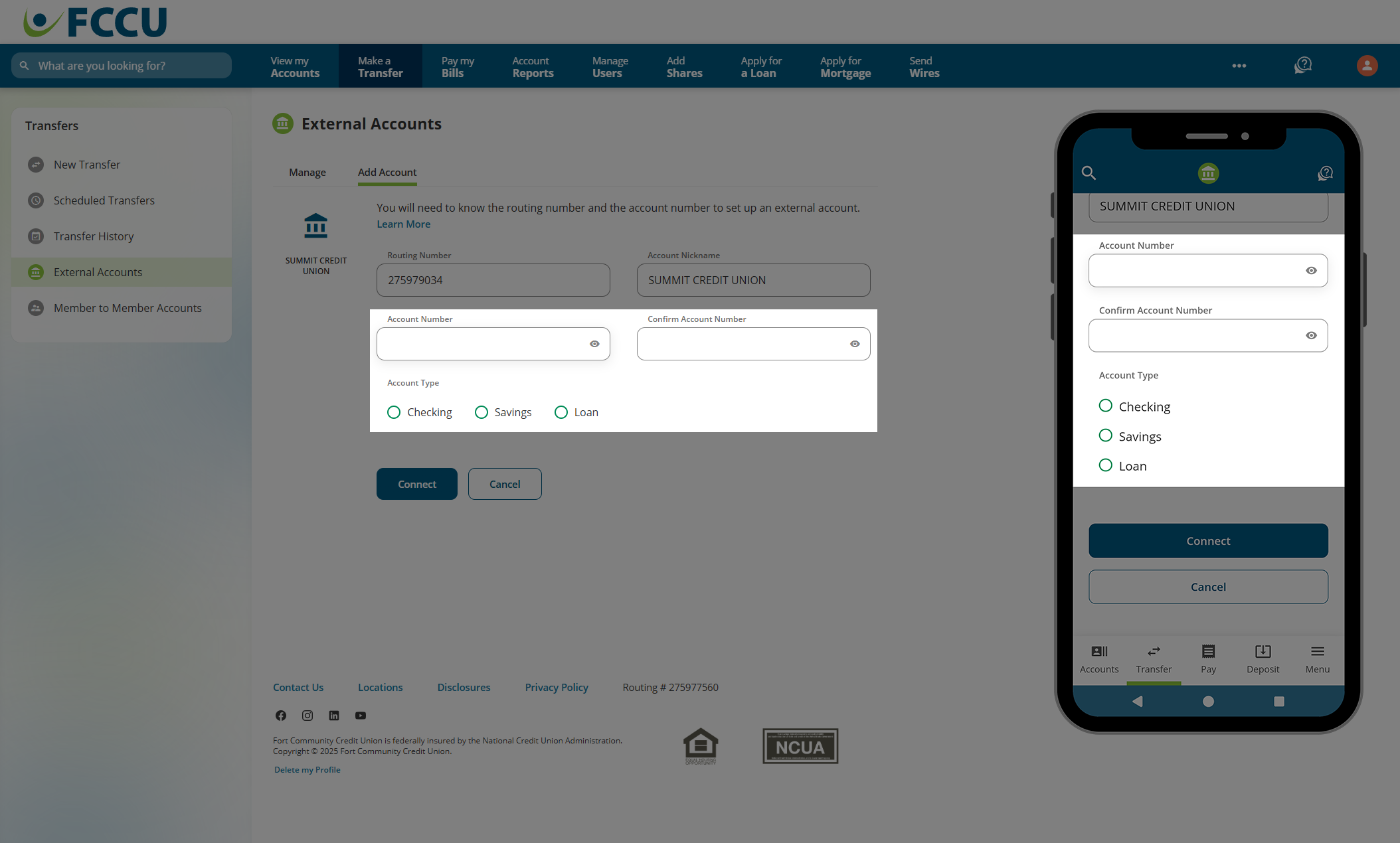
- If everything looks good, click the Connect button.
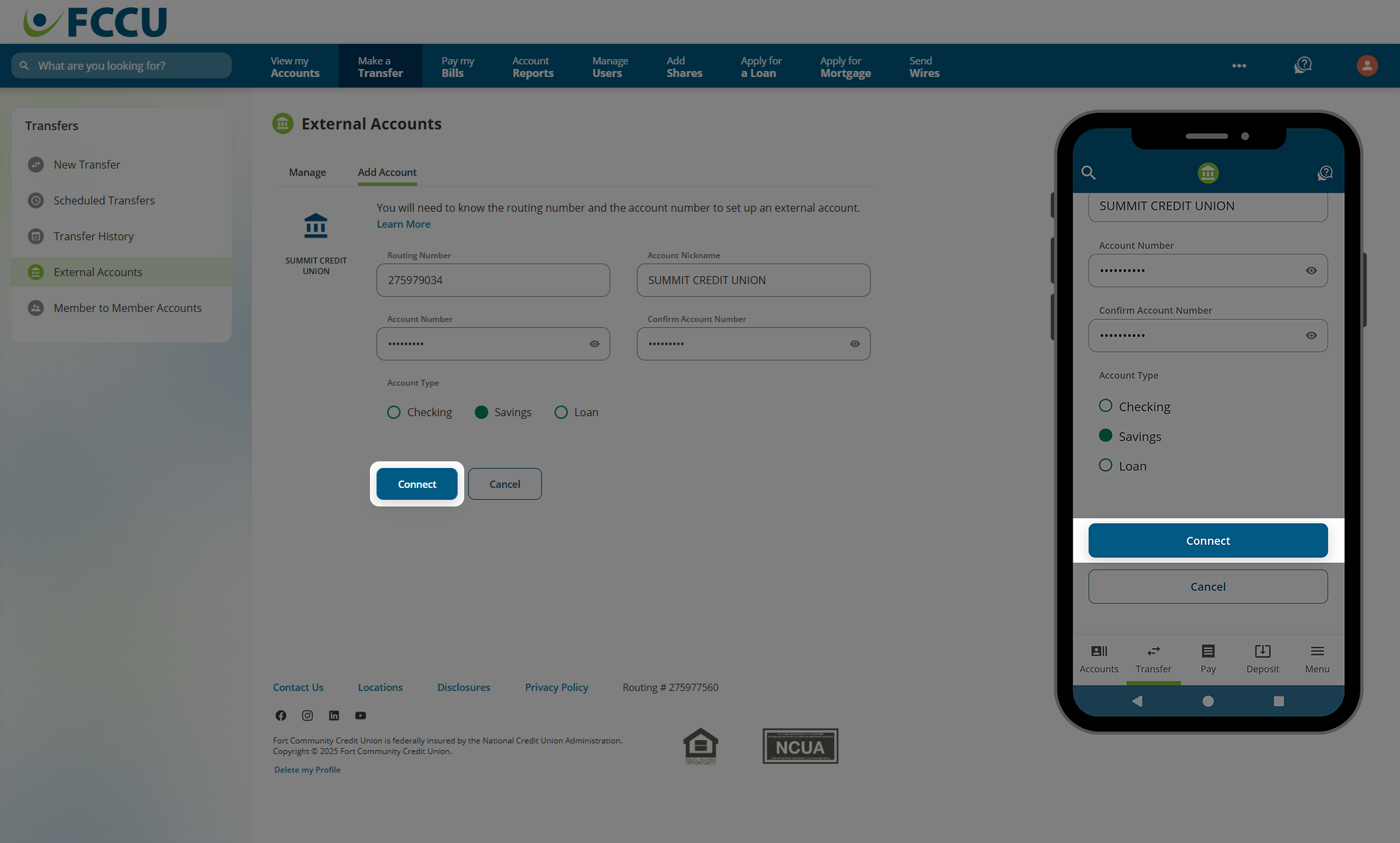
Next Steps:
Wait for two small trial deposits to appear in your external account. This process can take up to 3 business days to complete.
Return to digital banking and enter the deposit amounts to complete the verification process (instructions below).
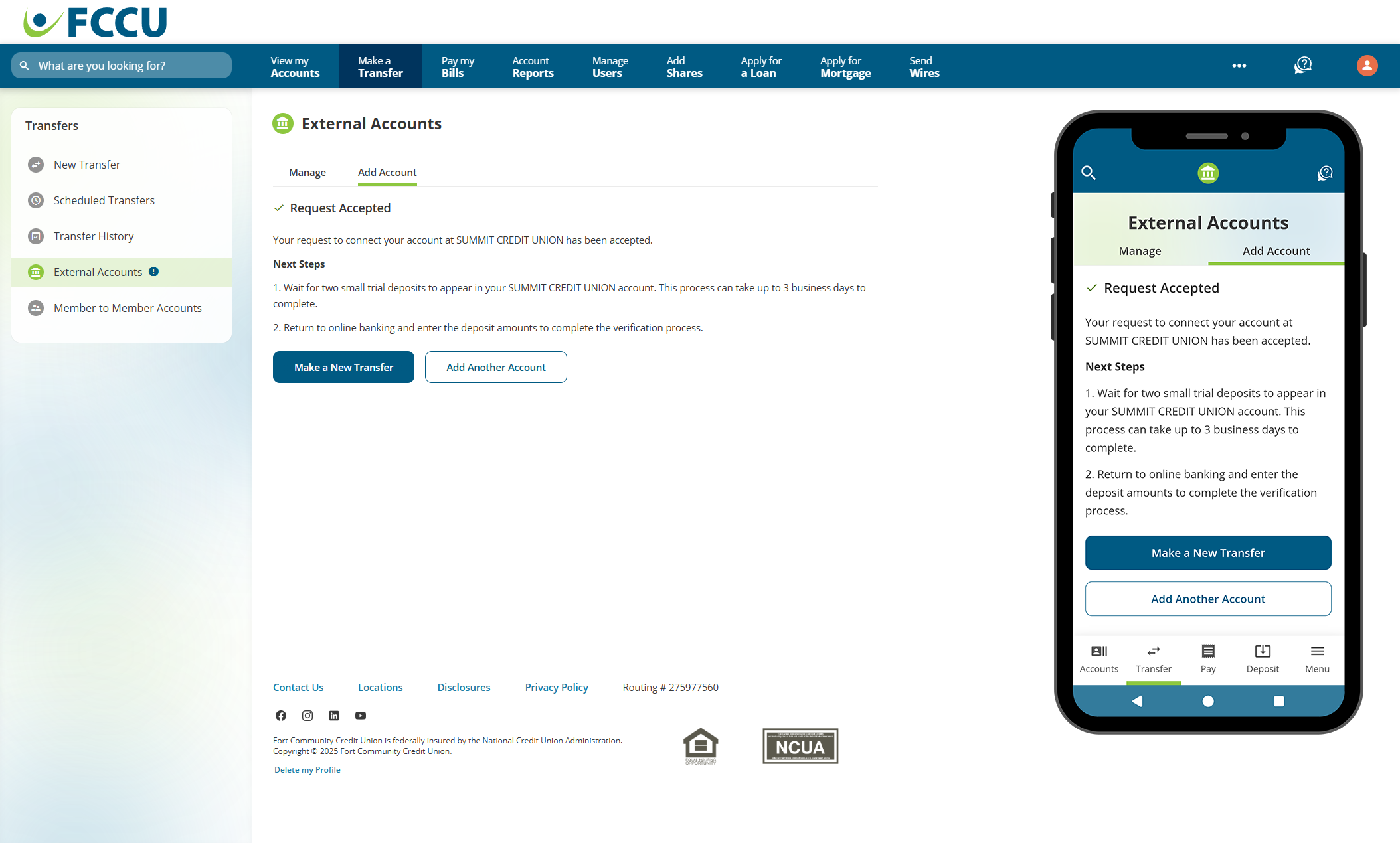
{endAccordion}
Finish Verifying Your External Account
After 1-3 business days, you will see two small trial deposits in your external account (example screenshot below).
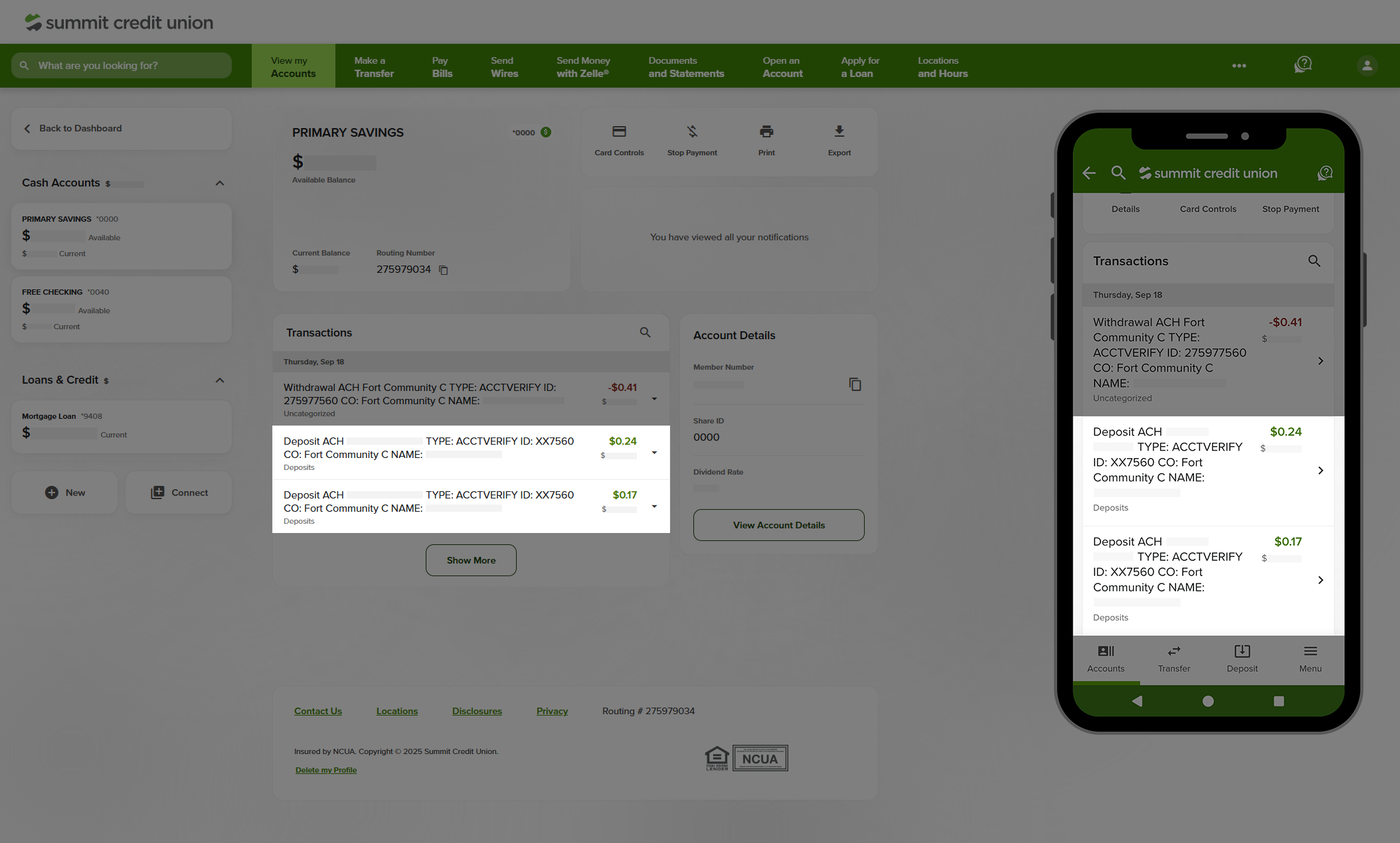
- Return to the External Accounts page.
- Click on the pending external account to expand it.
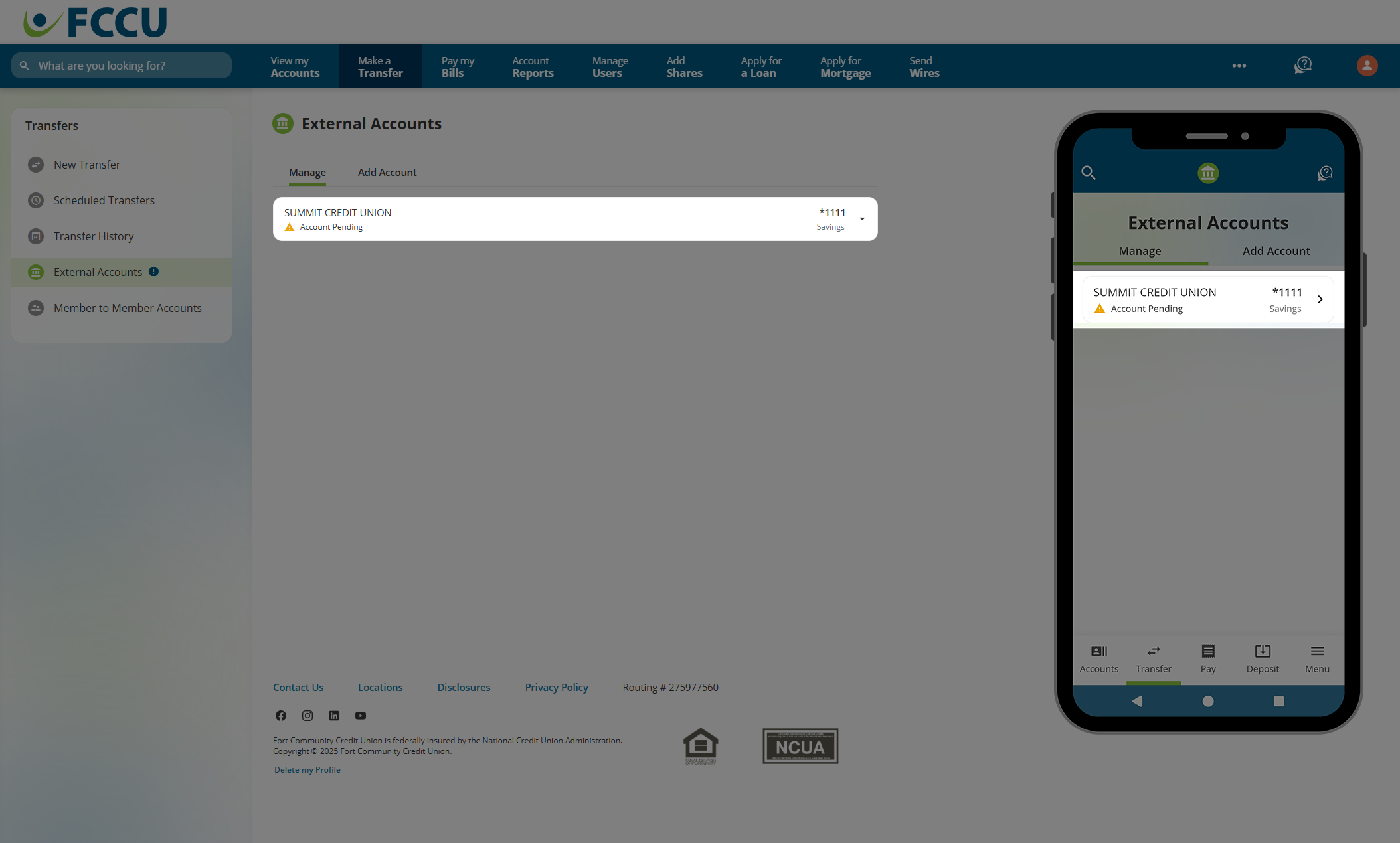
- Click the Verify Account button.
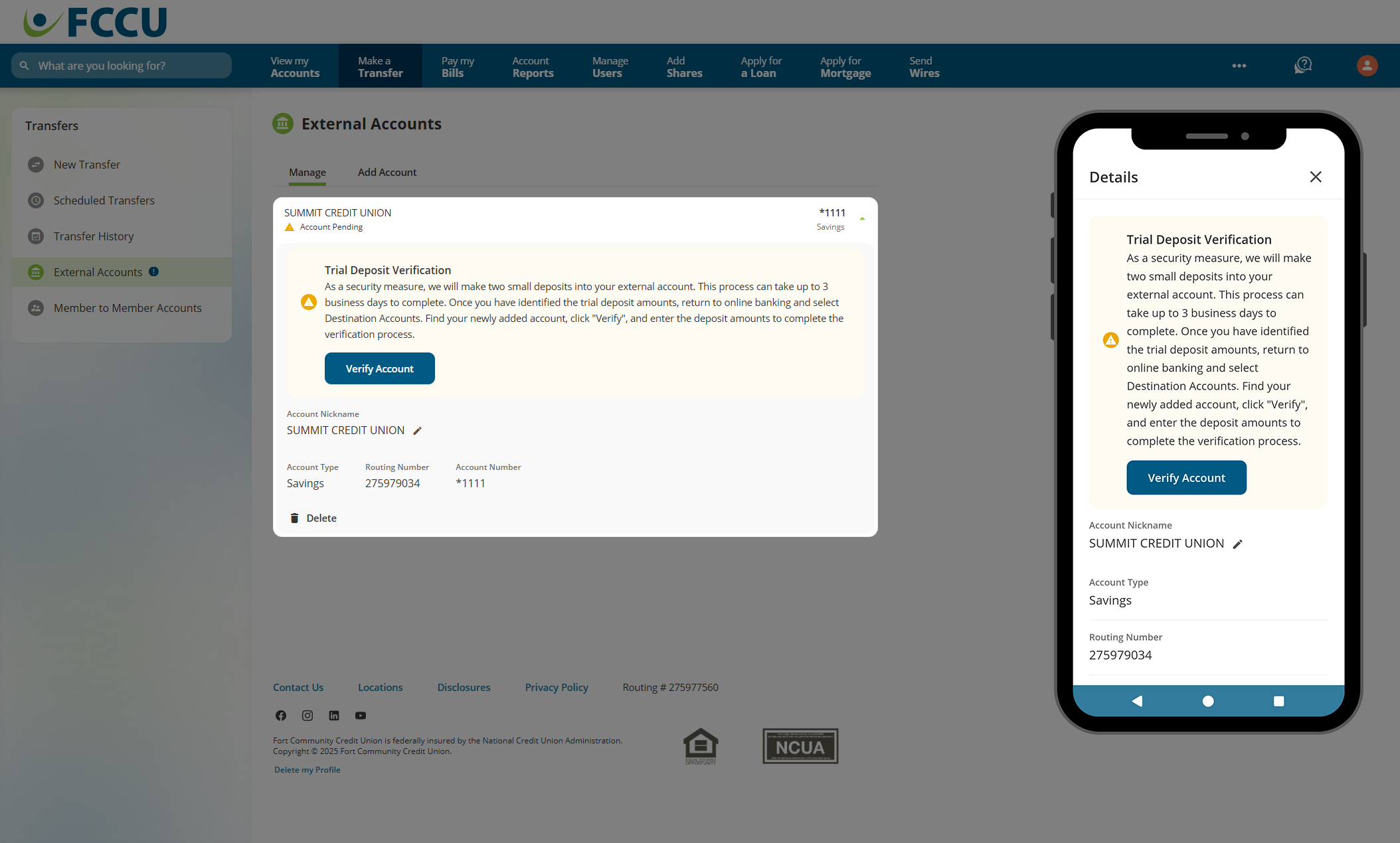
- In the Deposit Amount 1 and Deposit Amount 2 fields, type in the amount of the trial deposits you see in your external account.
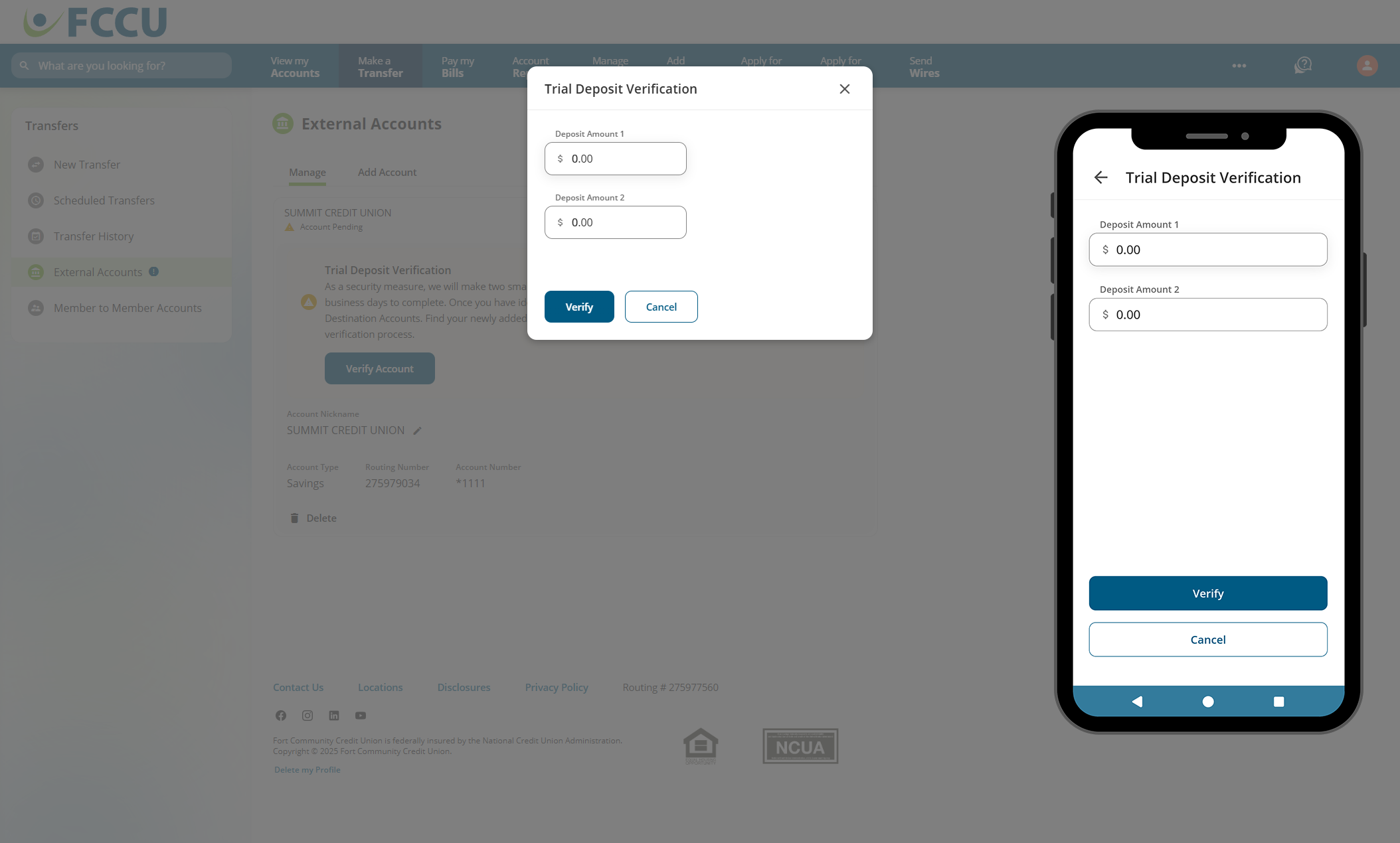
- Click the Verify button.
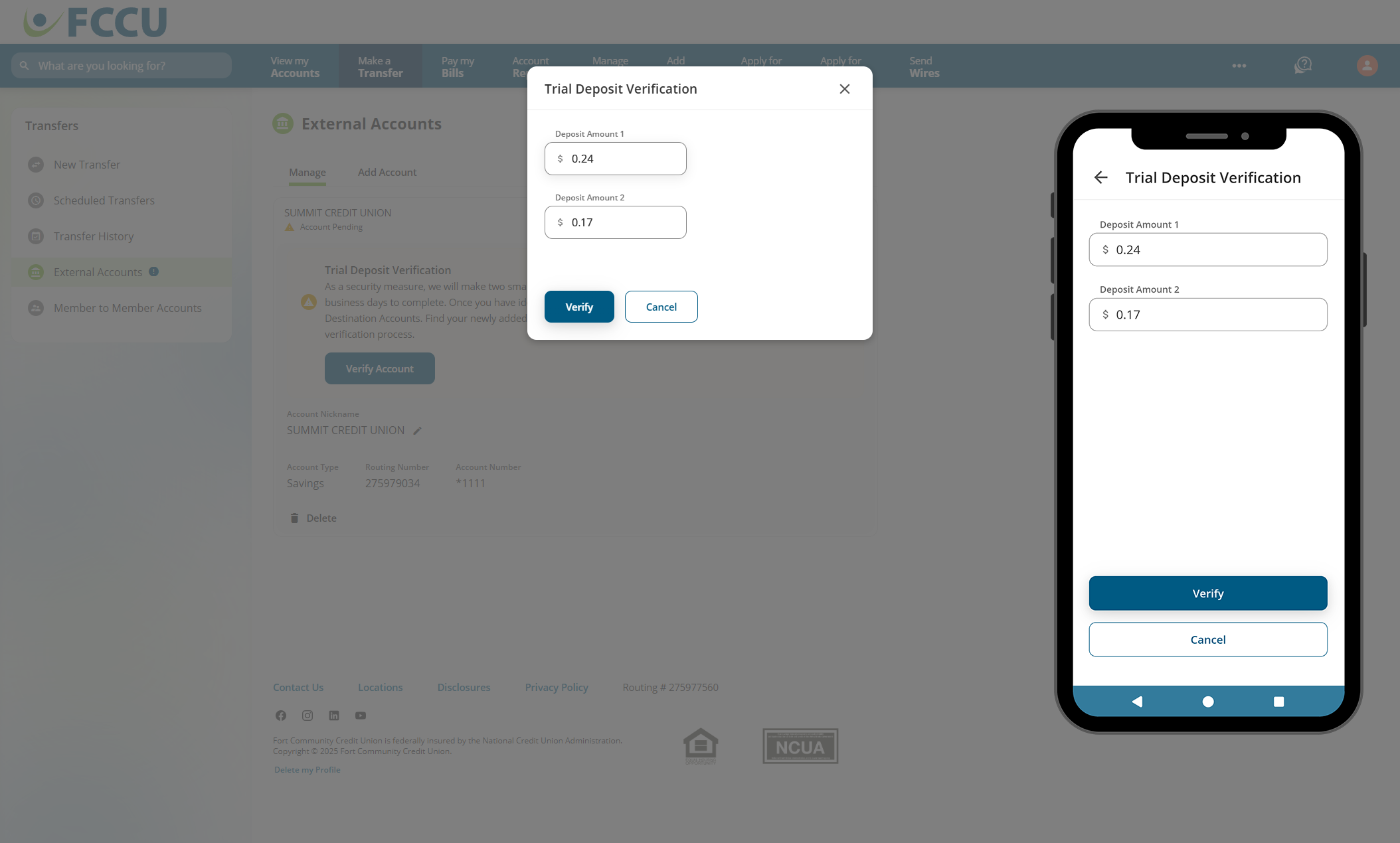
- Your external account is now active! You will be redirected to the External Accounts page, Manage tab. This account will now appear in the list of accounts you can transfer funds to or from.