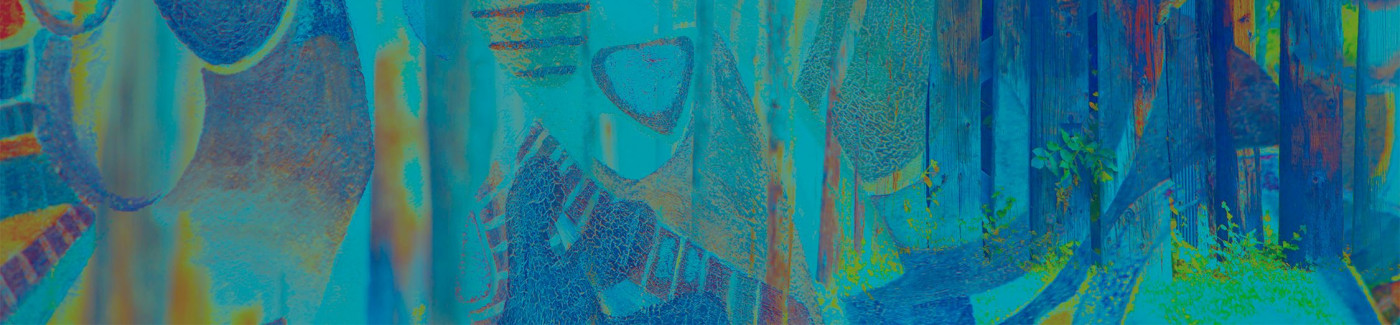Transfer money to another FCCU member.
Add Account
Add another FCCU member so you can transfer money to them.
Create Code
Create a code to share with another FCCU member so they can transfer money to you.
External Transfers
Transfer money to and from your account at another financial institution.
Add Account
Add another FCCU member so you can transfer money to them.
You can add a Member to Member (M2M) account in one of two ways:
Add Account with Account Number
Add an account by entering another FCCU member's account number.
Add Account with a Code
Add an account by entering a M2M code shared to you by another FCCU member.
Click an accordion below to expand it:
{beginAccordion}
Add Account with Account Number
- Click the Make a Transfer menu option. On the mobile app, tap the Transfer menu option.
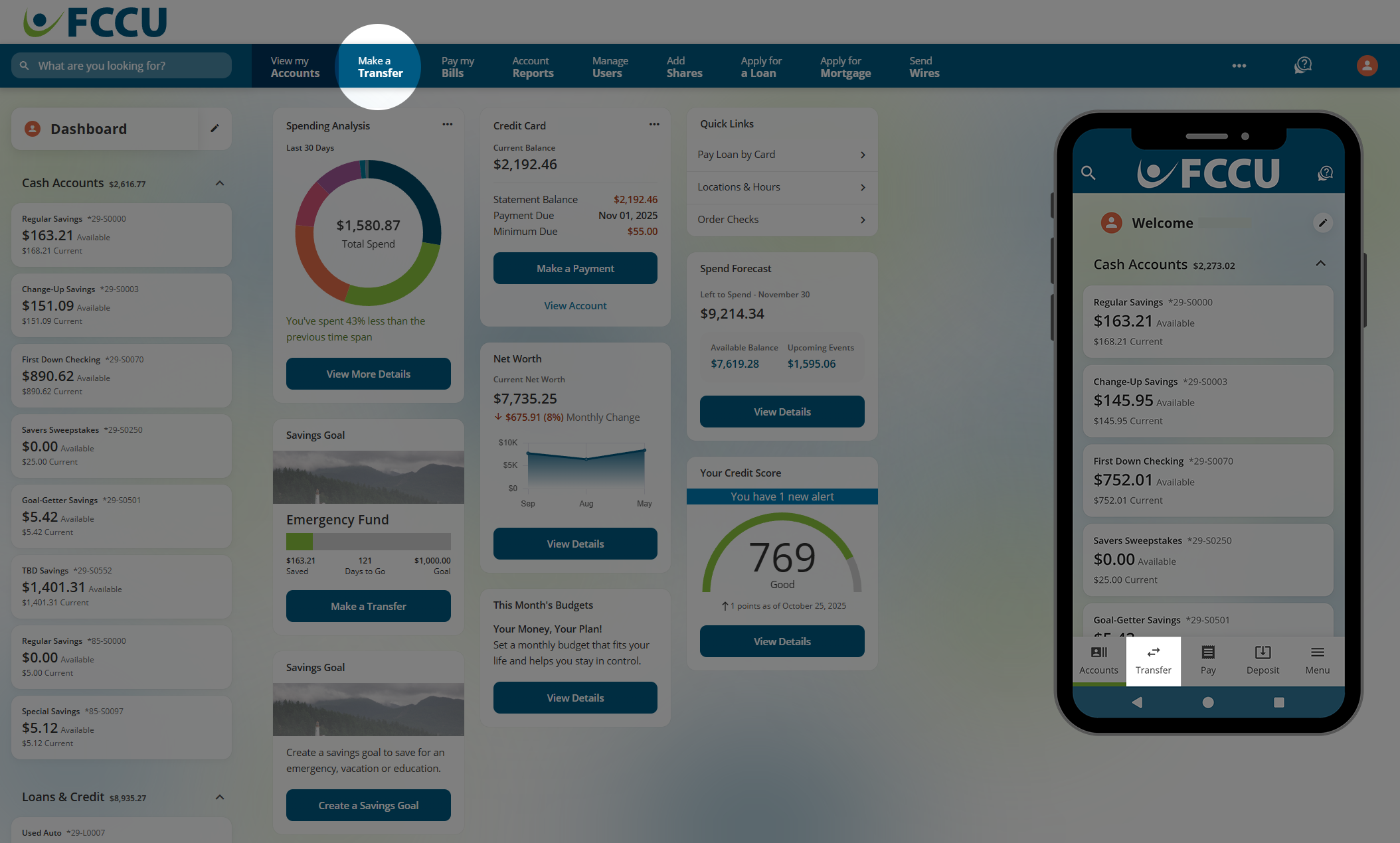
- Click the Add Member Account button. On the mobile app, tap the Add a Member to Member Account button.
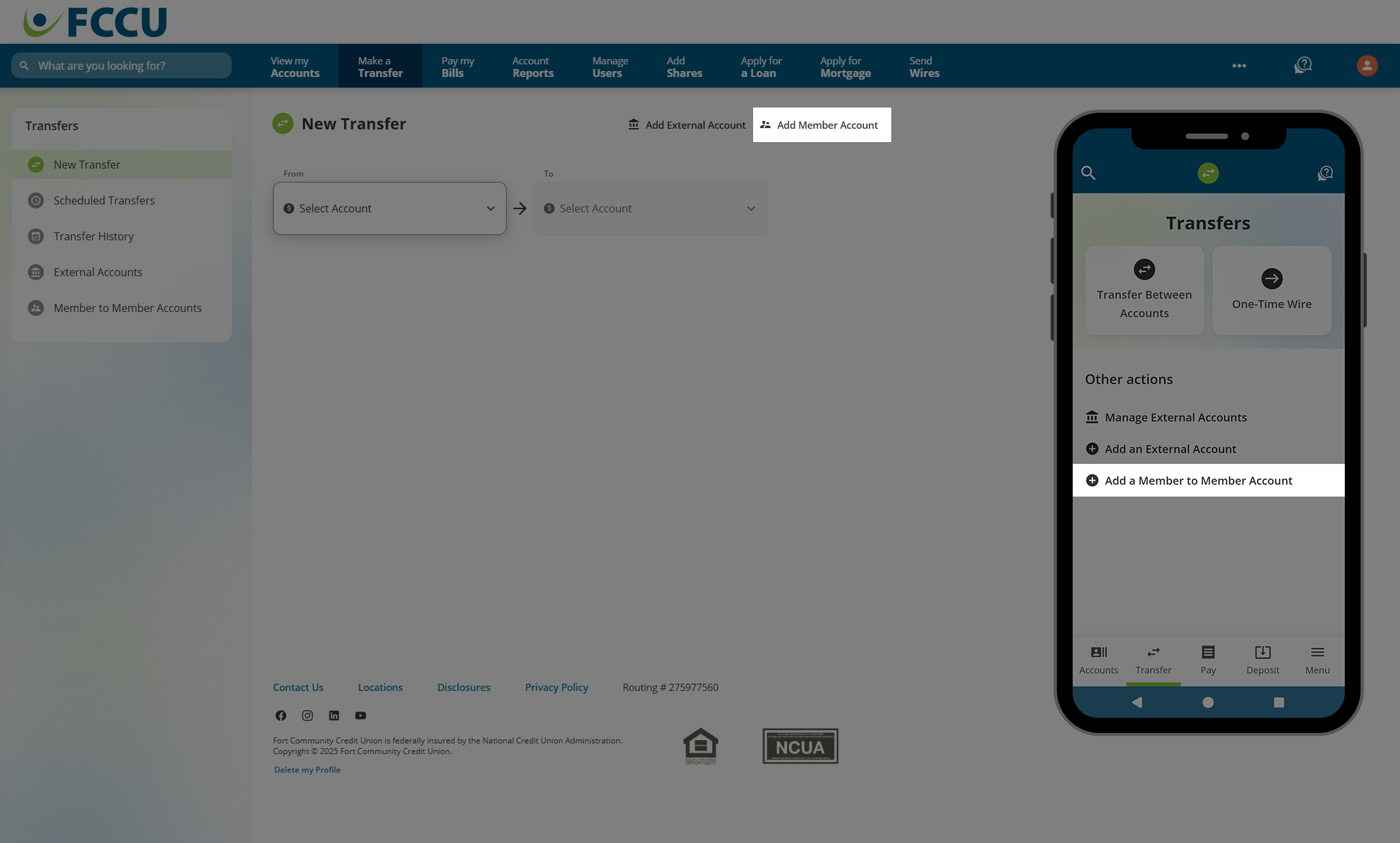
- Click to select the Account Number radio button.
- In the Member's First Name and Member's Last Name fields, fill in your friend's information.
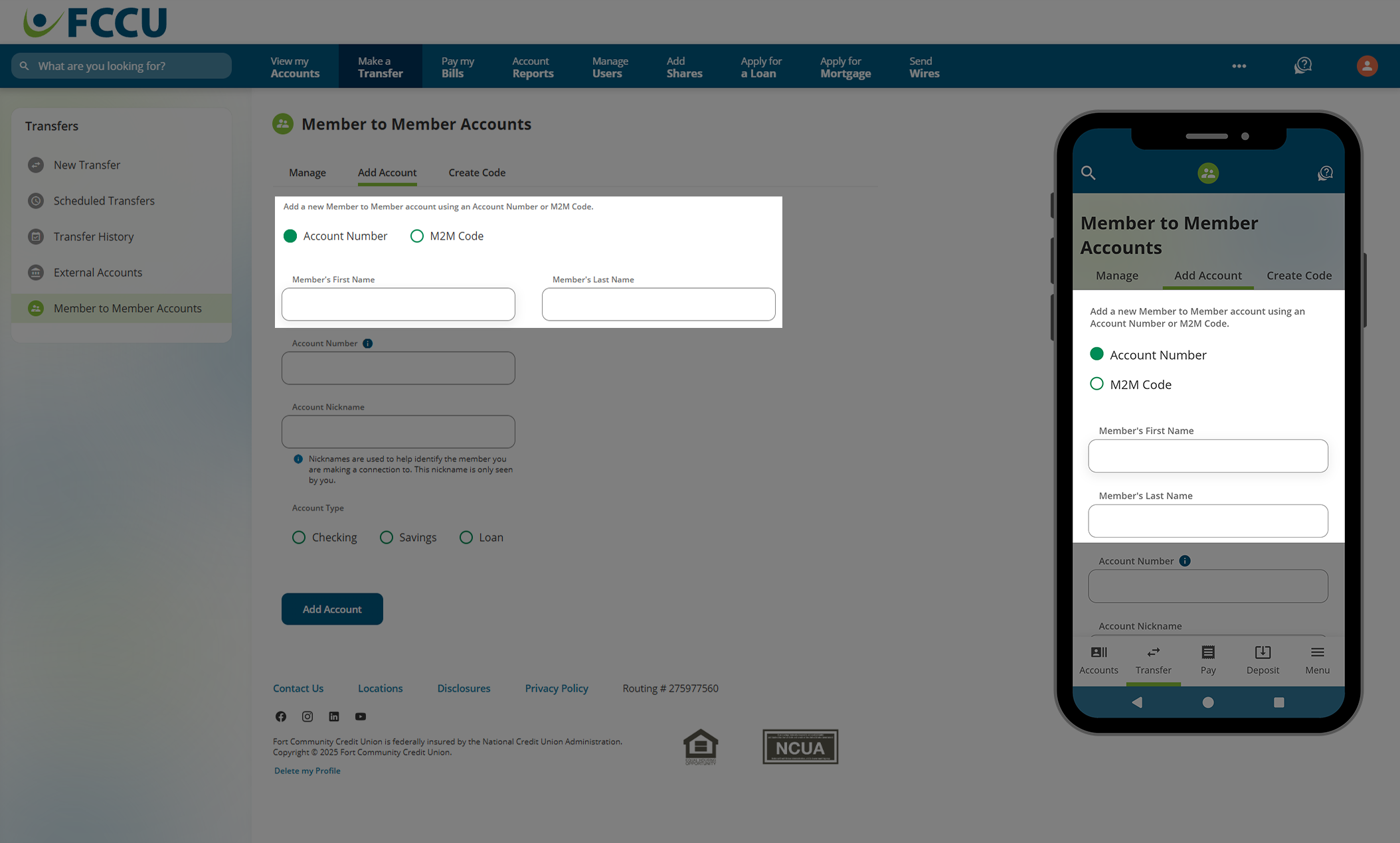
- In the Account Number field, type in your friend's FCCU account number.
Remove the share prefix when entering the account number (S0001 = 0001).
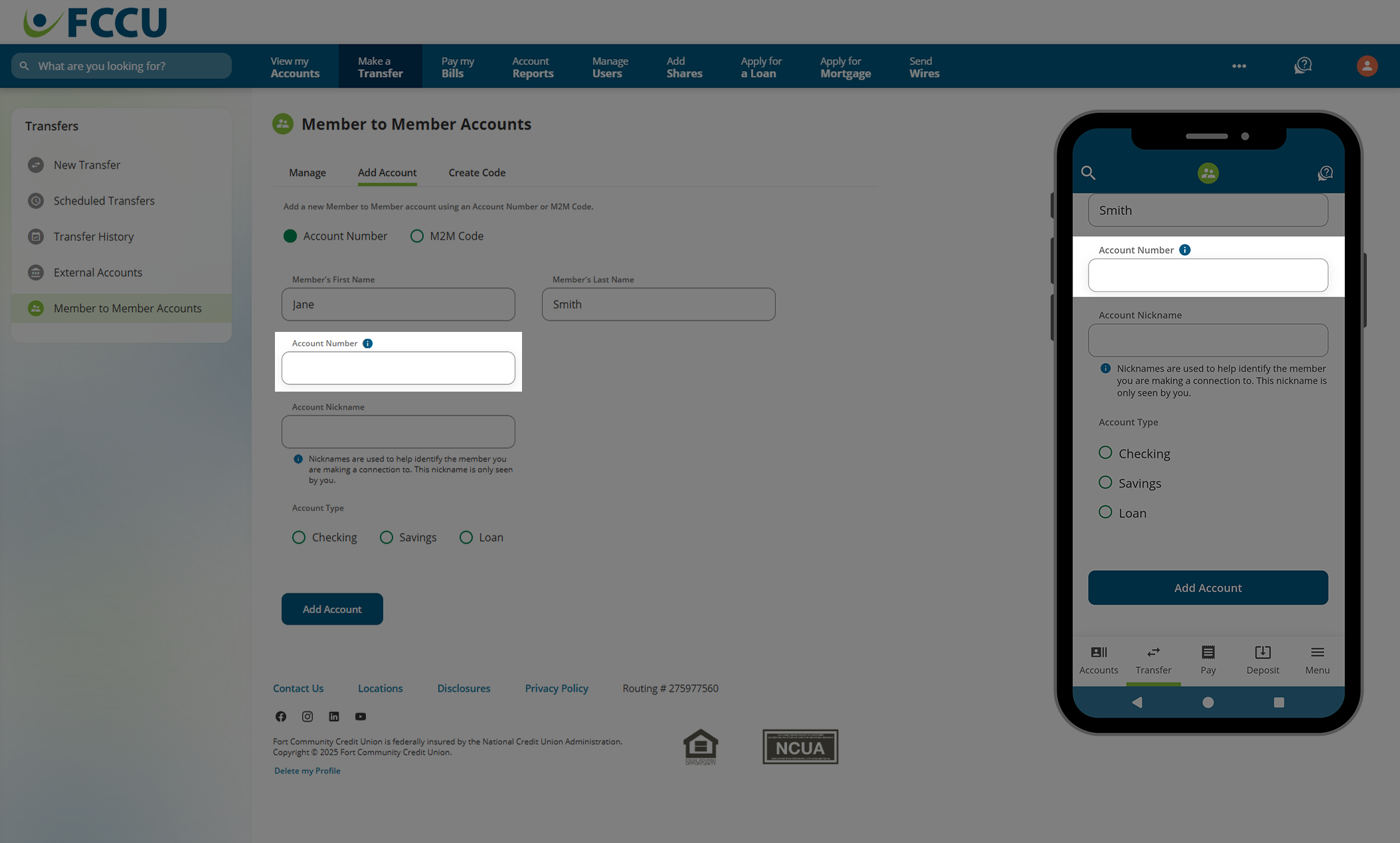
- In the Account Nickname field, type in a nickname that will help you distinguish this account from others. This nickname will only be seen by you.
- Under Account Type, click the radio button next to the corresponding account type: Checking, Savings, or Loan.
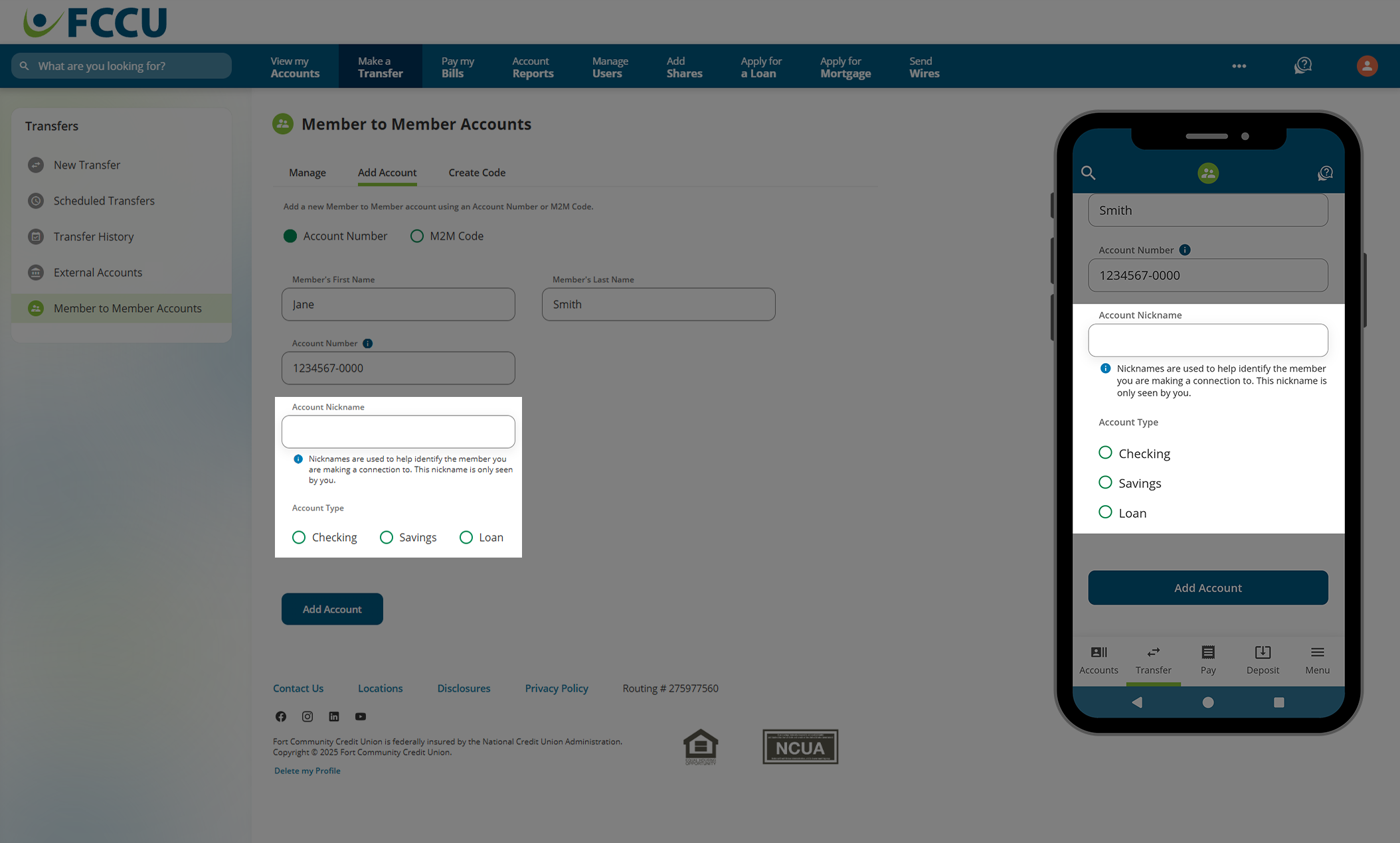
- If everything looks good, click the Add Account button.
You will be prompted to verify your identity to continue.
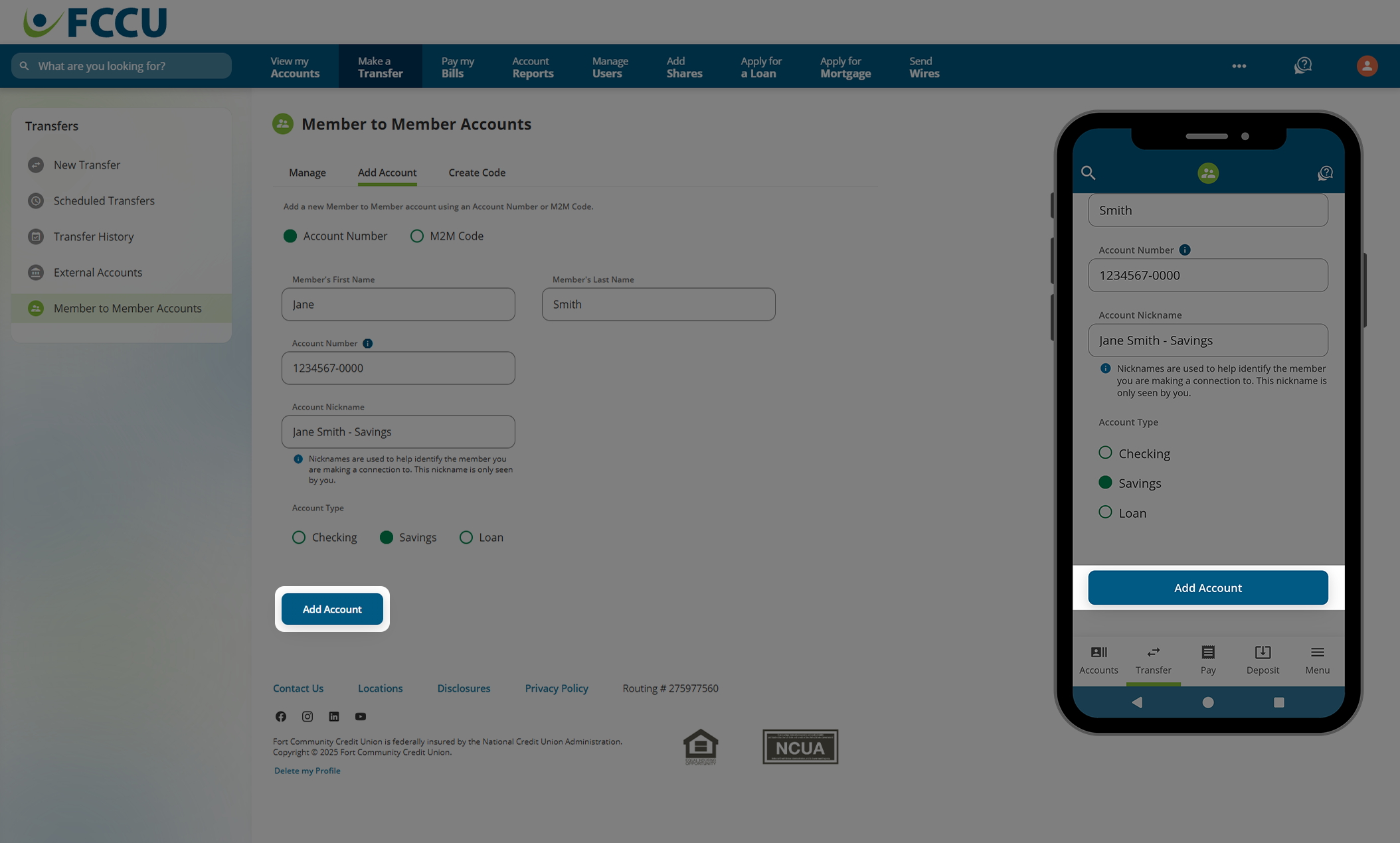
- You have added a Member to Member (M2M) account! This account is ready to receive transfers.
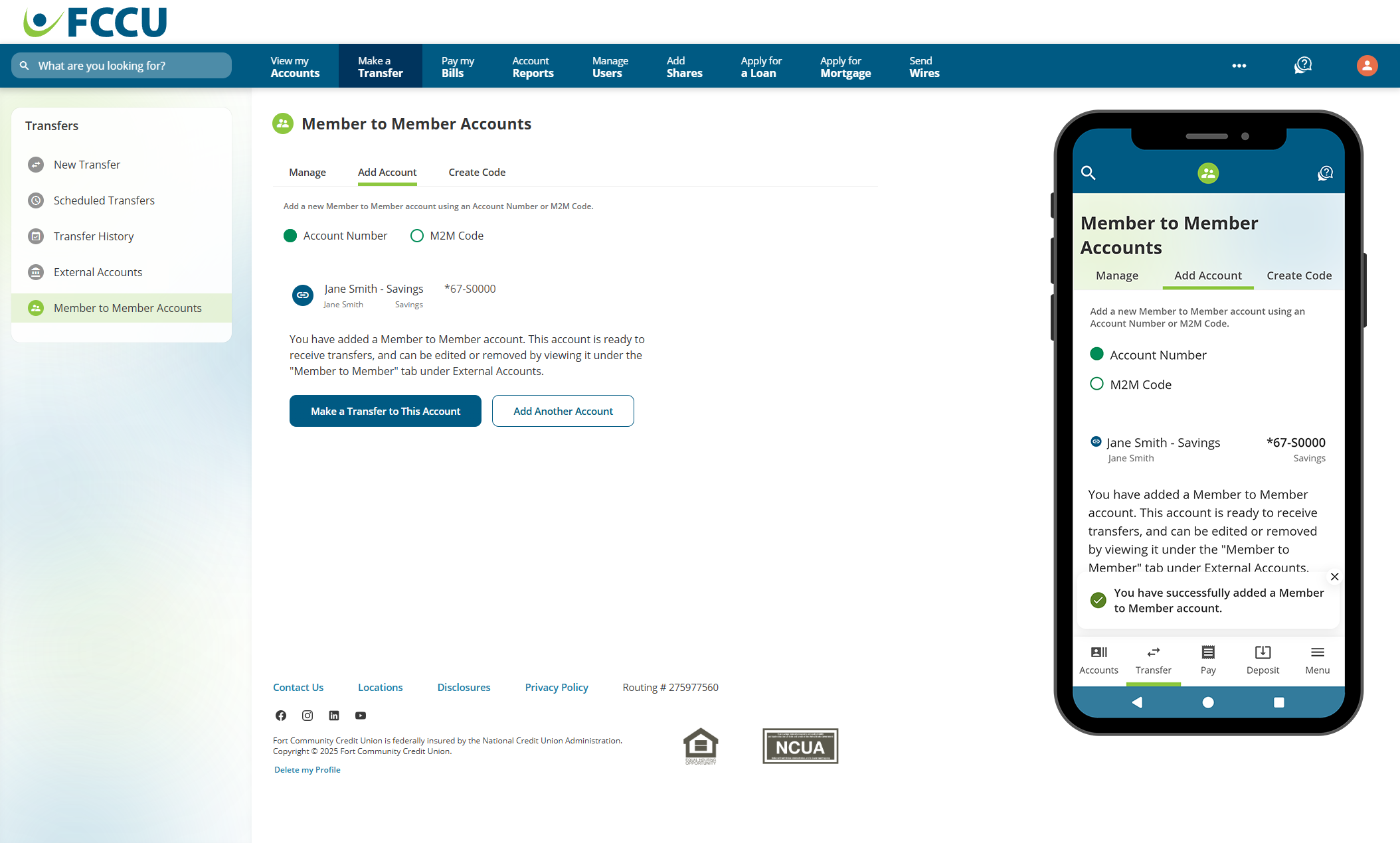
{endAccordion}
{beginAccordion}
Add Account with a Code
- Click the Make a Transfer menu option. On the mobile app, tap the Transfer menu option.

- Click the Add Member Account button. On the mobile app, tap the Add a Member to Member Account button.

- Click to select the M2M Code radio button.
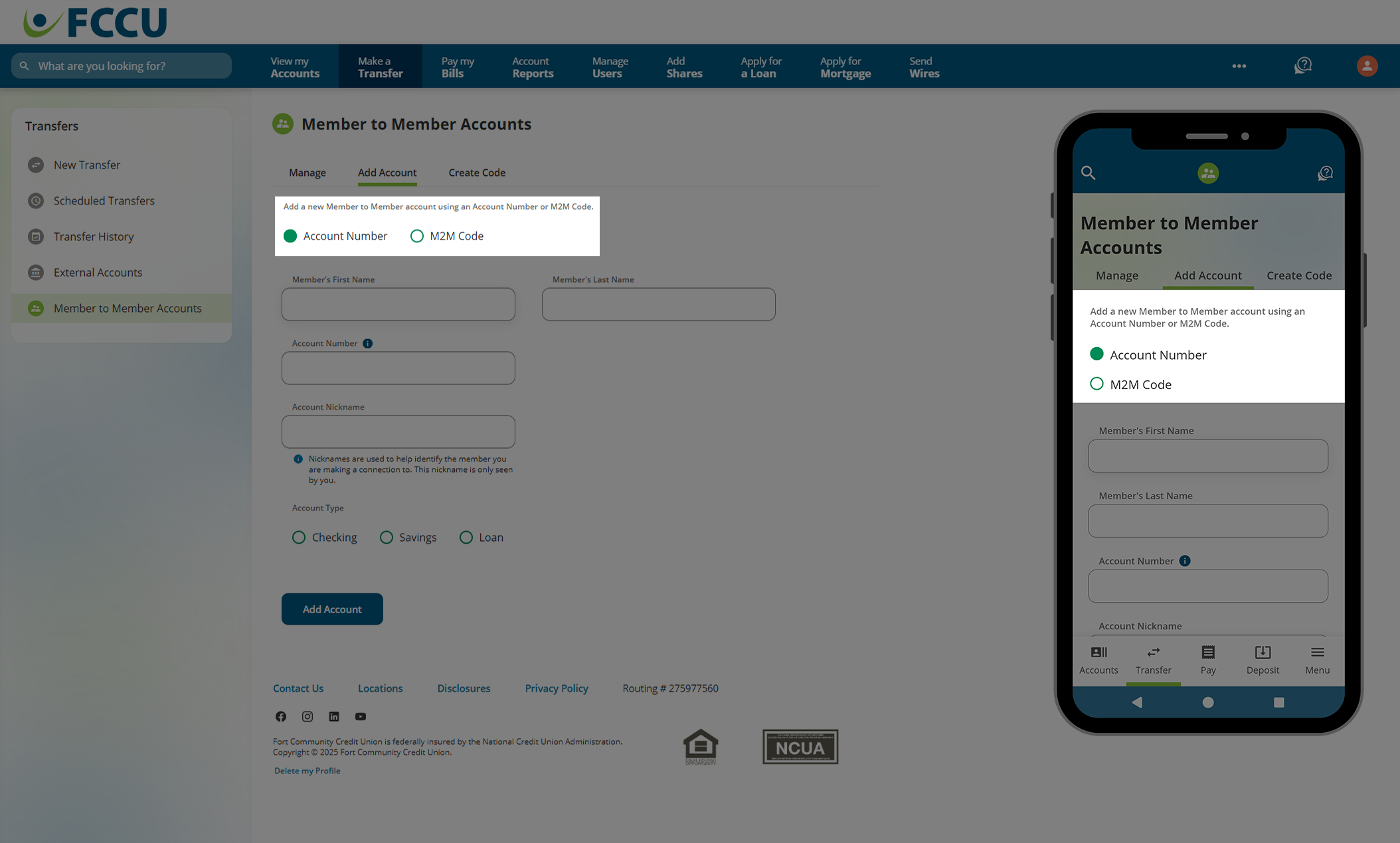
- In the M2M Code field, type in the code provided to you by the other FCCU account holder.
- In the Account Nickname field, type in a nickname that will help you distinguish this account from others. This nickname will only be seen by you.
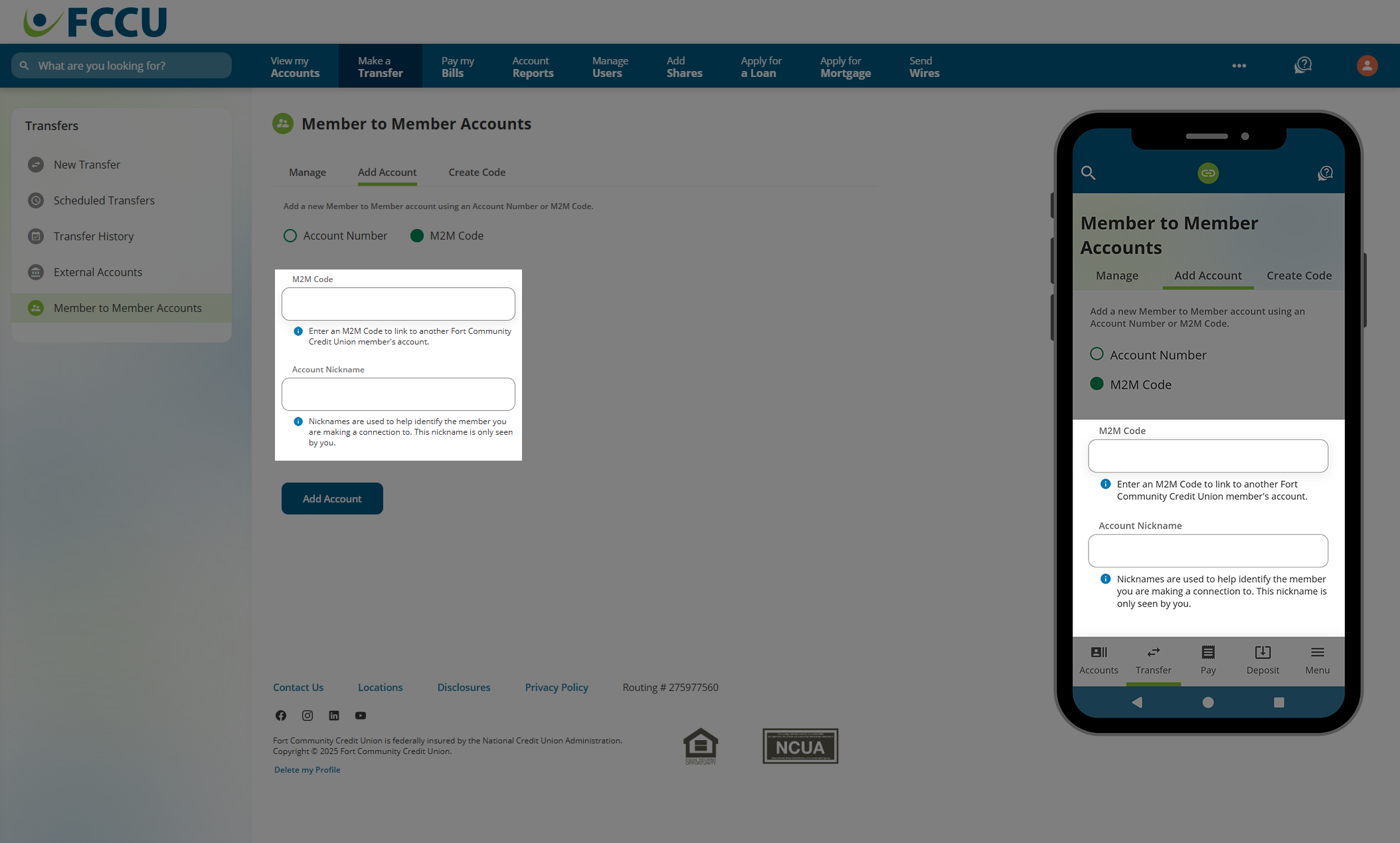
- If everything looks good, click the Add Account button.
You will be prompted to verify your identity to continue.
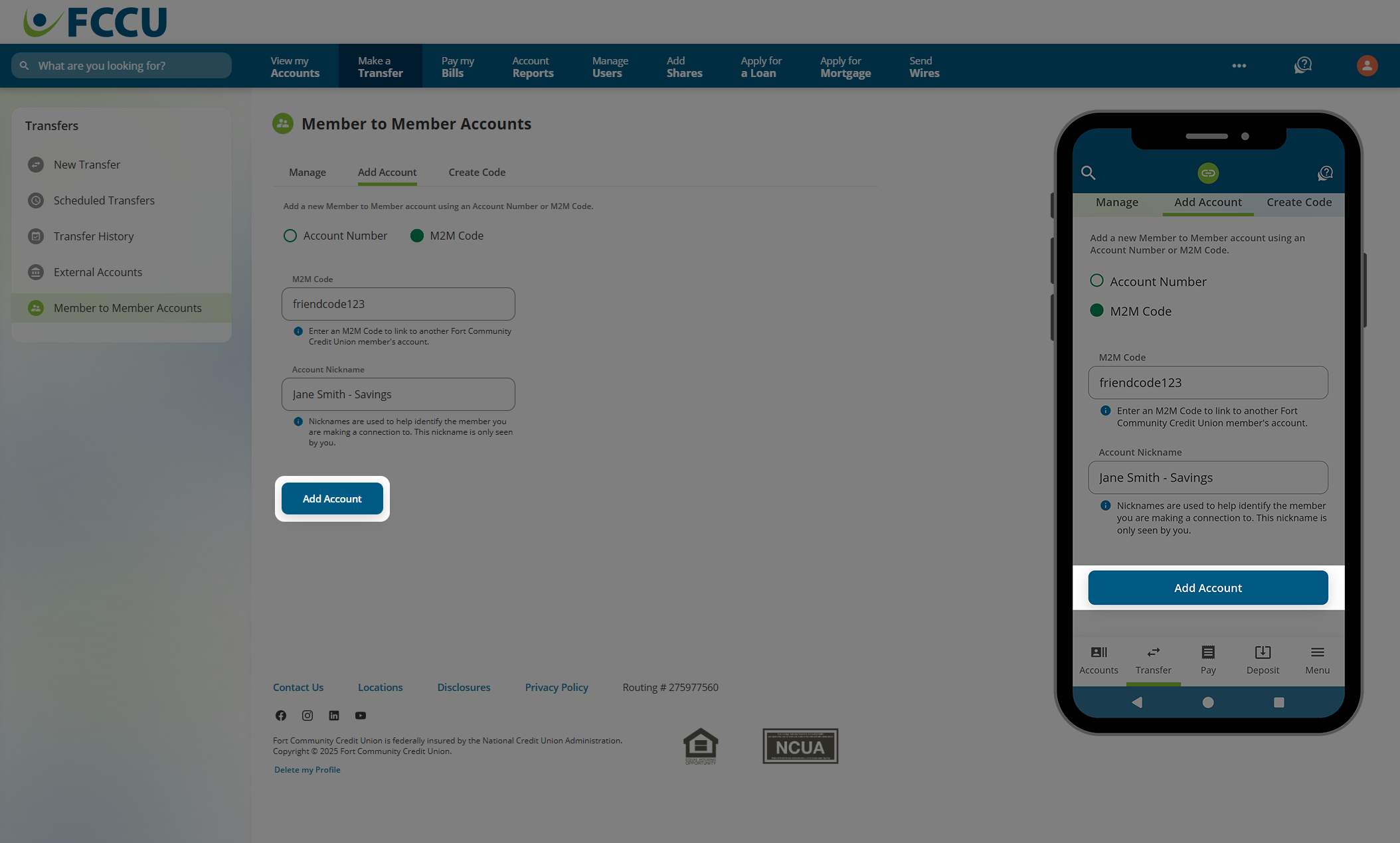
- You have added a Member to Member (M2M) account! This account is ready to receive transfers.

{endAccordion}
Create Code
Create a code to share with another FCCU member so they can transfer money to you.
- Click the Make a Transfer menu option. On the mobile app, tap the Menu button.

- Click the Member to Member Accounts menu option. On the mobile app, tap the Transfers dropdown menu and then tap the Member to Member Accounts menu option.
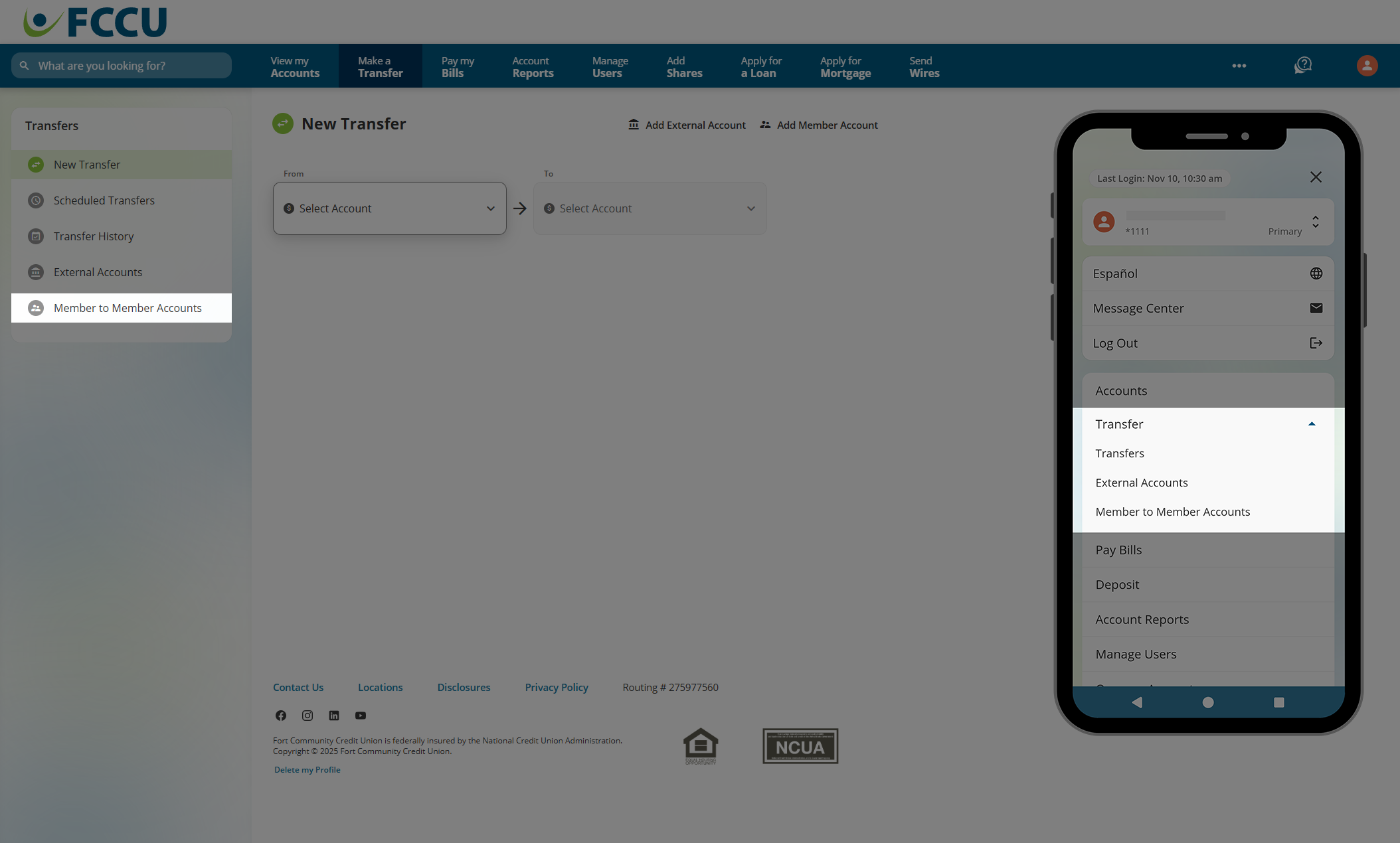
- Click the Create Code tab.
If this is your first time adding a M2M account, you will be prompted to read and accept disclosures to continue.

- In the Account dropdown menu, select the account you want to receive incoming transfers.

- In the M2M Code field, type in a unique code that you will share with other FCCU members to initiate a transfer.
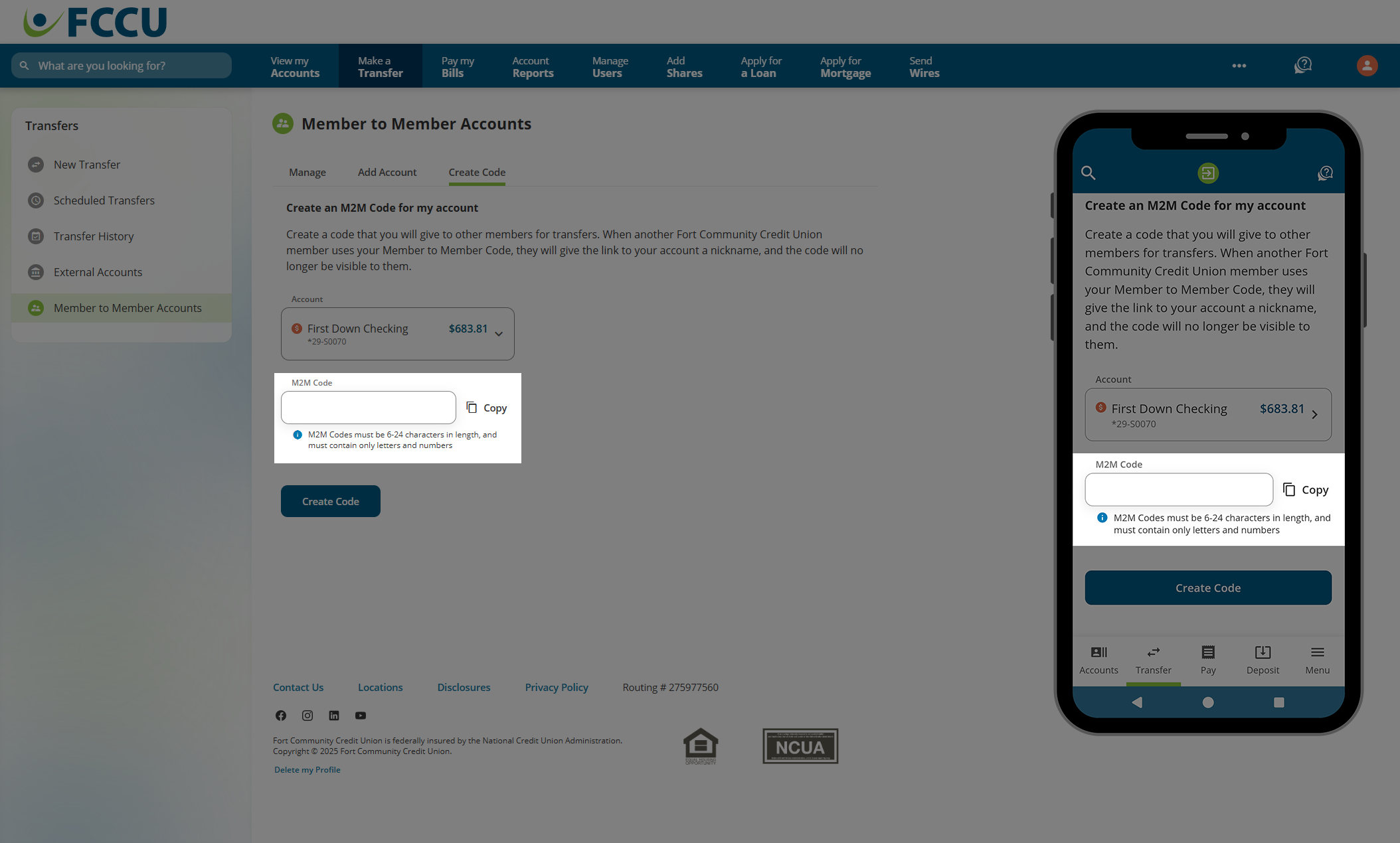
- Click the Create Code button.

- The M2M code has been created! You can now share the code with another FCCU member.
Codes can be deleted at any time by clicking the delete icon to the right of the code under the My M2M Codes section. When a code is deleted, users can no longer send funds to the target account used by the code.