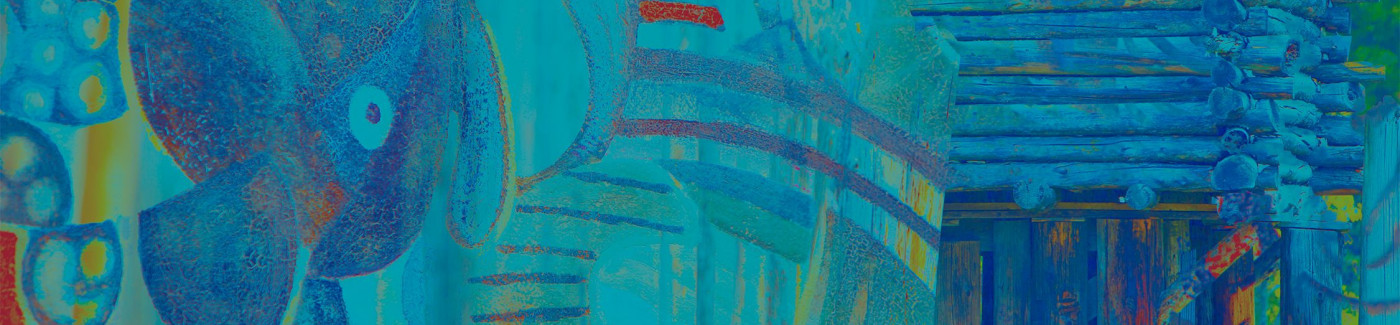Set up custom alerts to keep track of your finances and monitor account security.
Subscription Alerts
Manage alerts on your accounts, cards, and bill pay.
Security Alerts
Manage alerts related to potential suspicious activity on your accounts.
Alert History
Review every alert triggered from your account.
Subscription Alerts
Manage alerts on your accounts, cards, and bill pay.
There are three types of Subscription Alerts that allow you to manage alerts on your accounts, cards, and bill pay. Click an alert type below to learn more:
Click to expand the accordion below to walk through how to navigate to the Subscription Alerts page:
{beginAccordion}
Navigate to Subscription Alerts
- From your account dashboard, click the Menu button.
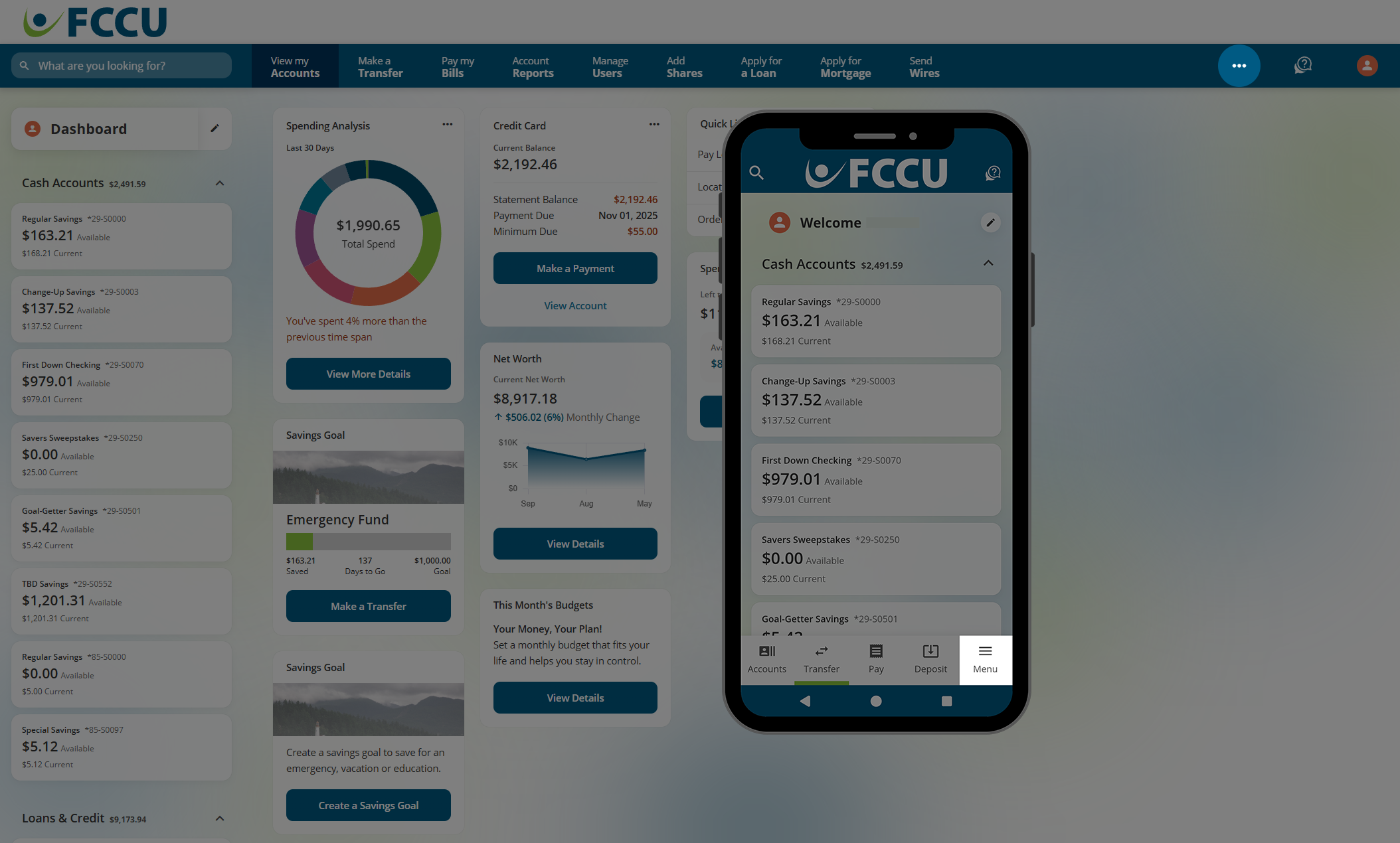
- Click the Alerts menu option. On the mobile app, tap the Alerts dropdown menu and then tap the Subscription Alerts menu option.
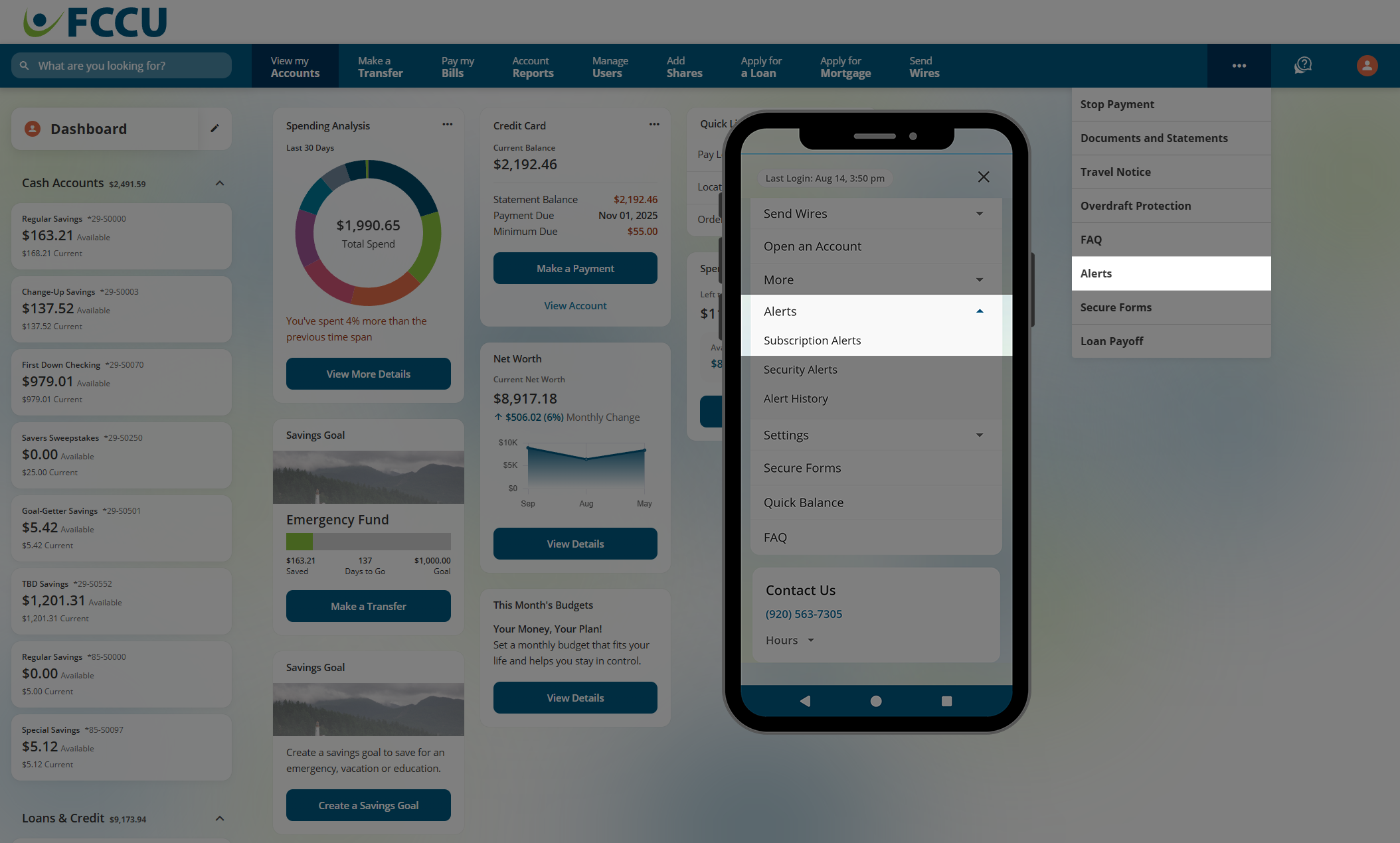
- Here on the Subscription Alerts page, use the tabs at the top of the screen to navigate through the three different types of Subscription Alerts.
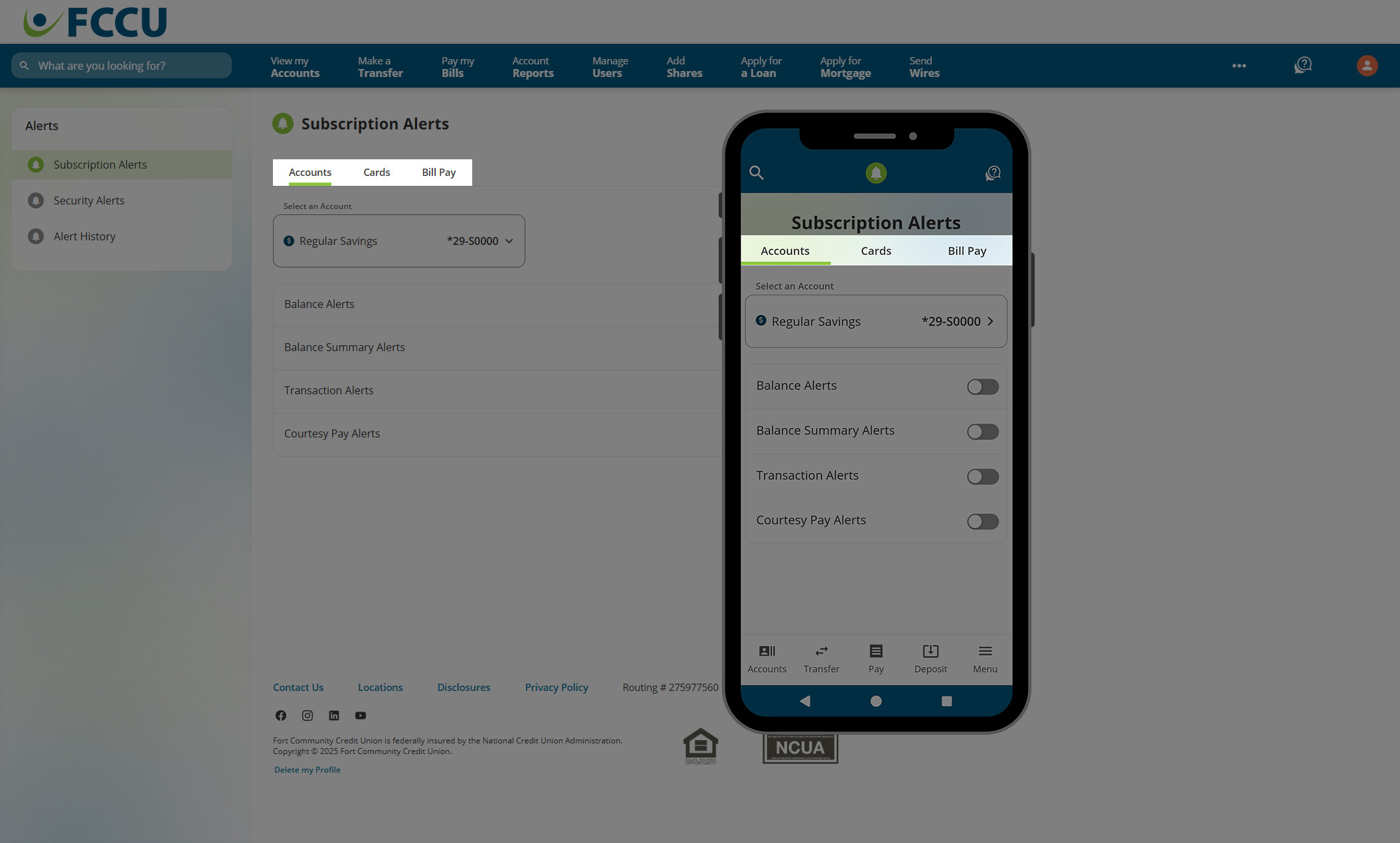
{endAccordion}
 Accounts
Accounts
There are six types of Account Alerts that allow you to manage alerts on your cash and loan accounts. Choose an account from the Select an Account dropdown menu to view all alert options related to that account type.
Only alerts related to the selected account will be displayed. For example, in the screenshot below, Loan Due Alerts and Check Cleared Alerts are not displayed because the Regular Savings account is selected.
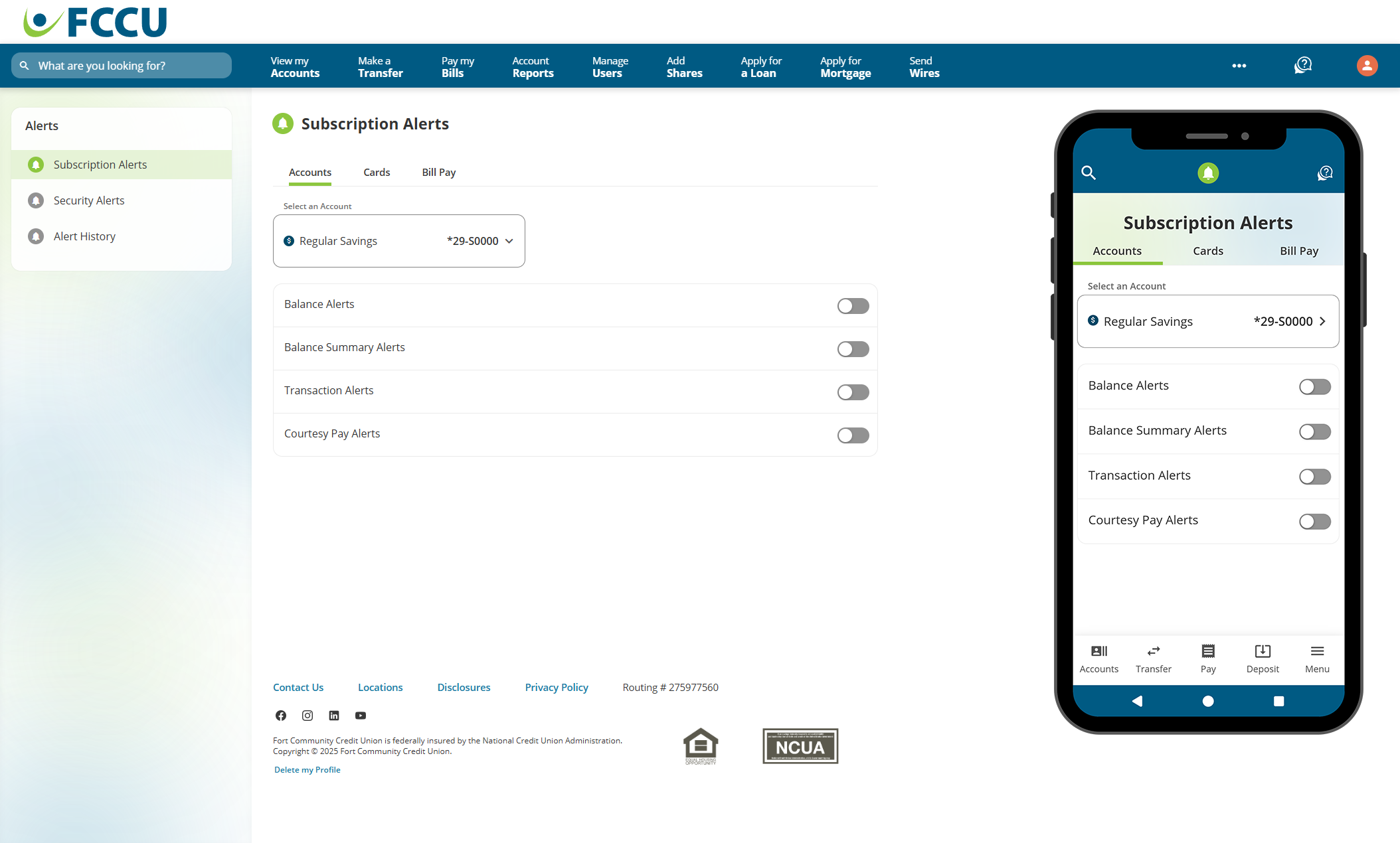
Click to expand the accordions below to learn more about each Account Alert type:
{beginAccordion}
Balance Alerts
Balance Alerts notify you when your selected account(s) balance falls below or exceeds a set limit.
- From the Select an Account dropdown menu, choose the account you'd like to set an alert for.
- Click the slider next to Balance Alerts.
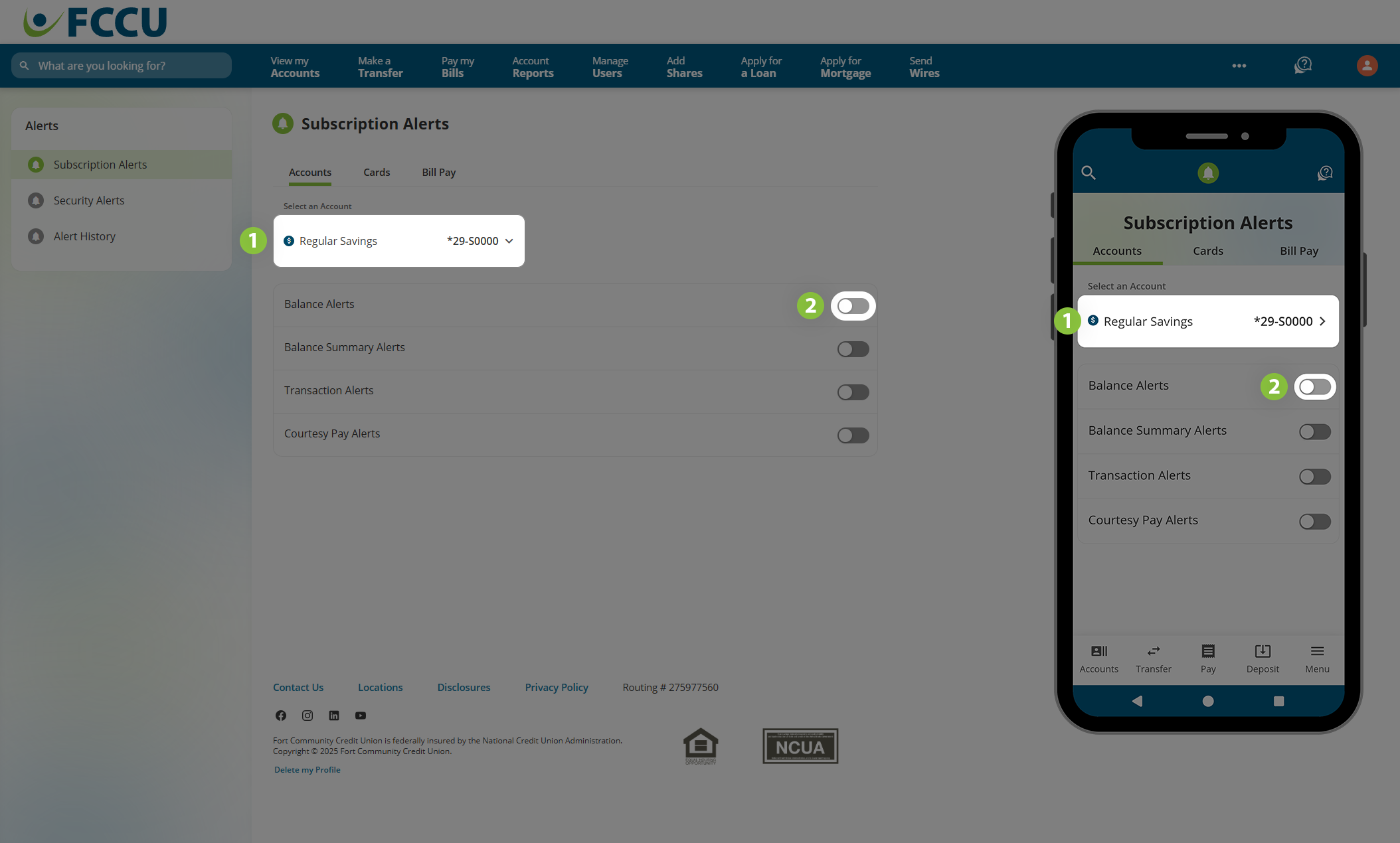
- Alert Me When...
- In the Account is above field, type in a dollar amount that will trigger an alert if your account balance exceeds it (this value will default to $1,000.00).
- In the Account is below field, type in a dollar amount that will trigger an alert if your account balance falls below it (this value will default to $250.00).
- Send Alerts To... Indicate how you want to receive this alert, whether via email, text message, and/or push notification (mobile app). Use the corresponding dropdown menus and/or checkboxes to indicate your choice.
- Other Settings... If you wish to receive daily or weekly alerts until your account balance returns to the designated limit, click the Send recurring alerts until amounts are within threshold checkbox and select alert frequency and time.
- If everything looks good, click the Save button.
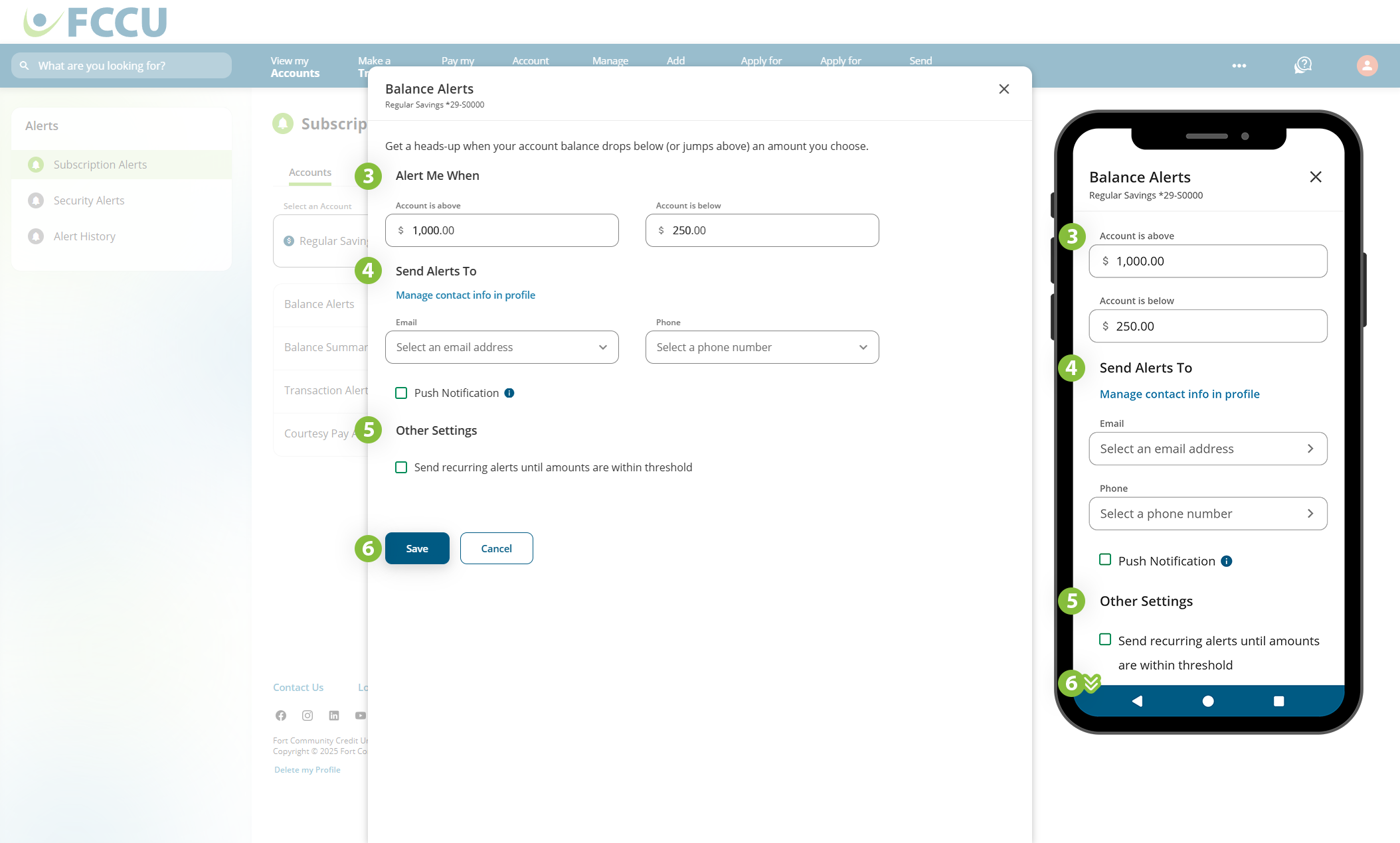
To turn off this alert, click the slider next to Balance Alerts on the Subscription Alerts page with the corresponding account selected in the Select an Account dropdown menu.
{endAccordion}
{beginAccordion}
Balance Summary Alerts
Balance Summary Alerts periodically notify you of the balance of selected account(s).
- From the Select an Account dropdown menu, choose the account you'd like to set an alert for.
- Click the slider next to Balance Summary Alerts.
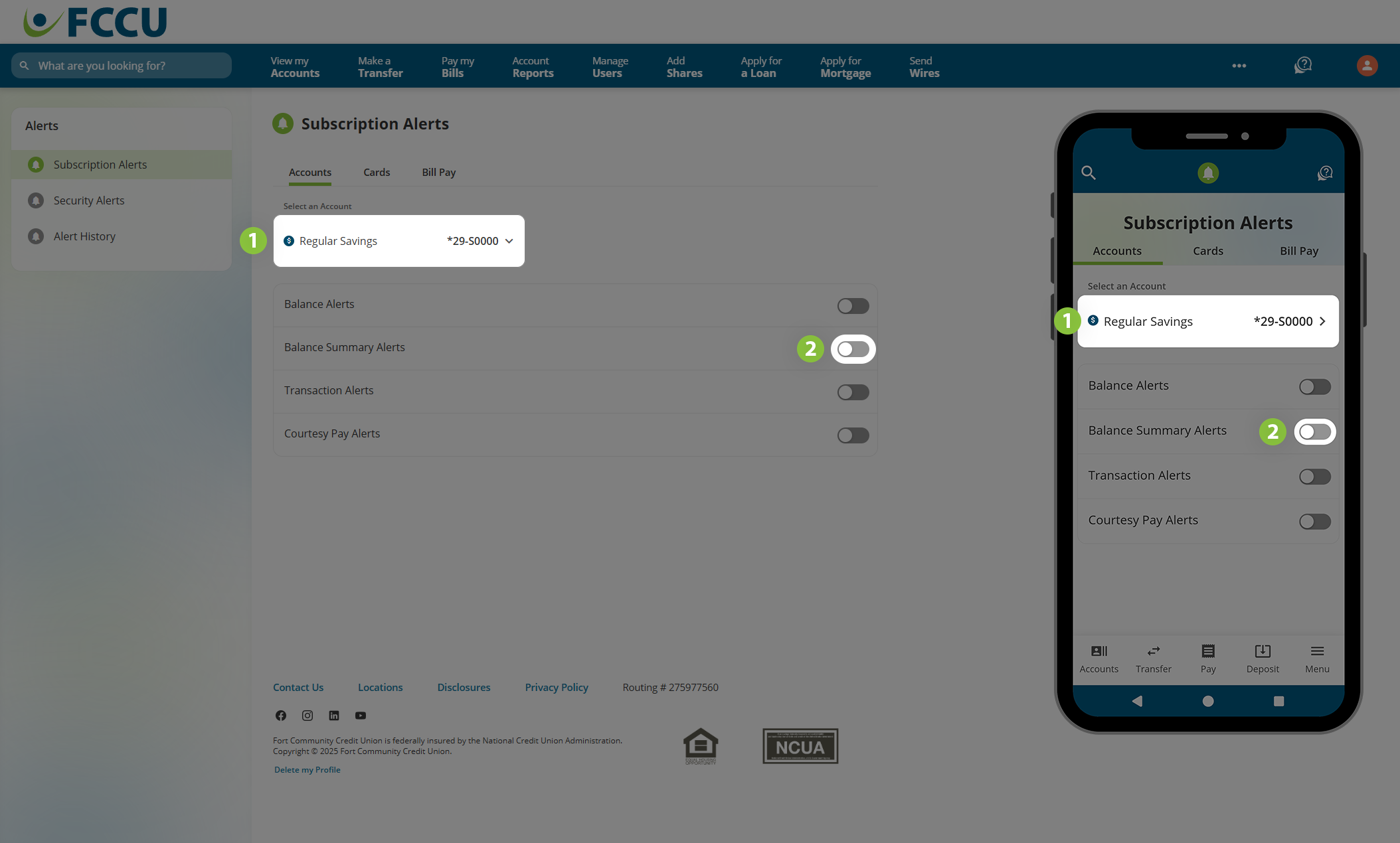
- Alert Me When...
- In the Frequency dropdown menu, choose whether you want to receive this alert Daily or Weekly.
- In the Time of Day dropdown menu, choose what time you want to receive this alert.
- Send Alerts To... Indicate how you want to receive this alert, whether via email, text message, and/or push notification (mobile app). Use the corresponding dropdown menus and/or checkboxes to indicate your choice.
- If everything looks good, click the Save button.
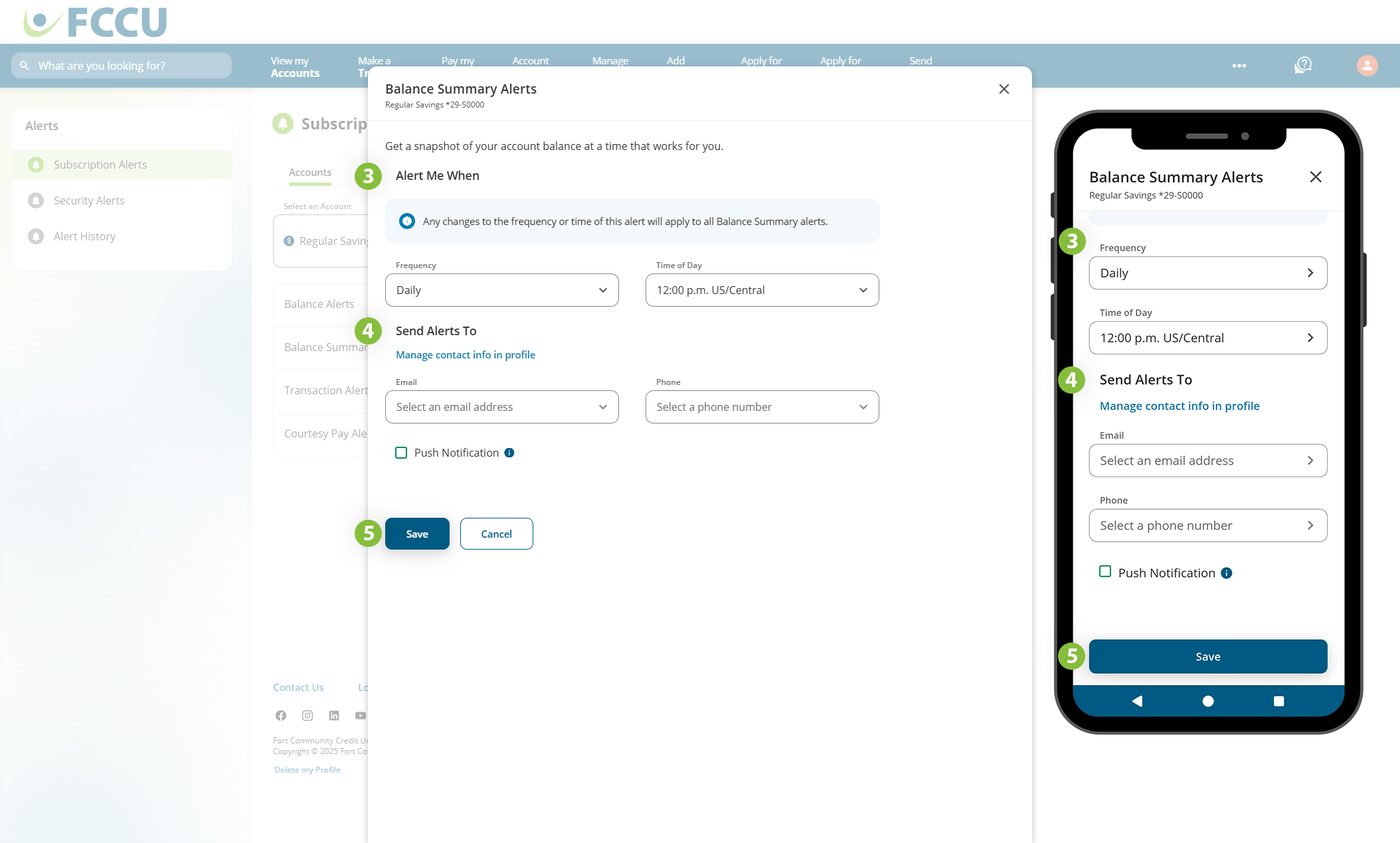
To turn off this alert, click the slider next to Balance Summary Alerts on the Subscription Alerts page with the corresponding account selected in the Select an Account dropdown menu.
{endAccordion}
{beginAccordion}
Transaction Alerts
Transaction Alerts notify you when designated transactions take place.
- From the Select an Account dropdown menu, choose the account you'd like to set an alert for.
- Click the slider next to Transaction Alerts.
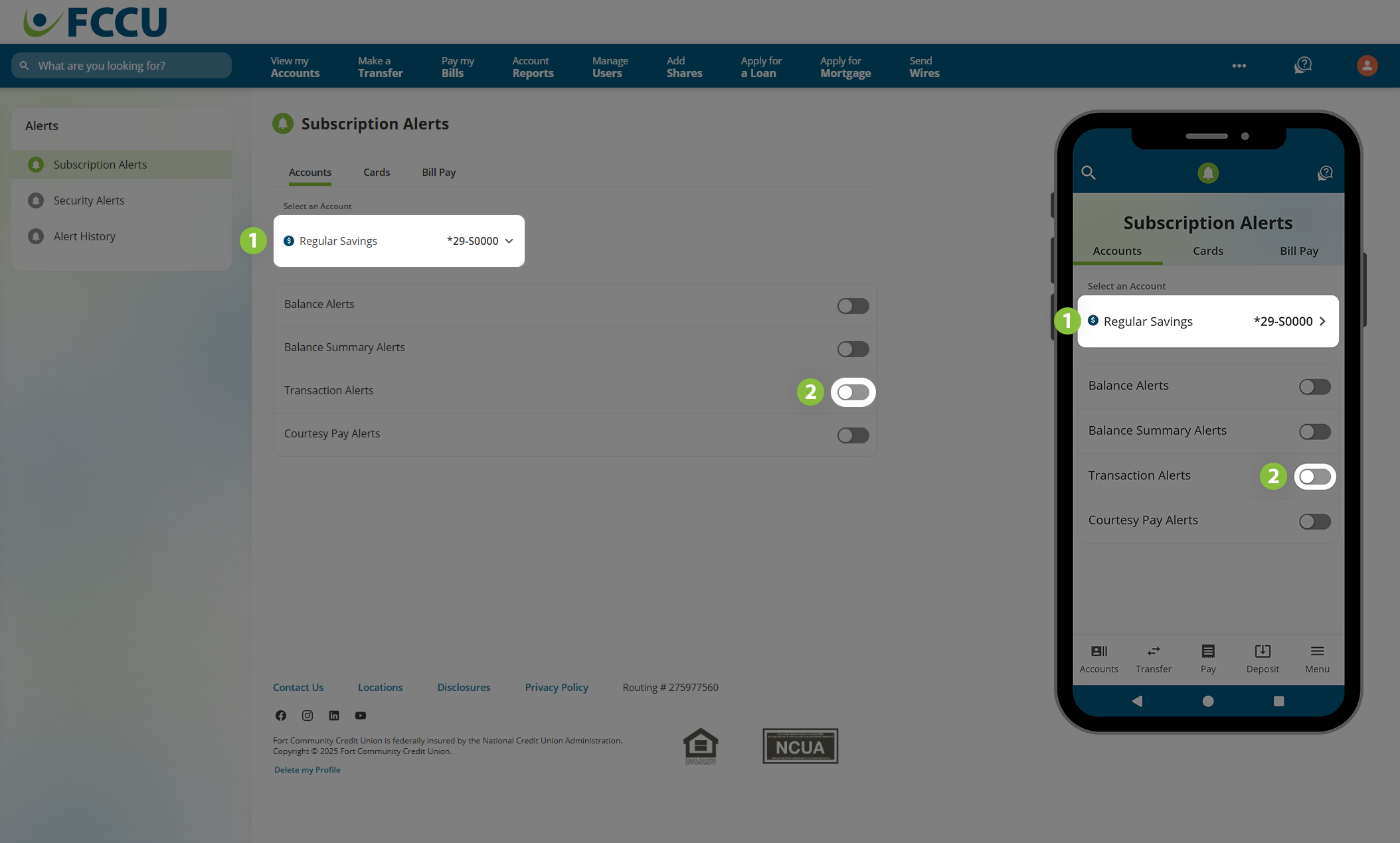
- Alert Me When...
- In the Deposit Alerts choose one of the following options:
- All Deposits - Notifies you for every deposit posted to this account.
- ACH/Direct Deposits - Notifies you for every ACH/Direct Deposit posted to this account.
- When my deposit is above - Notifies you for every deposit posted to this account that exceeds a specified amount.
- Do not send Deposit Alerts
- In the Withdrawal Alerts choose one of the following options:
- All Withdrawals - Notifies you for every withdrawal that clears this account.
- When my withdrawal is above - Notifies you for every withdrawal that clears this account that exceeds a specified amount.
- Do not send Withdrawal Alerts
- Send Alerts To... Indicate how you want to receive this alert, whether via email, text message, and/or push notification (mobile app). Use the corresponding dropdown menus and/or checkboxes to indicate your choice.
- If everything looks good, click the Save button.
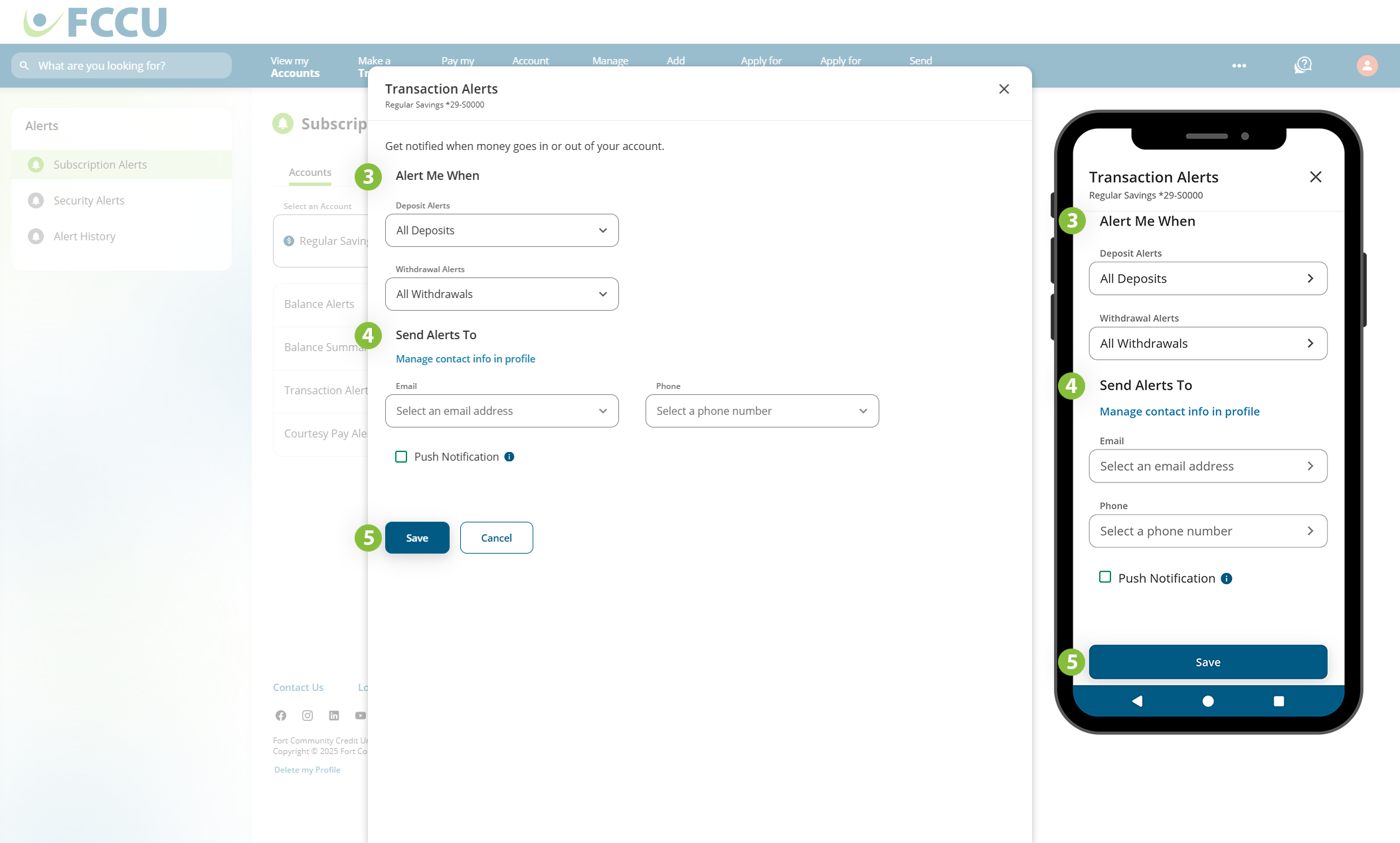
To turn off this alert, click the slider next to Transaction Alerts on the Subscription Alerts page with the corresponding account selected in the Select an Account dropdown menu.
{endAccordion}
{beginAccordion}
Courtesy Pay Alerts
Courtesy Pay Alerts notify you when Courtesy Pay is used to cover a transaction.
- From the Select an Account dropdown menu, choose the cash account you'd like to set an alert for.
- Click the slider next to Courtesy Pay Alerts.
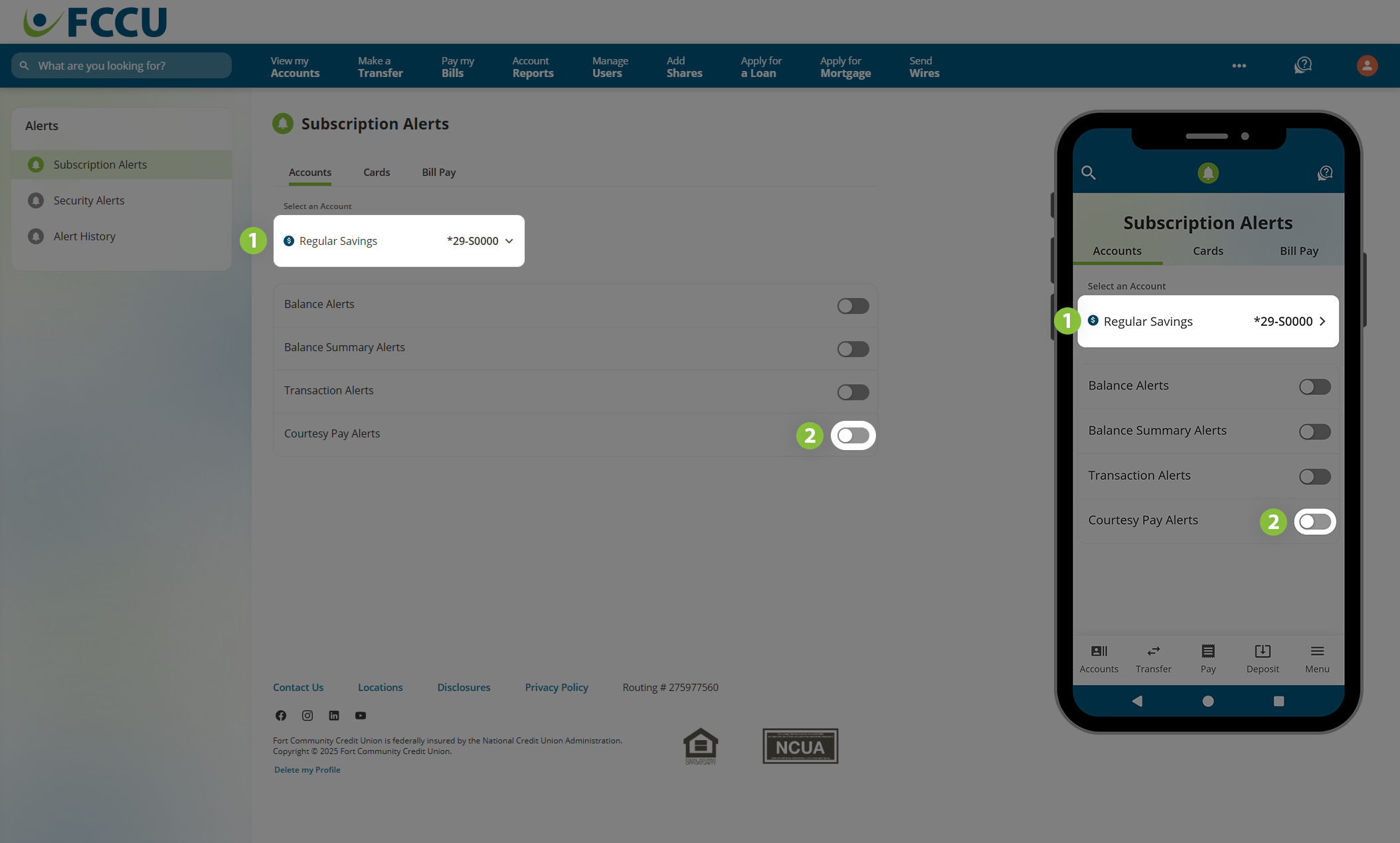
- Send Alerts To... Indicate how you want to receive this alert, whether via email, text message, and/or push notification (mobile app). Use the corresponding dropdown menus and/or checkboxes to indicate your choice.
- If everything looks good, click the Save button.
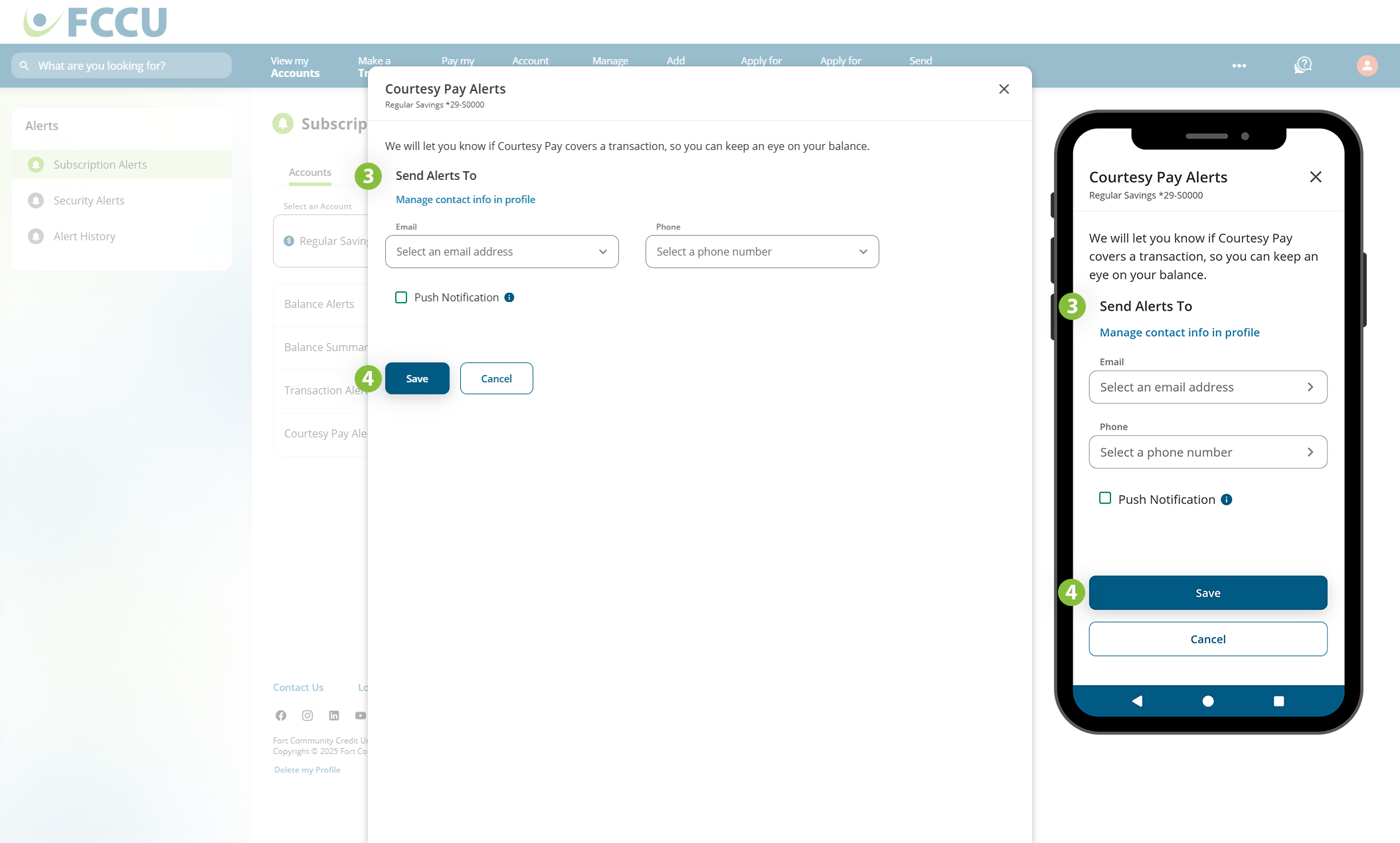
To turn off this alert, click the slider next to Courtesy Pay Alerts on the Subscription Alerts page with the corresponding cash account selected in the Select an Account dropdown menu.
{endAccordion}
{beginAccordion}
Check Cleared Alerts
Check Cleared Alerts notify you when all, or designated, checks clear your account.
- From the Select an Account dropdown menu, choose the checking account you'd like to set an alert for.
- Click the slider next to Check Cleared Alerts.
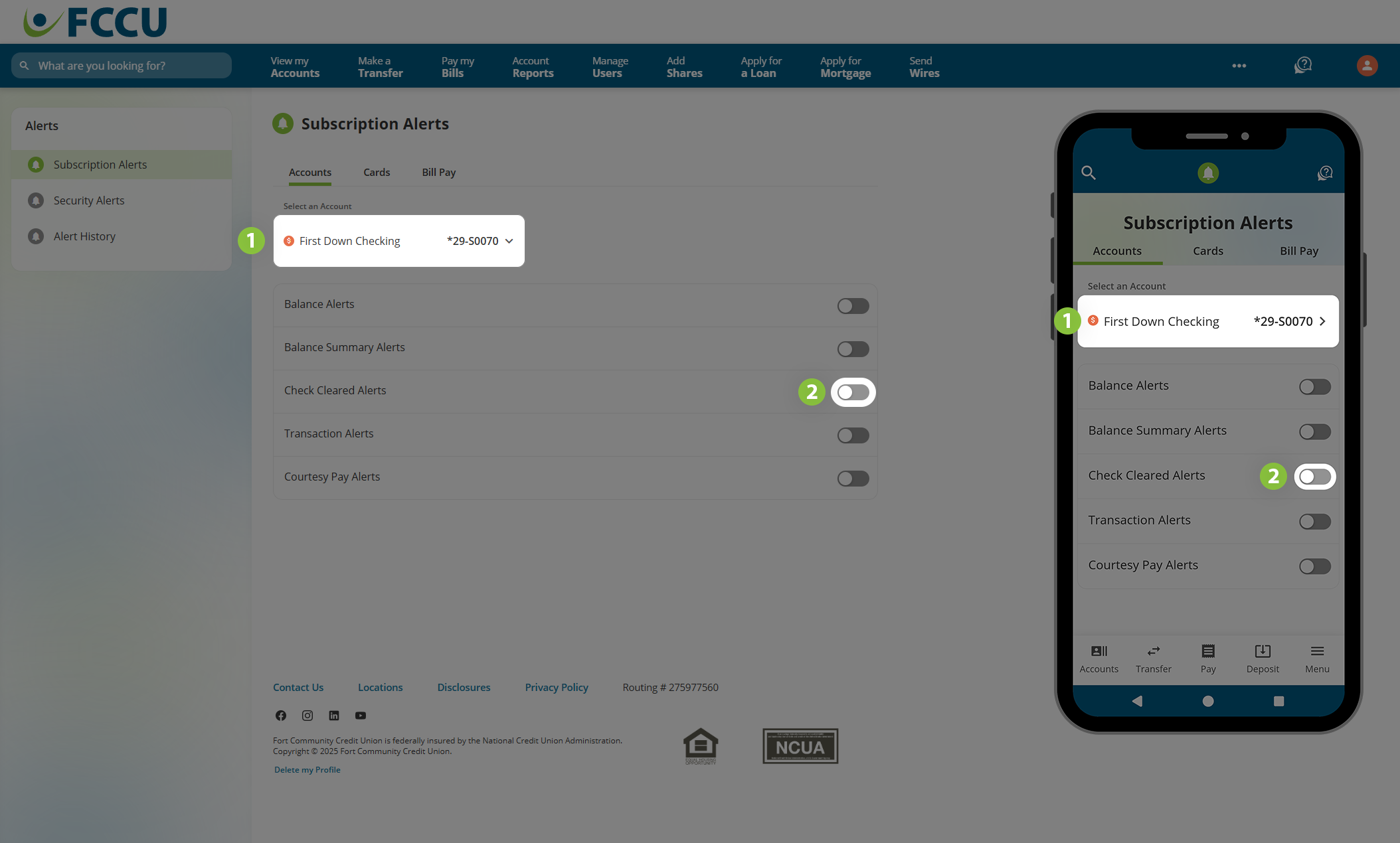
- Alert Me When Checks Clear... In the Applies To dropdown menu, choose one of the following options:
- All Checks - Notifies you for every check that clears this account.
- Check Number - Notifies you when a check with a specified check number clears this account.
- Check Number Range - Notifies you when checks between two specified check numbers clear this account.
- Send Alerts To... Indicate how you want to receive this alert, whether via email, text message, and/or push notification (mobile app). Use the corresponding dropdown menus and/or checkboxes to indicate your choice.
- If everything looks good, click the Save button.
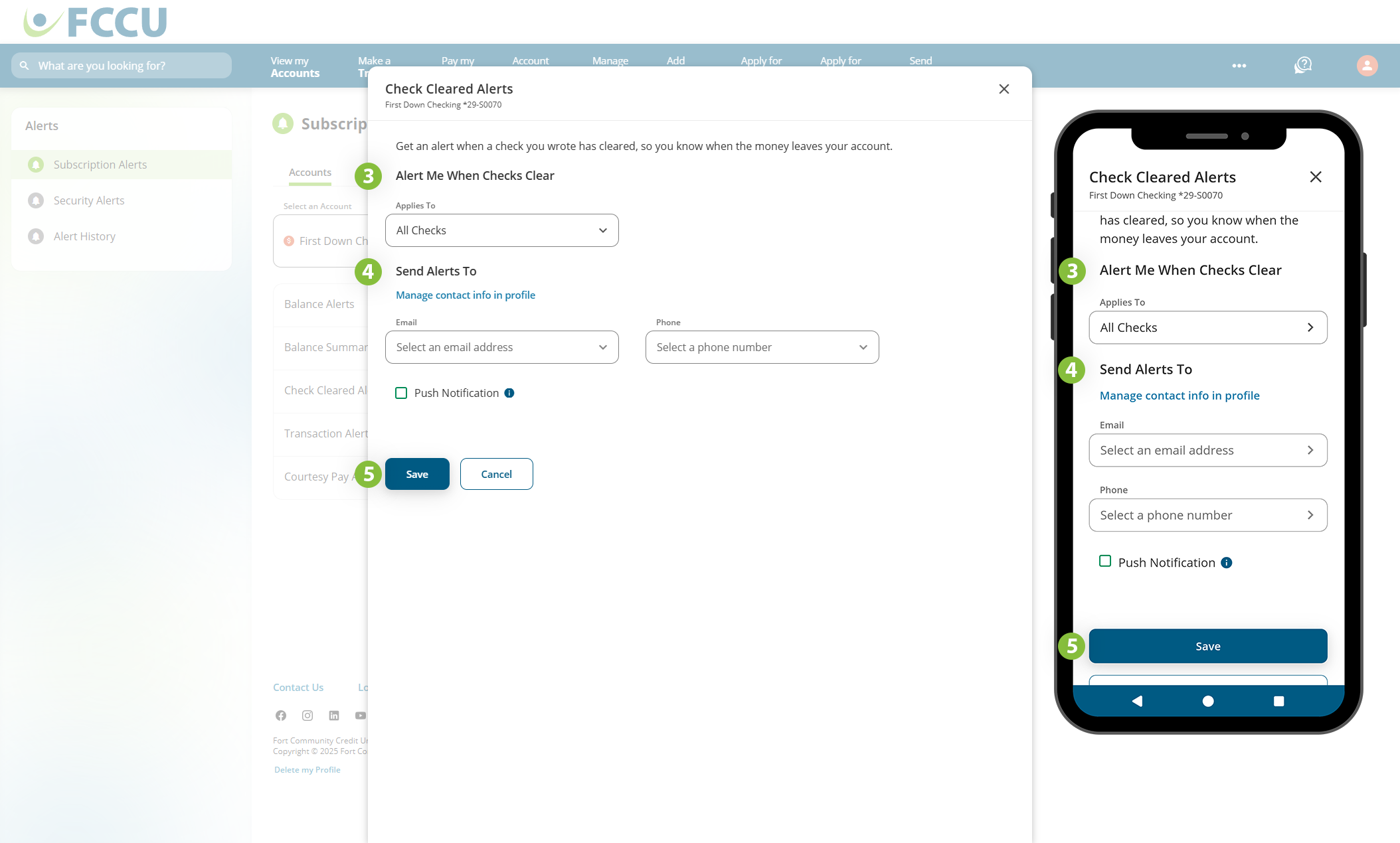
To turn off this alert, click the slider next to Check Cleared Alerts on the Subscription Alerts page with the corresponding checking account selected in the Select an Account dropdown menu.
{endAccordion}
{beginAccordion}
Loan Due Alerts
Loan Due Alerts notify you when a loan or card payment is due in a specified number of days.
- From the Select an Account dropdown menu, choose the loan account you'd like to set an alert for.
- Click the slider next to Loan Due Alerts.
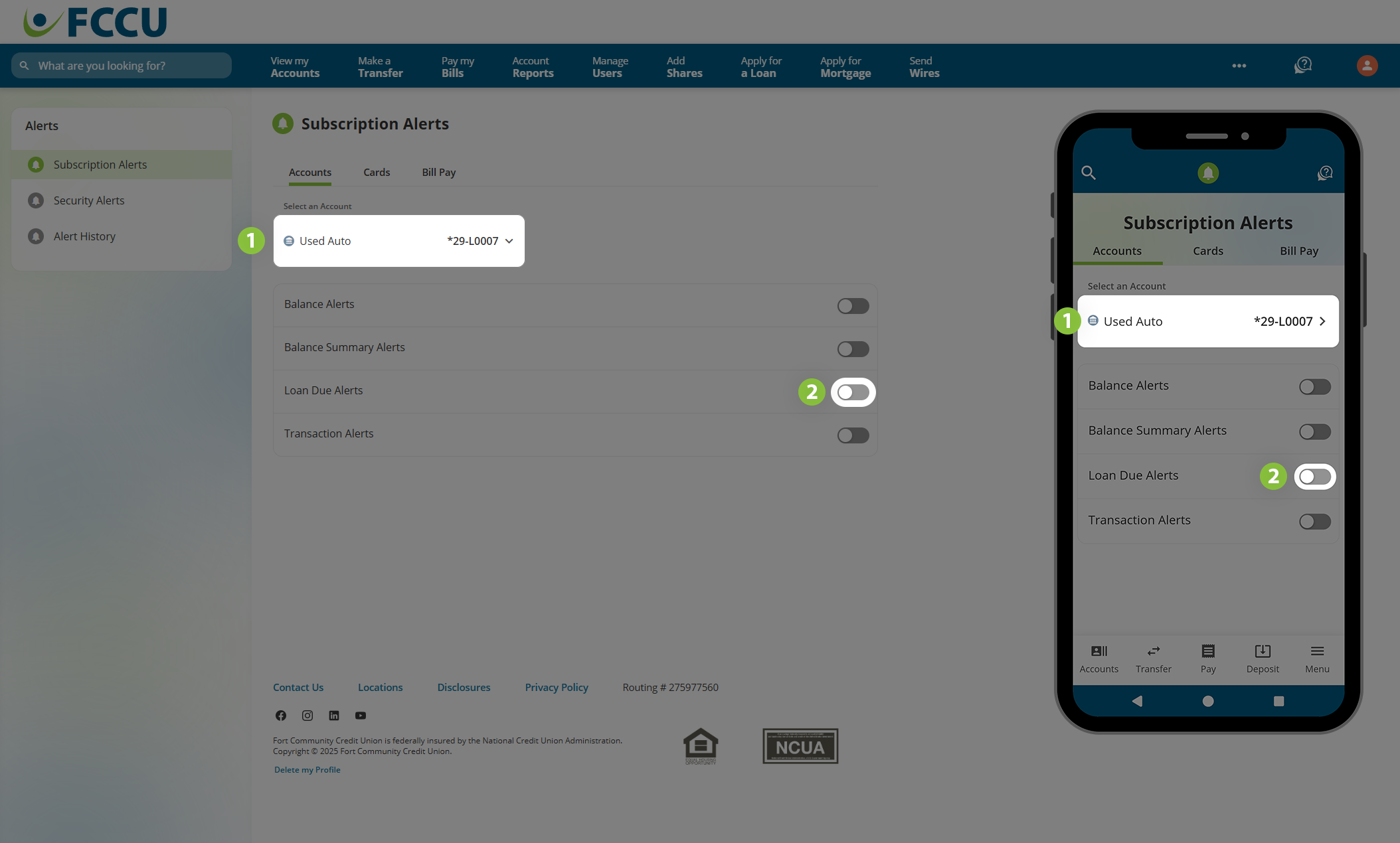
- Alert Me When...
- In the Payment is due in dropdown menu, choose between 1-5 days before the loan's due date.
- Click the Payment is past due checkbox if you wish to receive alerts after the payment's due date if the payment is not made.
- Send Alerts To... Indicate how you want to receive this alert, whether via email, text message, and/or push notification (mobile app). Use the corresponding dropdown menus and/or checkboxes to indicate your choice.
- If everything looks good, click the Save button.
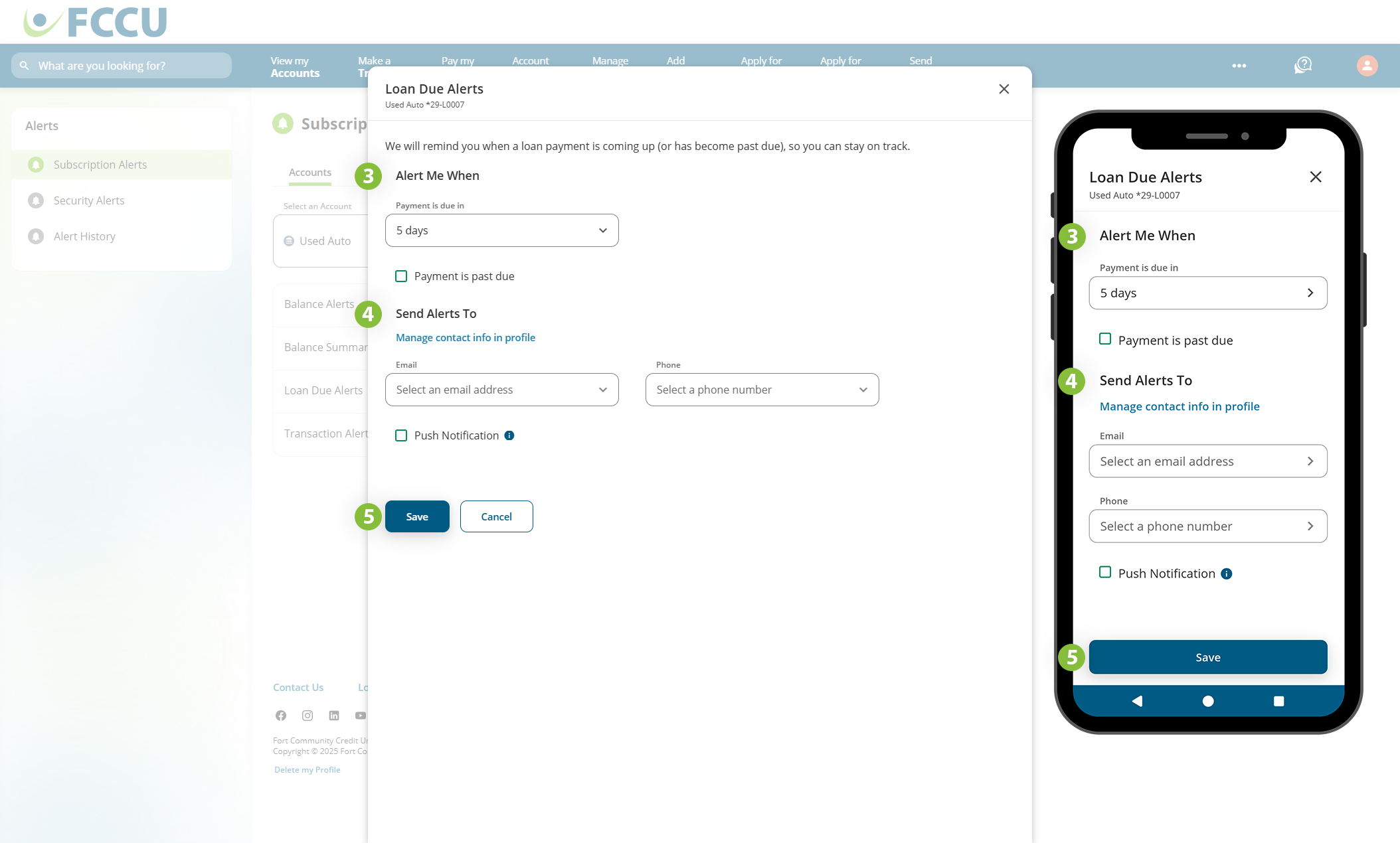
To turn off this alert, click the slider next to Loan Due Alerts on the Subscription Alerts page with the corresponding loan account selected in the Select an Account dropdown menu.
{endAccordion}
 Cards
Cards
Credit Card Alerts
There are five types of Credit Card Alerts that help you to track various credit card activity.
Important: You must first register for Advanced Card Controls to have the option to turn on any credit card alerts. Click to expand the accordion below for detailed instructions:
{beginAccordion}
Register for Advanced Card Controls
- From your account dashboard, click the View Account button on the Credit Card widget (scroll down on the mobile app).
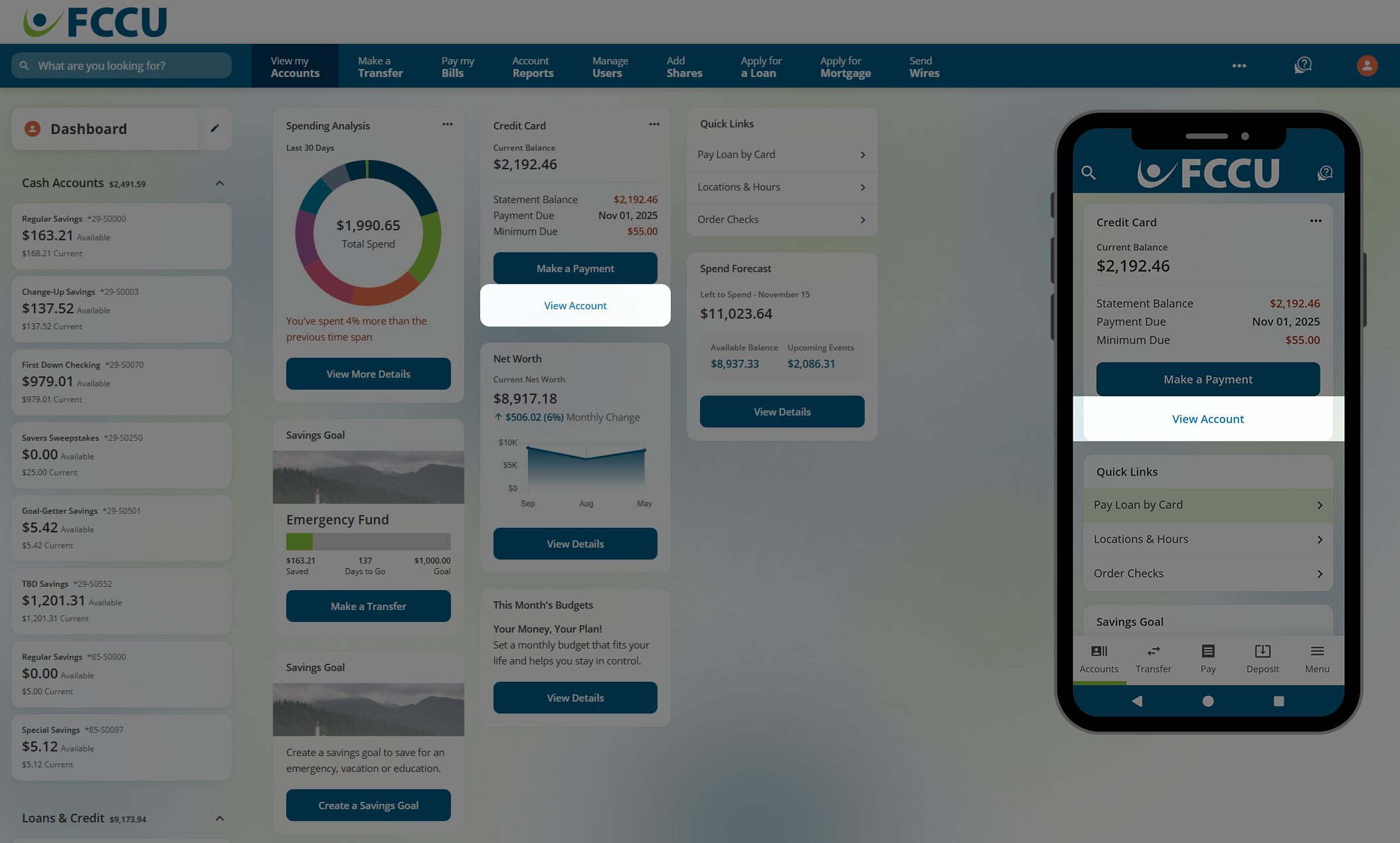
- Click the Card Services button.
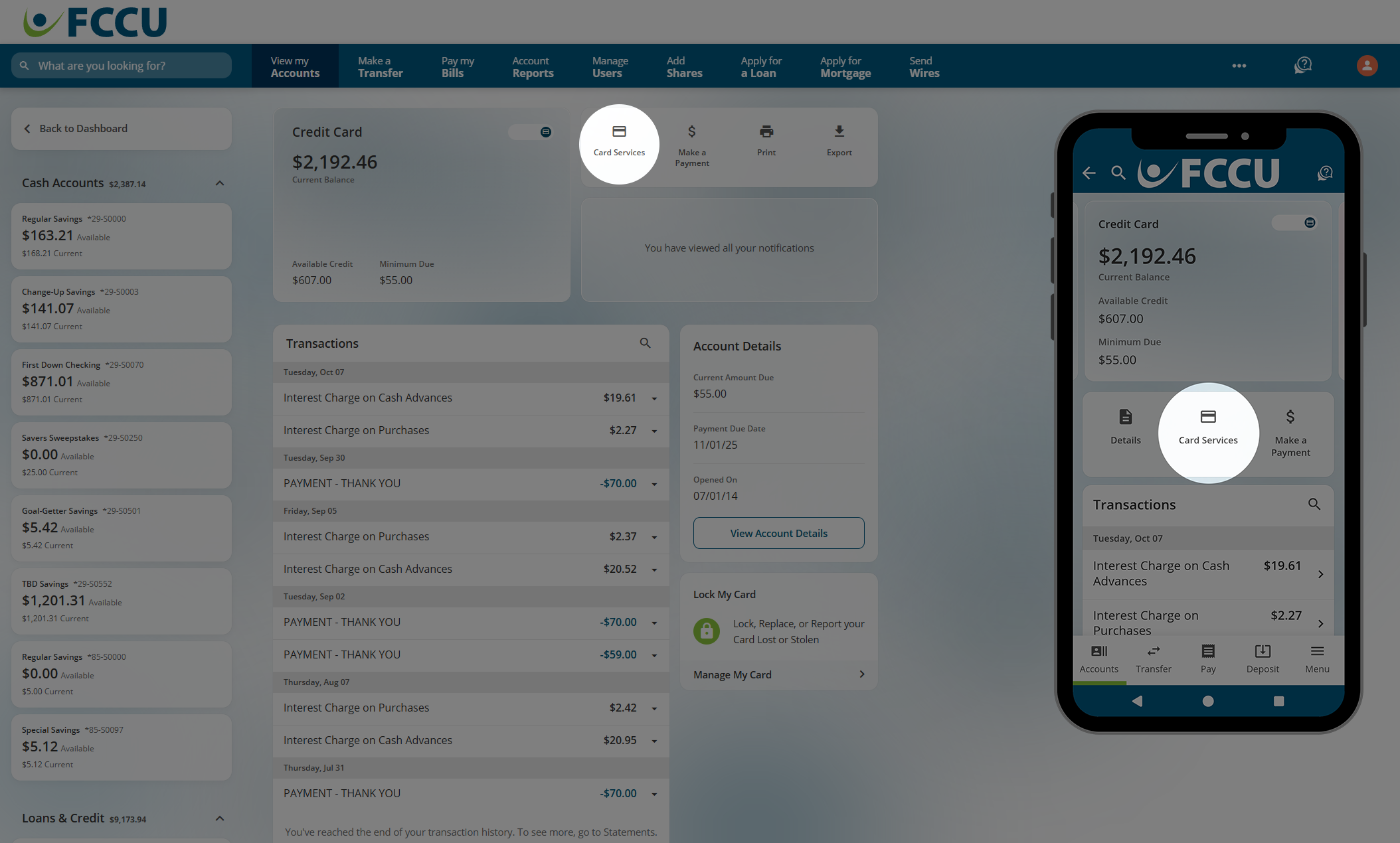
- Click the Advanced Card Controls button (scroll down on the mobile app). A new window will appear.
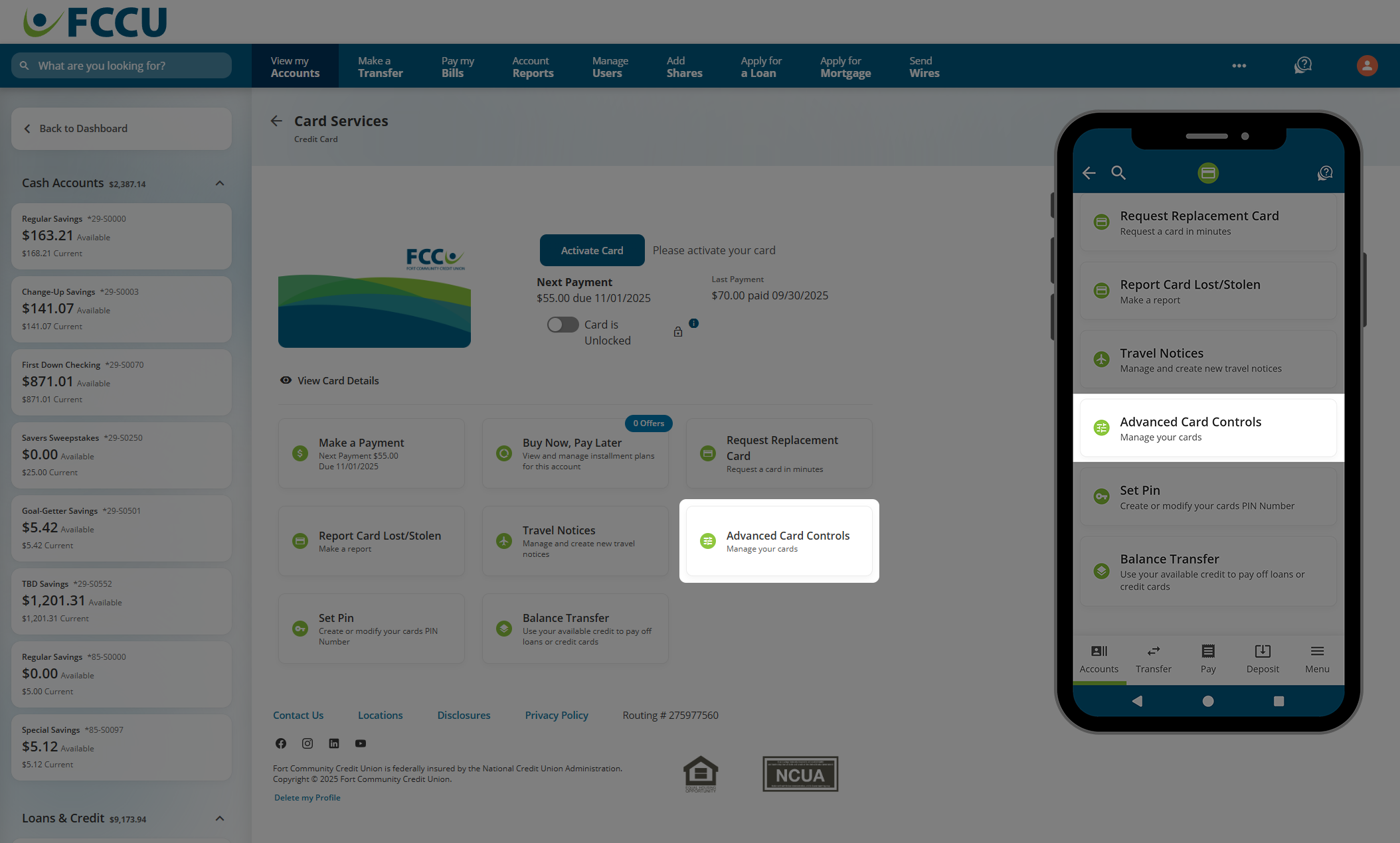
- Click the Register button.
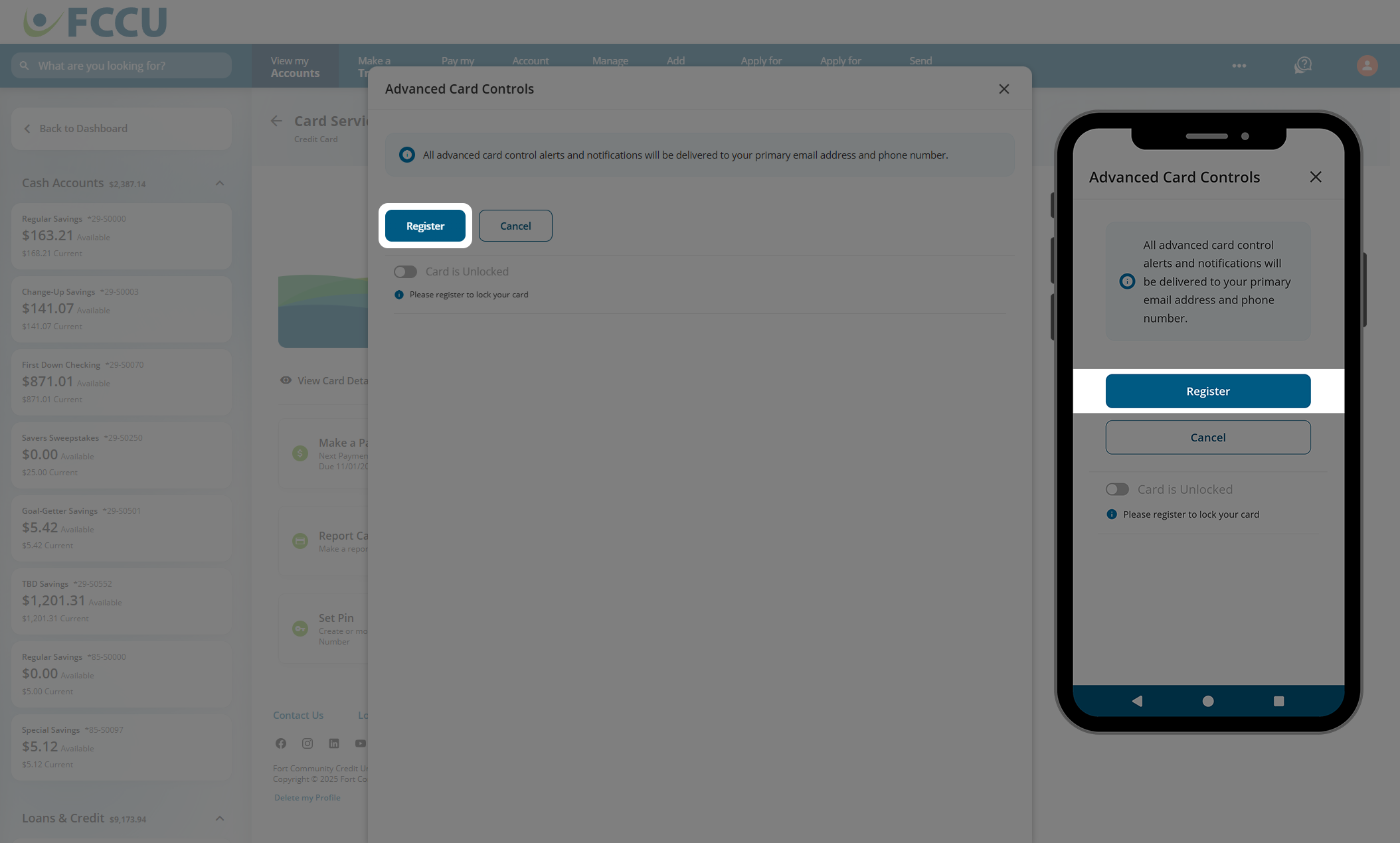
- Click the X (Close) button at the top right of the Advanced Card Controls window to close it.
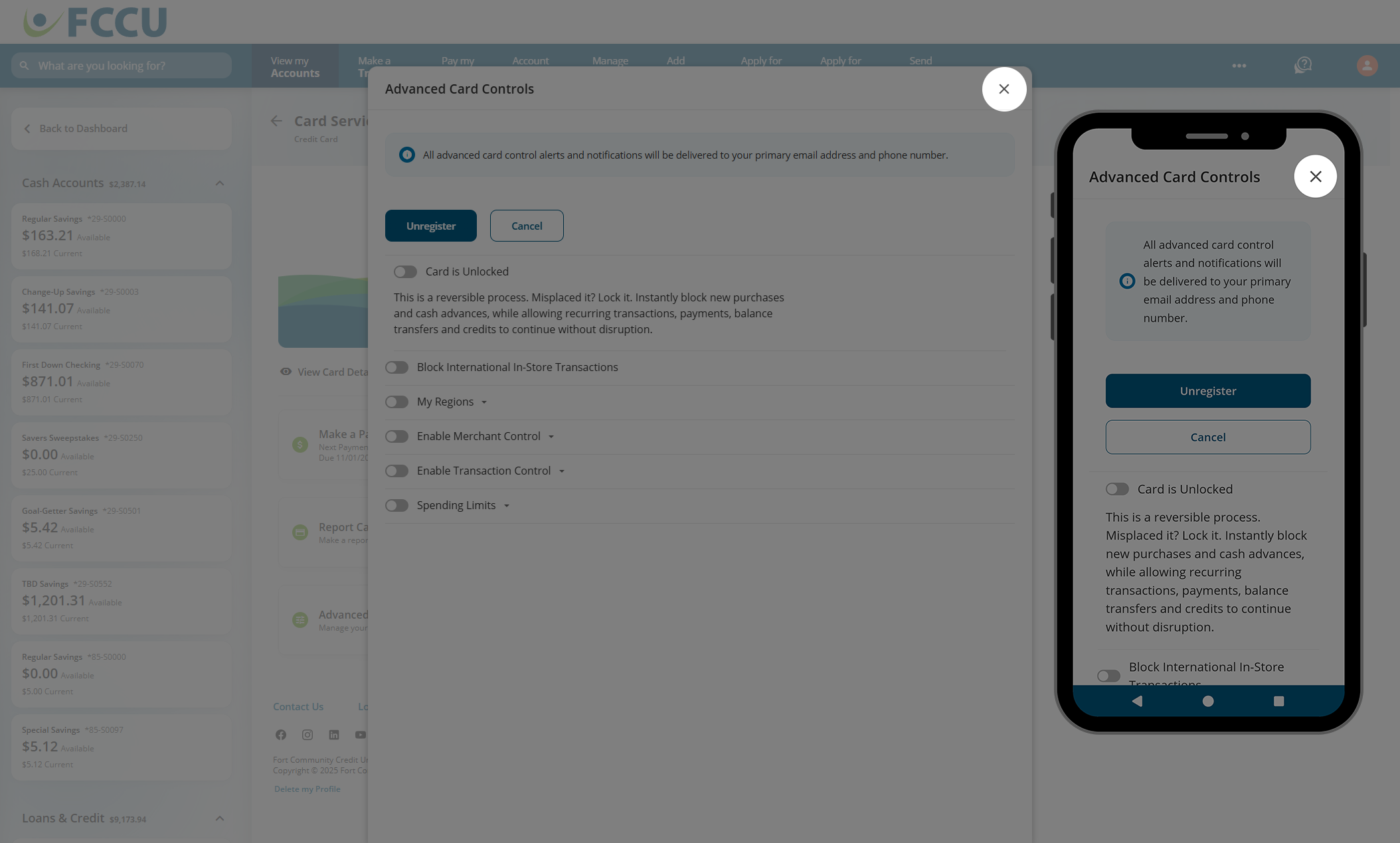
- Click the new Advanced Card Alerts button.
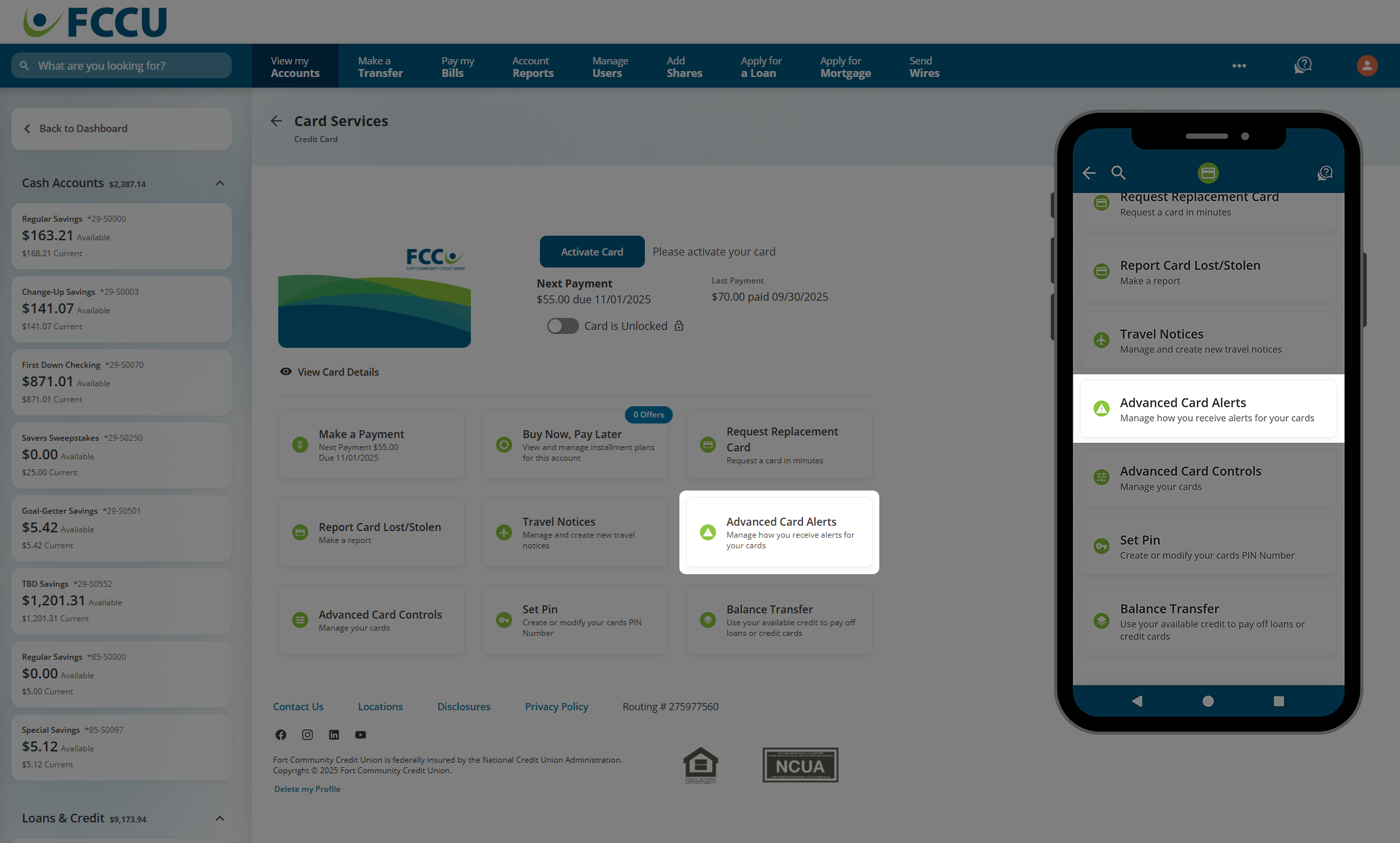
- You are now on the Subscription Alerts page on the Cards tab.
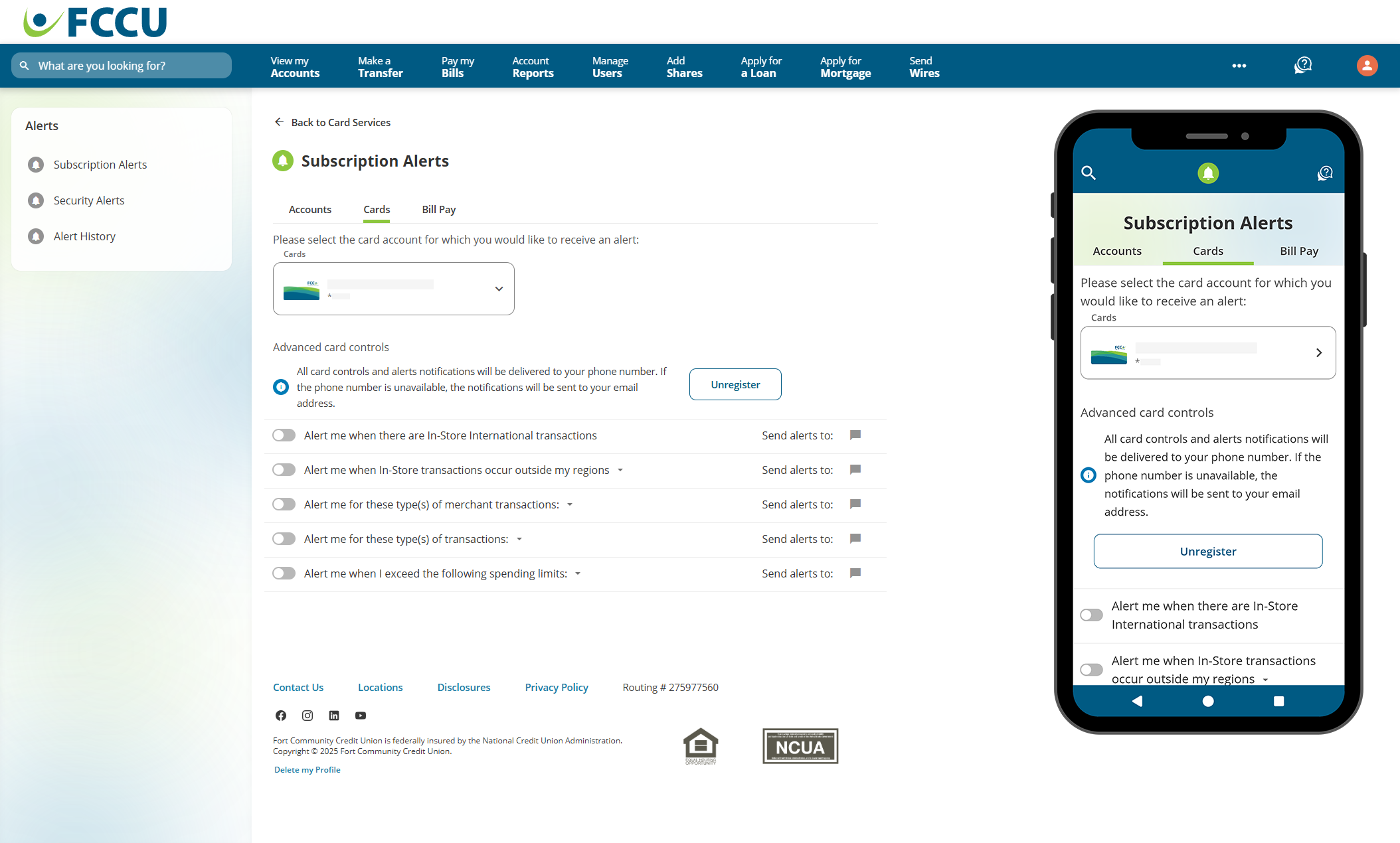
{endAccordion}
Note: All card controls and alert notifications will be delivered to your phone number. If the phone number is unavailable, the notifications will be sent to your email address.
Click to expand the accordions below to learn more about each Credit Card Alert type:
{beginAccordion}
In-Store International Transaction Alerts
- Click the slider next to Alert me when there are In-Store International transactions.
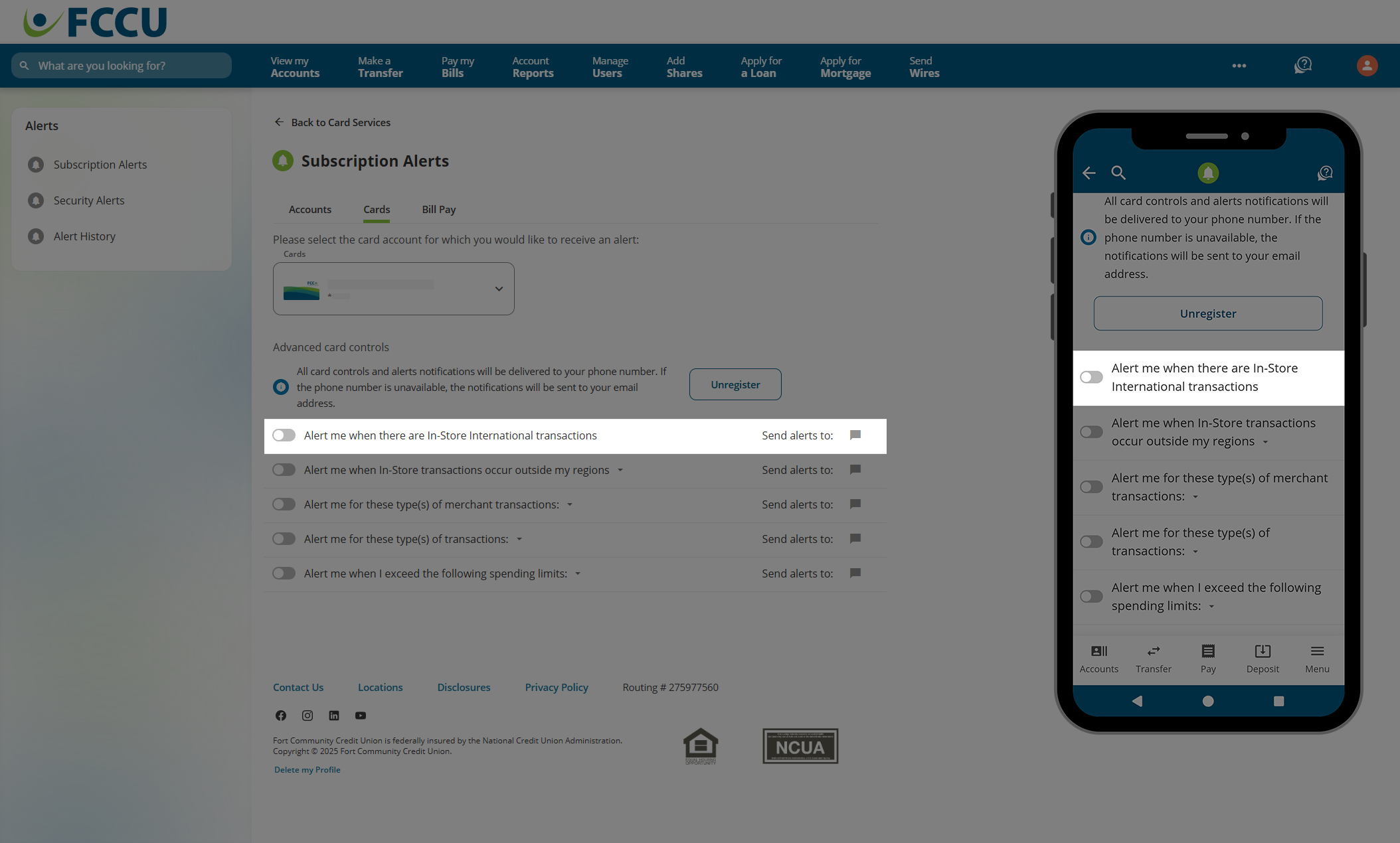
- You will now receive alerts when there are in-store international transactions on the credit card selected in the Cards dropdown menu at the top of the page.
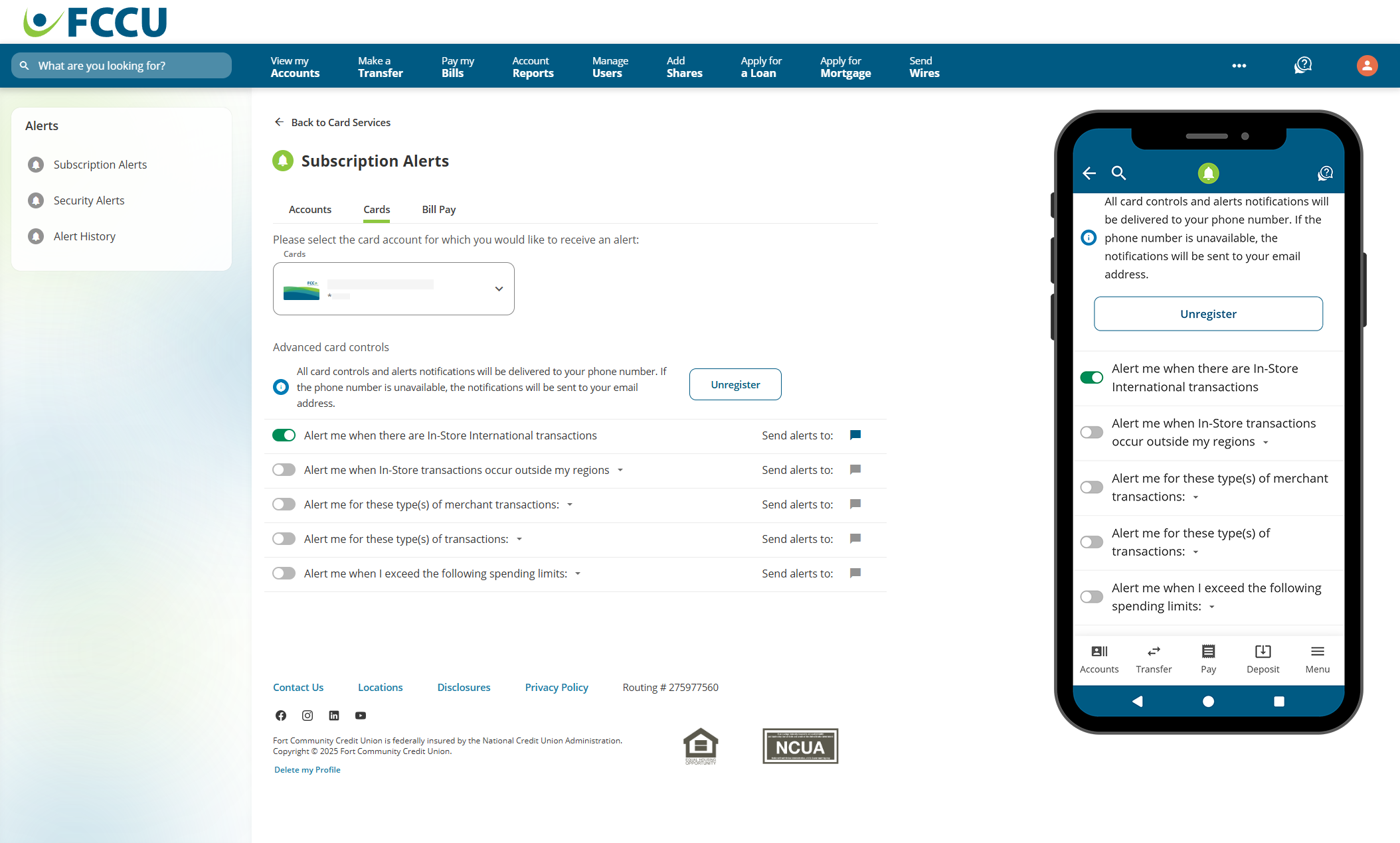
{endAccordion}
{beginAccordion}
In-Store Transaction Alerts by Selected Region(s)
- Click the slider next to Alert me when In-Store transactions occur outside my regions.
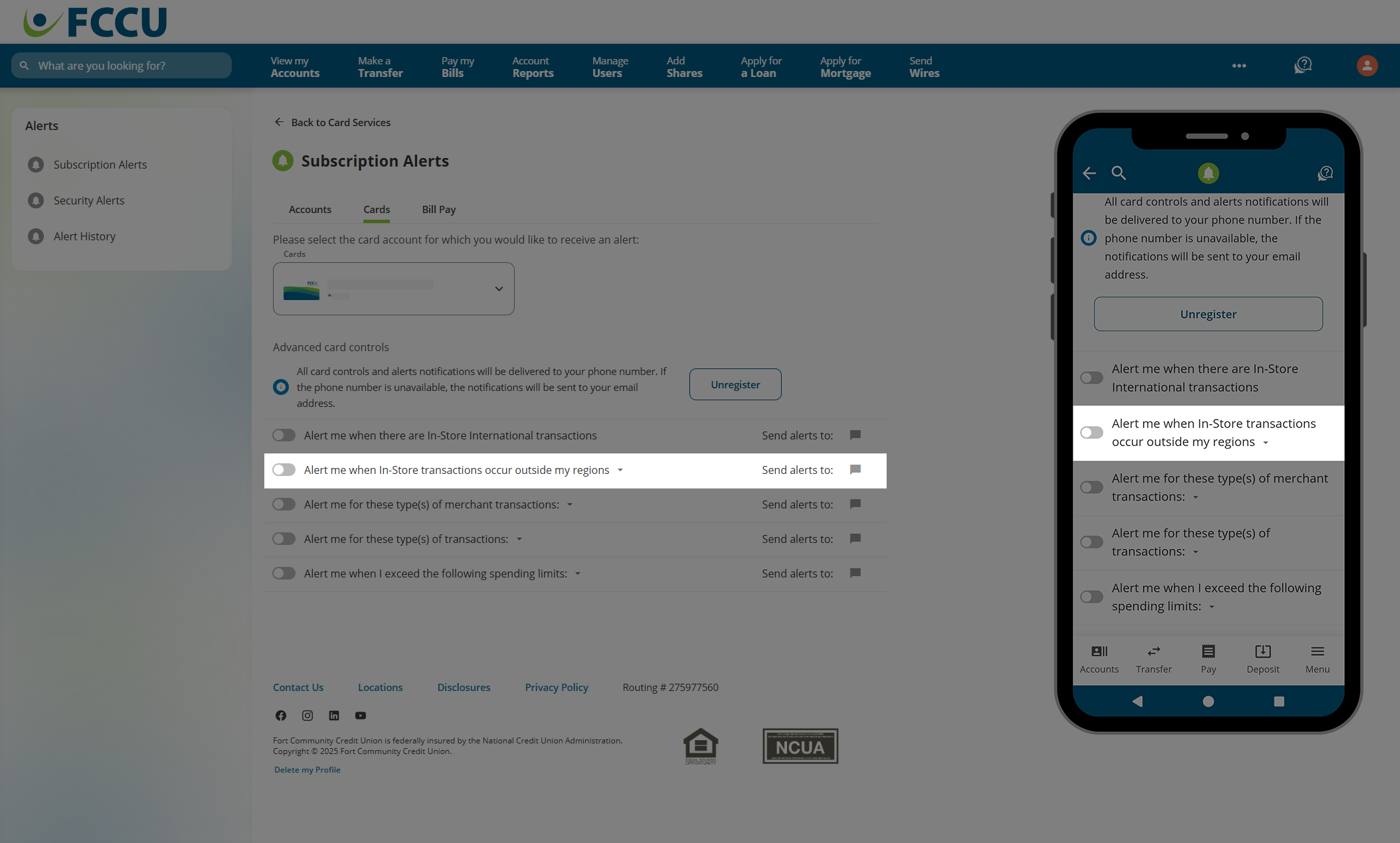
- Click the + Add region button.
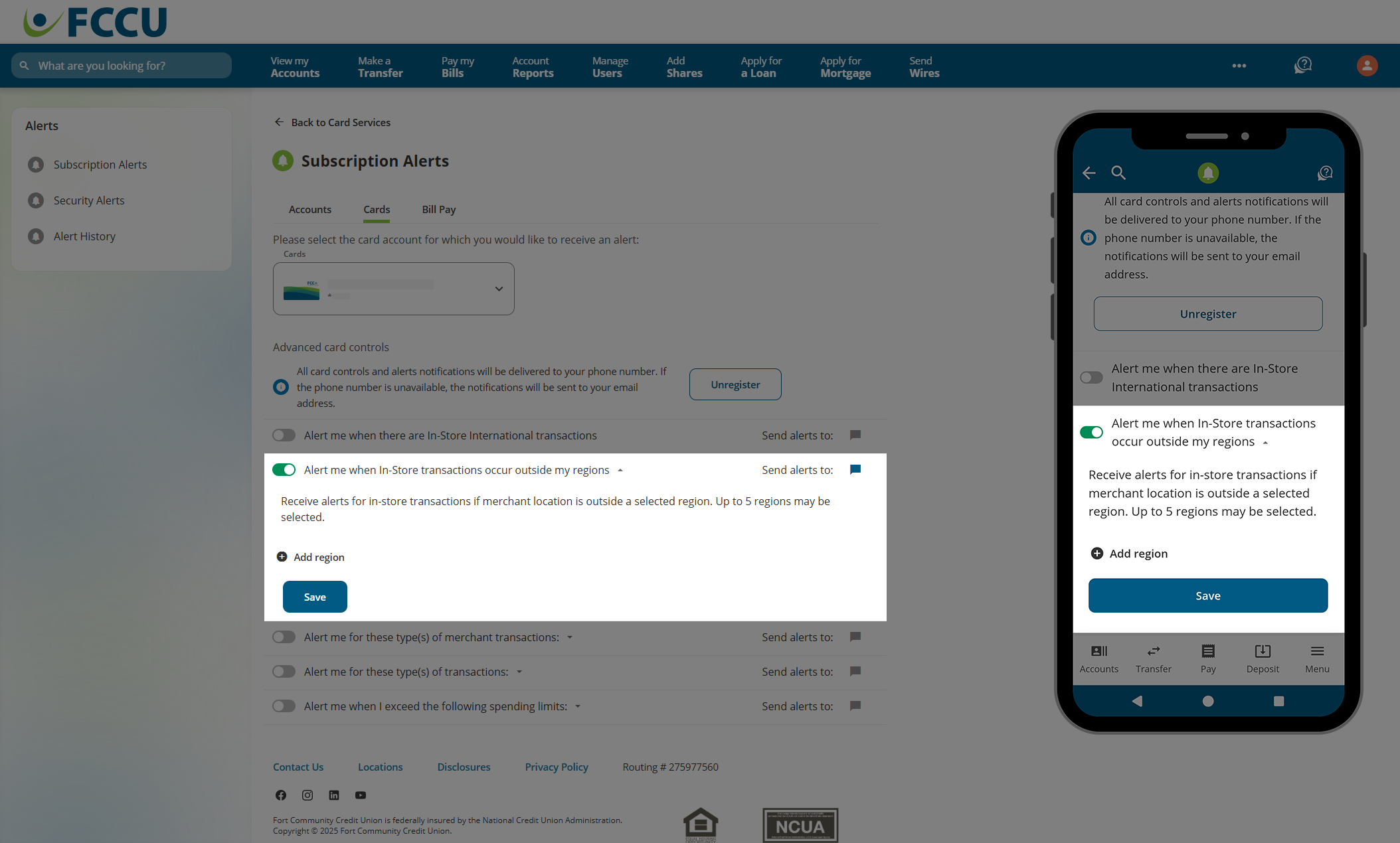
- Identify a region by zooming in or out on the map or using the search bar. The visible area on the map will be set as your approximate region.
- In the Region Name field, type in a descriptive name for this region.
- Click the Add button.
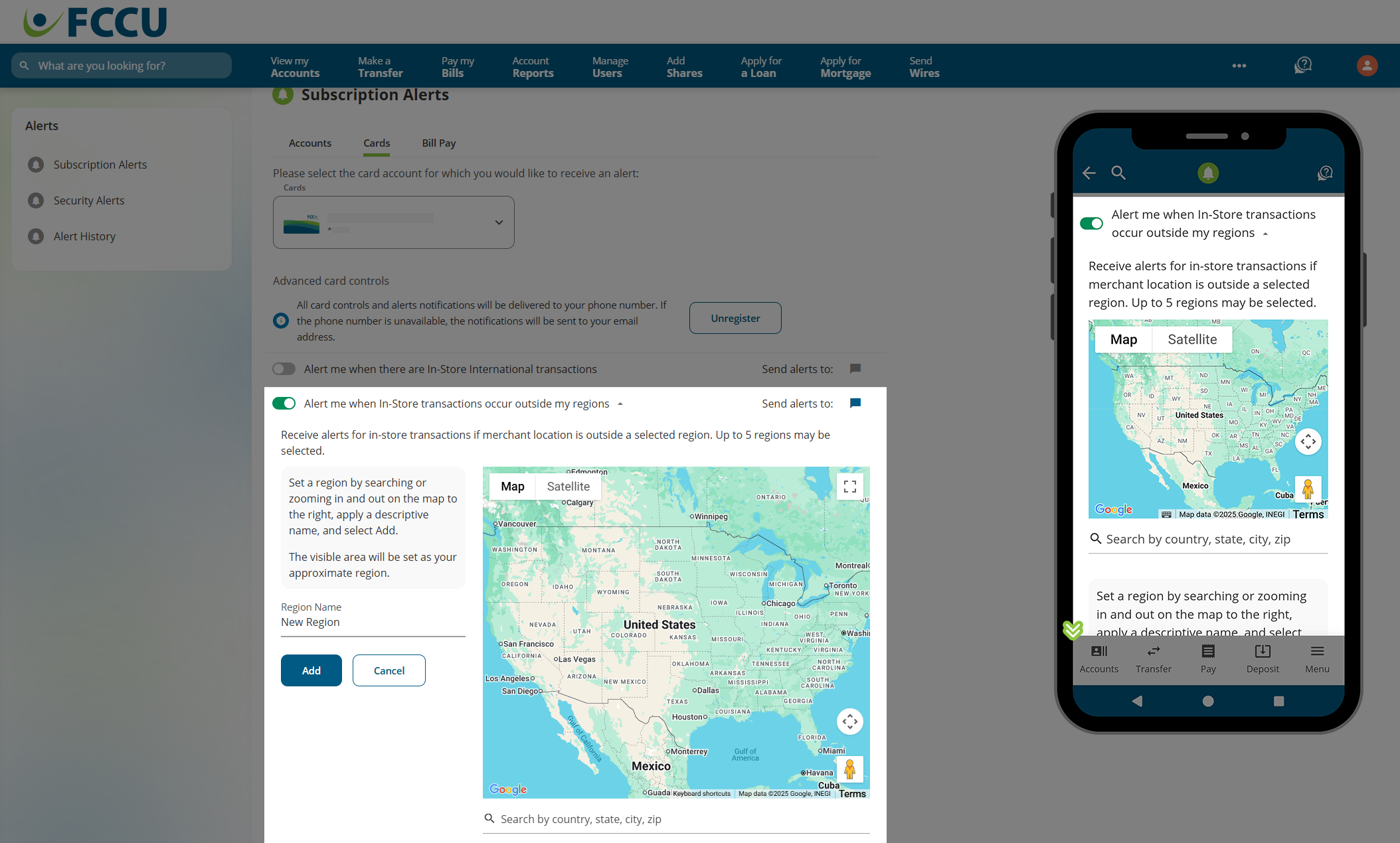
- Click the Save button.
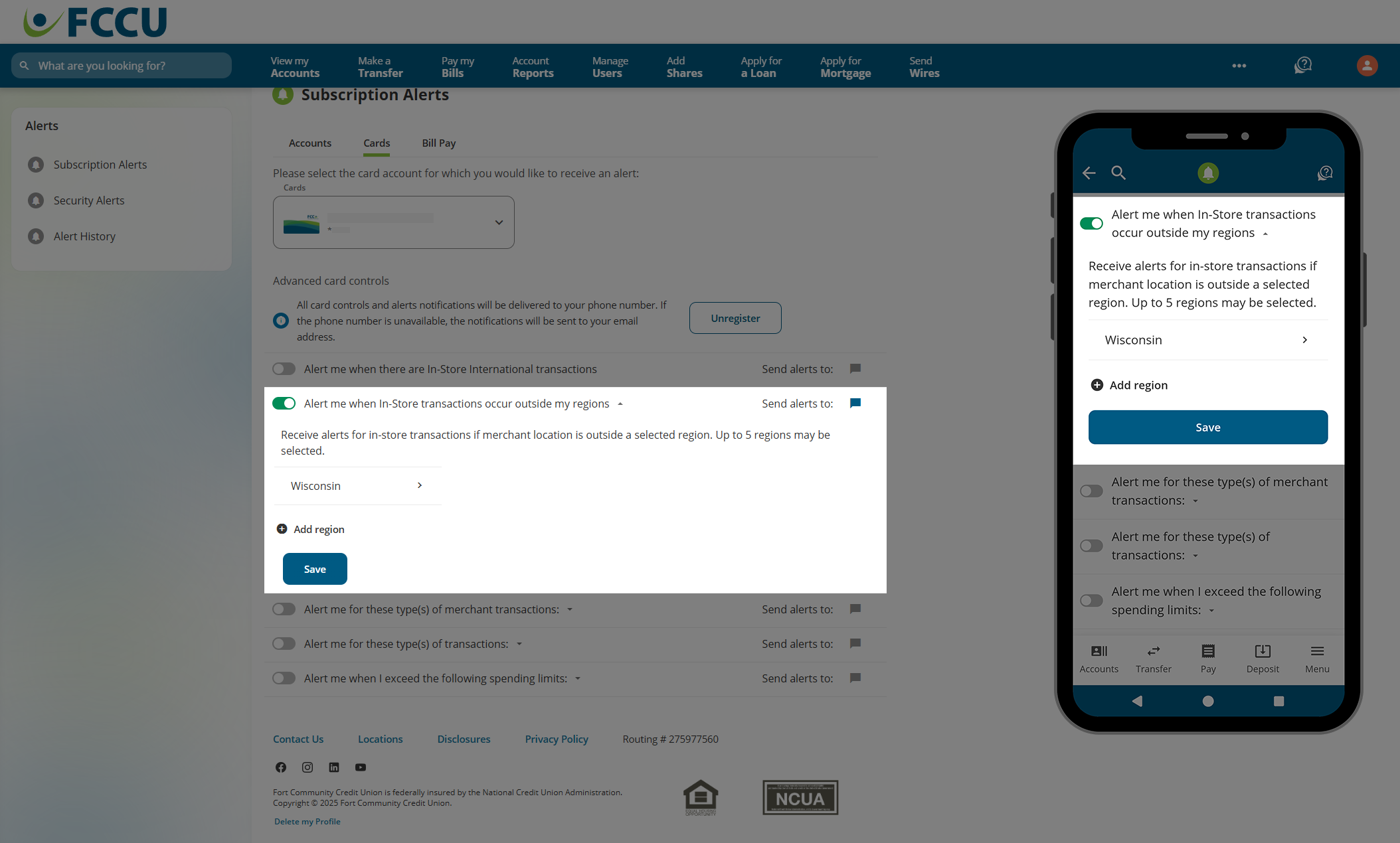
- You will now receive alerts when in-store transactions occur at merchants outside of your selected region(s) on the credit card selected in the Cards dropdown menu at the top of the page.
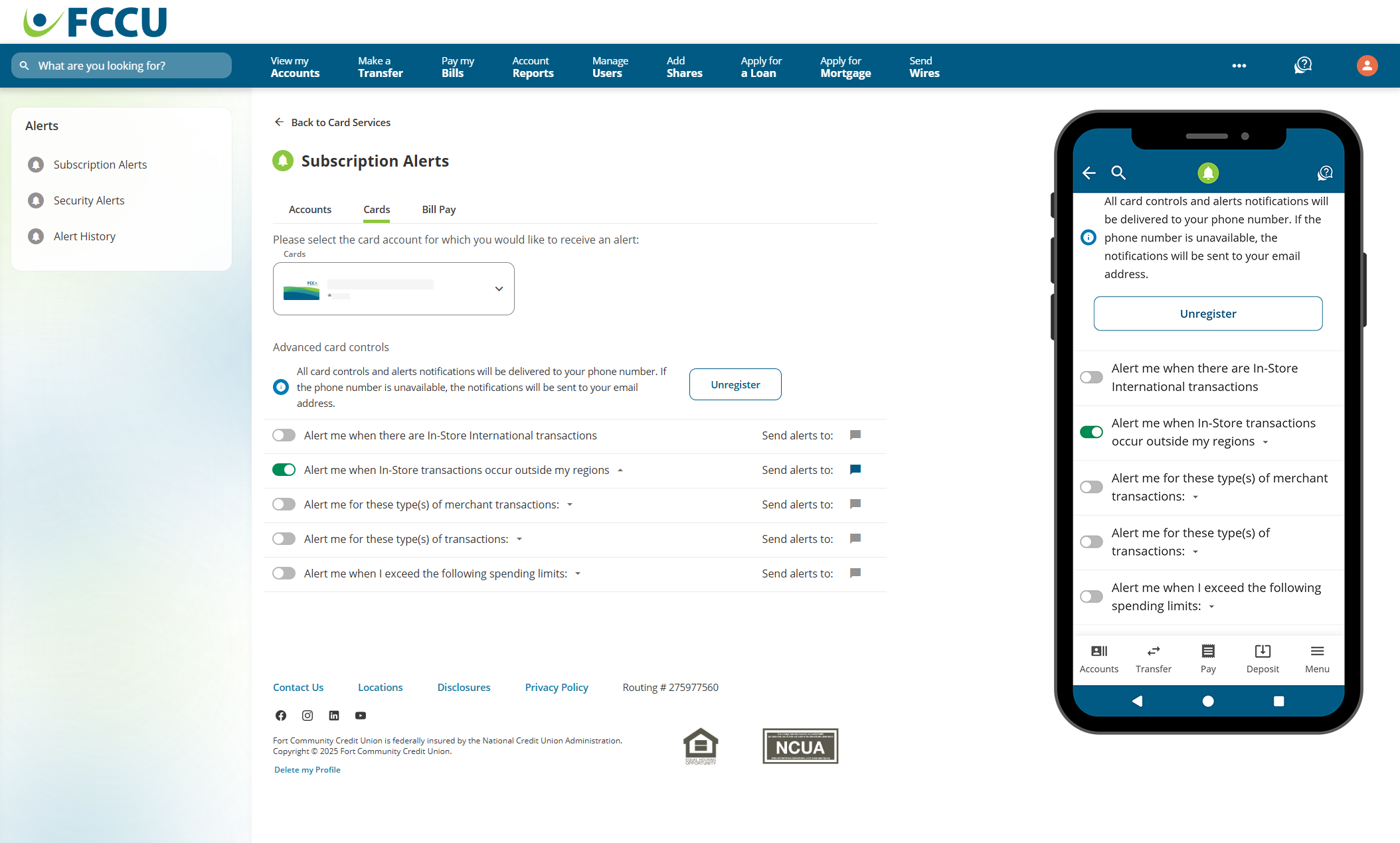
{endAccordion}
{beginAccordion}
Transaction Alerts by Merchant Type
- Click the slider next to Alert me for these type(s) of merchant transactions.
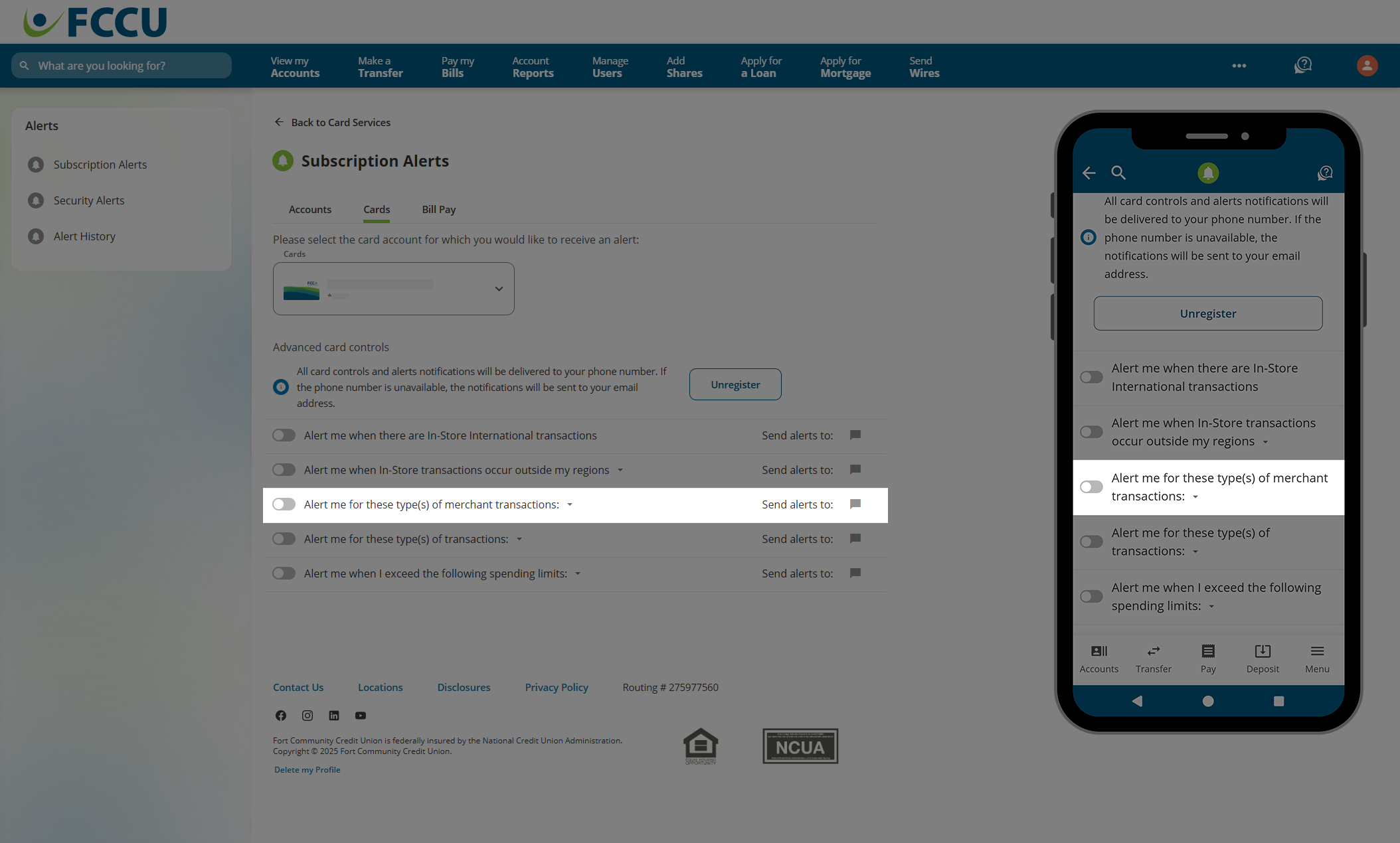
- Click the checkboxes to select as many merchant types as you'd like: Department Store, Grocery, Entertainment, Restaurant, Gas Station, Travel.
- Click the Save button.
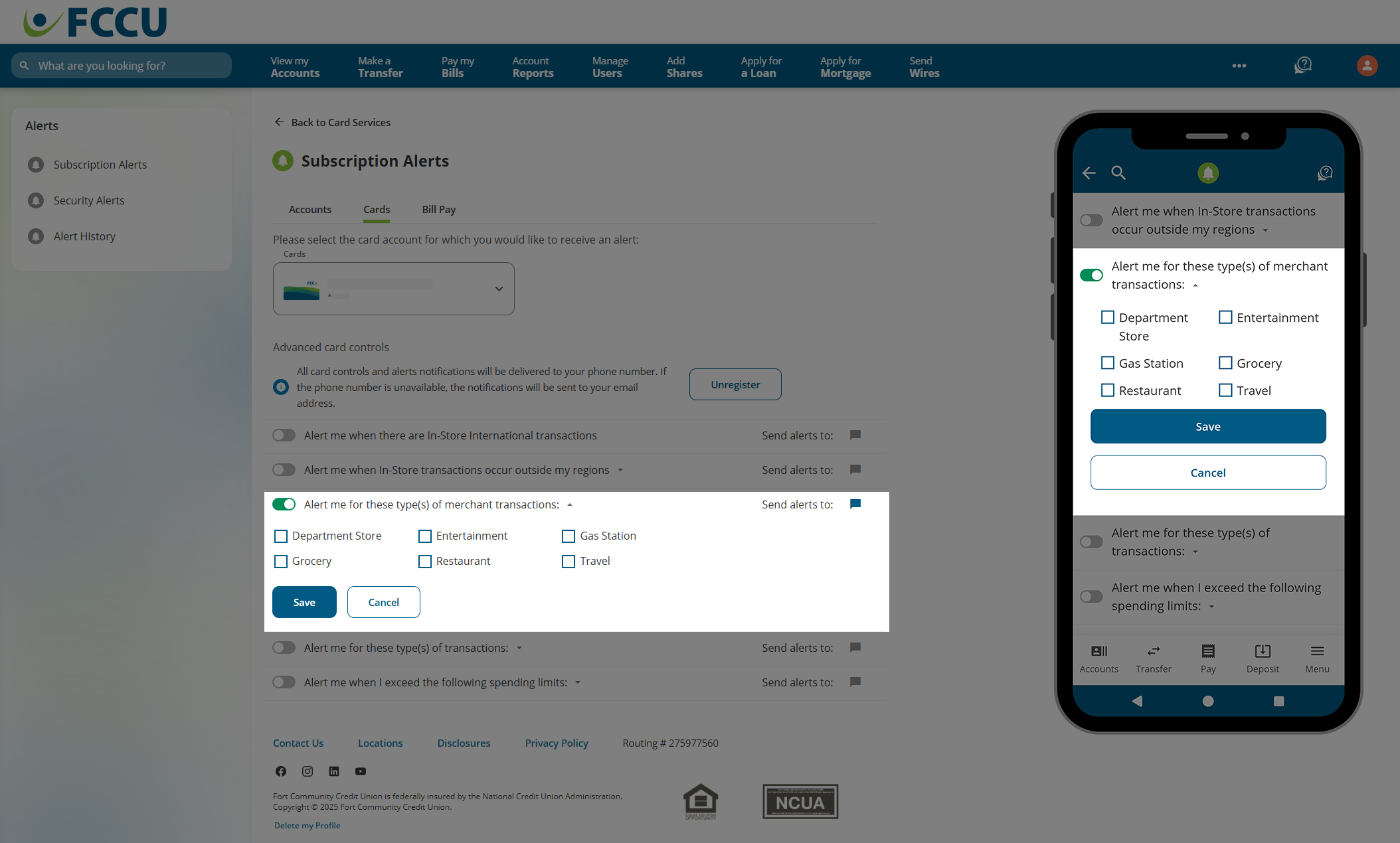
- You will now receive alerts when transactions occur with selected merchant type(s) on the credit card selected in the Cards dropdown menu at the top of the page.
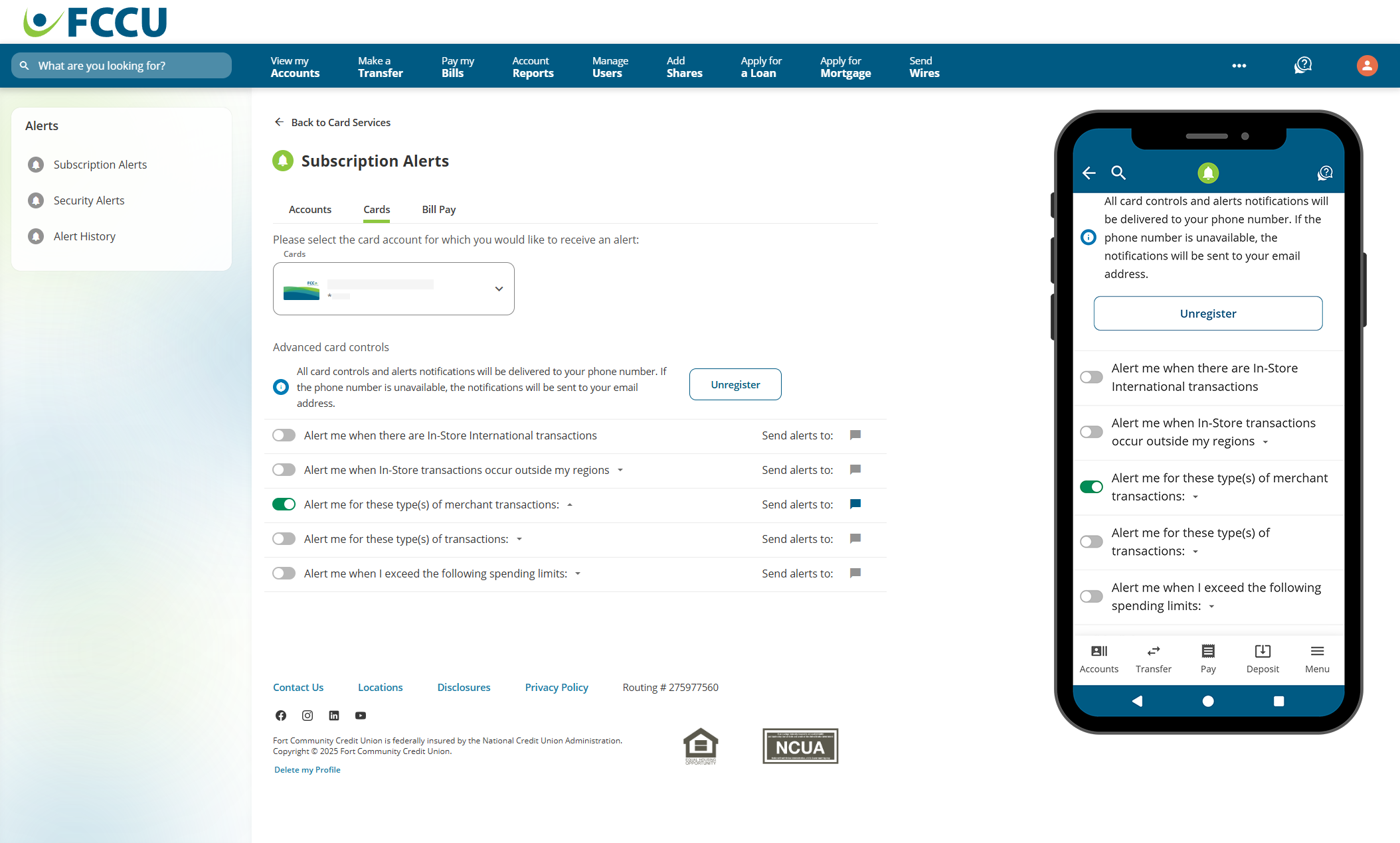
{endAccordion}
{beginAccordion}
Transaction Alerts by Transaction Type
- Click the slider next to Alert me for these type(s) of transactions.
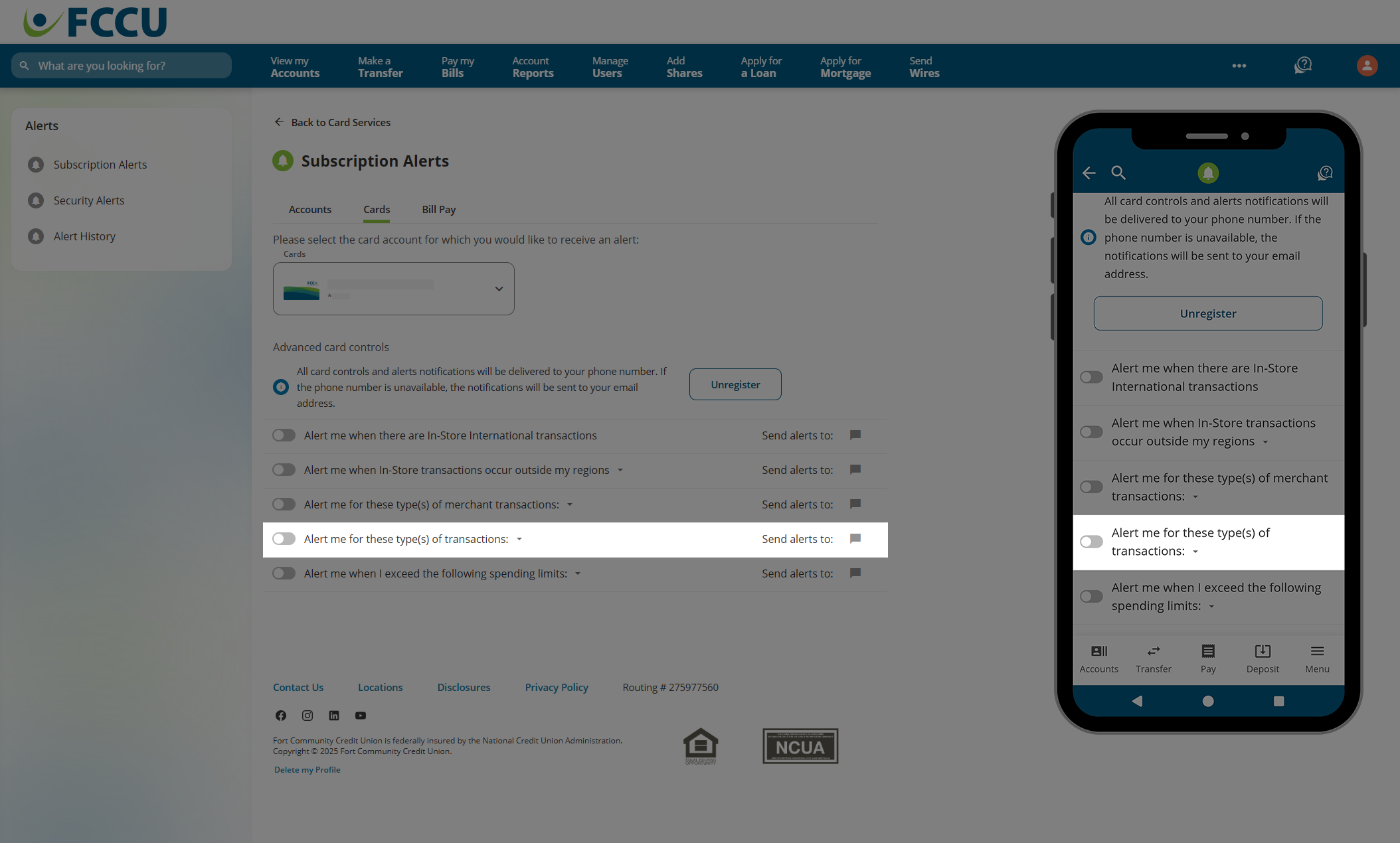
- Click the checkboxes to select as many transaction types as you'd like: In Store, eCommerce, ATM.
- Click the Save button.
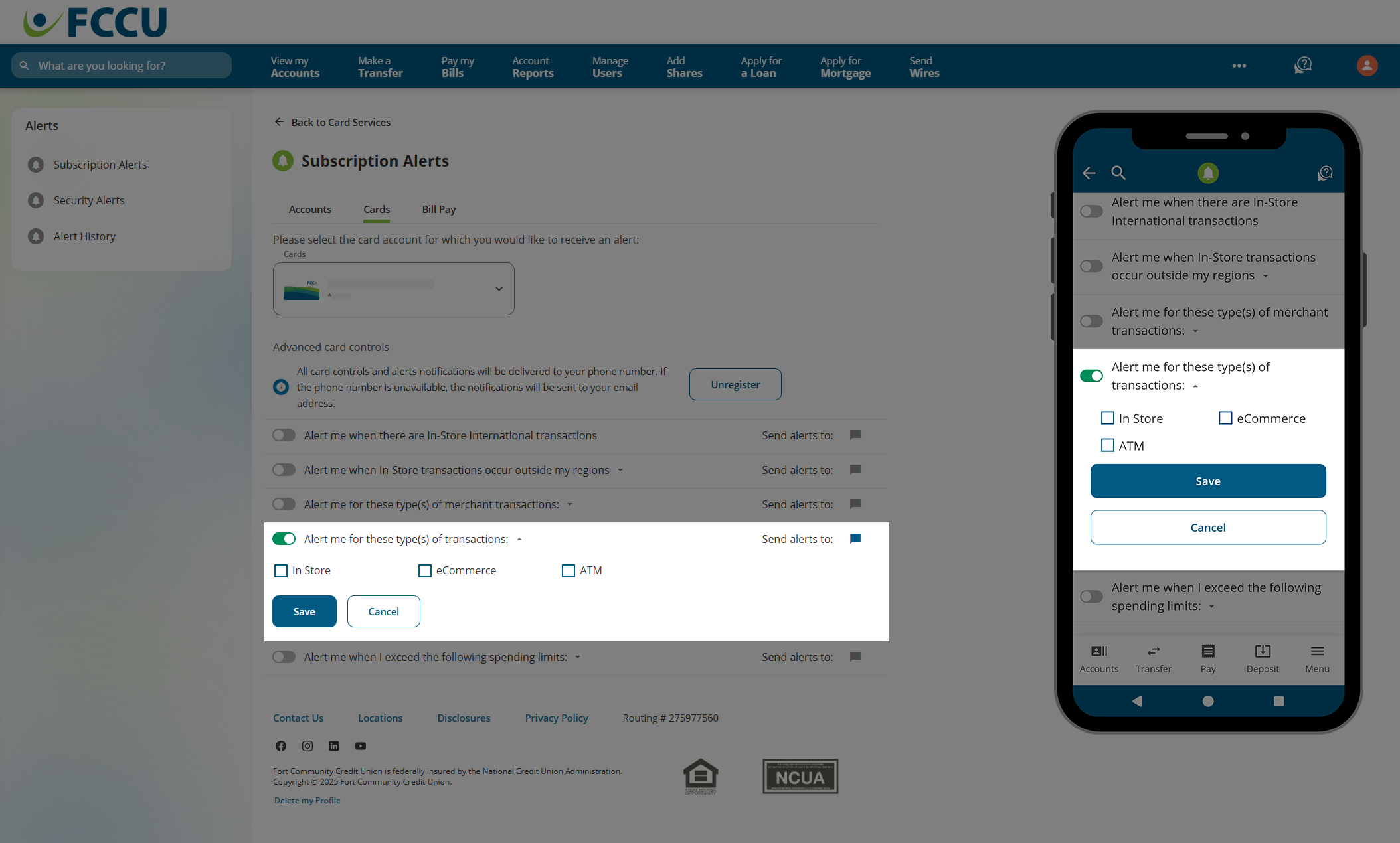
- You will now receive alerts when transactions occur with selected transaction type(s) on the credit card selected in the Cards dropdown menu at the top of the page.
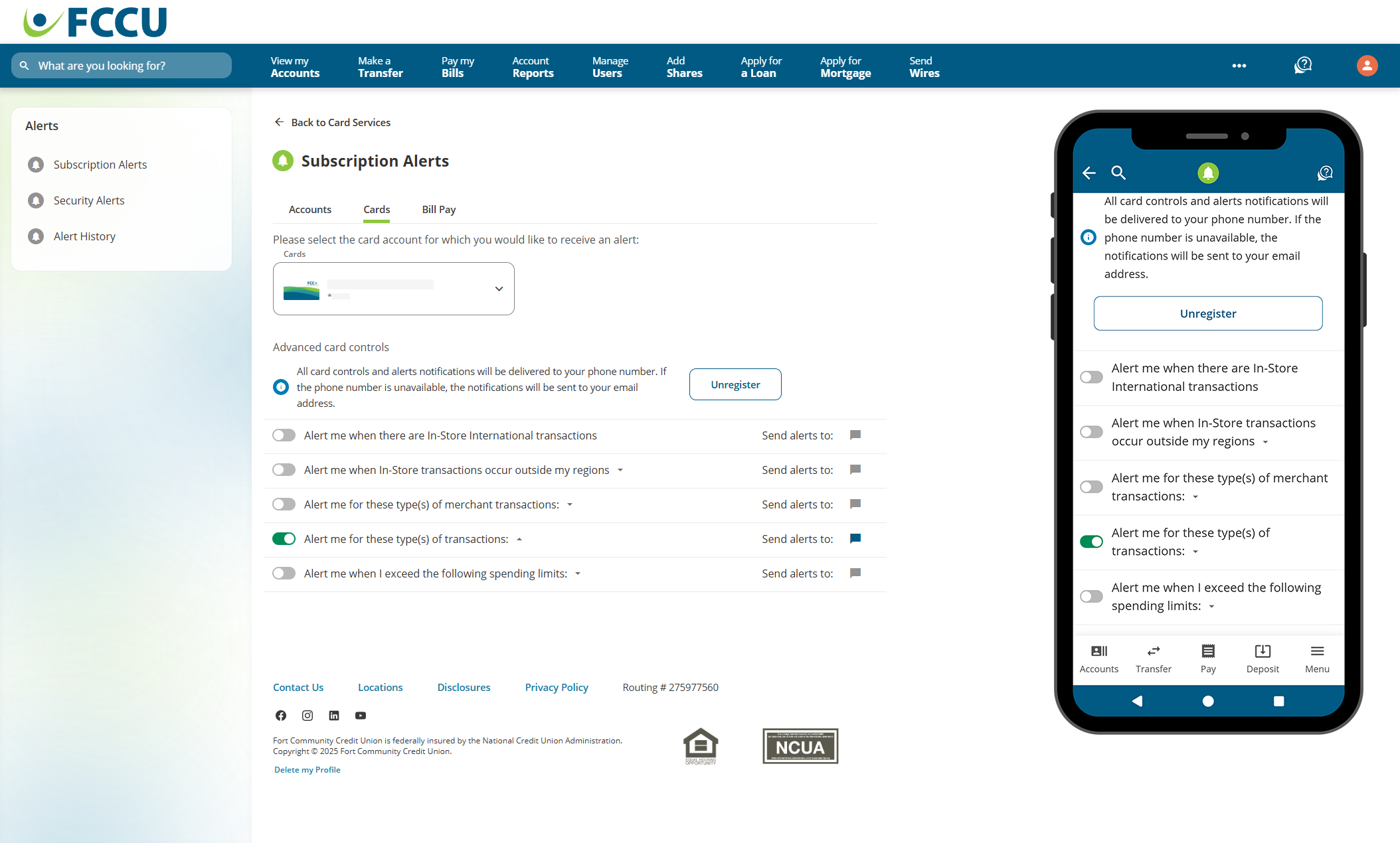
{endAccordion}
{beginAccordion}
Transaction Alerts by Spending Limit(s)
- Click the slider next to Alert me when I exceed the following spending limits.

- To get an alert when a credit card transaction exceeds a certain limit, click the Limit Per Transaction checkbox and type in a dollar value in the Transaction Limit Amount field.
- To get an alert when a credit card transactions exceed a certain limit per month, click the Limit Per Month checkbox and type in a dollar value in the Monthly Limit Amount field.
- Click the Save button.
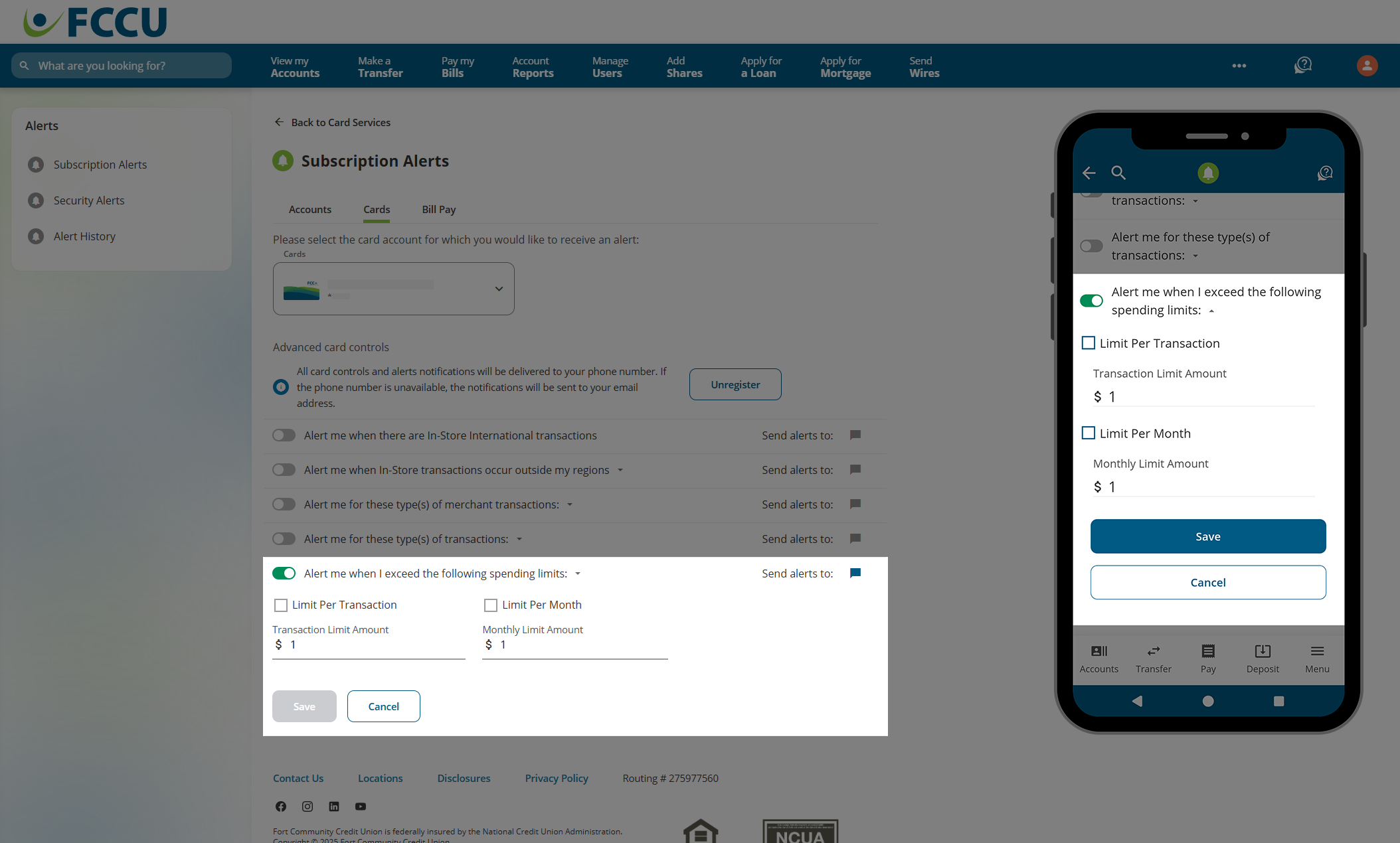
- You will now receive alerts when you exceed your selected spending limit(s) on the credit card selected in the Cards dropdown menu at the top of the page.
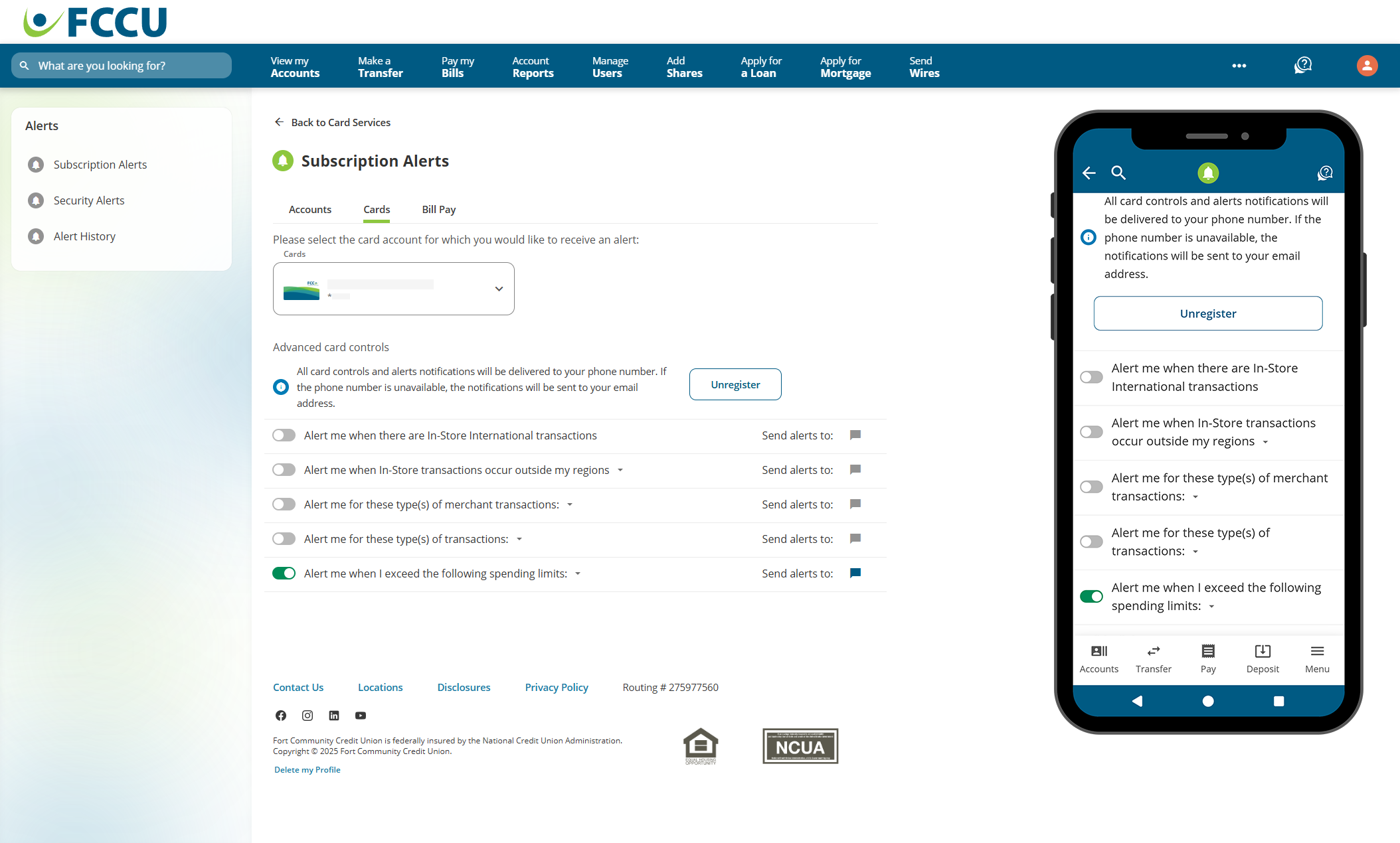
{endAccordion}
Security Alerts
Manage alerts related to potential suspicious activity on your accounts.
There are three types of Security Alerts that allow you to manage alerts related to potential suspicious activity on your accounts.
Click to expand the accordion below to walk through how to navigate to the Security Alerts page:
{beginAccordion}
Navigate to Security Alerts
- From your account dashboard, click the Menu button.
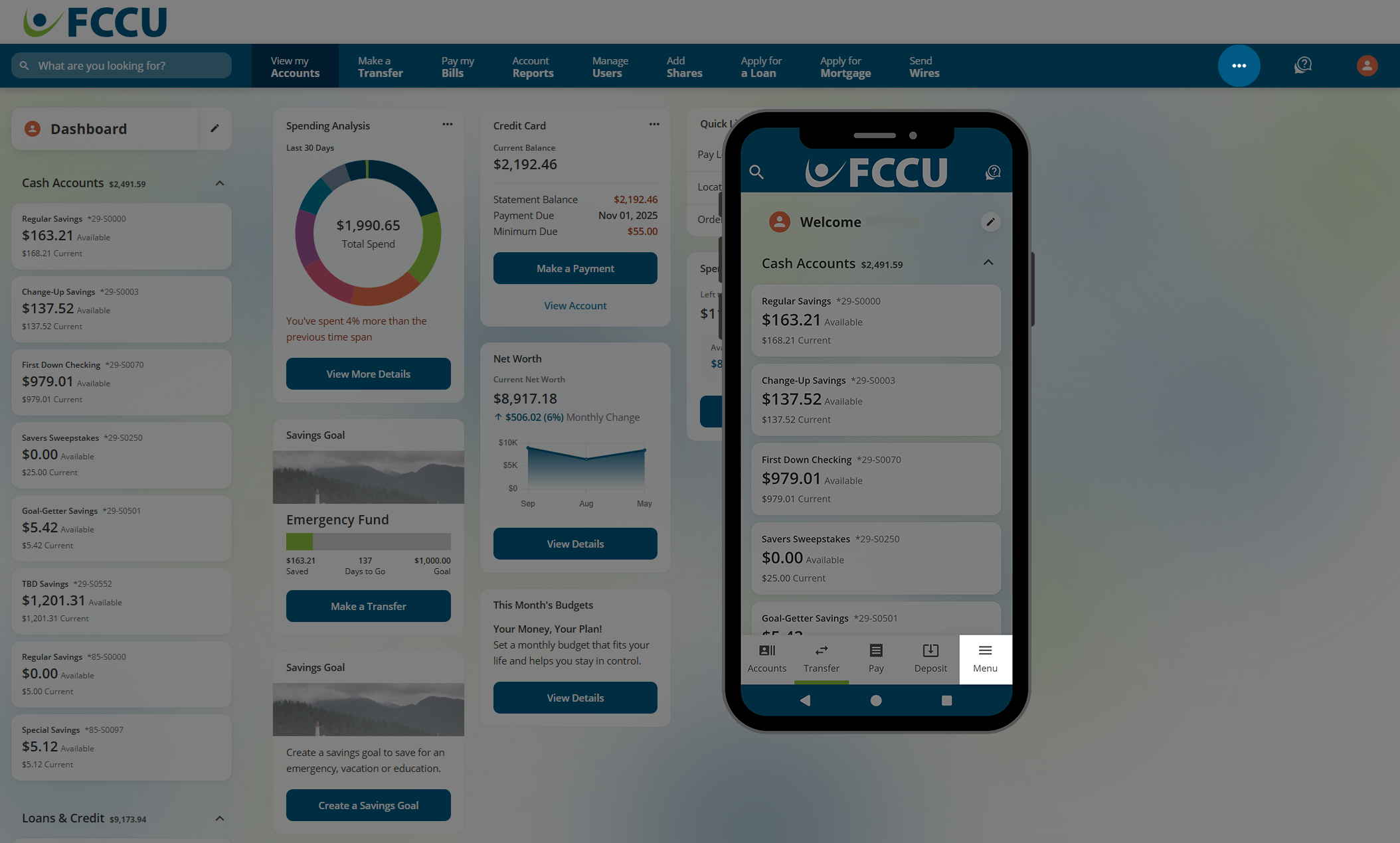
- Click the Alerts menu option.
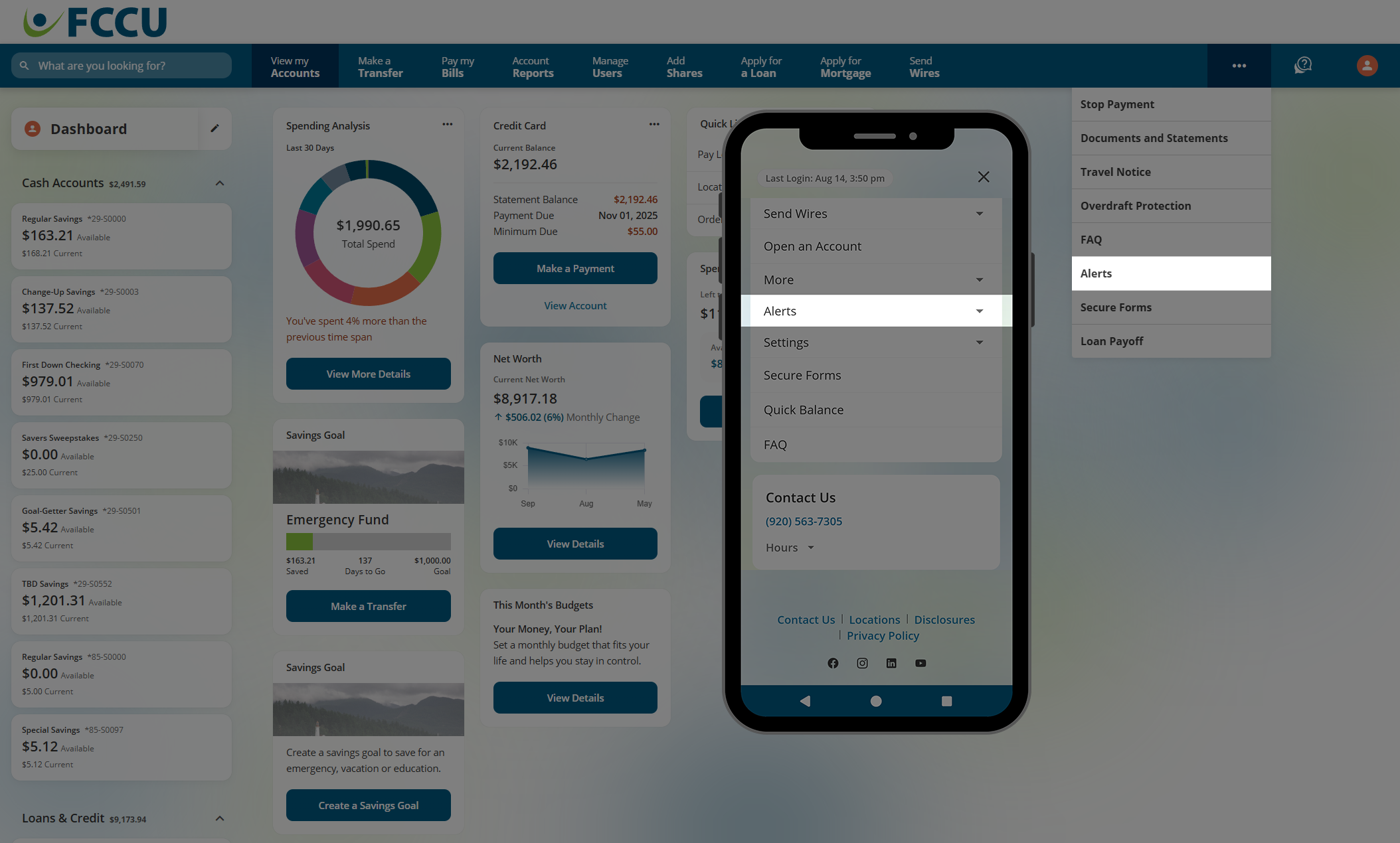
- Click the Security Alerts menu option.
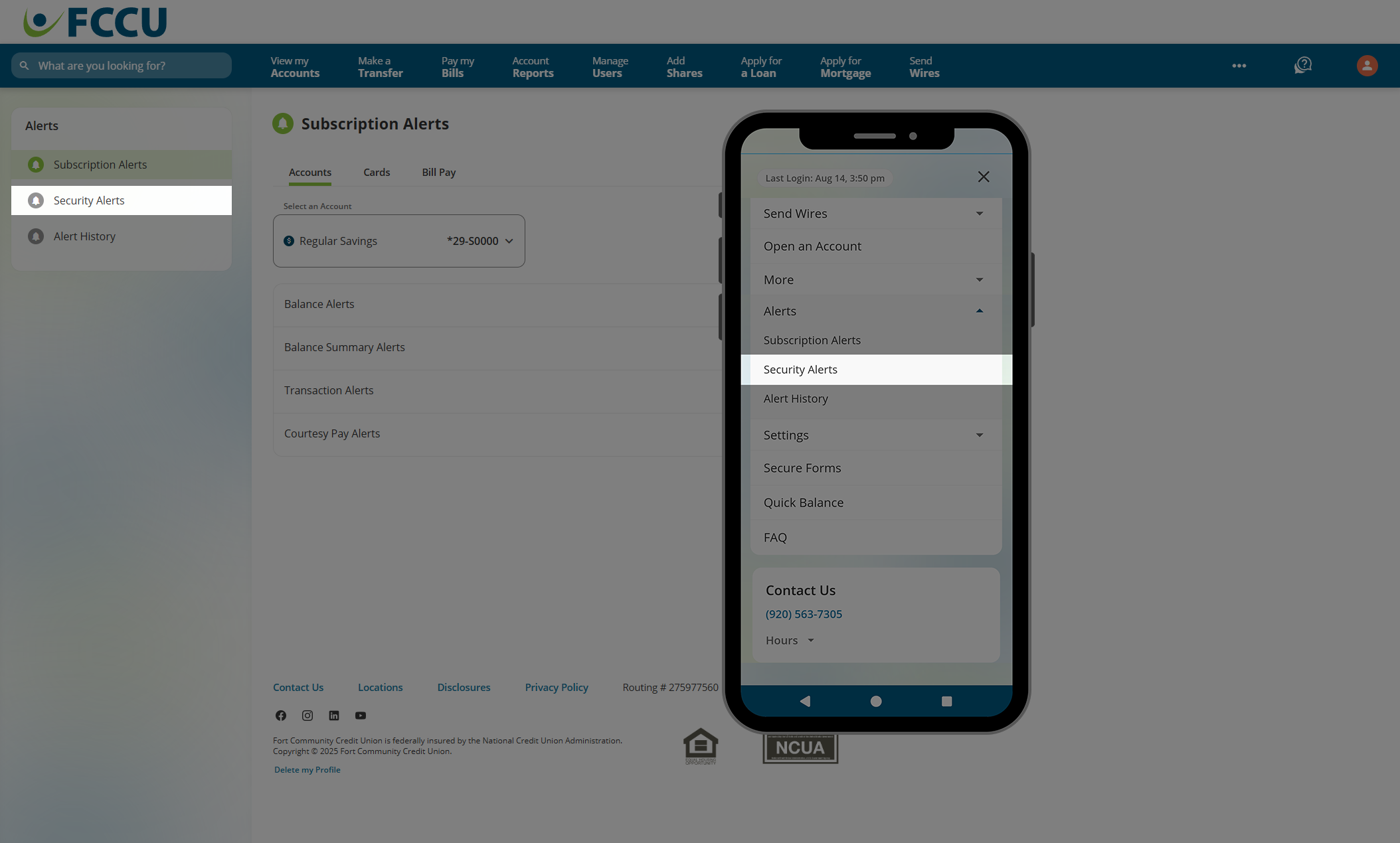
- You are now on the Security Alerts page.
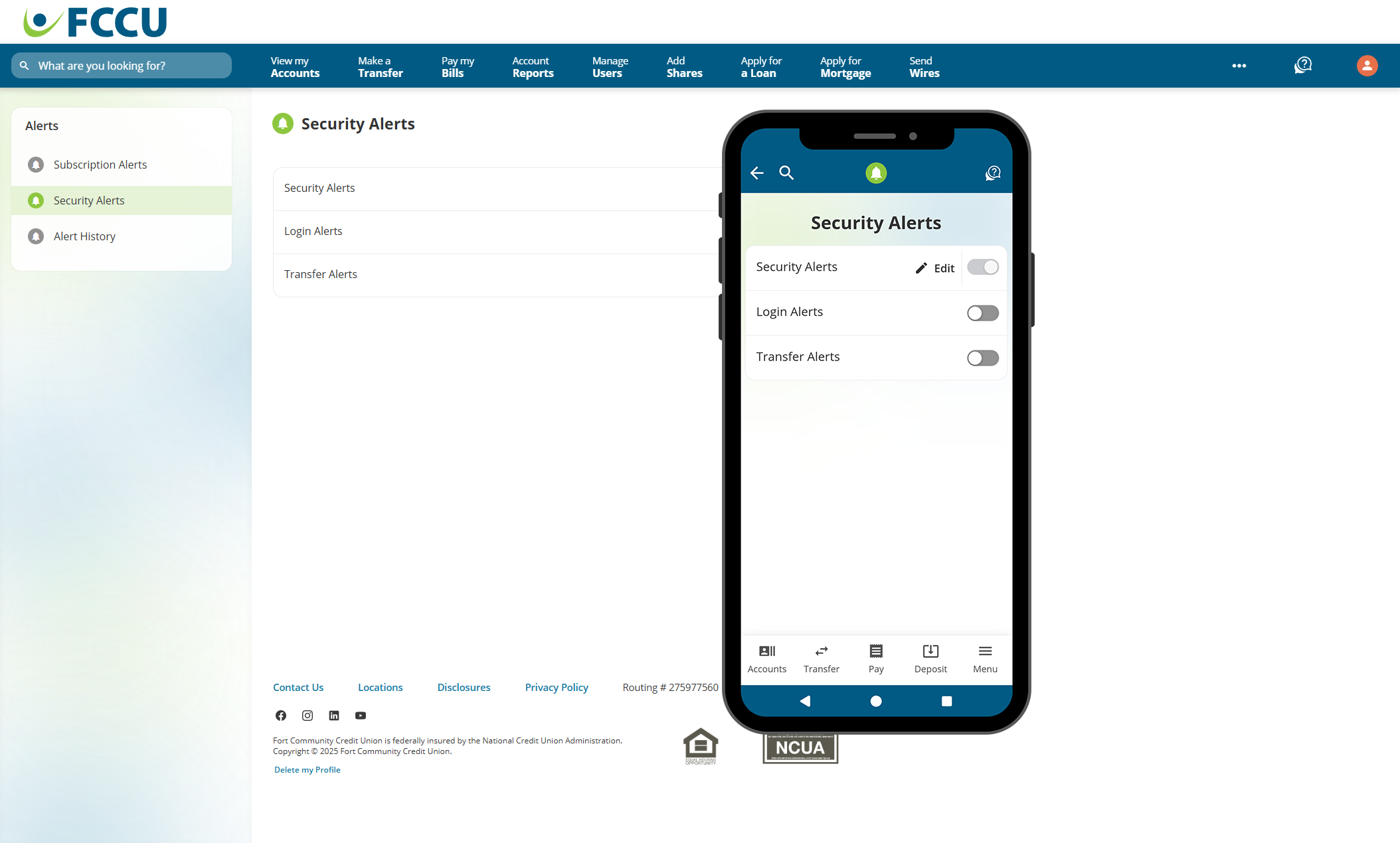
{endAccordion}
Click to expand the accordions below to learn more about each Security Alert type:
{beginAccordion}
Security Alerts
Security Alerts notify you when we spot any unusual activity on your account. Security Alerts via email can't be turned off.
- Click the Edit button next to Security Alerts.
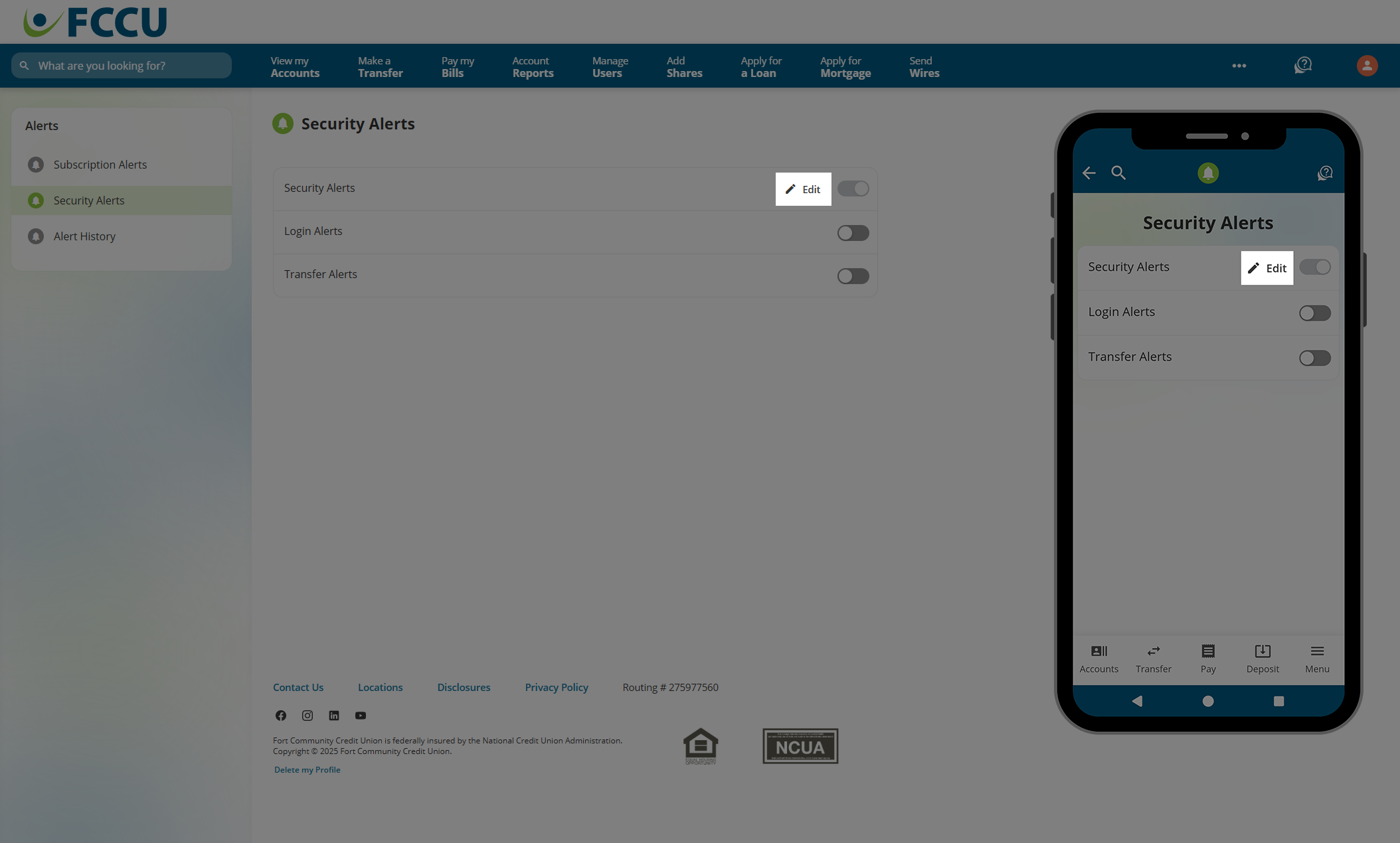
- Send Alerts To...
- Security Alerts via email can't be turned off. However, you can change which email address they are sent to in the Email dropdown menu.
- If you wish to enable text and/or push notifications as well, use the corresponding dropdown menu and/or checkbox to indicate your choice.
- If everything looks good, click the Save button.
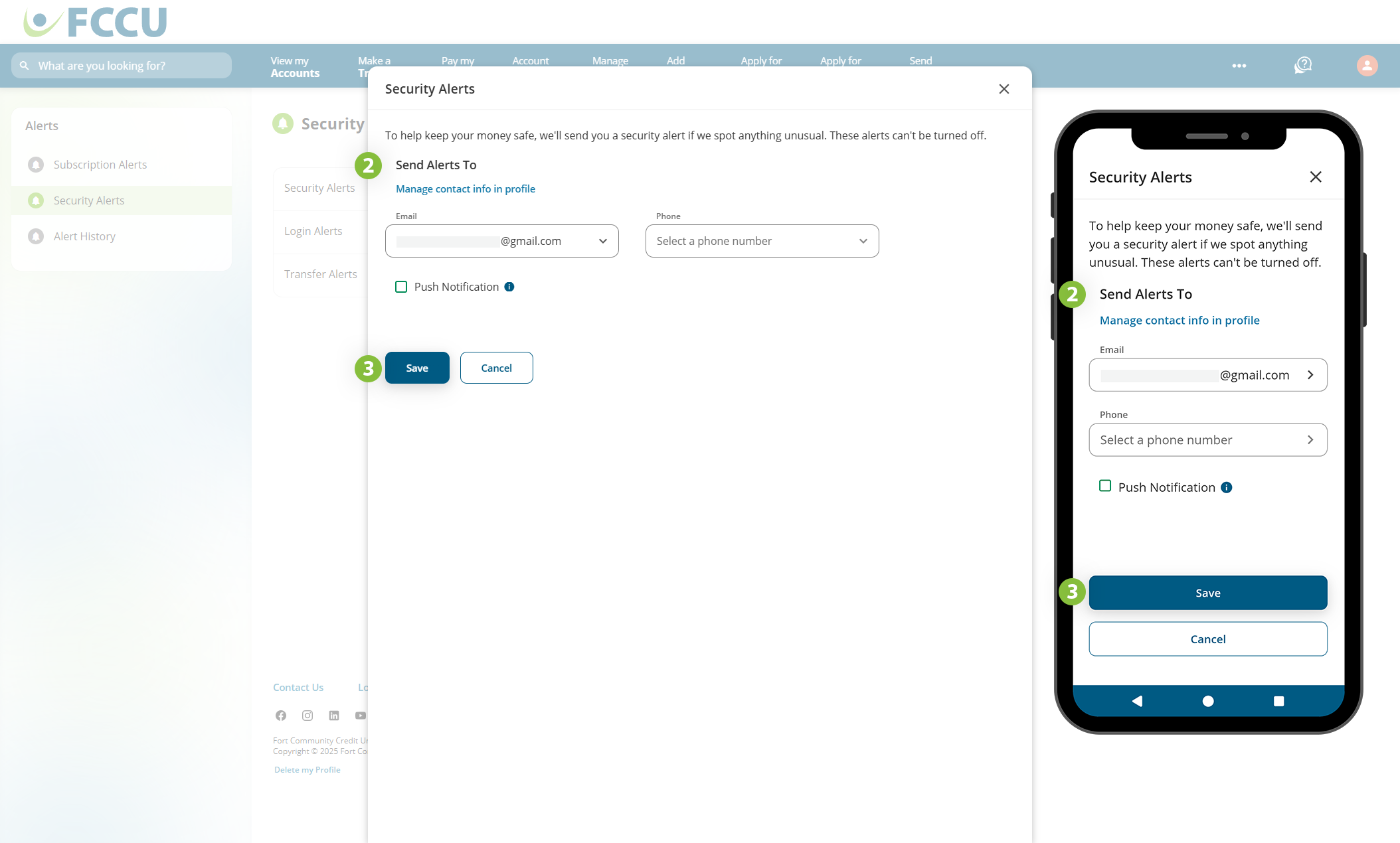
{endAccordion}
{beginAccordion}
Login Alerts
Login Alerts notify you whenever someone logs into your account.
- Click the slider next to Login Alerts.
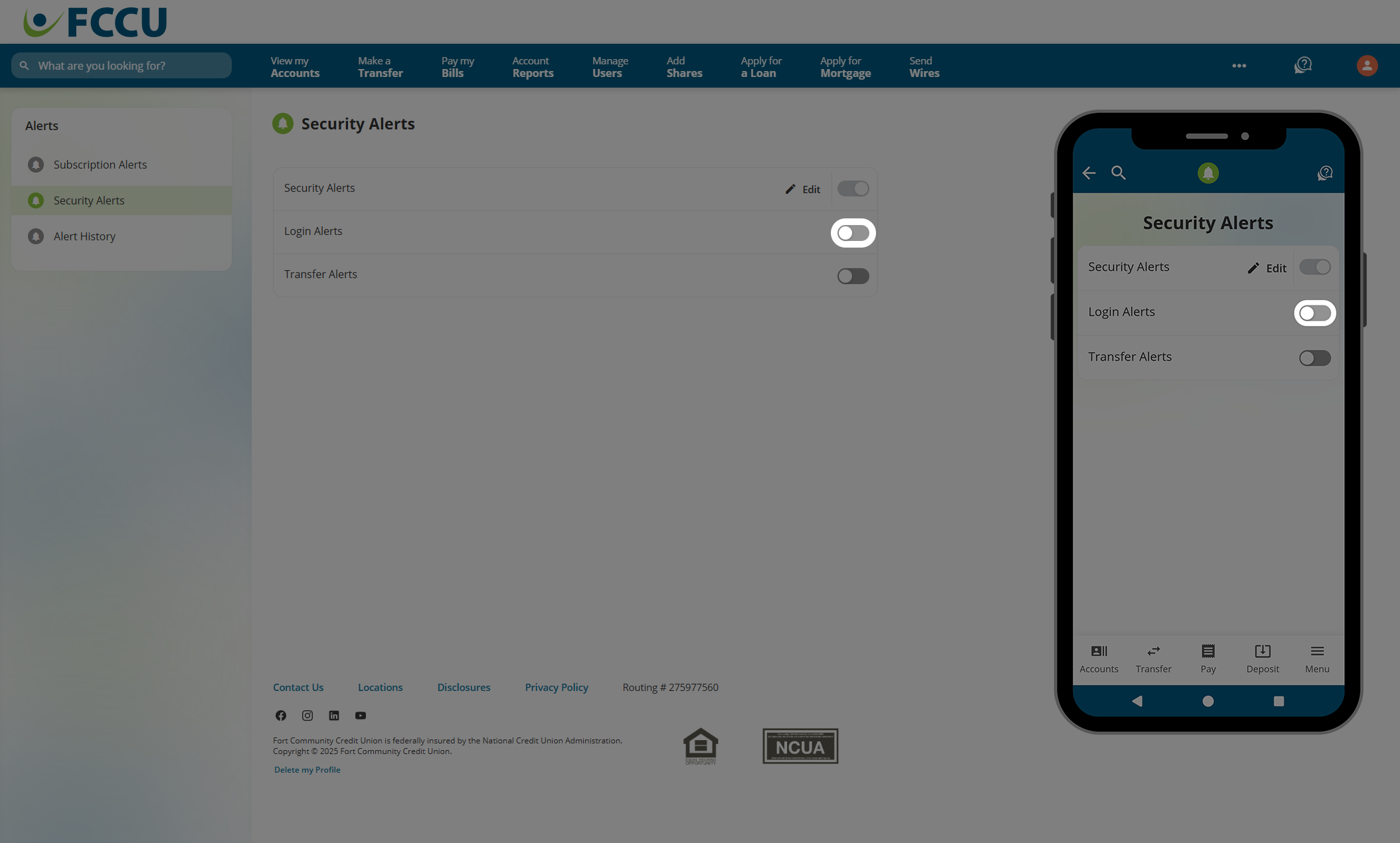
- Send Alerts To... Indicate how you want to receive this alert, whether via email, text message, and/or push notification (mobile app). Use the corresponding dropdown menus and/or checkboxes to indicate your choice.
- If everything looks good, click the Save button.
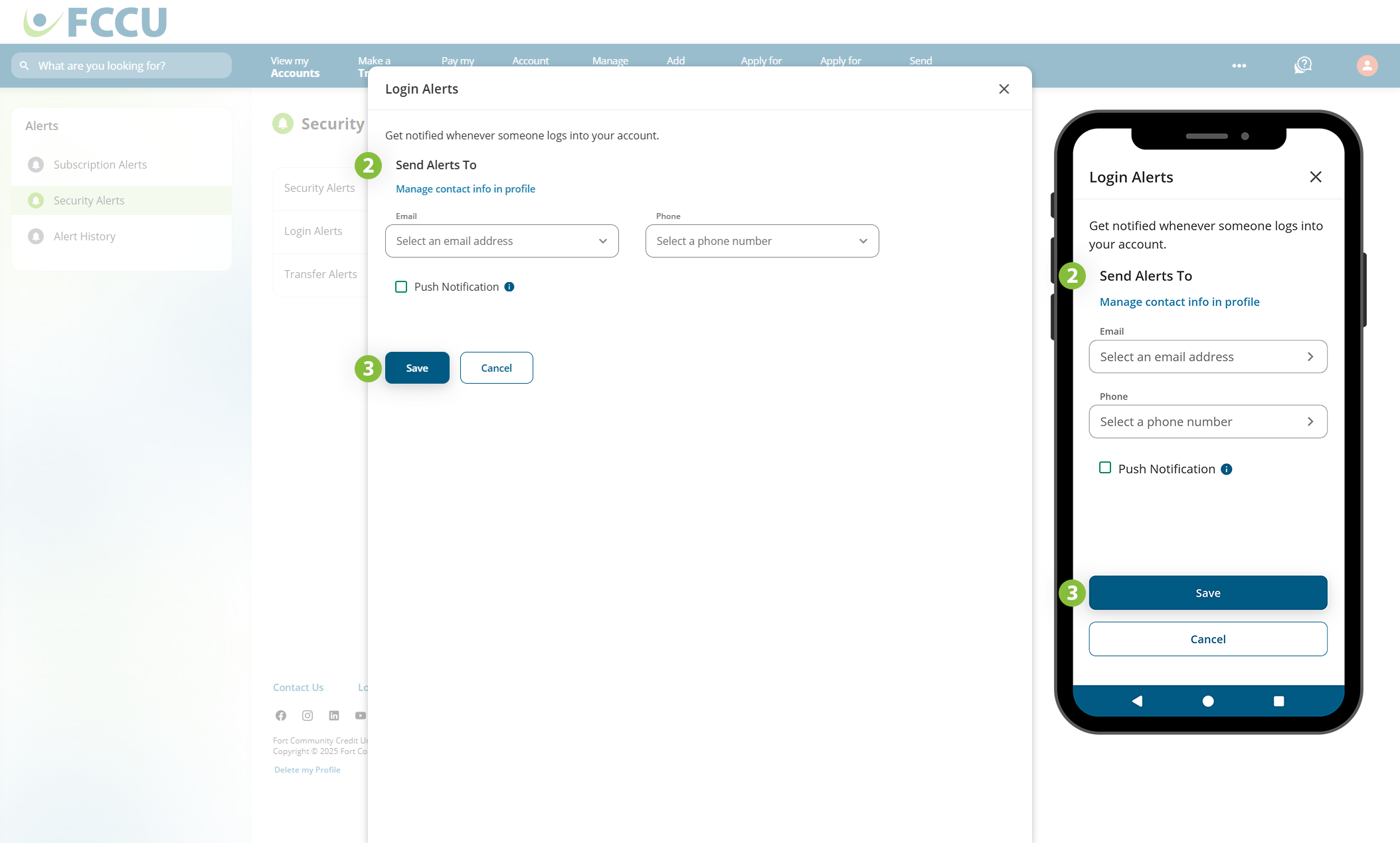
To turn off this alert, click the slider next to Login Alerts on the Security Alerts page.
{endAccordion}
{beginAccordion}
Transfer Alerts
Transfer Alerts notify you anytime money is moved (i.e. transferred) between your accounts.
- Click the slider next to Transfer Alerts.
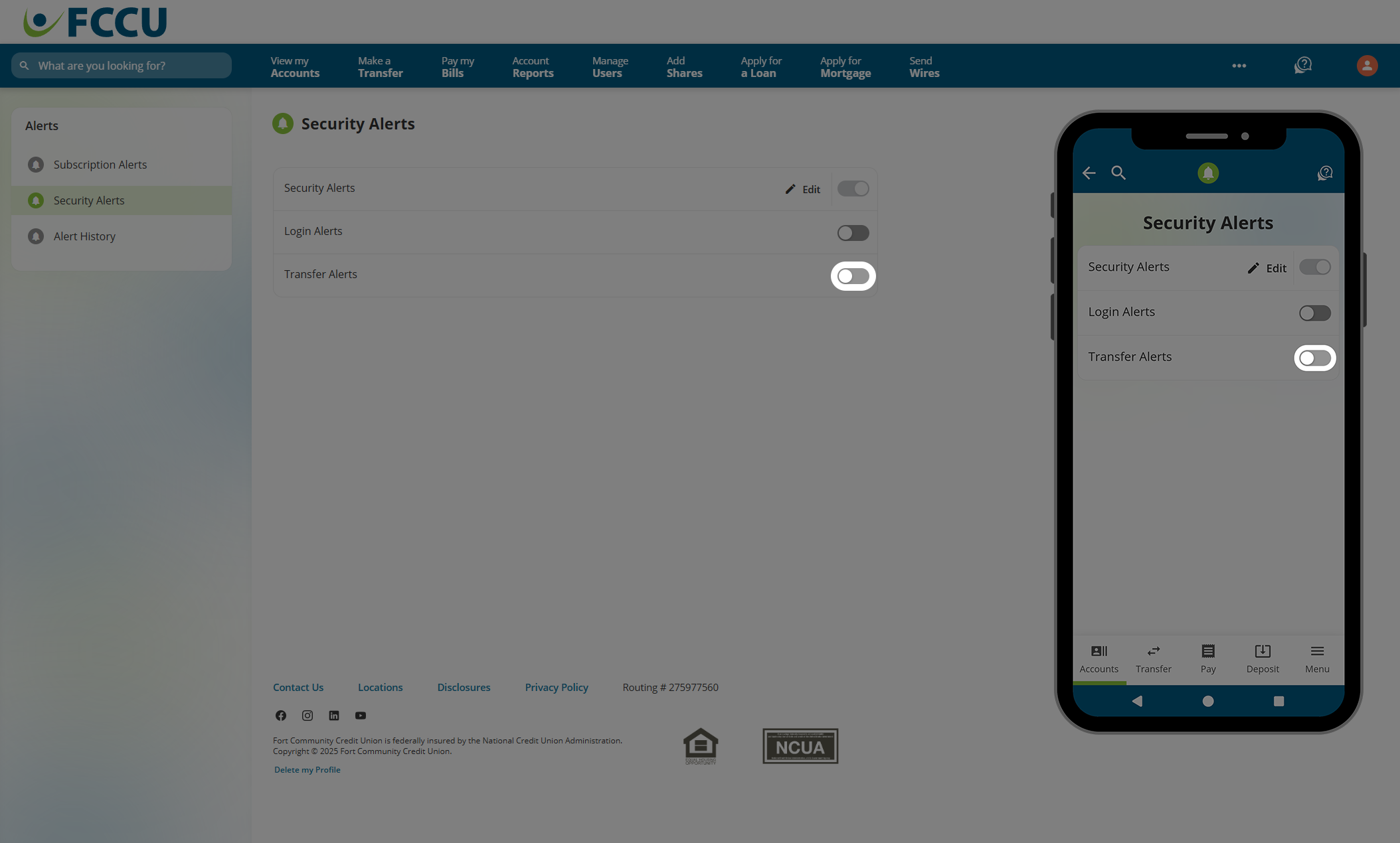
- Click on one or both of the checkboxes to receive alerts for Internal Transfers and/or External Transfers.
- Send Alerts To... Indicate how you want to receive this alert, whether via email, text message, and/or push notification (mobile app). Use the corresponding dropdown menus and/or checkboxes to indicate your choice.
- If everything looks good, click the Save button.
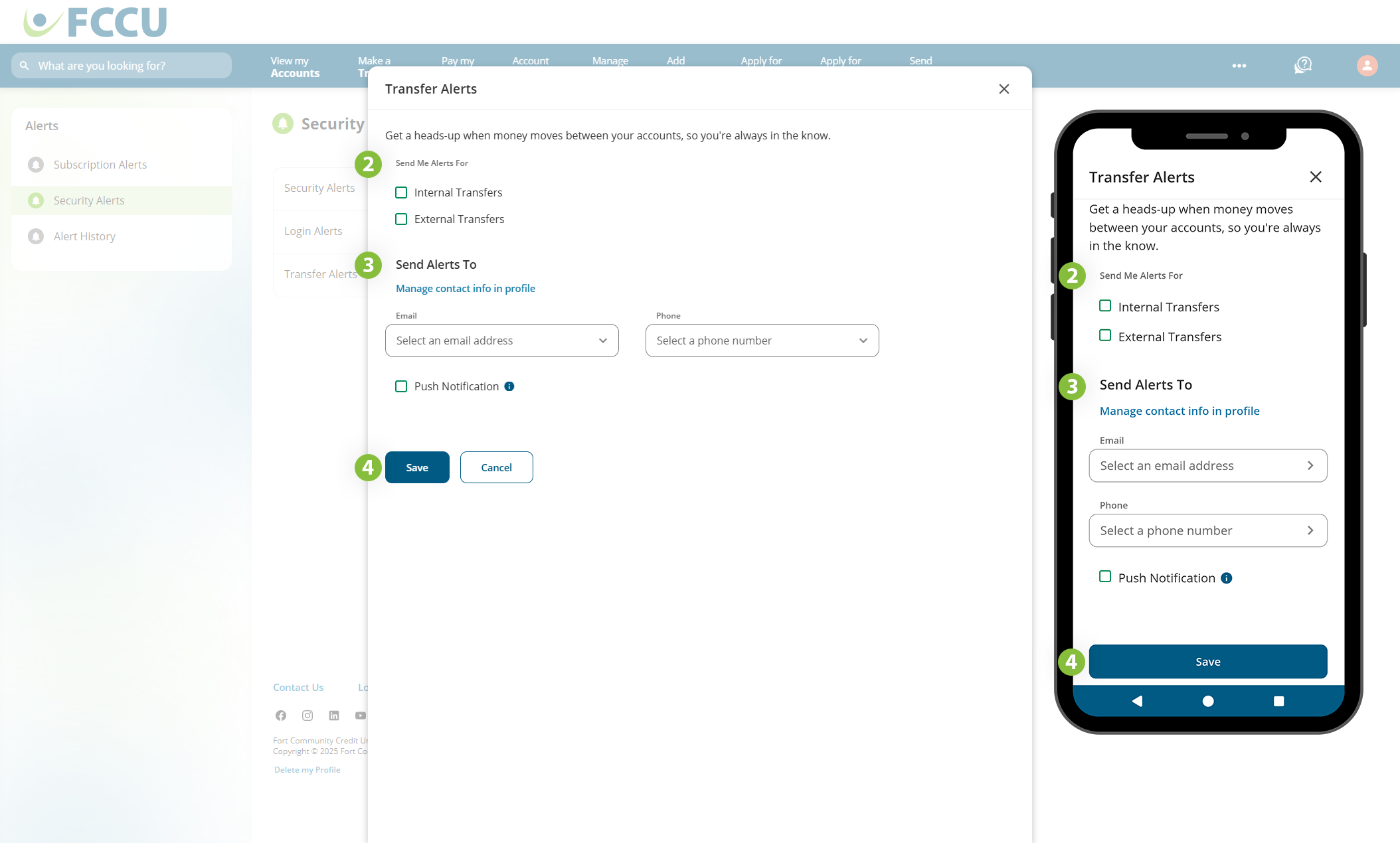
To turn off this alert, click the slider next to Transfer Alerts on the Security Alerts page.
{endAccordion}
Alert History
Review every alert triggered from your account.
Alert History allows you to review every alert triggered from your account.
- Use the Search bar to search past alerts by text or date.
- Use the Sent to dropdown menu to filter by Email, Push (i.e., push notification), or SMS (i.e., text message).
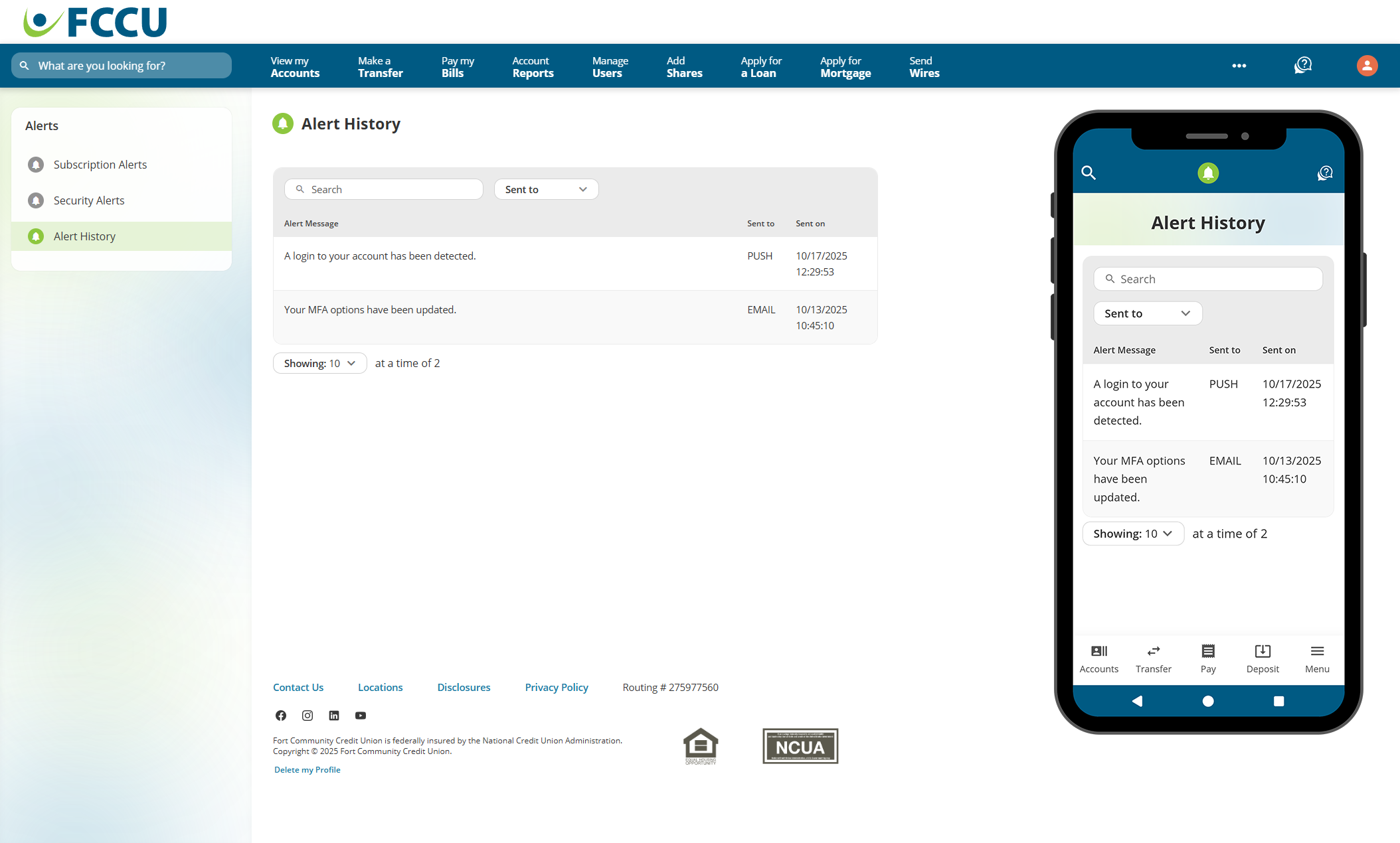
Click to expand the accordion below to walk through how to navigate to the Alert History page:
{beginAccordion}
Navigate to Alert History
- From your account dashboard, click the Menu button.
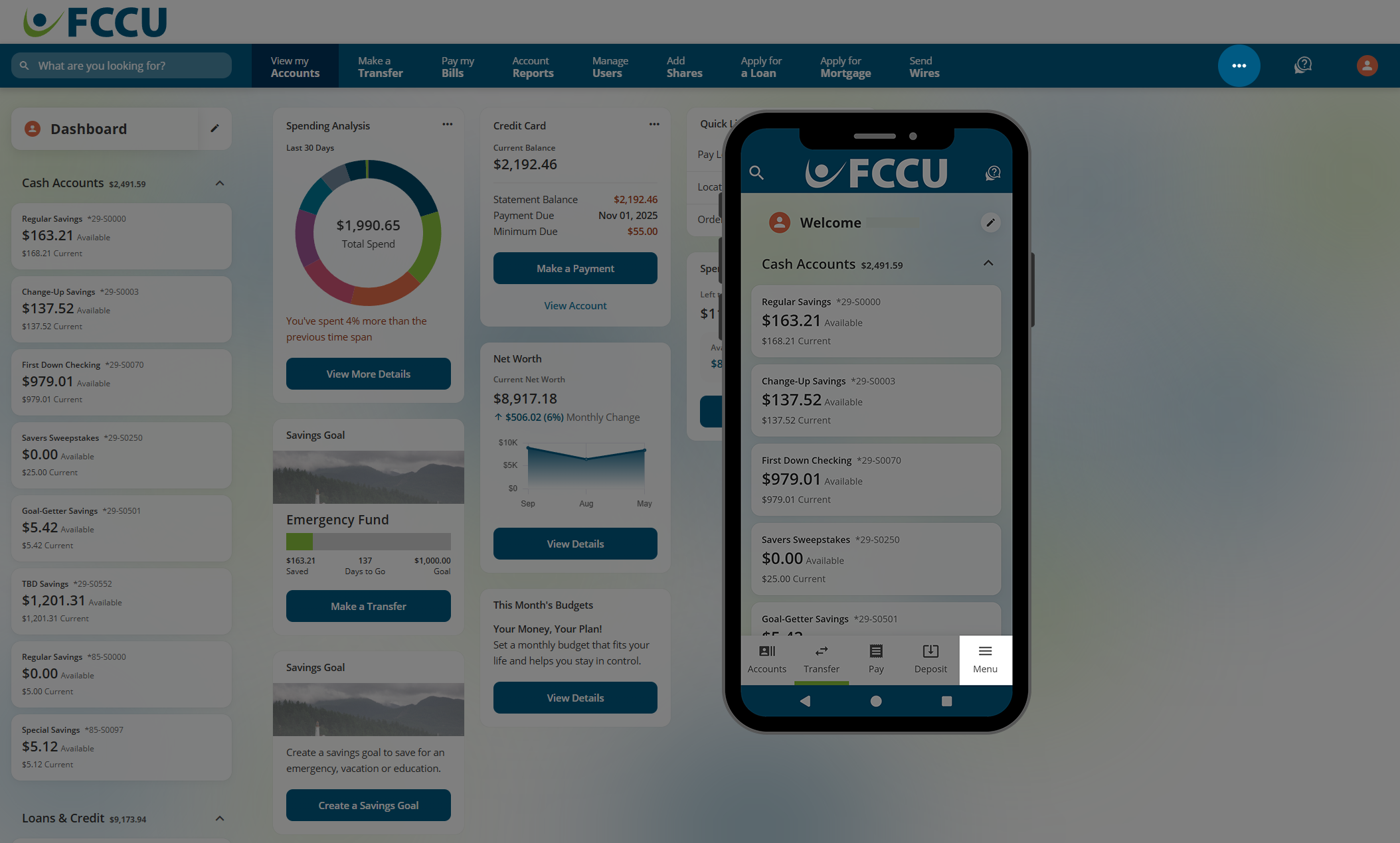
- Click the Alerts menu option.
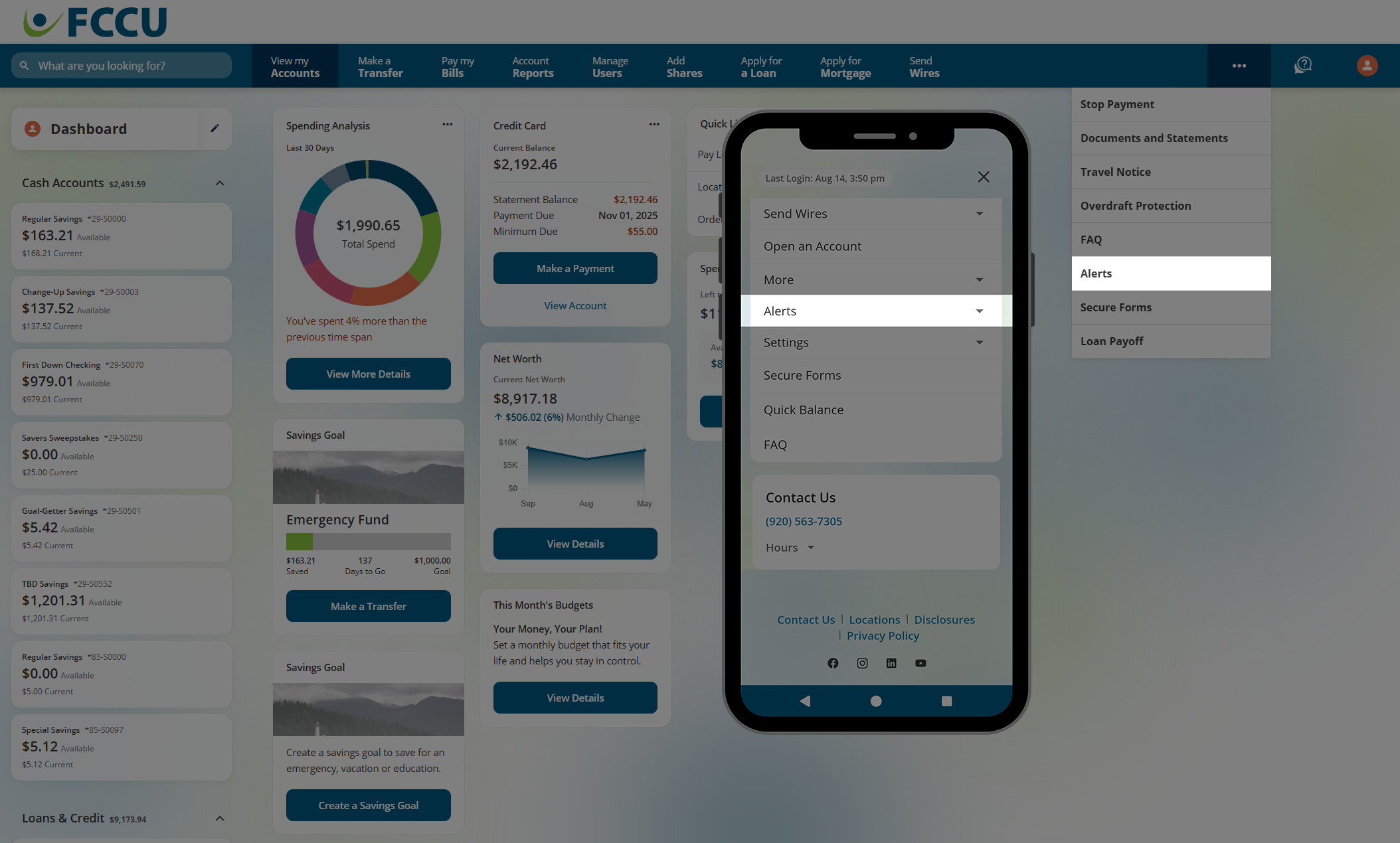
- Click the Alert History menu option.
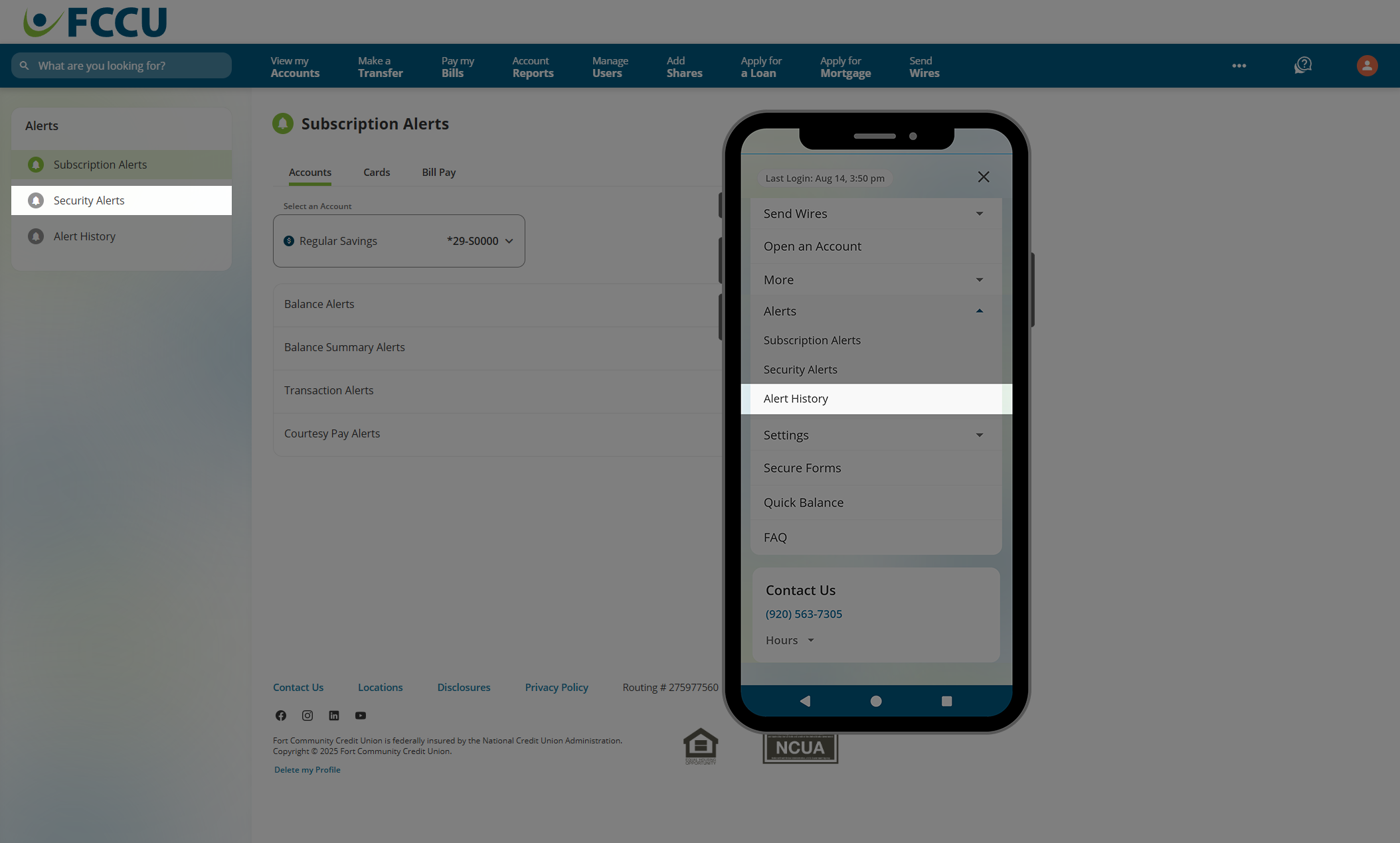
- You are now on the Alert History page.
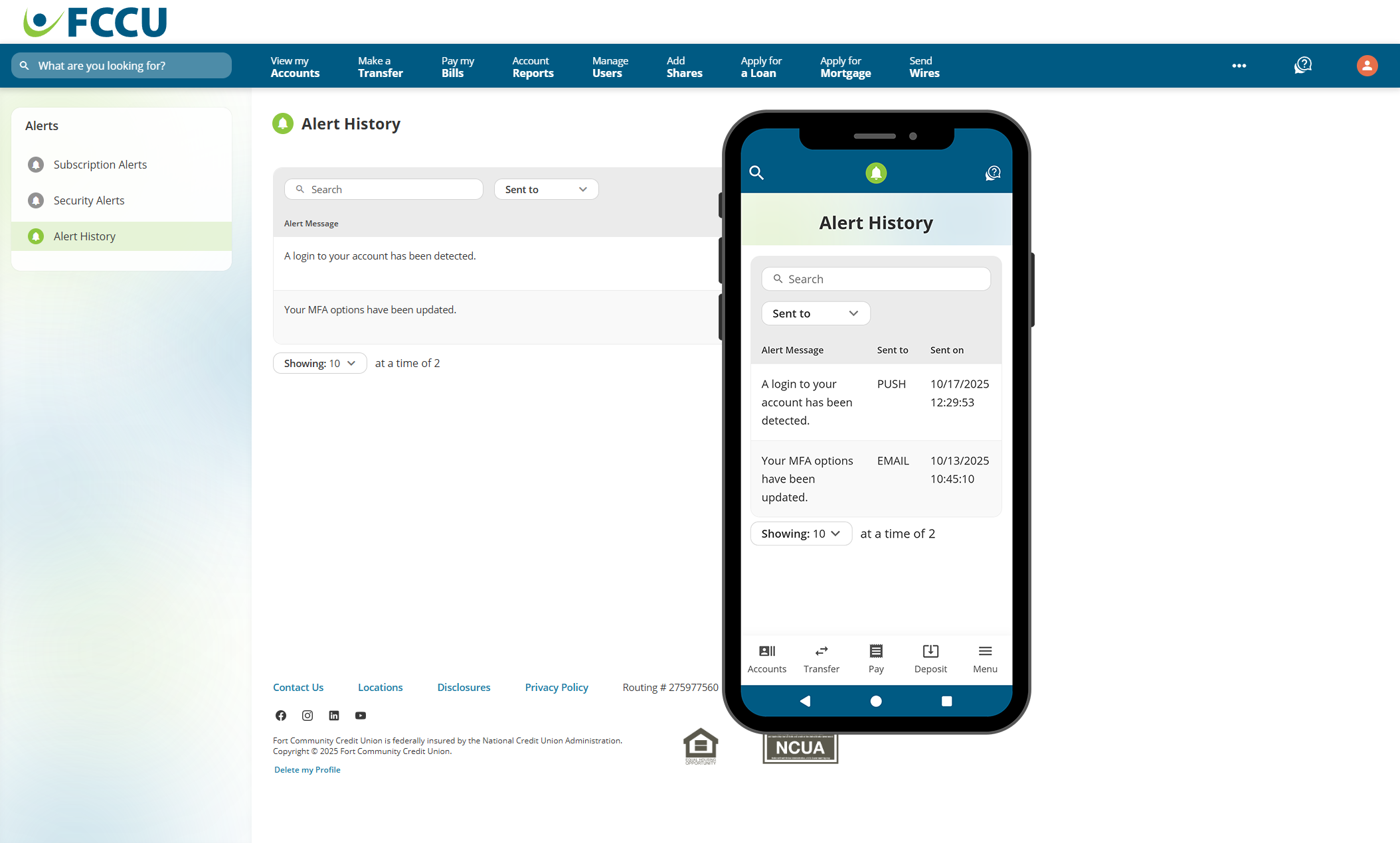
{endAccordion}